I still remember the first time I clicked the "Enhance" button on my favorite chill-hop playlist. It felt like magic—suddenly, my carefully curated list was sprinkled with perfect additions, clearly marked with little sparkles, waiting for my approval. It was the best way to discover new music without ruining the flow.
Then, one day, I opened the app, and the button was gone.
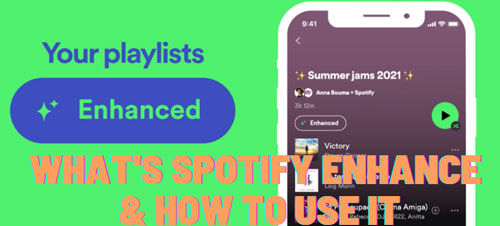
If you are frantically searching for "Spotify Enhance button gone" or wondering why you can't find that familiar sparkle icon, you aren't alone. The feature hasn't exactly disappeared, but it has undergone a major transformation that has left many users confused.
Here is everything you need to know about what happened to Spotify Enhance, how to use its replacement (Smart Shuffle), and how to take full control of your listening experience.
Part 1. The Evolution: From Spotify Enhance to Smart Shuffle
The short answer to "Is the Enhanced feature for playlists still exist?" is: No, not in its original form.
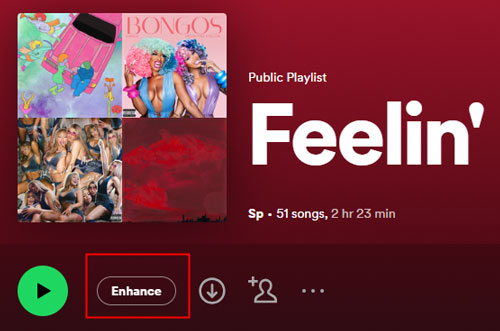
Around 2023, Spotify decided to retire the dedicated "Enhance" button at the top of playlists. Instead, they integrated its recommendation technology directly into the shuffle functionality. This new feature is called Smart Shuffle.
While the underlying goal remains the same—introducing you to new music that matches your "vibe"—the execution is fundamentally different, which is the source of much user frustration.
What Is The Difference Between Smart Shuffle And Enhance On Spotify?
Understanding this distinction is key to mastering the new interface.
Spotify Enhance (The Old Way)
This was a visual experience. When you tapped "Enhance," Spotify would insert recommended tracks visually into your playlist view. You could see exactly what was added, preview the songs, and decide to keep them or remove them before you even pressed play.
Smart Shuffle (The New Way)
![]()
This is an auditory experience. When activated, Spotify analyzes your playlist and queues up recommendations seamlessly. You often won't see the recommended songs in your main playlist view; instead, they appear in your Up Next queue or play automatically between your chosen tracks.
Part 2. How to Turn On/Off The New Spotify Enhance(Smart Shuffle)
Since there is no longer a dedicated "Enhance" toggle, accessing these recommendations requires interacting with the Shuffle button. The process varies slightly depending on your device, but the logic is the "Cycle" system.
On Mobile (iOS and Android)
If you are using the mobile app, the shuffle button now has three distinct states.
Step 1. Open any of your custom playlists.
Step 2. Look for the gray Shuffle icon next to the Play button.
Step 3. Tap it once to turn on standard Shuffle (the icon turns green).
Step 4. Tap it again to activate Smart Shuffle. You will know it is on when the icon turns green and gains a small sparkle symbol with a "Smart Shuffle" pop-up text.
Step 5. To turn it off, tap the button one more time to return to the gray (no shuffle) state.
On Desktop
The desktop experience is very similar. If you are wondering how to enhance a Spotify playlist on your computer, you just need to click the shuffle icon repeatedly.
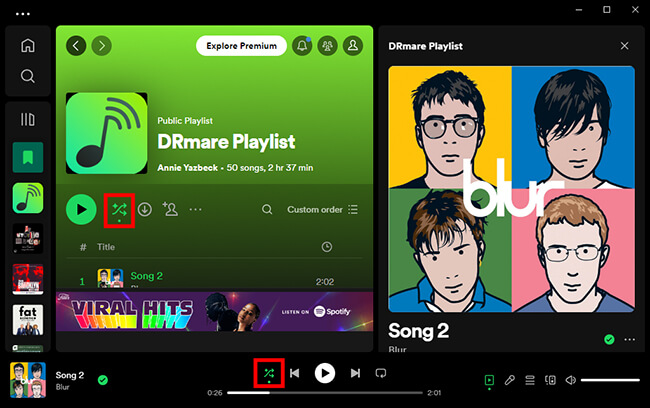
Step 1. Click the Shuffle icon in the bottom playback bar.
Step 2. Watch for the icon to change. Standard shuffle is just two crossing arrows. Smart Shuffle adds the sparkle.
Step 3. If you want to remove the recommendations, click until the icon is gray again.
Note:
If you are a Free user, you might not have full control over toggling these modes, as mobile playback is often restricted to shuffle-only in many regions.
Part 3.Missing the Visuals? Try This "Old School" Trick
One of the biggest complaints about Smart Shuffle is that it feels intrusive. You don't know what's coming next until it plays. If you miss the visual aspect of the old Spotify Enhance feature, there is a hidden alternative that works almost exactly the same way.
Every playlist has a "Recommended" section at the very bottom.
Step 1. Open your playlist and scroll all the way down past the last song.
Step 2. You will see a section titled "Recommended" or "Fans also like".
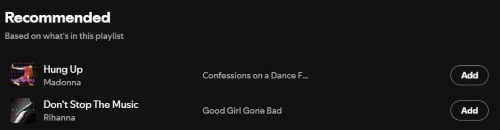
Step 3. These songs are generated using the same algorithm that powered Enhance. You can listen to previews here and tap the "Add" button to manually place them into your playlist.
This method gives you back the control to curate your list visually, ensuring no random surprises pop up in your queue.
Part 4. How to Keep Your Enhanced Playlist Forever
While Smart Shuffle is a cool discovery tool, it has flaws. Sometimes it plays the same "new" songs repeatedly, or perhaps you find a perfect mix of songs via Smart Shuffle but dread the idea of losing that specific order once you turn the feature off.
Furthermore, relying on Spotify's algorithm means you need an active internet connection and a Premium subscription to keep the "Smart" features working smoothly without ads.
This is where a tool like DRmare Spotify Music Converter becomes incredibly useful. It allows you to bridge the gap between streaming discovery and permanent ownership.
Using Smart Shuffle is great for discovery, but you don't actually own those songs. DRmare Spotify Music Converter fixes this by letting you download your enhanced playlists as real files on your computer. This means you can listen anywhere without an internet connection and play your music on any device you want, bypassing Spotify's repetitive shuffle algorithm entirely. Best of all, these tracks stay with you forever, even if you eventually cancel your subscription.
How to Save Your Enhanced Mix with DRmare
Step 1. Launch the software and log into your Spotify account directly through the built-in web player. Before selecting music, open the "Preferences" menu to customize your output format (such as MP3) and audio quality settings.
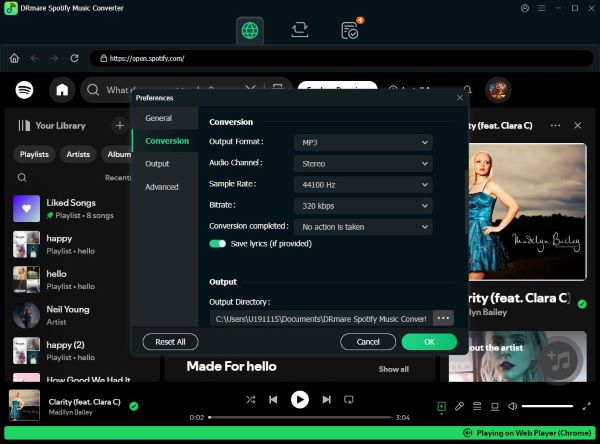
Step 2. Browse the integrated Spotify player to find the songs or playlists you want to download. Drag and drop your selection onto the green "Music" icon located in the bottom-right corner, then click "Add to list" to confirm the tracks.

Step 3. Click the "Convert" button to start the process. The software will download and convert the files to your computer, making them available for offline playback via the "Converted" tab once finished.

Part 5. Conclusion
While the "Enhance" button may be gone, the technology behind it lives on in Smart Shuffle. It might take some getting used to, specifically the shift from visual lists to queue-based injections, but it remains a powerful way to keep your music fresh.
Whether you embrace the new Smart Shuffle, stick to the manual "Recommended" section, or use tools like DRmare to take full control of your library, the goal remains the same: keeping the music playing and the vibes right. Don't let a UI change stop the music.













User Comments
Leave a Comment