With the enormous popularity of short videos in recent years across various social media platforms, the demand for video editors has also increased. Among many video editing applications, Splice is a good choice for iPhone and Android users with convenient yet feature-rich video editing tools.
A perfect soundtrack will elevate your videos. Splice allows users to seamlessly integrate music into their projects, with options for trimming and adjusting the timing to synchronize with the video. In this article, we will walk you through the steps to add Spotify music to Splice to match your professional-looking videos.
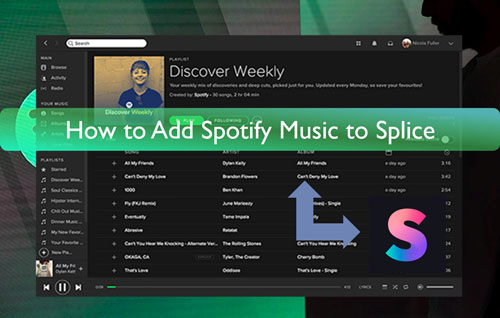
Part 1. Can I Add Music from Spotify to Splice Video Editor?
Is Splice Spotify Integration Available?
Splice not only provides an extensive built-in music library but also offers integration with other applications or services for importing and exporting media. This helps you find the most suitable song to adapt to your video style. However, a direct, one-click "Spotify to Splice" button doesn't exist due to Spotify API restrictions, licensing, and file format differences.
Can You Use Spotify Music in the Splice App?
Yes. Splice allows users to import and add music to this app from a local drive only if the audio files are encoded in MP3, AAC, WAV, M4A, or OGG format. When you have ways to download protected Spotify Ogg Vorbis to one of the Splice-supported audio formats, you can add, trim, and adjust the timing of the Spotify music in the Splice app on iPhone and Android devices. DRmare Spotify Music Converter stands out as an excellent choice to get your favorite Spotify tracks into your Splice projects for sampling, referencing, or inspiration.
| Splice-compatible Audio Formats | MP3, AAC, WAV, M4A, or OGG |
|---|---|
| Splice-compatible Video Formats | MP4, 3GP, MOV, etc. |
| Spotify Audio Formats | Unique Ogg Vorbis |
| DRmare Spotify Music Converter Output Fomats | MP3, FLAC, WAV, M4A, AIFF, M4B, and Lossless |
Part 2. How to Download Spotify Music to Splice-compatible Files
Since Spotify music is protected in Ogg Vorbis format, you'll need a specialized tool to convert it into a usable format for Splice. One such option is DRmare Spotify Music Converter. This professional software is designed to break Spotify's protection, allowing you to download Spotify songs as local files compatible with Splice and other video editing platforms.
It can convert Spotify music to MP3, M4A, WAV, and other popular formats, all of which are supported by Splice. This works whether you have a free or premium Spotify account. The converter aims to preserve the original lossless sound quality of your Spotify tracks, ensuring your videos have high-quality audio. You also have the flexibility to customize output parameters like audio channels and bit rate to fine-tune the quality to your needs.
A major benefit of this converter is its ability to batch download entire Spotify playlists, albums, and even audiobooks at a 15X faster speed, saving you significant time. Once downloaded, your Spotify music will be stored as local files on your computer, making it easy to transfer it to Splice or any other platform or device for offline use.
How to Download Spotify Songs for Free to Import Music to Splice
Before importing songs to Splice from Spotify, you first need to download them as local files in a format Splice recognizes. Here's a step-by-step guide on how to use DRmare Spotify Music Converter for this process.
- Step 1Import Spotify songs to DRmare Spotify Music Converter
Download and install the DRmare Spotify Music Converter onto your computer. Then open it and head to the Spotify Web Player to find the music you want to convert and add to Splice. You can click the "Add" > "Add to List" button to import them. Or copy the tracks' link and put it into the search bar on DRmare and hit the "Download" button to select and load the Spotify music tracks.

- Step 2Personalize output settings of Spotify for Splice
To adjust the settings, hover over the "menu" icon in the top-right corner of the DRmare Spotify Music Converter and select "Preferences". A settings window will pop up. Here, you can choose your desired output audio format (like MP3 or M4A), ensuring it's compatible with Splice. You can also fine-tune other audio parameters such as bit rate and channel. For easier organization in Splice later, you can even archive your converted Spotify tracks by Artist/Album. Once you're happy with your settings, click "OK" to save your changes.

- Step 3Download Spotify songs to add music to Splice
Now tap on the "Convert" button from the bottom right center. Then the DRmare Spotify Music Converter will start to convert Spotify music tracks to common files for Splice. Finally, you can get the converted Spotify songs in the output folder on your computer. You can locate them via the "Converted" > "folder" icon.

Part 3. How to Import Songs to Splice from Spotify
Now that you have your Spotify music downloaded as local files, it's time to bring them into the Splice video editor on your mobile device. Splice is a user-friendly and powerful editing app available for both iOS and Android devices. Below, we'll walk you through the steps to import your music to video, so you can then trim and adjust its timing to perfectly match your video.
How to Add Spotify Music to Splice on iPhone/iPad for Free
Step 1. Launch iTunes or Music app on your computer.
Step 2. Go ahead to transfer converted Spotify music to iTunes or Music app from your computer.
Step 3. Set up the Splice video editor app on your iPhone.
Step 4. Start a new project by selecting the "Create" or "New Project" option, or open an existing project where you want to add music. Add your video clips to this project if you haven't already done it.
Step 5. Hit on the 'Music' > 'Audio' > 'iTunes' options and start to browse Spotify music in iTunes library and add music on Splice from Spotify.
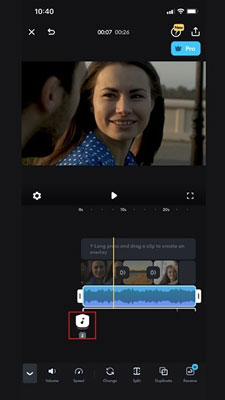
Add Spotify Music to Splice on Android Devices for Free
Step 1. Use a USB cable to connect your computer and your Android phone.
Step 2. Move on to copy and paste the converted Spotify music files to the folder on your Android phone.
Step 3. Open the Splice app on your Android phone. Then touch on the 'Music' option.
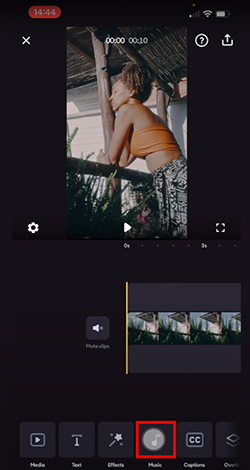
Step 4. Click on the 'Imported Music' > 'Import from Files' option to find the Spotify songs and add music to Splice on your Android phone.
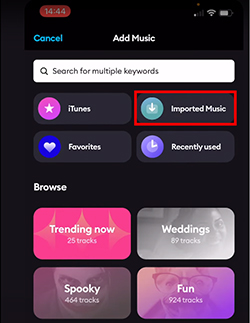
How to Use Spotify Music on the Splice App
Once selected, the Spotify music track will appear on your video's timeline beneath your video clips. You can start to edit your songs with Splice.
- Splice Music on Spotify: Drag the ends of the audio clip to cut Spotify music to the desired length.
- Adjusting Timing: Long-press and drag the audio track left or right along the timeline to synchronize it perfectly with specific video moments or transitions.
- Volume and Fades: Splice usually provides options to adjust the volume of the track, and to add fade-in and fade-out effects for smoother transitions
Part 4. FAQs about Splice Video Editor and Spotify
Is Splice Available for PC and Mac?
No. Splice can support both iOS and Android platforms. It can be downloaded and installed from the App Store and Google Play Store only.
Is Splice Editing App Free?
Yes, Splice offers both a free tier and premium subscription options. If you're looking for more advanced features or access to additional content, you'll need to upgrade to a premium plan.
How to Add Music to My Videos in Splice?
You have two main ways to add music to your Splice projects: you can either choose from the app's built-in music library or import music directly from your device.
Can You Import Music to Splice from Spotify without an Internet Connection?
Yes, absolutely! Splice is designed to work perfectly offline. Since you've downloaded your Spotify music as local files using DRmare Spotify Music Converter, you'll be able to access your entire converted music library on your device even without an internet connection.
Part 5. In Conclusion
Splice offers a fantastic way to find the perfect background music for your videos, letting you choose from its own extensive in-app library or your device's local music files. This article supercharges your options by showing you how to integrate Spotify music with Splice, effectively making Spotify another key music resource for your video projects.
So, if you've found a favorite track on Spotify that you know will be the ideal background music for your next Splice video, you can now seamlessly add music to Splice from Spotify by following the steps outlined in this guide. No more limitations, your Spotify playlist can now power your Splice creations!













User Comments
Leave a Comment