As a DJ, your music library is the heart of your craft, and Spotify provides a nearly limitless universe of tracks for discovery and inspiration. For years, the inability to directly connect Spotify to Pioneer DJ's Rekordbox was a significant hurdle for performers, forcing them to rely on complex workarounds. The good news for Rekordbox DJs is that has now changed.
In a welcome update, Rekordbox has officially relaunched its native Spotify integration, creating a direct bridge between the two platforms. But how exactly do you connect Spotify to Rekordbox DJ? This article will provide all the essential information regarding the Rekordbox Spotify integration and offer step-by-step instructions for using Spotify with Rekordbox, both online and offline.
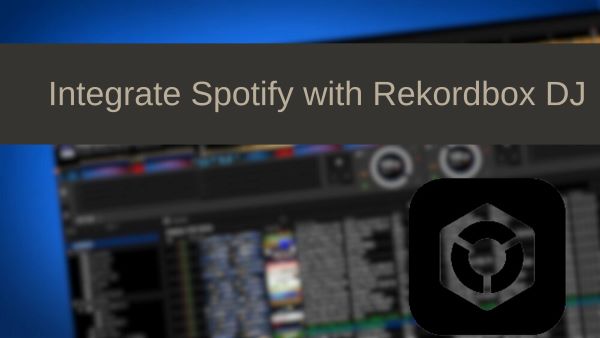
Part 1. The Latest News: Rekordbox Spotiy Integration
As of July 2020, Spotify officially ended support for third-party DJ applications, including Rekordbox, due to licensing issues. However, in a landmark update announced on September 24, 2025, Spotify relaunched its direct integration with major DJ software, including Rekordbox, Serato DJ, and djay. That's to say Spotify Rekordbox integration is now available again in 51 markets.
DJs with a Spotify Premium subscription can now tap into a library of over 100 million tracks directly within the Rekordbox interface. This eliminates the need for third-party conversion tools to link Spotify to Rekordbox online. The technical barriers of DRM and proprietary file formats have been addressed, allowing you to browse your curated Spotify playlists and liked songs and mix them in real-time.
Limitations of Rekordbox Spotiy Integration:
While the native Spotify integration is a game-changer for music discovery and casual mixing, it comes with several important limitations dictated by Spotify's licensing agreements.
- Stream Online Only: You must have a stable, active internet connection to browse and play tracks from Spotify in Rekordbox. The software does not support an offline mode.
- Advanced Features and Recording Are Disabled: You cannot record any DJ set that includes music played from Spotify. Advanced functions, such as stem separation for vocals, drums, or instruments, are not available for streamed tracks. You cannot export Spotify playlists or tracks to a USB drive for use on CDJs or other media players.
- For Personal and Private Use Only: It is licensed strictly for personal, non-commercial purposes. This means it is perfect for practicing your skills at home or playing music at a private party for friends and family.
- Library Management Happens in Spotify: Your music library management must still be done within the Spotify ecosystem. Rekordbox acts as a browser for your existing Spotify library, but it does not allow you to modify it.
Part 2. How to Connect Spotify to Rekordbox DJ Online
With the exciting launch of native Spotify integration in Rekordbox, accessing a massive library of music for your DJ sets has never been easier. Let's walk through the straightforward process of connecting your Spotify Premium account to Rekordbox and how to start mixing with your favorite tracks.
How to Link Spotify to Rekordbox
Step 1. Before you begin, ensure you have the latest version of Rekordbox installed on your Mac or Windows computer and an active Spotify Premium subscription.
Step 2. Open Rekordbox and look at the library browser on the left-hand side of the screen. You will see a "Streaming Services" section. Within the "Streaming Services" section, you will find an option for Spotify.
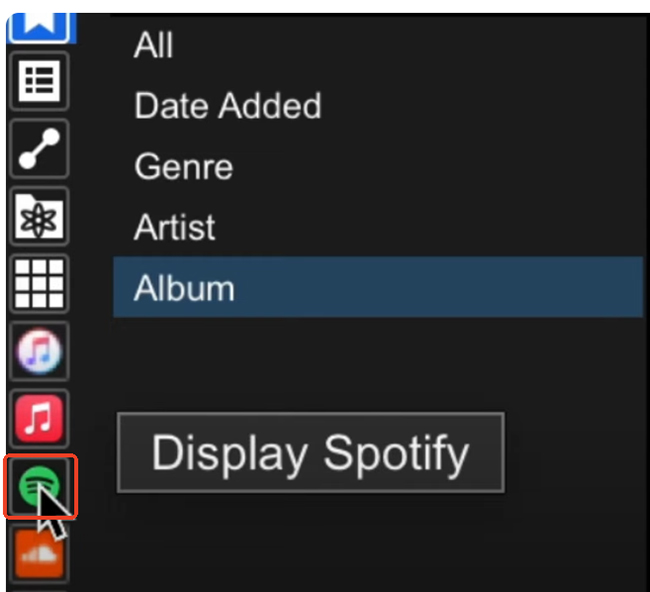
Step 3. Click on the "Spotify" icon, and you will be prompted to log in. Tap the "Log In" button, and a pop-up window will appear for you to enter your Spotify Premium account credentials.
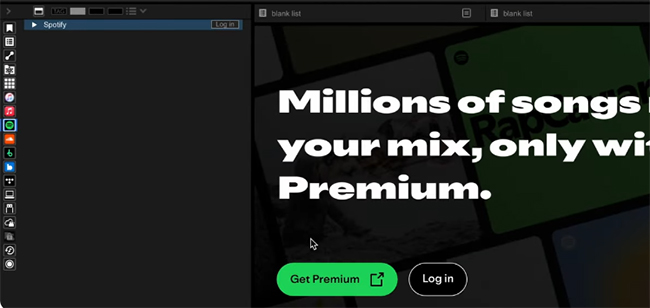
Step 4. After entering your login details, Spotify will ask for your permission to allow Rekordbox to access your account information, including your saved playlists and liked songs. Grant it, and Rekordbox will automatically load your Spotify library.
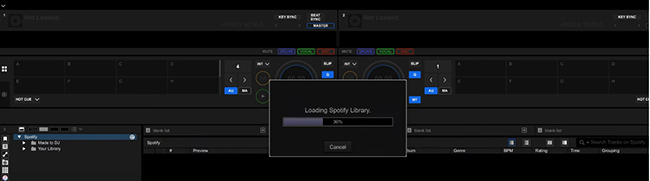
How to Use Spotify with Rekordbox
Step 1. In the same "Streaming Services" section on the left, you will now see your Spotify library populated. This will include all of your created playlists and your "Liked Songs."
Step 2. You can browse through your playlists just as you would with local files. The search bar in Rekordbox can also be used to find specific tracks within your Spotify library. The search results will display relevant songs from your connected account.
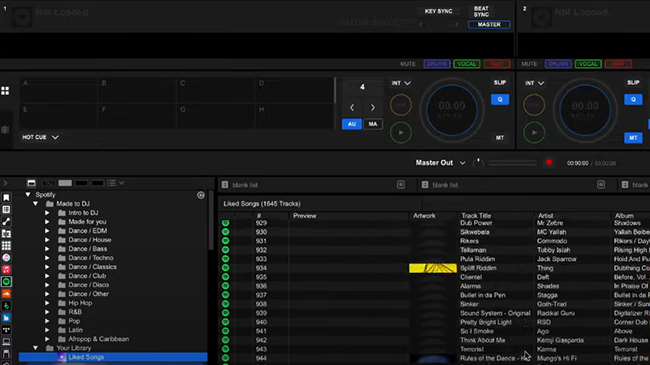
Step 3. To start mixing, simply drag and drop a Spotify track from the library onto one of the virtual decks in Rekordbox. The software will then begin to analyze the track, providing you with the waveform, BPM, and key information, just as it would with a locally stored file.
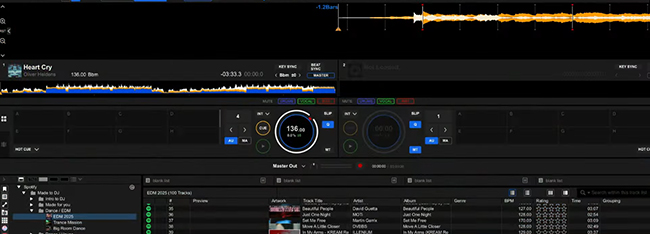
Step 4. Within the Rekordbox settings, you can adjust the streaming audio quality for Spotify. This allows you to choose between a higher quality stream for better sound or a lower quality stream to conserve bandwidth if your internet connection is slow.
YouTube Video: How to DJ Spotify with Rekordbox
Part 3. How to Use Spotify with ReKordbox Offline
Rekordbox allows you to import audio files into its library for offline mixing, and supported file formats include MP3, AAC, WAV, FLAC, ALAC, and AIFF. You need to convert Spotify music to one of the common audio formats supported by Rekordbox to use Spotify on Rekordbox offline. For this, DRmare Spotify Music Converter is an excellent Spotify to Rekordbox converter.
It enables both Spotify Free and Premium users to download and convert Spotify music into popular formats like MP3, AIFF, WAV, FLAC, M4A, and M4B, all without sacrificing sound quality. It ensures that your music retains its original ID3 tags and metadata, such as artist names and album covers. Furthermore, DRmare offers customization options, allowing you to adjust output settings like bitrate and sample rate to suit your preferences. With its 15x lightning-fast conversion speed, you can quickly prepare your Spotify music for use in Rekordbox DJ or any other DJ software offline.
How to Convert Spotify Playlist to Common Formats for Rekordbox
- Step 1Drag and add songs from Spotify to DRmare

Launch DRmare Spotify Music Converter on your Mac or Windows computer and you will see its built-in Spotify Web Player. Click the "Log In" button to sign into your free or premium Spotify account. Now, you can find favorite songs that you'd like to mix with Rekordbox offline. Once found, click the "Add" > "Add to List" button to load them to conversion list. Alternatively, you can copy the Spotify music link and paste it into DRmare's search bar. Then click the 'Download' icon to load the Spotify songs.
- Step 2Adjust the output settings for Spotify Rekordbox

To make Spotify audio compatible with Rekordbox, set the output format to MP3, WAV, or FLAC. For Windows users, click the 'Menu' icon in DRmare's top title bar, open 'Preferences', and select the 'Conversion' tab. For Mac users, go to the top-left corner, find the 'Menu' tab, and select DRmare Spotify Music Converter to open 'Preferences'. Here you can adjust the output format, bit rate, sample rate, and channel settings. Remember to click 'OK' to save your changes.
- Step 3Convert Spotify music for Rekordbox for free

Now, click the 'Convert' button to download music from Spotify to computer. Once the conversion finishes, check your 'Output' music library or access the 'Converted' list to find your files. Your Spotify songs are now in Rekordbox-supported formats, ready to be transferred to Rekordbox offline.
How to Add Songs to Rekordbox from Spotify on Desktop
Now you have Rekordbox-supported Spotify files, you can easily add them to Rekordbox for mixing. Now let's see how to link Spotify to Rekordbox on computers.
Method 1. Import Spotify Playlist to Rekordbox from the Hard Drive
![]()
Step 1. Click on the computer icon to view the folders on your computer.
Step 2. Navigate to the folder where you saved your downloaded Spotify music. The tracks will appear in the music collection on the right.
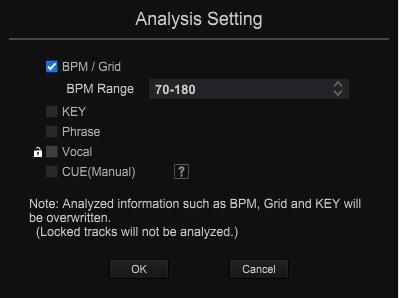
Step 3. When prompted, configure your analysis settings according to your preferences. You've now successfully integrated Spotify music into Rekordbox.
Method 2. Transfer Spotify Playlist to Rekordbox by File Importing Option
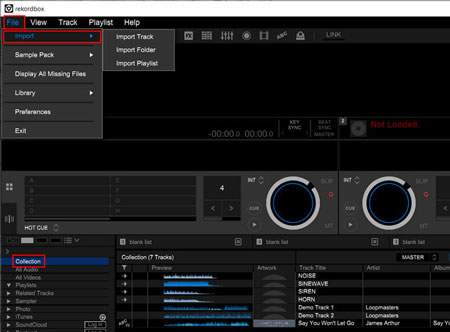
Step 1. Please hit 'File' > 'Import' on Rekordbox DJ program.
Step 2. Then choose 'Import Track / Import Folder / Import Playlist' to add local Spotify files. You can locate and choose the files at the pop-up window.
Step 3. After that, hit the 'OK' button. Then your Spotify music files will be in Rekordbox.
Method 3. Get Spotify Songs on Rekordbox via iTunes
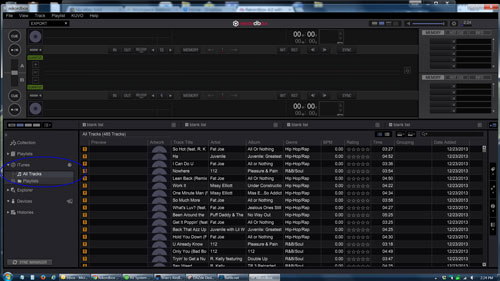
Step 1. Please first transfer Spotify songs to iTunes library.
Step 2. Open the Rekordbox DJ program and go to the 'iTunes' icon from the left side. Then tap the arrow to see the detailed selections.
Step 3. You can search for songs in your entire music collection, or in the playlists that made in iTunes.
Step 4. Once found the Spotify music you need, Rekordbox will upload them to its music collection. Also, it will add the track data, waveforms, and so forth.
How to Use Spotify with Rekordbox on Mobile
Rekordbox offers a mobile app that lets DJs manage and prepare their music on the go. If you're using Rekordbox on Android or iOS, follow these steps to import music from Spotify to Rekordbox.
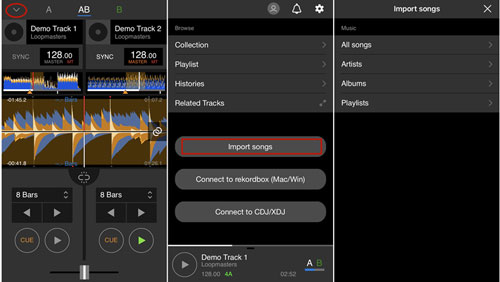
Step 1. Link your mobile phone with your PC/Mac via a USB cable. Then you can transfer the local Spotify music to Android phone/iPhone first.
Step 2. Launch the Rekordbox DJ program on your mobile device. Then log in to your Rekordbox account.
Step 3. Touch the arrow icon from the top-left corner on the Rekordbox's screen.
Step 4. Choose the 'Import songs' option. Then click on 'All songs' to locate the local Spotify music you moved on your device.
Step 5. Select the Spotify songs and import them to Rekordbox program. Then head to 'Collection'.
Step 6. At last, you can get Spotify songs on Rekordbox for free and mix Spotify music as you want.
Part 4. How to Use Spotify with Rekordbox by Recording
If you're looking for an alternative method to add Spotify music to your Rekordbox DJ library, recording the music directly from Spotify is a viable option. This method involves capturing the audio as it plays, then saving it in a format that Rekordbox supports, such as MP3 or WAV.
While this approach might not be as straightforward as converting or transferring playlists, it can still be useful in certain scenarios, especially when dealing with specific tracks or albums that you can't access through other means. Choose one from the below top best 14 Spotify recorders to record and get Spotify songs on Rekordbox for mixing.
Part 5. Extra Tips: How to Export Rekordbox Playlists to Spotify
After mixing Spotify music on Rekordbox DJ with the help of DRmare Spotify Music Converter, you can export your tracks to Spotify or local device. Here's how to export songs from Rekordbox DJ:
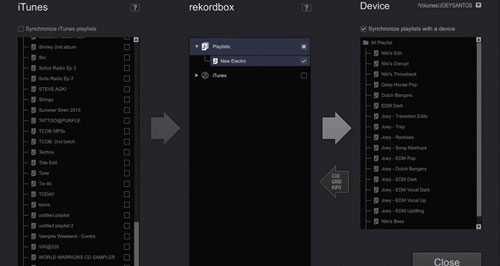
Step 1. Plug a USB flash drive into your computer.
Step 2. Open Rekordbox and select the 'Sync Manager' option on the bottom left.
Step 3. Select the song or playlist you want to export by clicking it. To select multiple songs, hold the 'Shift' key.
Step 4. Right-click on one of the selected songs and choose 'Export Tracks'. Then select your USB drive.
Once complete, your can save Spotify music to USB drive and use on other platforms.
Note:
The official Rekordbox and Spotify integration doesn't allow you to export Spotify playlists.
Part 6. Final Words
The official Rekordbox and Spotify integration is a great start, but it often restricts users to streaming. For full offline mixing capability and to permanently use Spotify tracks, consider leveraging a powerful tool like DRmare Spotify Music Converter to bypass these streaming-only limitations.
The best part? These techniques aren't limited to one program. The methods detailed in this guide work universally, allowing you to use your prepared Spotify tracks seamlessly with other popular platforms, including Traktor DJ, Serato DJ Lite/Pro, and Virtual DJ offline.













Here we will show you the top 14 best Spotify recorders, with which you can record music from Spotify on Android, iPhone, Mac, Windows, and Linux.