Listening to your favorite playlists and podcasts from your wrist is one of the best perks of owning a smartwatch. If you have a OnePlus Watch and want to get Spotify running, you've come to the right place. However, the method for playing Spotify on OnePlus Watch changes dramatically depending on which OnePlus model you own.
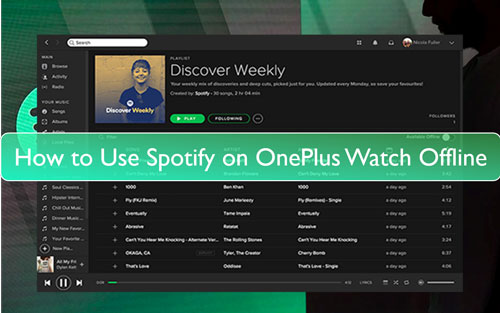
The key difference lies in the watch's operating system. The newer OnePlus Watch 2 and Watch 3 run Google's Wear OS, giving them access to the Play Store and official apps. The original OnePlus Watch, however, runs a custom system and cannot install third-party apps. This guide will walk you through the correct steps for playing Spotify on different OnePlus Watches.
Part 1. Spotify on OnePlus Watch 2 & 3: The Official App Method
If you have the OnePlus Watch 2 or the recently released Watch 3, you're in luck. Thanks to the Wear OS platform, you get a full-featured, official Spotify experience on your OnePlus Watch.
How to Install the OnePlus Watch Spotify App
Getting started is as simple as downloading the app from the Google Play Store on your watch.
Step 1. Press the crown on your watch to open your app list and find the Google Play Store.
Step 2. Tap the search icon and either type or use your voice to search for "Spotify".
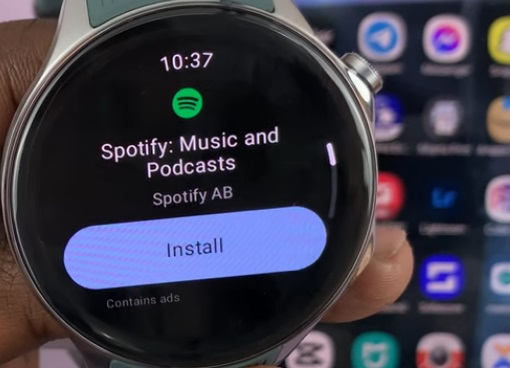
Step 3. Select the official Spotify app from the results and tap "Install". Once installed, open the app and log in to your account.
Download Spotify Music for Offline Playback
One of the best features for Premium subscribers is the ability to download music and podcasts directly to your watch. This allows you to leave your phone at home during a workout and still enjoy your audio.
Step 1. Open the Spotify app on your watch and browse to a playlist, album, or podcast you want to save.
Step 2. Tap on the playlist or album to view its contents. You will see a button labeled "Download to Watch". Tap it.
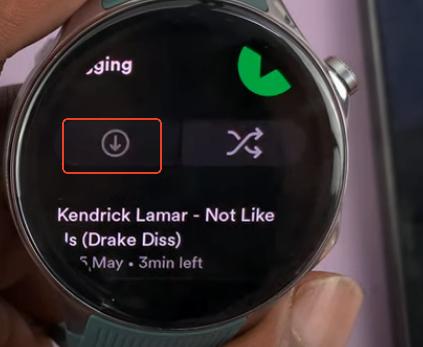
Step 3. For a more convenient experience, you can also start downloads from your phone. In the Spotify app on your phone, find a playlist, tap the three-dot menu, select "Download", and then choose your watch as the download location.
The download will begin, and you can find your offline content in the "Downloads" section of the watch app. Just pair some Bluetooth headphones, and you're ready to go.
A Quick Note: Speaker Playback on the OnePlus Watch 2 & 3
You may notice that even though your watch has a speaker for calls and notifications, the Spotify app will not play music through it. This is not a defect. The Spotify app for Wear OS is intentionally designed to output audio only to connected Bluetooth headphones or speakers for a personal listening experience.
Troubleshooting Your OnePlus Watch Spotify Login
Some users encounter an error when trying to log in using the "Continue with Facebook" option. If your Spotify login is not working, this fix is straightforward.
Step 1. On a computer or phone browser, go to the official Spotify password reset page.
Step 2. Enter the email address that is associated with your Facebook account.
Step 3. Follow the link sent to your email to create a new, dedicated password for your Spotify account.
Step 4. Use your email address and this new password to log in on your watch, bypassing the Facebook option entirely.
Part 2. Get Spotify on the Original OnePlus Watch: The Offline Music Method
If you own the first-generation OnePlus Watch, you've likely discovered that there is no app store and therefore no way to install Spotify. But don't worry—you can still listen to your Spotify playlists phone-free.
The original OnePlus Watch runs a proprietary real-time operating system (RTOS) designed for efficiency. While great for battery life, it means the watch cannot run third-party apps like Spotify. Its built-in music functionality is limited to controlling Spotify on your phone or playing local music files stored on the watch itself.
How to Play Spotify on OnePlus Watch Offline via Local Files
The only way to listen to Spotify offline on the original OnePlus Watch is to convert your favorite songs into standard audio files, like MP3s, and transfer them to the watch's internal storage. This might sound complex, but with the right tool, it's simple.
For this task, we recommend DRmare Spotify Music Converter. This software allows you to download any song, album, or playlist from Spotify (using either a Free or Premium account) and convert it into a DRM-free format like MP3. These files can then be easily synced to your watch.
- Step 1Add Spotify Music to the Converter

First, launch the DRmare software. Using its built-in Spotify web player, log in to your Spotify account. Navigate to any song, playlist, or album you wish to convert. Select the content and then click the green music icon located in the bottom-right corner to add the tracks to the conversion list.
- Step 2Set Your Output Preferences

Before converting, you can customize the output settings. Navigate to the menu icon in the top-right corner and select "Preferences". In the "Conversion" section that appears, you can choose your desired output format (like MP3, FLAC, or WAV) and adjust audio quality parameters such as bit rate and sample rate.
- Step 3Convert and Locate Your Music

Once your settings are configured and your music is added, simply click the "Convert" button. The software will begin downloading and converting the tracks. After the process is finished, you can find all your downloaded music files by clicking on the "Converted" tab.
- Step 4Transfer Music from Your Computer to Your OnePlus Watch
First, connect your phone to your computer with a USB cable and copy the converted MP3s into your phone's "Music" folder. Once the files are on your phone, open the OnePlus Health app and ensure your watch is connected. Navigate to the "Music management" section for your watch within the app. From there, you can select the songs you just added to your phone and sync them directly to your OnePlus Watch's internal storage.
Part 3. FAQs about Spotify on OnePlus Watch
Does the original OnePlus Watch support Spotify?
Not directly. It cannot run the Spotify app, but you can use the method described above to convert Spotify songs to local files and transfer them to the watch for offline playback.
Can I play Spotify on my OnePlus Watch 2 without my phone?
Yes. If you have a Spotify Premium subscription, you can download playlists and podcasts directly to the watch's storage for offline listening with Bluetooth headphones.
Why can't I log into Spotify with Facebook on my watch?
This is a common authentication issue. The solution is to create a device-specific password on Spotify's website and use your email and that new password to log in.
Is the new OnePlus Watch 3 compatible with Spotify?
Yes. The OnePlus Watch 3 runs Wear OS, just like the Watch 2, and has full access to the official Spotify app and all its features from the Google Play Store.
Part 4. Conclusion
Ultimately, how you play Spotify on your OnePlus Watch depends on your model. If you have a OnePlus Watch 2 or 3, the official Wear OS app offers the most direct experience, especially for Premium users who can download music. For the original OnePlus Watch, or for any user who wants offline playback without a subscription, the solution is to convert your songs to local files using a tool like DRmare Spotify Music Converter.













User Comments
Leave a Comment