The Google Pixel Watch seamlessly blends elegant design with smart functionality, and for music lovers, the ability to play Spotify on Pixel watch is a game-changer. Whether you're hitting the gym, going for a run without your phone, or simply want to control your music with a flick of the wrist, the Spotify app for Wear OS makes it possible.
![]()
This guide will walk you through everything you need to know about using Spotify on your Pixel Watch, Pixel Watch 2, and the Pixel Watch 3. We'll cover the hardware capabilities, app setup, streaming, offline playback, and troubleshooting, plus an advanced tip for a flawless offline experience.
Part 1. Understanding Your Pixel Watch Hardware
Before diving into the app, it's helpful to understand the device itself. The capabilities of your Pixel Watch hardware directly impact the Spotify experience, especially concerning storage and battery life.
Across all generations, the Pixel Watch has offered a generous 32GB of internal storage and 2GB of RAM, providing plenty of space and power for a smooth experience and thousands of offline songs. Key upgrades in the Pixel Watch 3 include a much brighter screen for better outdoor visibility and a new, larger 45mm size option with significantly improved battery life.
It's also important to know the difference between the Wi-Fi and 4G LTE models. The LTE version allows you to stream Spotify without your phone nearby, but this freedom comes at a significant cost to battery life—a crucial trade-off to consider.
Pixel Watch Generational Comparison
| Specification | Pixel Watch | Pixel Watch 2 | Pixel Watch 3 |
|---|---|---|---|
| Starting Price | $349 | $349 | $349 |
| Sizes | 41mm | 41mm | 41mm, 45mm |
| Display | 320 ppi AMOLED, 1,000 nits | 320 ppi AMOLED, 1,000 nits | 320 ppi AMOLED, 2,000 nits |
| Processor | Samsung Exynos 9110 | Qualcomm SW5100 | Qualcomm SW5100, Cortex M33 co-processor |
| Storage / RAM | 32GB / 2GB | 32GB / 2GB | 32GB / 2GB |
| Connectivity | 4G LTE (optional), BT 5.0, Wi-Fi 802.11n, NFC | 4G LTE (optional), BT 5.0, Wi-Fi 802.11n, NFC | 4G LTE (optional), BT 5.3, Wi-Fi 802.11n, NFC, UWB |
| Battery Life (Rated) | Up to 24 hours | 24 hours (AOD on) | 36 hours (41mm), 48 hours (45mm) |
| Water Resistance | 5ATM | IP68, 5ATM | IP68, 5ATM |
| OS Compatibility | Android 8.0+ | Android 9.0+ | Android 10.0+ |
Part 2. Getting Started with Spotify on Your Pixel Watch
This section covers the essential first steps: installing the app and downloading your favorite music for offline listening.
How to Install the Spotify App
You have two easy ways to get the Spotify app onto your Pixel Watch.
Method 1: Directly on Your Watch
Step 1. On your Pixel Watch, open the 'Google Play Store'.
Step 2. Search for 'Spotify' and install it.
![]()
Method 2: From Your Phone
Step 1. Open the Google Play Store app on your paired Android phone.
Step 2. Search for "Spotify".
Step 3. Tap the dropdown arrow next to the "Install" or "Open" button.
Step 4. Select your Pixel Watch from the list of devices and tap Install. The app will be sent to your watch automatically.
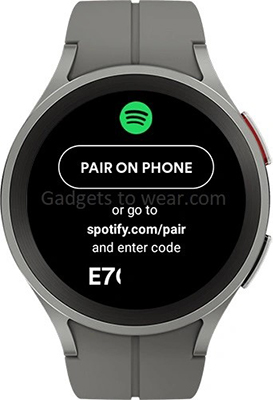
Once installed, open the app on your watch and follow the on-screen instructions to pair it with your account by entering the 8-digit code on the Spotify pairing page.
How to Download Spotify Playlists for Offline Listening
To listen without your phone, you'll want to download music. This feature requires a Spotify Premium subscription.
Method 1: Directly on Your Watch
Step 1. Open the Spotify app on your watch and find the playlist or album you want to save.
Step 2. Tap on its name to view the contents.
![]()
Step 3. Tap the Download to watch button. A small green arrow will appear next to items once they are successfully downloaded.
Method 2: Remotely From Your Phone (Recommended)
This recently added method is often easier than navigating on the small watch screen.
Step 1. Open the Spotify app on your phone and go to a playlist.
Step 2. Tap the three-dot menu.
Step 3. Select Download to other device and choose your Pixel Watch from the list. The download will begin on your watch.
To find your offline content, open the Spotify app on your watch and swipe right to access your library. Tap on the Downloads folder to see and play everything you've saved.
Part 3. Mastering Spotify Playback on Pixel Watch
With the app set up, you have several ways to control and play your music.
Streaming Music Directly with Bluetooth
If your watch is connected to Wi-Fi or has an active LTE plan, you can stream music directly from Spotify without needing your phone nearby. Simply browse to any playlist, album, or song and press play. Your music will play through your connected Bluetooth headphones.
Using the Watch as a Remote with Spotify Connect
Spotify Connect lets you use your watch as a remote for Spotify playing on other devices, like your phone, laptop, or smart speaker.
Step 1. When music is playing on another device, open the Spotify app on your watch.
![]()
Step 2. Tap the "devices" icon at the bottom of the playback screen.
Select the device you want to control. You can now use your watch to play, pause, skip tracks, and adjust the volume.
Quick Access: How to Use the Spotify Tiles
Tiles are widgets you can access by swiping left or right from your main watch face. Spotify offers three useful Tiles for quick access.
- Heavy Rotation: Instantly jump into your most-played music.
- Podcasts: Quickly see and play new episodes from shows you follow.
- DJ: Launch Spotify's AI DJ for a personalized mix.
To add them, long-press on any existing Tile, tap the + icon, and select the Spotify Tiles from the list.
Part 4. An Alternative for Flawless Offline Spotify Playback on Pixel Watch
If you're tired of the official app's bugs or want a more reliable offline music solution, there is a better way. The core issue is Spotify's DRM protection and app limitations. By removing these, you gain full control.
This is where DRmare Spotify Music Converter comes in. It's a tool designed to convert any Spotify song, playlist, or podcast into a standard MP3 file that you can store locally.
By using DRmare, you can create a permanent, reliable offline library that isn't dependent on the Spotify app's performance. The process is simple:
- Step 1Load Spotify tracks to DRmare Spotify Converter

First, launch the DRmare Spotify Music Converter software. The built-in Spotify web player will appear, prompting you to log in to your Spotify account. Once logged in, simply find any song, playlist, or album you want to convert. Select the content and then click the green music icon that appears in the bottom right corner to add the tracks to the conversion list.
- Step 2Customize output audio format for Pixel Watch

Before converting, you can set your preferences. Click the menu icon in the top-right corner and select "Preferences". In the "Convert" tab, you can choose your desired output format (like MP3, FLAC, or WAV), and adjust audio quality settings such as the bit rate and sample rate to fit your needs.
- Step 3Convert Spotify music for Pixel Watch

Once your settings are configured and the music is added, click the "Convert" button. The software will begin downloading and converting the tracks to your specified format, saving them as local files on your computer. After the process is finished, you can find all your downloaded songs by clicking the "Converted" tab, where you can play them or open the folder to transfer them to any device.
- Step 4Add Spotify to Pixel Watch
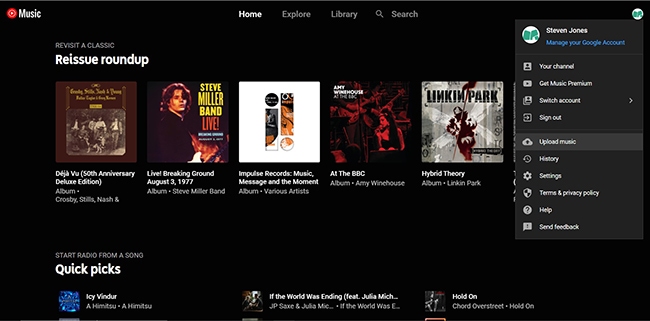
Pixel Watch running Wear OS 3.5 comes with the YouTube Music app built-in and it allows you to add local music files. So, you can open the YouTube Music official website on your PC and click on 'Upload music' to upload the converted Spotify music to it. Then you can open the YouTube Music app on your Pixel Watch and start listening to Spotify on Pixel Watch.
This method gives you a bulletproof offline copy of your music that plays through the stable, native YouTube Music app, avoiding Spotify's battery and playback issues.
For users who demand a seamless offline experience, this is the ultimate solution. You can learn more and get a free trial of DRmare Spotify Music Converter here.
Part 5. Troubleshooting Common Spotify on Pixel Watch Issues
While powerful, the app can sometimes be frustrating. Here are solutions to the most common problems.
Addressing Severe Battery Drain
Streaming Spotify, especially over LTE, is a major cause of battery drain.
- Prioritize Offline Playback: Always download playlists over Wi-Fi before you head out. Playing local files consumes significantly less power than streaming.
- Check Display Settings: Ensure your screen isn't set to "Always-on" while you're working out with Spotify, as this also drains the battery.
Solving Unreliable Playback and "Unavailable" Errors
Some users report that downloaded content fails to play when they are truly offline.
- Refresh Your Connection: The app needs to connect to the internet once every 30 days to verify your downloads. If it's been a while, connect your watch to Wi-Fi.
- Restart Everything: The classic fix often works. Restart your watch and your phone.
- Clear the Cache: On your watch, go to Settings > Apps > App info > Spotify > Clear cache. This can resolve unexpected glitches.
Part 6. Conclusion
The Spotify app turns your Google Pixel Watch into a powerful music player. For most users, its streaming and official download features are convenient and effective. However, for those who prioritize battery life and rock-solid offline reliability, taking control of your library with a tool like DRmare Spotify Music Converter provides a superior, stress-free listening experience. Now you can truly leave your phone behind without ever missing a beat.













User Comments
Leave a Comment