-- Question from Reddit
Tidal offers high audio quality like Tidal HiFi (up to 16-bit, 44.1 kHz) and Tidal HiRes (up to 24-bit, 192 kHz). And this helps attract high-end audiophile users and artists to explore music with Tidal. Now, Tidal Intro users can listen to the first 30 seconds of over 110 million Tidal music for free online. Tidal subscribers can download music from Tidal for offline listening.
So, how do you download Tidal songs, and playlists to computers and phones? In this post, we will introduce some useful methods for different devices. Read on to find the complete tutorial for Tidal music download on PC, Mac, and mobile phone with a free or premium Tidal account.
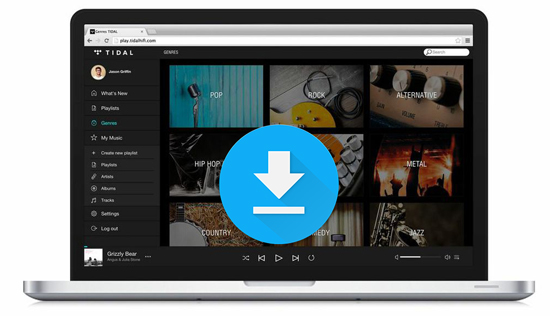
Part 1. Can You Download Tidal Music to Computer and Phone?
Can you download music on Tidal? The tidal app is available for various platforms, including iOS, Android, Windows, and macOS. So, the answer could be different when it comes to different devices.
For Computer Users:
Sorry to say that there is no Download option on your Tidal desktop app. Therefore, you can't find an official way to download music from Tidal to your computer, running macOS or Windows OS. Fortunately, many Tidal downloaders, like DRmare Streaming Audio Recorder can help you do that with ease. You can download the program to have a try from the following link or move to the Part 2 to learn more details.
For Mobile Users:
When you upgrade to its premium subscription or start a 30-day Tidal free trial, you can unlock the 'Download' feature on your mobile devices. You can download music from Tidal to your phone with an internet connection only if your device has enough storage space to store the downloaded music files.
Note:
You might think about transferring downloaded Tidal songs to the computer from Android or iOS devices. It's a pity that the music you download from Tidal is encrypted. They are the cache files on your mobile device. You can't locate and copy offline Tidal songs to a computer.
Part 2. How to Download Music from Tidal to Your Computer
DRmare Streaming Audio Recorder is one of the excellent Tidal playlist downloaders for Windows and Mac. It can help you download individual songs and playlists on Tidal in high-quality. You can download music in Tidal to computer at up to 37X faster speed. Also, this tool can convert Tidal to FLAC, MP3, WAV and more audio formats for normal playback. It's the easiest way to get Tidal music downloads from the Tidal app on computer.
Besides, it allows you to reset the audio bit rate, sample rate and audio quality of Tidal songs. Also, you can define the output folder to save Tidal music on your local device. After that, you can move and listen to Tidal music offline on other devices you like.
How to Download Individual Songs and Playlists from Tidal to Computer
In this part, we will show you how to download individual songs and the whole playlist on Tidal onto computer with DRmare Streaming Audio Recorder for Windows version. If you want to download Tidal music to Mac, they share the same steps with the simple UI.
- Step 1Set output audio parameters for Tidal music download

- Install and open DRmare Streaming Audio Recorder on your computer. Touch the 'Menu' icon from the top-right corner, it will show a list. Then you need to choose the 'Preferences' option. A new window displays. Here you can choose and click on the 'Conversion' option to set the audio format, channel and more you want for Tidal music. You can also define the output path to save downloads from Tidal on your computer. Once done, please click on 'OK' to apply.
- Step 3Load individual Tidal songs or the full Tidal playlist

- Tap the 'Tidal' icon from the main interface and authorize your account. After that, you can search for the Tidal playlist or individual song that you want to download from Tidal. Visit the detailed page and press the '+' > 'Add to List' button to load them to the conversion queue.
- Step 4Download Tidal songs/playlist to computer

- Now, click on the 'Convert' button. At this time, DRmare Streaming Audio Recorder is here to download Tidal songs to PC and Mac computers for you. You can see they are downloading at a fast rate. Once finished, you can find the Tidal music downloads on the target folder on your computer. View them through the 'Converted' icon on the DRmare Streaming Audio Recorder.
Benefits of Downloading Tidal Tracks to Computer:
Although streaming music on the go is an easy and simple way to explore the music world, there are still some advantages of downloading Tidal music and playlists to the computer. After you get Tidal music download to PC and Mac, you can enjoy these benefits below:
- ✨Offline Access: You won't be limited to accessing the Tidal Music Library with an internet connection. When you are in areas with limited or no internet access, such as during travel or in remote locations, you can still listen to Tidal music offline on your device.
- ✨Stable Quality: If you are under an unstable internet connection, the audio quality of streaming Tidal music could be changed to standard quality from HiFi or HiRes FLAC quality. But now, it will provide consistent, high-quality audio.
- ✨Music Control: You can create personal libraries based on your special taste, organize music collections via other powerful players, and curate playlists without relying on the Tidal app. And you can back up your Tidal playlists forever on any hard drive, like a USB flash drive.
- ✨No Ads with Unlimited Skips: When you enjoy downloaded Tidal music, it won't pop up any advertisements or interruptions in your listening experience anymore. You can also play them as many times as desired without any limitations.
- ✨No Subscription Costs: Without subscribing to the Tidal premium plan, you can still play music offline at the best quality.
- ✨Compatibility: Tidal files can be downloaded and converted to various audio formats. It helps you use them on a wider range of devices and media players. Playing Tidal on multiple devices simultaneously is also available.
Part 3. How to Download Tidal Music to Phone
Now, let's talk about downloading Tidal songs on mobile devices. If you're a Tidal user on mobile, you can take advantage of the offline download feature by signing up for a 30-day free trial. Sometimes, during promotions, Tidal offers an extended trial period of up to 6 months, allowing you to enjoy the download feature even longer.
With a free trial or a Tidal Premium subscription, you can easily download your favorite tracks to your iPhone or Android device for offline listening. Let's go over the official steps to download music from Tidal to iPhone and Android. Before we start, ensure your device is connected to a stable network.
How to Download Tidal Playlist/Album on iPhone:
Step 1. Fire up the Tidal app for iOS and then log into your Tidal premium account. Search for the Tidal album or playlist you'd like to listen offline.
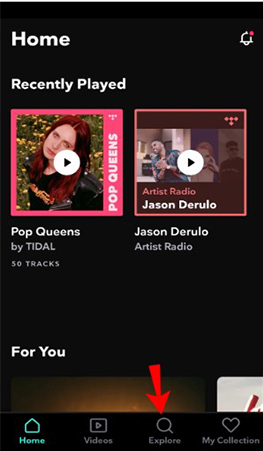
Step 2. Tap the Tidal playlist or album to view the music list. There is a 'Download' button under the playlist name. Please hit on it to download Tidal playlist to your iPhone.
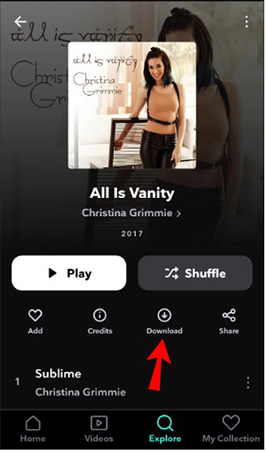
Step 3. Now, go to 'My Collection' > 'Downloaded' to locate all Tidal music downloads on iPhone for offline playback.
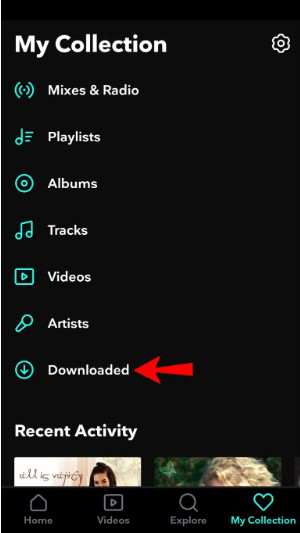
How to Download Tidal Playlist/Album on Android:
Step 1. Launch the Tidal app for Android. Then scroll down to click the 'Explore' option to search for songs, playlists, and albums you want to download.
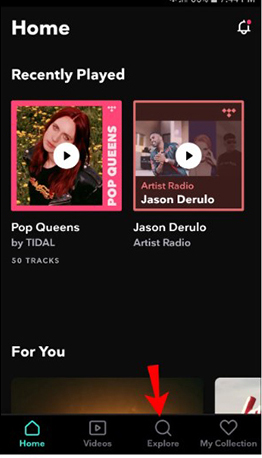
Step 2. Open the Tidal playlist or album and then turn on the 'Download' function.
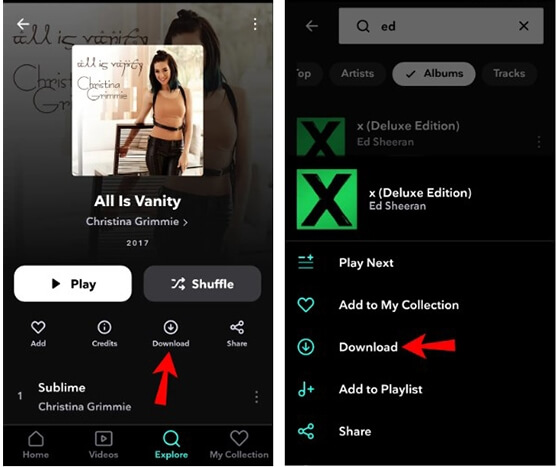
Step 3. It will take time to download Tidal songs on Android phones. After the completion, all Tidal music downloads will be found in the 'My Collection' > 'Downloaded' section.
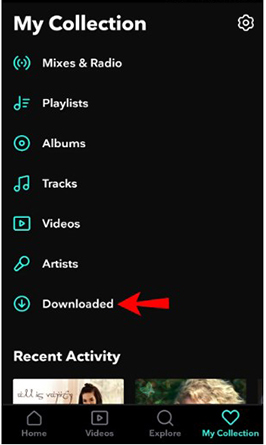
How to Download Individual Songs on Tidal to Phone
There isn't a direct Download button next to each song on Tidal. To download individual songs on Tidal, you must first add them to a playlist. Here's how:
Step 1. Use the search bar to find the song you want to download. Tap the three dots icon next to the song title. Select "Add to Playlist" and choose an existing playlist or create a new one.
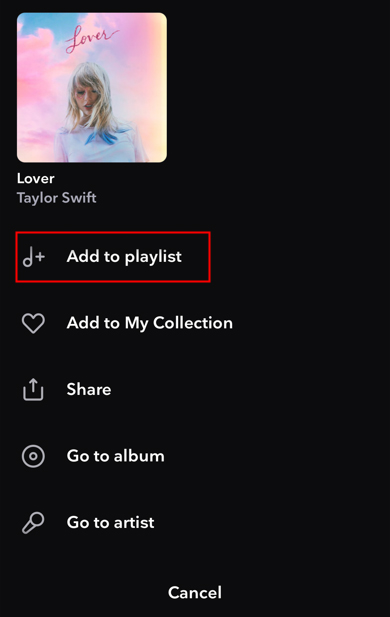
Step 2. Go to your playlist containing the songs you want to download. Tap the "Download" button at the top of the playlist. This will download all the songs in the playlist to your device.
Tips for Playing Downloaded Tidal Songs without WiFi and Using Cellular Data:
1. Enable Offline Mode. Open the Tidal app on your device and go to the "My Collection" tab. Tap the gear icon (settings) and toggle "Offline Mode". This ensures that only downloaded content is available for playback, avoiding the use of cellular data.
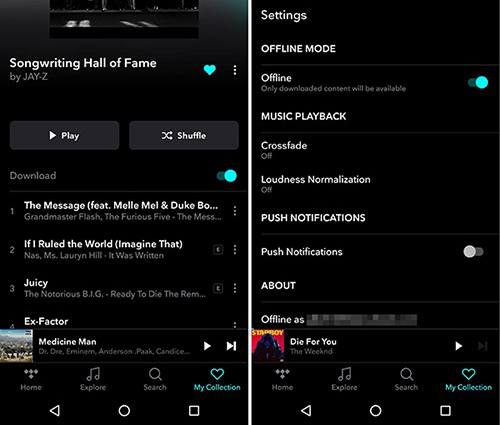
2. Disable Cellular Data for Tidal. On iPhone: Go to Settings > Cellular > Scroll down to find Tidal and toggle off the switch. On Android: Go to Settings > Network & Internet > Data Usage > App Data Usage > Select Tidal and turn off "Background Data" and "Unrestricted Data Usage".
Part 4. How to Download Music from Tidal for Free
Over 83 million software developers are working together to shape the future of software on GitHub. Thus, you can find a wide variety of free music downloaders to download songs on GitHub, including free Tidal downloader.
Tidal-dl and Tidal-gui is the two versions of Tidal Media Downloader on GitHub. They can help you download Tidal music on GitHub at no cost with ease. Tidal-dl works well to download music on Tidal on Windows, Linux, macOS and Android devices. Meanwhile, Tidal-gui is available for Windows only. The limitation of these methods is requiring a Tidal premium account to make them run smoothly. If you have a Tidal subscription, you can refer to the following steps to downloading Tidal video and music on GitHub for free.
How to Download Tidal Music to PC and Mac for Free via Tidal DL
Step 1. Go to the GitHub website. Find and download Tidal-dl Tidal media downloader.

Step 2. Launch Tidal-dl. Then type your Tidal HiFi account info, including username and password.
Step 3. Enter '2' and then hit on Enter to reset the output parameters.
Step 4. Get the URL of the Tidal song you want to download on the Tidal platform. Then put it on Tidal-dl to start to download tracks from Tidal without spending any cent.
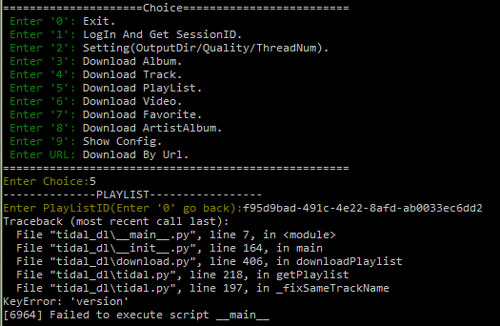
How to Download Songs from Tidal for Free via Tidal GUI
Step 1. Search for the Tidal GUI project on GitHub and download the latest version suitable for your operating system. Extract the downloaded files and install Tidal GUI on your computer. Open Tidal GUI and log in using your Tidal account credentials.

Step 2. Choose the audio quality of Tidal songs and playlists for the download, such as Normal, High, HiFi, or Master. Note that higher quality downloads will take up more storage space.
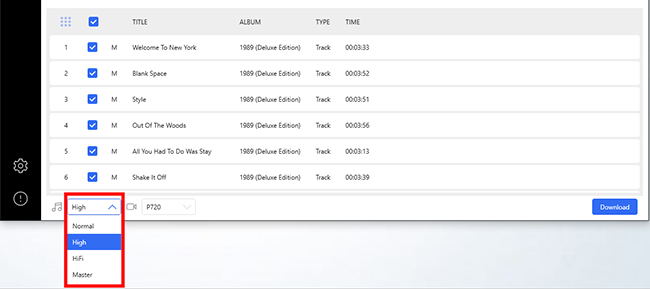
Step 3. Use the search bar to find the songs, albums, or playlists you want to download on the Tidal Web Player. Copy the Tidal URL into the address text and click the "Enter" button to load them. Click the "Download" button to start the process.
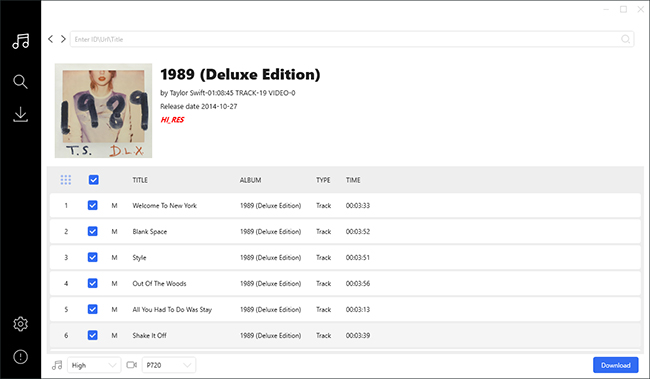
Part 5. Comparison Table of 3 Ways to Downloading Tidal Songs
Now, let's check the best 3 tools to download music from Tidal on computer and mobile devices in the table below. We compare the key factors like supported platforms, downloading speed, output format, etc., so you can pick the most situable one according to your needs.
| Tools | DRmare Streaming Audio Recorder | Tidal App for Mobile | Tidal Media Downloader |
|---|---|---|---|
| Supported OS | Windows/Mac | Android/iOS | Windows/Mac/ Linux/Android |
| Conversion Rate | 37X | Depend on network speed | Real time |
| Supported Input Content | All Tidal content | Tidal playlists, albums | Tidal songs, playlists, albums, videos |
| Supported Output Format | FLAC, MP3, AIFF, WAV, M4A, M4B |
Protected AAC, FLAC | M4A, FLAC |
| Reset Output Quality | √ | X | X |
| Price | $24.95 | $10.99/$19.99 | Free |
Part 6. FAQs about Downloading Tidal Music on PC/Mac/iPhone/Android
What Is Tidal?
Tidal was launched in 2014 by Norwegian public company Aspiro. In 2015, Tidal was acquired by Jay-Z. Due to the enormous influence of Jay-Z, Beyonce, and the high commission rate, it has attracted many big stars. Tidal is known as the artists' streaming music platform.
With the slogan "All your favorite music. best sound quality available.", Tidal offers lossless quality songs and high-definition videos as of now. This makes Tidal a unique platform. Now, Tidal has over 110 million tracks and tons of exclusive interviews and videos.
There are three types of subscription services Tidal Individual, Family, and Student plans. They charge $10.99/month, $16.99, and $5.49/month respectively. All plans can enjoy up to 9,216 kbps quality.
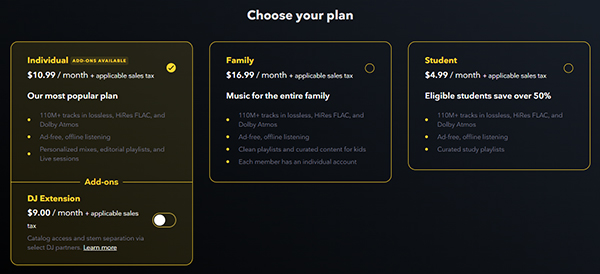
Do I Need to Subscribe to Tidal Premium to Download Songs?
Yes. Only Tidal premium users can download music off Tidal. Then you can listen to Tidal music offline by turning on the 'Offline Mode' on Tidal. Yet, you can only do that with the Tidal mobile app.
Is There Any Download Limit on Tidal?
Yes. With the Tidal premium plan, you can only download up to 10,000 tracks on Tidal. If the download amount exceeds, you need to delete some previously downloaded songs. Yet, you can break this limit by using DRmare Streaming Audio Recorder.
Where Does Tidal Music Downloads Store?
Once downloaded Tidal music to phone, you can find them on the 'My Collection' section on the Tidal app. And then click on the 'Downloaded' button to locate Tidal music files.
Can You Download Music from Tidal to MP3?
The songs you download from the Tidal app are AAC and FLAC files with protection. To download Tidal music to MP3, you can use DRmare Streaming Audio Recorder to make it possible.
Part 7. Final Words
Above are all about Tidal and the solutions on how to download music from Tidal on different platforms. But which one is the best? For Android and iOS users with a premium subscription, using the official method is highly recommended. But if you are using a computer, you need to turn up to DRmare Streaming Audio Recorder. If you want to download Tidal songs for free, you can try this open-source one - Tidal Media Downloader, which is a little complicated.
Without a doubt, the DRmare Streaming Audio Recorder works better because of this higher output quality, and faster conversion speed. With it, you can enjoy music anywhere, no matter on desktop or mobile.
















User Comments
Leave a Comment