On Tidal, you can enjoy a special feature not found on other music streaming platforms: high-fidelity (Hi-Fi) music streaming. However, many people are asking: Can I download a playlist on Tidal?
The answer is yes. But Tidal's download feature is only available in the mobile app. You can't download Tidal music on your computer for offline listening. This is very inconvenient for many Tidal users. Therefore, we will provide you with the best way to make Tidal download playlists to computer. Read on and you will learn how to do it!
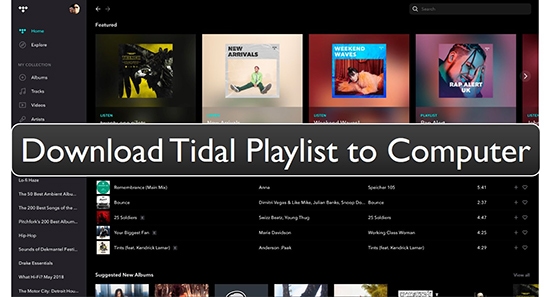
Part 1. How to Download Tidal Playlist to Computer
"Why can't I download Tidal playlist to my computer?" Because the Tidal desktop application does not have a download feature. Even if you subscribe to Tidal's paid plan, you won't be able to enjoy the offline feature on the desktop app.
Also, although you can download Tidal music on mobile, all download files are only cached files. You can only play them from the Tidal app. You can't listen to Tidal's exclusive music on any other portable devices such as MP3 players.
Fortunately, we've found the best way for you to export Tidal playlists to your computer. You can use DRmare Tidal Music Converter to download and convert Tidal playlists on PC and Mac. The best part is that you don't need to subscribe to a Tidal HiFi/HiFi Plus plan.
Moreover, you can also use it to convert Tidal music to MP3, FLAC, etc. In this way, you can listen to your favorite Tidal playlists on any other portable device you want. Besides, the download and conversion speed has been 5 times faster or even faster. Moreover, it will keep all the ID3 tags and Tidal Hi-Fi audio quality after conversion.

- Tidal download playlist to computer without a subscription
- Convert Tidal songs to MP3, FLAC, and more common formats
- Keep lossless audio quality and all the metadata for Tidal music
- Play Tidal playlists on any other portable device you want
How to Download Tidal Playlist to Computer with DRmare Tidal Music Downloader
You can first download the DRmare Tidal Converter via the 'Download' button above. Then follow the tutorial below to export Tidal playlists to your computer without a subscription.
- Step 1 Reset output format for Tidal playlists
- This perfect Tidal music downloader allows you to customize the output settings according to your needs. To launch the output settings window, click on the three-line 'menu' icon at the top right. Then choose the 'Preferences' and 'Convert' options. You can set the output format to MP3 as it's the most popular audio format. You can also change other settings including the channel, etc. if you want.

- Step 2Add Tidal playlists to DRmare Tidal Downloader
- There are two ways you can import Tidal playlists for downloading. One is directly to drag and drop playlists from Tidal to DRmare Tidal Music Downloader. Another one is to copy and paste the link of the playlists into the search bar at the top. Then click on the '+' icon to load them.

- Step 3Download Tidal playlist to computer
- Click on the 'Convert' button to start downloading Tidal playlists. It will convert all your added playlists to MP3 with a faster 5X speed. When it's over, you can click on the 'history' icon to find your Tidal downloads. You can also locate Tidal playlists in your computer's local folder.

Part 2. How to Make Tidal Download Playlist to Mobile Phone
To enjoy Tidal offline files on mobile phones, you can first download music from Tidal with DRmare Tidal Downloader. Then simply transfer the downloaded songs from Tidal to iPhone/Android phone via a USB cable or Bluetooth. In this way, the downloaded Tidal files are yours so you can use them anywhere.
Alternatively, if you've subscribed to Tidal HiFi or HiFi Plus, you can directly download playlists from Tidal to your phone. But note that, the downloaded playlists will disappear once your subscription expires.
You can follow the steps below to learn how to download playlists on Tidal to your mobile device.
Step 1. Open the Tidal app on your mobile device and log in to your paid account.
Step 2. Tap on 'Explore' at the bottom to search for the playlist you want to download. Or you can go to 'My Collection' to find your desired playlist.
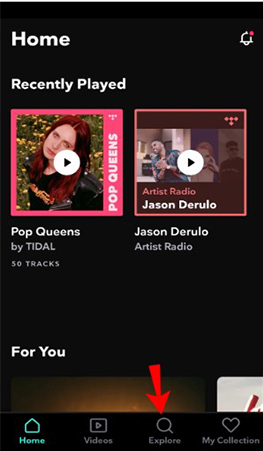
Step 3. Touch the title of the playlist and hit on the 'Download' icon to download Tidal playlists to your phone. If you want to download a single track, tap and hold the track name, then tap on 'Download'.
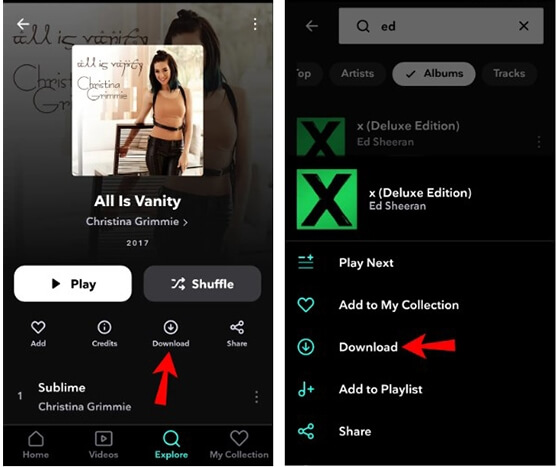
Step 4. To enable Tidal offline mode, go to 'Settings' and then turn on 'Offline mode'.
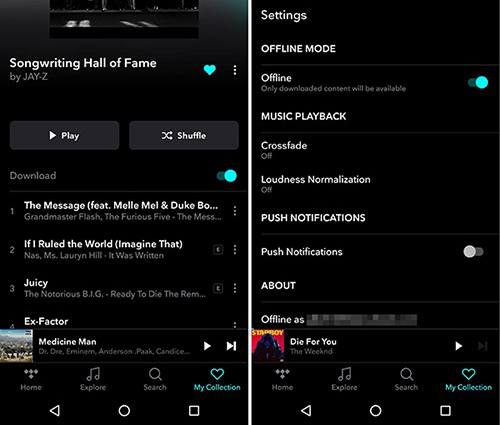
Step 5. Now you can find your downloaded playlists under the 'My Collection' > 'Downloaded' section.
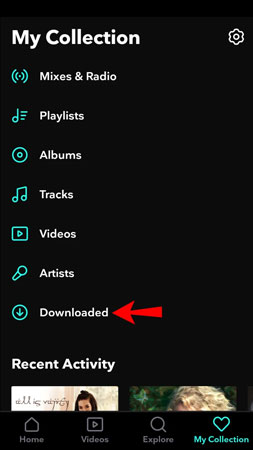
Part 3. FAQs about Downloading Tidal Playlists
Q1: How to Download Playlist from Tidal for Free?
Q2: Where Are Tidal Downloads Stored?
A2. To find the downloaded Tidal songs on your mobile device, open Tidal and go to 'My Collections' > 'Downloaded'.
To find Tidal downloads on your computer, you can open DRmare Tidal Downloader and click on 'history'. You can also find them in your computer's local folder by following the 'Output' folder at the bottom of DRmare Tidal Converter.
Q3: Does Tidal Have a Download Limit?
A3. Yes, you can only download up to 10,000 songs on Tidal.
Q4: How Do I Create a Playlist on Tidal?
A4. You can easily create and manage your playlists on the Tidal app.
To create a playlist, you can start by finding the track you want to add to the playlist. Then right click on it and select 'Add to Playlist' and then 'Create New Playlist'. Then you can enter your playlist name to create your own playlist.
To edit a playlist, you can go to 'My Collections' > 'Playlists' and select the playlist you want to edit. Then click on the 'three-line' icon and select the action you want to do.
In Conclusion
Although Tidal does not offer the download feature on the desktop app, you can use DRmare Tidal Converter to download Tidal playlist to computer. It can easily download songs, playlists, albums, and podcasts from Tidal. Even if you are using a free account of Tidal, you can still use it. Even better, you can enjoy the offline Tidal music files on any device you want.













User Comments
Leave a Comment