"How to turn off Tidal shuffle while listening to music?" Tidal is a popular music streaming platform for users to enjoy music online and offline. Also, it provides a shuffle mode for all its users. In this case, users can shuffle stream tracks on Tidal. But you can turn on Tidal shuffle via the shuffle button. You can't use it to turn off the shuffle mode.
So, here in this post, we will show you how to turn off shuffle on Tidal. We will guide you how to make it in Tidal on mobile and desktop in detail. Please read and check out the full tutorial.
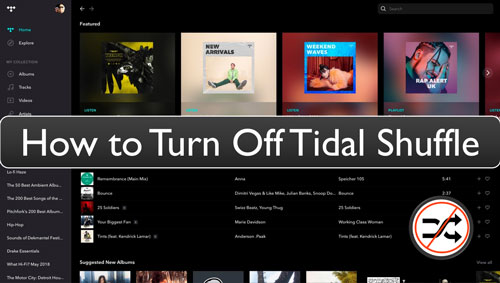
Part 1. How to Turn Off Shuffle on Tidal App
How to turn Tidal shuffle off? In this post, you will see how to turn off shuffle in Tidal on mobile and desktop. Please check out the steps below and learn how to do that.
On Android/iPhone Device:
Step 1. Start the Tidal app on your mobile phone. Then find a song you like and begin to play it.
Step 2. Go to the Now Playing screen of the target song.
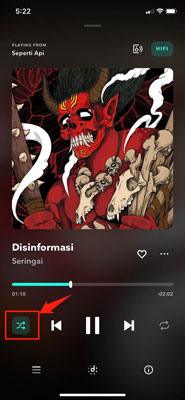
Step 3. Now, you will find the 'shuffle' icon at the bottom-left side. If it is in bright white, it means the shuffle mode is on. Then you can touch it to turn off Tidal shuffle. While it is gray, the shuffle mode is off.
On Windows/Mac Computer:
Step 1. Launch the Tidal music app or go to the Tidal Web Player page on your Windows or Mac computer. And then sign in your Tidal account.
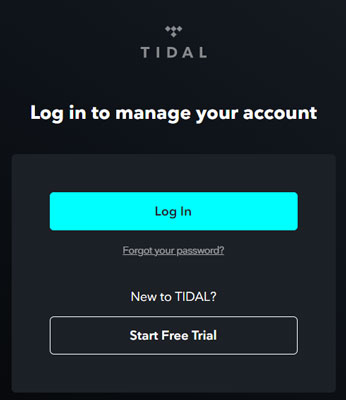
Step 2. Search for a playlist or album you want to play and start to listen to it.
Step 3. Then you will find the 'shuffle' icon at the bottom bar on the screen. It is next to the 'previous' control icon. You can click on the 'shuffle' icon to turn on or turn off shuffle on Tidal.
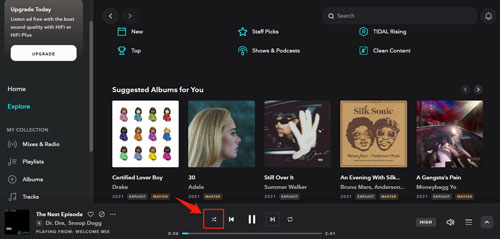
More Tips: How to Download Tidal Music to Play in Any Mode
Want to listen to Tidal music in any mode? Then in this part, you will find a tool to help you. In this case, you can use other music players to play Tidal songs in the playback mode you like.
To make it, you will need the DRmare Streaming Audio Recorder. We know that Tidal music files are protected and can't be used on other platforms and devices. Thus, this tool is here to help you convert and save Tidal songs as local files. Then you can move Tidal files to other music platforms and devices for playing in any mode you want.
With this tool, Tidal music tracks can be downloaded and converted to MP3, FLAC and other plain audio formats. Also, the original quality and ID3 tags will be kept while running at a 37X conversion speed. Besides, you can modify the output audio channel, bit rate and more for Tidal songs.
When you got the local Tidal music files, you can put them on the music playlist you desire and start to play Tidal songs in any mode. Also, you can move Tidal files to other devices from your computer for offline playback.

- Easy to download music from Tidal on computer
- Convert Tidal to MP3, M4A, AIFF, WAV, FLAC, etc.
- Support editing output bit rate and other parameters
- Work at a rapid conversion speed and save time
- Support to play Tidal in any mode anywhere and anytime
Here you can check how to use DRmare Streaming Audio Recorder to convert and keep Tidal songs as local files on your computer. Then you can use any music player to play Tidal music in any playback mode you want.
- Step 1Change Tidal output parameters

- Head to download and install Tidal Music Converter from DRmare on your computer. Then open it and you will see its main screen. Now, you need to adjust the output audio format and other parameters for Tidal tracks. Please click on the 'Menu' icon and then choose 'Preferences'. Then in the new window, touch the 'Conversion' tab. And then you can see the Output Format, and more on the screen. Next, you can start to pick up the audio format, and more for Tidal music. After that, apply the settings by click on the 'OK' button.
- Step 2 Import Tidal music to DRmare program

- Go to the Tidal Web Player by touching the 'Tidal' icon from the main screen and locate any track you want to convert. Then you can open it and click the 'Add' > 'Add to List' button to import them to the DRmare program. Also, you can copy and paste the shared link to the playlist or the track into the blank box on the DRmare tool and click on the 'Download' button to load them.
- Step 3Download Tidal music tracks as local files

- Now, press the big 'Convert' button to start to convert and download Tidal audio files to your computer. After that, you can locate and check the converted Tidal songs on the computer. Then you can add them to other music platforms for playing in the mode you like.
The Verdict
In this post, you know how to turn off Tidal shuffle on mobile and computer step by step. Just go to turn off shuffle mode on Tidal and enjoy Tidal songs in the mode you want. Besides, we also introduce a way to you to listen to Tidal music offline in any mode via other music players. That's to use DRmare Streaming Audio Recorder to convert Tidal to plain audio tracks. Then you can import Tidal files to the music player you want and start to play Tidal audio in any mode you like.















User Comments
Leave a Comment