Maybe, you are listening to your favorite hit or that much-awaited podcast, but you can't get enough of the sound. Well, you can search for ways how to increase volume for them. In today's post, we will focus on Amazon Music volume. Here you may wonder how can I make Amazon Music louder. No worries. You can find the solutions below.
There is one advantage for Amazon Music users. That's listening to music and podcasts within one app. And because of this, some adjustments may not go well with your music while it is fine with the podcast. So, how to make Amazon Music louder? All the solutions to adequate sound are in this article. Let's dive down to learn the best ways to adjust volume on Amazon Music.
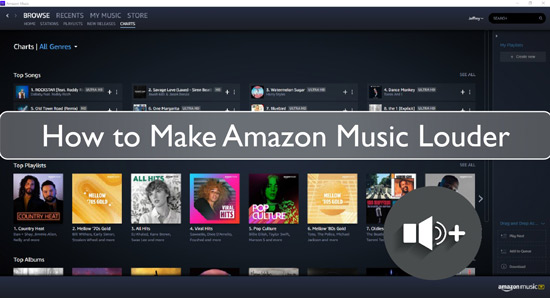
Part 1. How to Make Amazon Music Louder via Volume Control on the Devices
In this part, we will show you how to fix Amazon Music low volume issue through the volume control on your device. The volume control mechanism is the easiest mode to sort the Amazon Music volume too low iPhone/Android/Windows/Mac issue. Now, check the following steps and start.
On Windows/Mac Computers
Mac and Windows operate differently when it comes to fixing Amazon Music app volume too low issue. Please check below.
For Windows:
Step 1. Please use the "Windows Search Box" to search for "Sound Settings".
Step 2. Then choose the "Master Volume" option. Next, drag the slider to turn the volume up to your desired level.
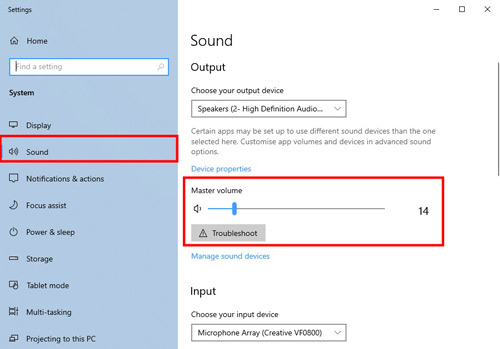
Or, you can adjust Amazon Music volume for the running Amazon Music app via the steps below.
Step 1. Head to 'Sound Settings' > 'Advanced sound options' > 'App volume and device preferences' on your PC.
Step 2. Then you can see the 'Amazon Music' option under 'App Volume'. Please drag the slider to start to adjust volume on Amazon Music.
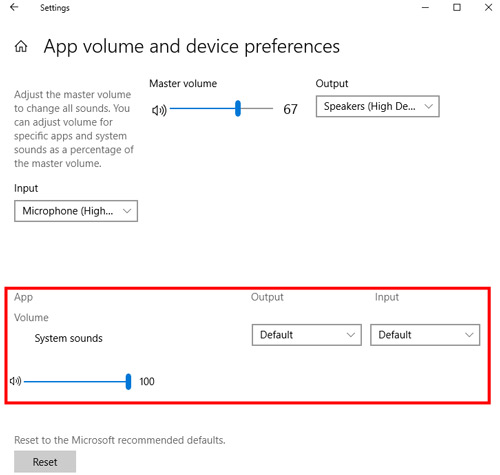
For Mac:
You can go to the "Control Panel" section to search for "Sound Control". Next, drag the slider to make Amazon Music louder.
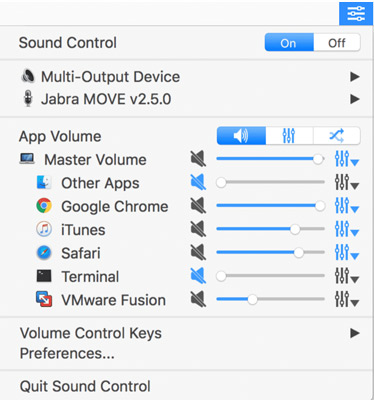
On Android/iOS Devices
Android and iPhone have the same process to adjust Amazon Music low volume. You can follow the guide below to make it.
Go to check the side of your Android or iPhone for the adjacent arrows. Then press the upper tab which is the "Volume Up" button to do the Amazon Music volume changes.

Part 2. How to Adjust Volume on Amazon Music with Amazon Music Equalizer
Using Amazon Music equalizer to make Amazon Music louder is also a great way. Yet, Amazon Music has cancelled its built-in equalizer. So, you need to find a third-party equalizer for Amazon Music like Equalizer + to change the Amazon Music volume. But this tool is quite expensive and most people can't afford for it.
In this case, you can search for an alternative tool to help adjust volume on Amazon Music. Here you can use an Amazon Music Converter to do that. In the Part 4, we will share such a tool with you. You can go to check it now.
Part 3. How to Increase Volume on Amazon Music App by Changing Audio Quality
"Can I make Amazon Music louder Android/iOS/Mac/Windows?" Yes. You can also adjust Amazon Music low volume by changing the audio quality in the Amazon Music app via these steps.
On Desktop:
Step 1. Launch the Amazon Music app on your desktop.
Step 2. Go to the upper right corner of the screen and click on the "Profile" icon. Then select the "Settings" option.
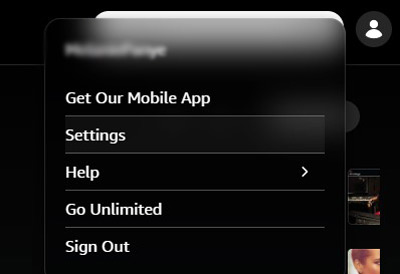
Step 3. Now, select the "Audio Quality" option under the "Playback" section.
Step 4. Finally, you can change the audio quality to your desired one to make Amazon Music louder. They include "Best Available", "Standard", and "Data Saver" options.
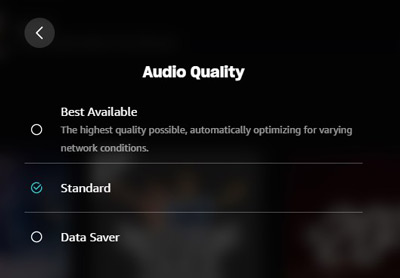
On Mobile:
Step 1. First, open the Amazon Music app on your mobile phone.
Step 2. Click on the "Gear" icon, then choose the "Settings" option.
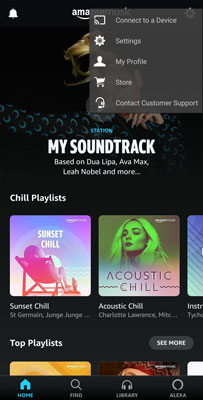
Step 3. Select the "Streaming quality" option under the "Playback" section.
Step 4. Finally, change the "Streaming quality" to your desired choice. Available ones include, "Good", "Better" and "Best". The latter is louder than the former.
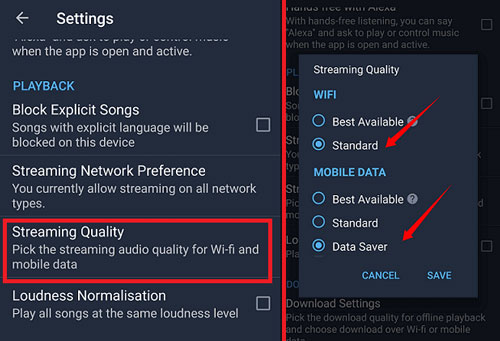
Extra Tips: How to Download Amazon Music Songs for Offline Use
If you face the Amazon Music low volume issue, then you can follow the above tips on how to make Amazon Music louder on your device. Besides, as much as you want a quality sound system, you may also need to listen to your music offline at your convenience. But the downloaded Amazon Music songs you got can't be used on other devices due to the protection in them.
Luckily, DRmare Streaming Audio Recorder makes it possible to enjoy Amazon Music tracks at any time and on any device. The beauty is that you can make adjustments to the output parameters like format, channel, bit rate, and sample rate. In this case, you can get the plain audio files of Amazon Music songs and then you can put them on any device you like.
This tool lets you download and convert Amazon Music to WAV, FLAC, MP3, AIFF, M4B, and M4A. The conversion speed is also perfect as it can run at a X15 rate and give 100% original quality music. More so, it will preserve the ID3 tags of Amazon Music files like title, genre, and album for a perfect conversion plan.
How to Download Amazon Music as Local Files
- Step 1Customize audio format and parameters for Amazon Music

- Click on the "Menu" > "Preferences" option and hit on the "Conversion" section to begin customizing the output format. Likewise, go on to change the parameters like channel, bit rate, and sample rate as you desire.
- Step 2Open Amazon Music downloader and log in

- Click the icon for "Amazon Music" from the main interface of DRmare Streaming Audio Recorder. It will launch the Amazon Music downloader with a built-in Amazon Music Web Player. Use it to sign in to your Amazon Music accout.
- Step 3Choose Amazon Music playlist to import

- Browse your Amazon Music library and find the Amazon Music playlist you wish to convert. Next, choose the "Add" > "Add to List" button to select and load them to conversion list.
- Step 4Download Amazon Music playlist on your computer

- Click on the "Convert" button to allow the conversion process to begin. You should then locate the converted Amazon Music playlist on your computer's local disk when you hit on the "Converted" section on the DRmare tool. You can move the converted Amazon Music tracks to any device you like for offline playback. Also, you can change the Amazon Music volume on other music players and devices.
Part 5. Conclusion
Good music falls back to the sound quality. You can always use the Amazon Music app volume control to get that desired volume when listening to your playlist. Other than the above options, you can also access your Amazon Music playlist on any device by converting them to plain audio formats with DRmare Streaming Audio Recorder. Likewise, you can listen to Amazon Music offline at your convenience.

















User Comments
Leave a Comment