Adding the right soundtrack to a video can transform a simple clip into a powerful storytelling piece. For GoPro users, the Quik app is a go-to editing tool thanks to its intuitive interface and mobile-friendly functionality. With over 100 million tracks, Apple Music is a convenient go-to for music lovers to find perfect background music for GoPro Quik videos.
However, when it comes to using Apple Music within GoPro Quik, users often run into compatibility issues. But don't worry, we're here to help. In this guide, we'll walk you through exactly how to add Apple Music to GoPro Quik on iPhone and Android phones, step by step.
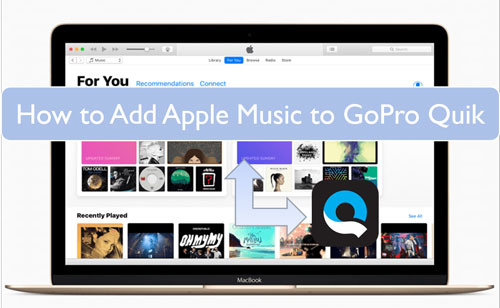
Part 1. Is GoPro Quik Apple Music Integration Available?
Unfortunately, GoPro Quik does not support direct integration with Apple Music. This limitation stems from the fact that all Apple Music tracks are protected by Digital Rights Management (DRM), a form of encryption that prevents unauthorized copying and distribution. As a result, even if you've downloaded Apple Music songs for offline listening, they can't be directly accessed or imported into Quik for use as background music.
Can I Use Apple Music with GoPro Quik?
The short answer: not directly. The GoPro Quik app only supports local audio files that are unprotected and saved in specific formats such as MP3, M4A, AAC, FLAC, or WAV. If your goal is to use Apple Music tracks in your GoPro edits, you'll need to remove the DRM protection and convert them into a Quik-compatible format.
So, how can you do that? One reliable solution is to use DRmare Apple Music Converter. This software is specifically designed to remove DRM from Apple Music tracks and convert them to popular formats such as MP3, WAV, M4A, FLAC, AIFF, and more, at up to 30X conversion speed without losing audio quality.
Once converted, your Apple Music tracks become standard audio files. You can then easily import them into GoPro Quik and use them as the soundtrack to your video clips, just like any other locally stored song.
| Platforms | Audio Formats |
|---|---|
| GoPro Quik | MP3, WAV, FLAC, M4A, and AAC |
| Apple Music | Protected AAC or ALAC |
| DRmare Apple Music Converter | Lossless, MP3, WAV, FLAC, M4A, AIFF, M4B |
Part 2. How to Download Apple Music for GoPro Quik App
The conversion process of DRmare Apple Music Converter ensures zero quality loss, so you get crisp, high-fidelity audio every time. It also preserves the original ID3 tags, including title, artist, album, and cover art, so your Apple Music stays organized and easy to identify. Plus, you have the flexibility to customize audio settings such as bit rate, sample rate, codec, and channel, allowing you to fine-tune the output to your exact preferences. Now, let's see how to convert Apple Music tracks into a format supported by GoPro Quik.
- Step 1Add Apple Music to DRmare Apple Music Converter
Open the DRmare Apple Music Converter from your computer desktop. Then, it will see that Apple Music Web Player is displayed in the main interface. After authorizing your Apple ID, you can browse and add favorite Apple Music tracks to the conversion window by clicking 'Add' > 'Add to List' button.

- Step 2Alter Apple Music output format for GoPro Quik
The GoPro Quik app can only support common audio formats like MP3, M4A, WAV, and FLAC. So, you need to change the output audio format for your Apple Music songs. Touch the 'menu' icon > 'Preferences' > 'Conversion' option to open the settings window. You can start to reset the output audio parameters of Apple Music for GoPro Quik app.

- Step 3Convert Apple Music to GoPro Quik-supported audio files
Find and click the big 'Convert' button at the bottom of DRmare Apple Music Converter. It will start converting Apple Music for use on the GoPro Quik app. Once converted, it will save the converted Apple Music files in your local area. You can click the 'Converted' section to find the commonly used Apple Music files.

Part 3. How to Add Apple Music to GoPro Quik on iPhone/Android
With the above steps, your Apple Music tracks are fully compatible with GoPro Quik app. The final step is to import those songs into GoPro Quik on your mobile device to set it as background music for your videos or edit them in Quik app. Below are step-by-step instructions for both iPhone and Android users
Import Apple Music to GoPro Quik Video on iPhone
Step 1. Use a USB cable to connect your computer to your iPhone. Open iTunes (or Finder on macOS Catalina and later) to create a new playlist or use an existing one to add the converted Apple Music files. Then, you can sync the Apple Music playlist with your iPhone by clicking Sync Music onto [Your iPhone's Name].
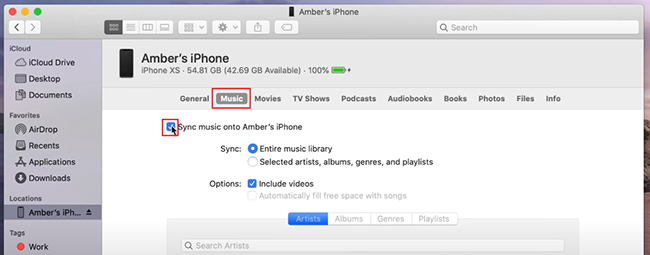
Step 2. Download, install, and open the GoPro Quik app on your iOS device. Hit on 'Create a New Video' from its main interface to start a new video project or directly open an existing one. Tap on 'Edit' to choose the 'Music' option.
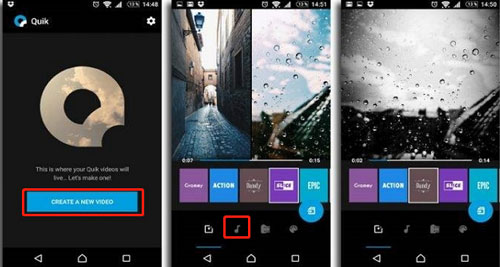
Step 3. Touch the 'music' icon in the right corner of the GoPro Quik app. Then click on the 'My Music' > 'Import my music' button.
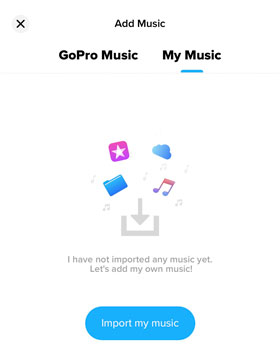
Step 4. Now, you can choose the 'Files' option to locate the converted Apple Music on your device and select the Apple Music song you like for your video clip. Hit on the 'Add' button to add Apple Music to video on the GoPro Quik app.
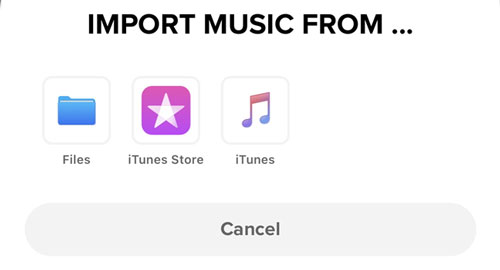
Sync Apple Music to GoPro Quik App on Android
Step 1. Connect your Android phone to your computer via USB. Open the device's storage and create a folder (e.g., "GoPro Music"). Copy and paste the converted Apple Music files into this folder.
Step 2. Open the GoPro Quik app on your Android phone. Tap the 'Studio' tab to create a new Edit or open a saved project.
Step 3. Tap the 'Edit' > 'Music' tab and choose the 'music' icon in the project editor. When you click the 'Your Music' option, you can see audio files stored in your Android phone.
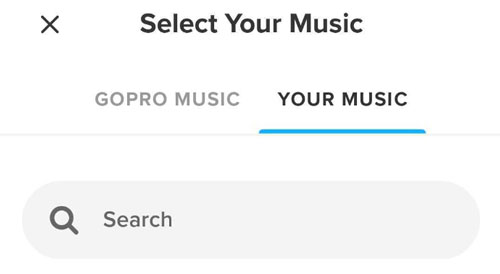
Step 4. You can still click the 'Audio' option to browse your folders and add other audio files you want. It will be added to your video timeline.
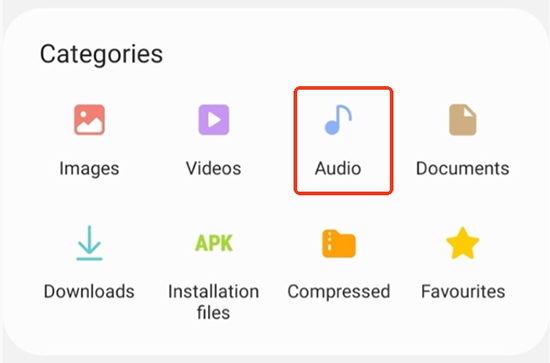
Part 4. FAQs about Adding Apple Music to GoPro Quik
What Happened to the GoPro Quik for Desktop?
GoPro has officially discontinued the Quik desktop application to focus on enhancing its mobile editing solutions. The Quik Desktop for Mac was removed from the App Store on December 31, 2024, and a Windows version will not be released.
How to Edit GoPro Video with Apple Music
- Trim the track: Quik automatically starts the music where your video begins, but you can trim or adjust the starting point manually.
- Fade In / Fade Out: You can enable fade effects for smoother transitions.
- Sync with Beat: Quik has a beat-snap feature that can help align key video moments with the music rhythm (available on certain versions).
- Replace or Remove: You can easily swap or delete the music track at any time.
- Adjust Volume: You can mute, mix, or boost the Spotify audio volume of your footage.
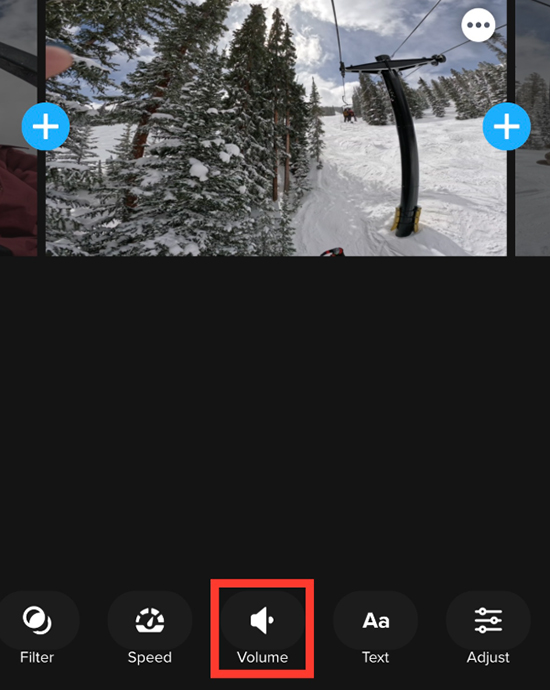
Part 5. The Verdict
To ensure GoPro Quik can detect your music, it's essential to save Apple Music tracks as locally stored, DRM-free files. For this, the DRmare Apple Music Converter is a top choice. It lets you download and convert Apple Music songs into formats fully supported by GoPro Quik. Once the conversion is complete, you can seamlessly import your favorite tracks into Quik or use them across other editing platforms. That's all to add Apple Music to the GoPro Quik app. We hope you found it helpful and easy to follow.













User Comments
Leave a Comment