Android Auto is the system that overlays the car's native infotainment system. It has all the features of your favorite Android smartphone. You can check messages, make hands-free calls, access Google Maps, browse the internet and more all on the user-friendly interface. In addition, you can also download third-party applications such as Spotify, Skype, Pandora, Waze, etc. The question is: does Apple Music work on Android Auto?
Yes. Apple Music is integrated with Android Auto. You can easily listen to more than 100 million Apple Music songs through Google's in-car platform. Now, follow this article to learn how to get Apple Music on Android Auto in two easy ways.
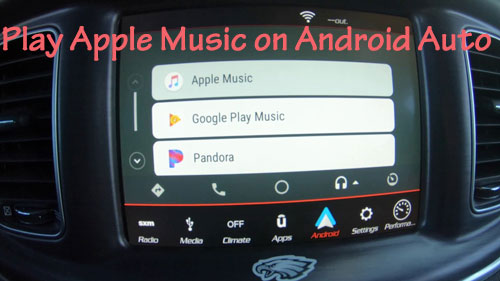
Part 1. How to Use Apple Music on Android Auto Officially
With Apple Music Android Auto integration, you can easily listen to Apple Music in your car and control what's playing from your car's on-screen panel. Remember, you need a subscription to access Apple Music. If not, you can sign up for a free trial of Apple Music. Now let's take a look at how to add Apple Music to Android Auto.
Note: Make sure your Android device is running Android 8 or above.
Step 1. Connect your car with your Android device with a USB cable or Bluetooth.
Step 2. Once connected, you can see Android Auto automatically appear on your phone. If not, you might see your phone ask you to download the Android Auto app. You can download it from the Google Play Store.
Step 3. On your car's display, open Android Auto.
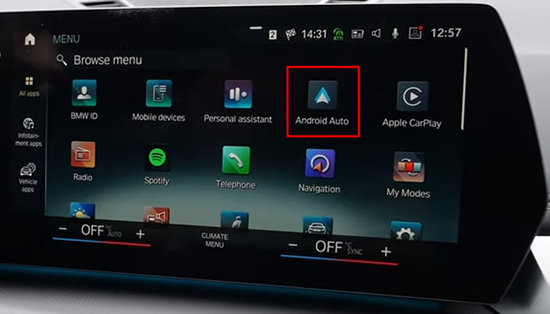
Step 4. Then you can launch the Apple Music app and start playing music.
Step 5. You can control music playback through the car's display. Or you can use Google Assistant voice commands like "Play [song name] on Apple Music".
To open Google Assistant, navigate to the Settings feature on your Android Auto. Then tap "OK Google", and tap to turn on the "Access with voice command" feature. You can control using voice commands after completing the setup process.
Part 2. How to Play Apple Music on Android Auto Offline
The method above to get Apple Music for Android Auto requires a stable internet connection. What if you want to listen to Apple Music offline on Android Auto and save your phone data? Is it possible?
Sure. DRmare Apple Music Converter is the answer. It is able to decrypt songs in Apple Music. It can also help you convert Apple Music to desired file formats like MP3, FLAC, AAC, etc. After the conversion is complete, all the songs are yours and you can keep them however you want. You can then listen to them in offline mode on Android Auto, even without an Apple Music subscription.
Besides, it can save the original quality of Apple Music tracks as well as complete ID3 tags. Moreover, you can change the output bitrate, audio channel, etc. of Apple Music Android Auto. After that, you can add Apple Music to Android Auto for your convenience.

- Convert Apple Music to MP3, AAC, M4A, M4B, WAV, FLAC
- Work at a 30X faster speed, keep ID3 tags of Apple Music
- Save Apple Music songs forever and play them on other devices
- Use Apple Music with Android Auto offline even without a subscription
How to Add Apple Music to Android Auto Offline via DRmare Apple Music Converter
- Step 1Install and open DRmare Apple Music Converter

- Download DRmare Apple Music Converter on your computer for free and complete the installation. Click the icon from the desktop to launch the software. The software will also launch iTunes automatically. You will see its easy-to-use screen with several buttons.
- Step 2Add Apple Music tracks to DRmare

- You can add both protected and unprotected audio files. For Apple Music files, click the first "Add" button at the bottom left. You can also use the drag-and-drop feature to add the Apple Music files. Please ensure that you authorized your computer to play music from iTunes.
- Step 3Set output audio format for Android Auto Apple Music

- Click the "Format" tab to customize the output settings for Apple Music on Android Auto. You can choose the output file type, codec, channel, bit rate, and sampling rate. After that, tap on the "OK" button to save the changes.
- Step 4Convert Apple Music for Android Auto

- After completing the parameters, click the "Convert" button to begin the conversion process. DRmare Apple Music Converter will then batch convert your added Apple Music songs at a 30X faster speed.
- Step 5Check converted Apple Music

- After completion, you will get the converted Apple Music files for use on Android Auto. Click the "Folder" symbol to navigate to the destination folder. You can also click on the "History" icon with a red spot to view and listen to Apple Music offline on your computer. You now have the ability to copy the converted Apple Music files and play them on any device, including Android Auto.
- Step 6Play Apple Music on Android Auto
- Now you can add Apple Music to Android Auto for playing via a USB drive. Please plug a USB flash drive into your computer. Then copy and put the converted Apple Music files on the USB drive. Next, unplug this USB from your computer and connect it to your car. Then you can browse the folders on the USB drive and start listening to Apple Music offline without any limit.
Part 3. FAQs about Apple Music and Android Auto
Q1: Can You Use Apple Music on Android Auto?
A: Yes. You can easily connect your Android device to your car with a USB cable or Bluetooth. You can then turn on Android Auto on your car's display and find the Apple Music app to start listening.
Q2: How Do I Download the Android Auto App?
A: You can go to the Google Play Store and search for Android Auto to install it. If your Android phone is running Android 10 or higher, you don't need it installed to run Android Auto. You can find it in your phone Settings > Applications.
Q3: What Music Streaming Apps Work on Android Auto?
A: Android Auto supports many streaming music apps including Spotify, YouTube Music, Pandora, Deezer, Apple Music, and so on.
Q4: Why Is Apple Music Not Showing on Android Auto?
A: If you have met any problems with Android Auto Apple Music not working, try the solutions below.
- Restart your Android device.
- Uninstall Apple Music and Android Auto, then reinstall them.
- Turn off Battery Optimization on your Android device.
- Check your Android's internet connection.
- Update your Android OS.
- Turn on autostart for Apple Music.
- Use DRmare Apple Music Converter to listen to Apple Music offline.
Part 4. Conclusion
Now you know how to get Apple Music on Android Auto online and offline. No matter which method you choose, we would like to recommend you DRmare Apple Music Converter, which enables you to listen to Apple Music without limitation. It is a sophisticated audio converter for Apple Music, iTunes and Audible. You can use it to convert Apple Music to popular audio files and listen to them on any device you want without subscription.











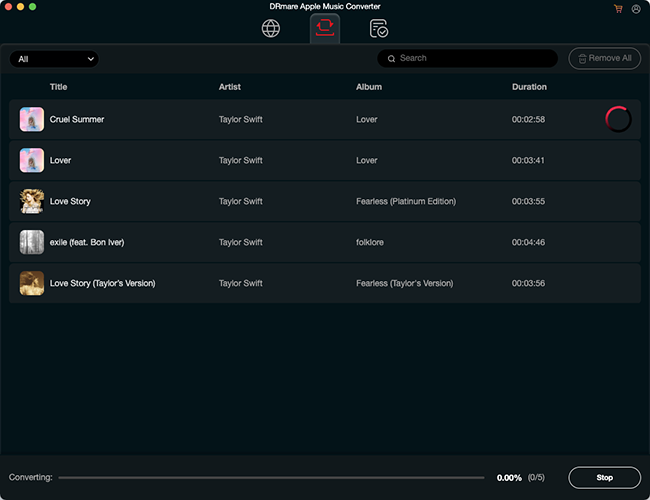





User Comments
Leave a Comment