For DJs who rely on the powerful, free, and open-source software Mixxx, curating a music library is everything. While Mixxx offers incredible features, many users hit a wall when they try to load their favorite tracks from Apple Music. You might drag a song over, only for nothing to happen. It's a common frustration, but don't worry, there is a reliable solution.
This guide will explain exactly why Apple Music doesn't work directly with Mixxx and provide a clear, step-by-step method to get your playlists out of Apple Music and onto the Mixxx decks.
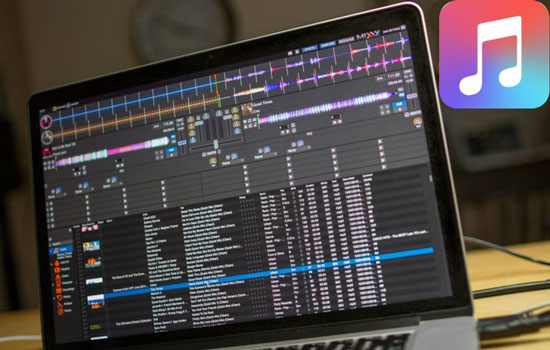
Part 1. Can You Use Apple Music on Mixxx?
It's a pity to mention that as of recent versions, Mixxx only has built-in integration with SoundCloud Go+. That's to say, there is no official or native integration between Apple Music and Mixxx.
Mixxx supports uploading local files encoded in MP3, M4A (AAC), WAV, AIFF, Ogg Vorbis, and FLAC for mixing. However, Apple Music streams and downloads are encoded as Protected AAC audio files (.m4p extension). Apple's FairPlay DRM technology protects them, preventing the files from being loaded into any third-party software like Mixxx.
Because Mixxx is a third-party application, it doesn't have the key to unlock these protected Apple Music files. To make them compatible, you first need to remove this DRM protection from Apple Music and convert them to Mixxx-supported files. Fortunately, there are many third-party programs, such as DRmare Apple Music Converter, that have been designed for this purpose.
| Platforms | Supported Audio Formats |
|---|---|
| Mixxx | MP3, M4A, AIFF, WAV, FLAC, Ogg Vorbis, Opus |
| Apple Music | Protected M4P |
| DRmare Apple Music Converter | MP3, M4A, AIFF, WAV, FLAC, M4B |
Part 2. How to Get Apple Music on Mixxx
The most effective way to bridge the gap between Apple Music and Mixxx is to convert the protected songs into a standard, DRM-free audio format that Mixxx fully supports, such as MP3 or FLAC. DRmare Apple Music Converter can handle this process for you.
It's specially designed to process your Apple Music library, unlock the DRM protection, and convert Apple Music to MP3, FLAC, WAV, M4A, and other regular audio files on your computer. With this software, you can convert entire Apple Music playlists in one go while retaining the original sound quality and all the important metadata, such as the artist, album, and track title. Once the songs are converted and saved on your computer, you can easily import them into Mixxx and start mixing.
How to Download Apple Music to Mixxx-supported Files
- Step 1Load Apple Music songs, playlists, or albums to DRmare
Open DRmare Apple Music Converter on your desktop, and you will see the integrated Apple Music Web Player. Click the "Sign In" button to log in to your Apple ID. Browse your Apple Music library within the DRmare software, find the Apple Music tracks you want to DJ with Mixxx, and simply click the "+" > "Add to List" button to add it to your conversion list.

- Step 2Change Apple Music format and quality for Mixxx
- For macOS users: Look at the top-left corner of your screen. Click on the "DRmare Apple Music Converter" menu bar and select "Preferences" to open the settings.
-
For Windows users: On the main screen, click the "menu" icon at the top-right corner and choose "Preferences" to open the settings window.

Within the settings, you can customize the output parameters to ensure the best compatibility with Mixxx. For high-quality, universally compatible files, you can choose MP3 or FLAC as the output format. You may also want to adjust the bitrate to 512kbps and the sample rate to 48000Hz for optimal sound quality. After making your selections, click "OK" to apply the changes.
- Step 3Convert and download Apple Music songs for Mixxx
Now, click the big "Convert" icon to start the conversion. The process relies on how many Apple Music audios you added before. When it is finished, a red spot will appear in the "Converted" section. Click it to locate converted Apple Music files in the designated folder on your computer..

Part 3. How to Use Apple Music with Mixxx
Now that you have Mixxx-compatible audio files, it's time for the final and most exciting step: adding your Apple Music to the Mixxx library and DJ with Apple Music.
Step 1. Open Mixxx on your computer.
Step 2. On the left side of the screen, you will see the Library panel. Click on "Computer" to browse your local files, just like using Windows Explorer or macOS Finder.
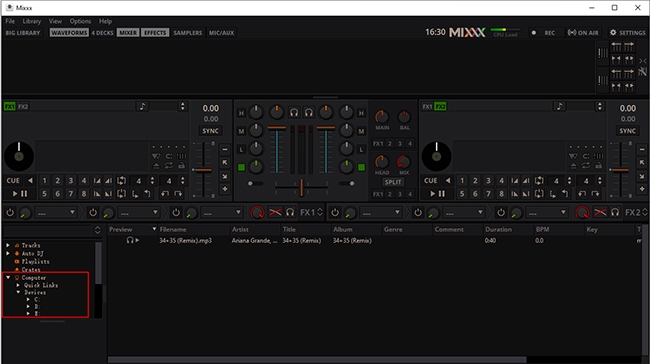
Step 3. Navigate to the output folder where you saved your converted Apple Music tracks in the previous section. You should see all of your audio files listed.
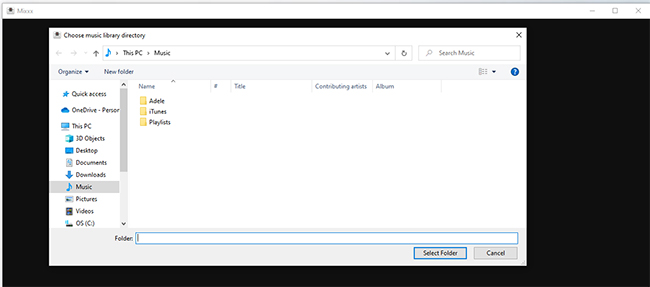
Step 4. To load an Apple Music song, simply click and drag it from the file list onto one of the virtual decks (Deck 1 or Deck 2). To organize your music for future sets, you can create a new "crate" or "playlist" within Mixxx and drag all of your converted files into it.
Part 4. FAQs about Using Mixxx with Apple Music
Is this different for songs I bought on the iTunes Store?
Yes. Most music purchased from the iTunes Store since 2009 is DRM-free (sold in the "iTunes Plus" format). These are standard M4A files and can be added directly to Mixxx without any need for conversion. This process is only for DRM-protected songs from an Apple Music subscription.
Will my Apple Music playlists transfer over?
You can convert an entire playlist, but the playlist file itself won't be imported into Mixxx. After converting all the songs from a playlist, you will need to create a new playlist or crate within Mixxx and add the converted tracks to it manually.
Is there a free way to add Apple Music to Mixxx?
While some free online tools exist, they are generally not recommended. They often have limitations on file size or quantity, can be slow, may have questionable security, and offer lower audio quality. For reliable and safe conversions, dedicated desktop software is the superior option.
Part 5. In Conclusion
While Mixxx and Apple Music integration don't work together out of the box, the barrier is far from insurmountable. By using DRmare Apple Music converter to create an unprotected copy of your library, you can easily import all of your essential Apple Music tracks and start crafting your next DJ set. Now, you can finally combine the vast catalog of Apple Music with the creative power of Mixxx.














User Comments
Leave a Comment