For DJs, a vast and well-organized music library forms the very essence of their performances. Seamless integration between this collection and their chosen DJ software is therefore paramount for a fluid and creative workflow. Recently, Apple introduced "DJ with Apple Music," a feature that allows subscribers to tap into a vast catalog of over 100 million songs for mixing sets across various popular DJ software and hardware platforms. This exciting announcement naturally leads to the question: Can Traktor play Apple Music directly?
Currently, the platforms officially compatible with Apple Music for DJing include AlphaTheta, Serato, InMusic's Engine DJ, Denon DJ, Algoriddim's Djay Pro, Numark, and Rane DJ. As you've noted, Native Instruments' Traktor Pro is not on this list. However, don't be discouraged just yet. While direct Traktor Apple Music integration isn't available, there is still a way to use Apple Music with Traktor DJ 2, Traktor Pro 4, and Traktor Pro 3 setups. Let's delve into the possibilities.

Part 1. Does Apple Music Work with Traktor Pro 4/3 and Traktor DJ 2?
Native Instruments' Traktor DJ software natively integrates only with Beatport LINK and Beatsource LINK for streaming music, leaving Apple Music outside of its direct compatibility. Fortunately, Traktor DJ, like most professional DJ software, allows direct access to unprotected audio files (typically formats like MP3, WAV, AIFF, Audio CD, FLAC, Ogg Vorbis, or AAC) stored locally on your computer.
Apple Music utilizes FairPlay DRM to protect its content and prevent the unauthorized use of its songs on platforms and devices outside of Apple's ecosystem. However, a workaround exists through third-party conversion software. Tools like DRmare Apple Music Converter claim to get rid of Apple's DRM, enabling users to convert Apple Music tracks into audio formats compatible with Traktor DJ. After that, you can simply drag and drop unprotected Apple Music files into your Traktor DJ 2, Traktor Pro 3/4, or other DJ applications for mixing.
Note: For iTunes Purchases
It's worth noting that unprotected songs purchased directly from the iTunes Store in AAC (M4A) format can typically be imported into Traktor DJ without the need for conversion. The DRM restrictions primarily apply to songs accessed through an Apple Music subscription.
| Apple Music Audio Format | Encoded M4P |
|---|---|
| iTunes Purchases Audio Format | AAC |
| Traktor-supported Audio Format | MP3, FLAC, WAV, AIFF, Ogg Vorbis, Audio CD, AAC |
| DRmare Output Format | MP3, AIFF, FLAC, WAV, M4A, M4B |
Part 2. How to Make Traktor Apple Music Integration
While direct Apple Music Traktor integration is not currently supported, DRmare Apple Music Converter can bridge the gap. It purportedly supports Apple Music conversion to common formats such as MP3, WAV, FLAC, and AIFF, while aiming to preserve the original audio quality and associated metadata like song titles and album art. Additionally, it has batch conversion capabilities at high speeds. Once converted, these DRM-free Apple Music files could then be imported into your Traktor library or decks for DJing.
How to Download Apple Music for Traktor Pro 4/3 and Traktor DJ 2
- Step 1Add Apple Music to DRmare program
Launch the DRmare Apple Music Converter program on your computer and authorize your Apple ID. Access your Apple Music library and choose your favorite files to the conversion window by clicking the "Add" > "Add to List" button. Or you can copy and paste the Apple Music link directly to add and select Apple Music songs.

- Step 2Set output format for Apple Music Traktor Pro 4/3/DJ 2
In this step, you can select an audio format for using Apple Music with Traktor DJ and Pro. Please click on the "menu" button at the top right corner and choose "Preferences" > "Conversion" option to change the audio format to MP3, WAV, FLAC, or other Traktor-compatible formats. You can also personalize the channels, sample rate, and other parameters to make your Apple Music songs even more exciting.

- Step 3Convert Apple Music for Traktor DJ 2/Traktor Pro 3/4
When you have finished all the settings, click the "Convert" button to start converting Apple Music to MP3 or other formats you set before. After that, the converted Apple Music songs will be stored on your computer, and you can find them by touching the "Converted" button. Then you can easily import Apple Music to your Traktor DJ 2, Pro 3, Pro 4, and others. (By the way, after converting Apple Music to normal audio files, you can listen to Apple Music without a subscription or use it on other platforms or devices.)

Part 3. How to Use Traktor DJ/Pro with Apple Music
Once you've converted your Apple Music tracks into Traktor-compatible audio files using the aforementioned method, integrating them into your Traktor library is a straightforward process. Follow these simple steps to add your converted Apple Music to Traktor DJ on all devices:
How to Import Apple Music to Traktor on Mac/PC
Step 1. Launch the Traktor DJ 2, Traktor Pro 4, or Traktor 3 software on your computer. Open "File" at the top left and then choose "Preferences".

Step 2. Click on the "File Management" option from the left menu. Remember to check the option of "Import Music Folders at the Startup". On the "Music Folders" tab, click on "Add" and choose the folder where the converted Apple Music songs are stored. Then click on the "OK" button.
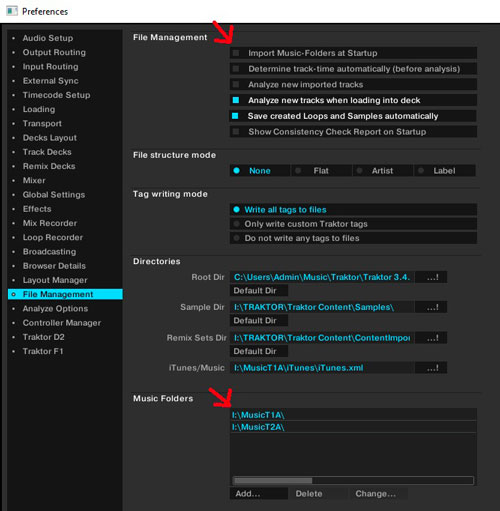
Step 3. Close the pop-up window. Click on "Track Collection" on the left side and then select "Import Music Folders". After that, Apple Music songs will be uploaded to Traktor DJ, and you can use them without any limitation. (Or you can directly upload the converted Apple Music files to Traktor by dragging and dropping them to 'Track Collection'.)
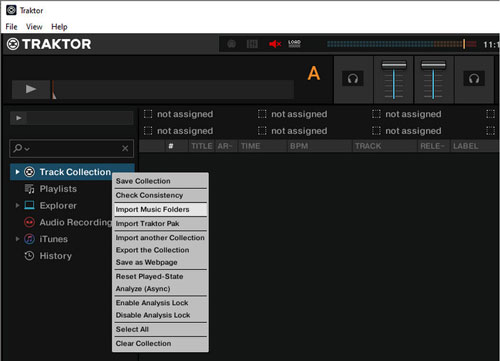
How to Import Apple Music to Traktor DJ 2 on iPad
Directly adding converted Apple Music files to Traktor DJ on iPad isn't as straightforward as it might be on a desktop computer. You have to get help from the iPad's Music app (formerly iTunes). Let's see how to do it:
Step 1. Connect your iPad to a computer that has your converted Apple Music files and add them to the Music or iTunes app again.
Step 2. Use the iTunes (on older macOS versions or Windows) or Finder (on newer macOS versions) to sync these music files to your iPad's Music library.
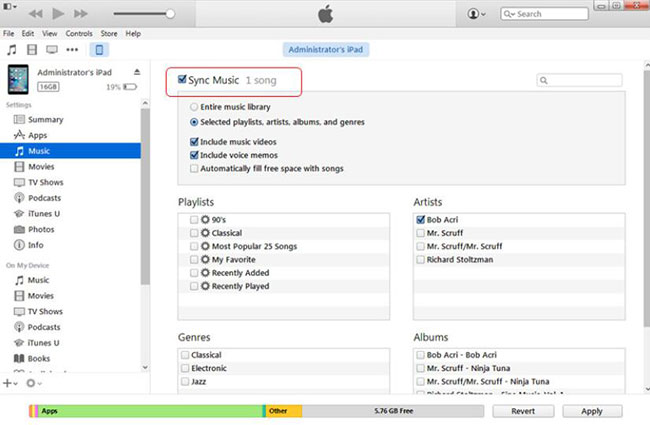
Step 3. Once the converted files are in your iPad's Music library, they are accessible within Traktor DJ for iPad through the Music library browser within the app.
How to Use Apple Music with Traktor DJ 2/Traktor Pro 3/4
Once you've successfully added your Apple Music to Traktor, here's how you can use it within the software:
- Navigate Your Library:
- Track Collection: This is where all the music you've imported into Traktor resides.
- Playlists: If you've created playlists, you'll find your organized selections here.
- iTunes/Music (iPad & Desktop): This section reflects the library of your Apple Music app (for purchased, DRM-free tracks on desktop, or synced music on iPad).
- Preview Tracks: Select a track in the Browser. The Preview Player at the bottom of the screen (or sometimes accessible by clicking a headphone icon) will allow you to listen to it before loading it into a deck. You can use the stripe view to jump to different parts of the track.
- Load Tracks into Decks: Click on a track in the Browser and drag it to one of the virtual decks (Deck A, B, C, or D). The deck will visually indicate that the track has been loaded, and the waveform will appear.
- Control Playback and Mixing: Once a track is loaded into a deck, you'll see its waveform and have access to various controls:
- Play/Pause: Starts and stops playback of the loaded track.
- Cue: Sets and recalls a specific point in the track.
- Pitch/Tempo: Adjusts the speed of the track (often expressed in BPM - Beats Per Minute).
- Sync: Attempts to automatically match the tempo of one playing track to another.
- Loop: Creates repeating sections of the track.
- Effects: Applies various audio effects to the track.
- EQ (Equalizer): Adjusts the frequency levels (bass, mid, treble) of the track.
- Volume Fader: Controls the output level of the individual deck.
- Crossfader: Blends the audio output between the different decks.
- Organize Your Library:
- Create Playlists: Group your tracks by genre, mood, key, or any other criteria that help you find the right music for your sets.
- Use Tags and Metadata: Ensure your tracks have accurate ID3 tags (artist, title, album, genre, etc.). Traktor uses this information for searching and sorting. You can edit tags within Traktor.
- Rate Your Tracks: Assign star ratings to your tracks to quickly identify your favorites.
- Analyze Tracks: Traktor automatically analyzes tracks for BPM and beatgrids. Ensure this process is complete for accurate syncing.
Video Tutorial: How to Use Apple Music with Traktor
Part 4. Extra Tips: How to Import iTunes Music to Traktor
As mentioned above, if you purchased your songs from the iTunes Digital Store, they are in unprotected AAC format and are compatible with Traktor DJ. Therefore, you can use them on Traktor DJ.
Step 1. Launch iTunes and click on 'Menu' > 'Preferences'.
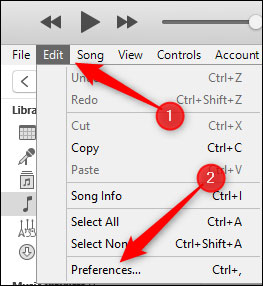
Step 2. Click on the 'Advanced' tab. Then check the option of 'Share iTunes Library XML with other applications' and uncheck the option of 'Keep iTunes Media folder organized'. Click on 'OK'.
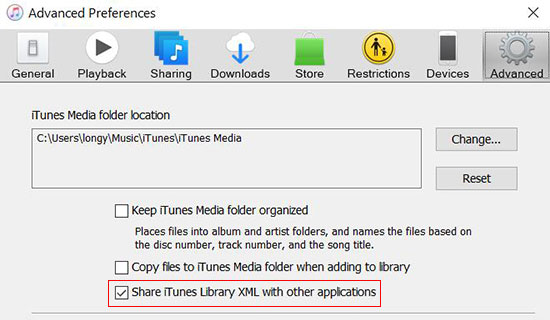
Step 3. Open Traktor DJ and click on 'File' > 'Preferences' > 'File Management' to add your iTunes music library.
Step 4. If you want to keep Traktor up to date with all your new songs in your iTunes music library, turn on 'Import Music-Folders at Startup'.
Part 5. FAQs about Apple Music and Traktor Integration
How to Add Music to Traktor Pro 3/4?
You can import your music files to Traktor DJ by dragging and dropping them in the Track Collection.
What Streaming Music Services Does Traktor DJ Support?
What Audio Format Does Traktor DJ Support?
Traktor DJ supports MP3, AAC, WAV, AIFF, FLAC, Ogg Vorbis, and Audio CD.
Can You Add Apple Music to Traktor DJ?
Yes. Once you convert Apple Music encoded M4P format to Traktor DJ-supported MP3, AAC, etc., you can easily upload it to Traktor to DJ with Apple Music. The suggested helper is DRmare Apple Music Converter, which lets you convert Apple Music to MP3, WAV, AIFF, etc., losslessly at a 30X speed.
Why Can't I Use Apple Music on Traktor DJ App?
Because Apple Music songs are copyright-protected and encoded in the unique M4P format, they are not compatible with Traktor DJ. You can only use Apple Music on Traktor DJ by converting it to common audio formats.
Why Can't Traktor DJ Read My iTunes Library?
Please check that you have opened "iTunes Music Library.xml" to allow Traktor to access your music library. Also, you need to make sure you have the latest version of Traktor DJ installed on your computer.
Part 6. In Summary
We've explored the process of using Apple Music within Traktor DJ 2, Traktor Pro 4, and Traktor 3 for your mixing needs. While direct Traktor Apple Music integration is currently unavailable due to Apple Music's DRM protection, which prevents its songs from being directly used in Traktor DJ, a workaround exists. DRmare Apple Music Converter offers an effective solution by enabling you to convert Apple Music tracks into DRM-free, Traktor-compatible formats such as MP3. Once converted, these files can be seamlessly imported into Traktor DJ, as well as other DJ software, opening up a wider range of tracks for your creative mixes.













User Comments
Leave a Comment