Apple Music continues to enhance its user experience with innovative features, and one of the most exciting additions is Apple Music Sing (Karaoke Mode). This feature transforms your music listening into an interactive karaoke experience, allowing you to sing along with your favorite tracks and real-time lyrics directly in the Apple Music app. If you're ready to unleash your inner performer, keep reading to learn what Apple Music Sing feature is, how it works, and how to get started.
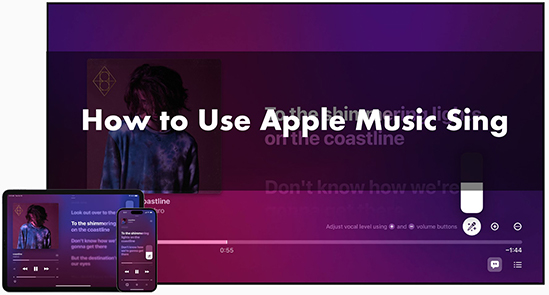
Part 1. What Is Apple Music Sing Karaoke Mode
Apple Music Sing is a karaoke mode integrated within the Apple Music app. It is a feature designed for karaoke lovers to sing Apple Music along with synchronized and animated lyrics, and even adjust vocal levels for duets or solo performances, enabling you to customize how your voice blends with the song.
What's more, this Apple Music karaoke mode allows you and a friend to sing along together, with multiple vocalists' lyrics shown on opposite sides of the screen, making it easy to follow along with different parts of the song. This feature is perfect for karaoke parties or personal sing-alongs at home.
Key Highlights of Apple Music Sing Features:
- Adjustable Vocal Levels: Control the volume of the vocals to match your singing preference, such as singing louder or softer than the original track.
- Real-Time Lyrics: Follow the animated lyrics in sync with the singing music.
- Background Vocal Support: See background vocals displayed separately for group singing.
- Duet Mode: For duet songs, lyrics for both singers appear on separate sides of the screen, allowing you to sing with a friend.
List of Apple Music Sing Compatible Devices
- iPhone 11 and later (running iOS 16.2 or newer)
- iPad (9th generation and later)
- iPad Air (4th generation and later)
- iPad mini (6th generation and later)
- Apple TV 4K (2022 and later)
Part 2. How to Use Apple Music Sing on iPhone/iPad/Apple TV
Before you dive in doing karaoke on Apple Music , make sure you meet these requirements:
Requirements for Apple Music Karaoke Mode:
- Apple Music Subscription: You need an active Apple Music subscription to access Apple Music Sing.
- Supported Device: This feature is available on iPhones (iPhone 11 or later) and iPads (with iPadOS 15 or later), as well as on the latest Apple TV 4K. It's better to update all your devices to the latest version.
- Supported Songs: Not all songs on Apple Music are compatible with Sing. However, the catalog is continuously growing, with a wide selection of tracks available for karaoke lovers.
How to Do Karaoke on Apple Music on iPhone and iPad:
Step 1. Launch the Apple Music app and find a song you want to sing along to. You can also tap on the Sing section in the Browse tab to discover available tracks.
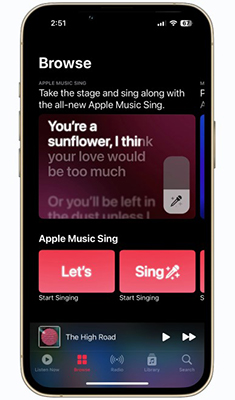
Step 2. Tap on the song to start playing, then tap the Lyrics button (the speech bubble icon) in the bottom-left corner of the Now Playing screen. This will show you the lyrics for the Apple Music song.
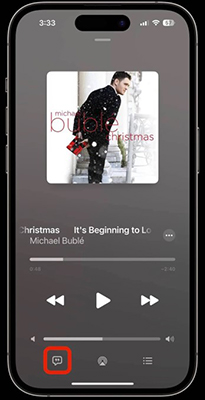
Step 3. Tap the microphone icon on the right side to turn on Sing on Apple Music.
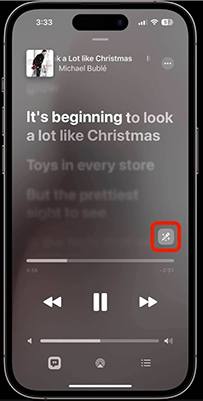
Step 4. You can now adjust the vocal slider to change the volume of the track's vocals. Slide it to reduce or mute the original singer's vocals and sing along with the lyrics displayed on the screen.
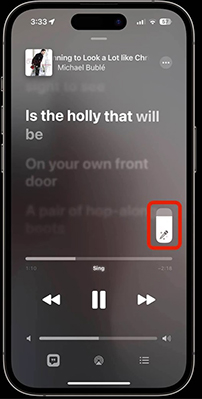
Tips: How to Turn Off Sing Mode on Apple Music
If you'd like to turn off karaoke mode on Apple Music, you just need to simply tap the microphone or Lyrics button again.
How to Use Apple Music Sing on Apple TV:
Step 1. Launch the Apple Music app from the home screen on your smart TV.
Step 2. Browse or search for a karaoke track. While the song plays, swipe down on your remote to click the Lyrics to view the lyrics and tap the microphone icon to turn on karaoke mode.
Step 3. Use your remote to adjust the vocal volume. Slide it to lower the original vocals, giving more space for your voice. If you prefer to sing without hearing the original vocals at all, slide the vocal adjustment to its lowest point.
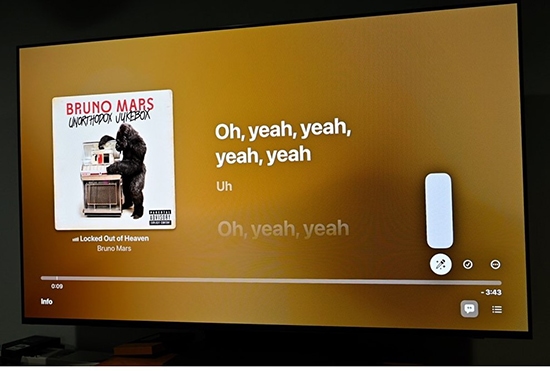
Part 3. Tips for an Amazing Apple Music Karaoke Experience
Whether you're belting out your favorite tunes solo or singing along with friends, Apple Music offers plenty of options to enhance your performance. In this section, we'll share some essential tips to help you make the most of your karaoke sessions and turn every song into a showstopper.
Use AirPods or Bluetooth Speakers:
To get better sound quality, consider connecting your device to a pair of AirPods or Bluetooth speakers. This enhances the audio experience and makes it easier to hear both the music and your voice clearly.
Use a Microphone to Sing with Apple Music:
Pair your setup with a microphone for a more authentic karaoke experience.
Sync and Sing with Friends:
Apple Music Sing is even more fun when you sing with friends. You can share your song choices and sing together on compatible devices, creating a group karaoke experience.
Create Exclusive Karaoke Playlists:
Create a playlist of your favorite Apple Music Sing-supported karaoke tracks for a non-stop singing session.
Part 4. How to Fix Apple Music Sing Not Working
If you encounter issues while using Apple Music Sing, try these troubleshooting steps:
- Song Doesn't Support Sing Mode: Ensure you've chosen a track with lyrics support.
- Lyrics Not Syncing Properly: Check your internet connection and ensure you're using the latest app version.
- Feature Not Showing: Confirm your device is compatible and updated to the required OS version.
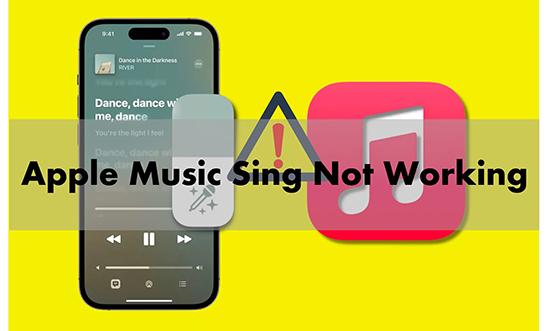
Why is Apple Music Sing not working? Walk into this post and you will get 7 fixes to help you get Apple Music Sing again.
Part 5. How to Do Apple Music Karaoke on Other Apps
Frustrated by limited karaoke apps with Apple Music? Unleash your inner rockstar with DRmare Apple Music Converter! This handy tool lets you unlock your Apple Music library for use with any karaoke app. Simply convert your favorite songs to popular formats like MP3, AAC, FLAC, and more – all while preserving the original sound quality and ID3 tags (artist, album, etc.). Ready to belt out your favorites? Download DRmare Apple Music Converter and take control of your karaoke experience!
How to Download Apple Music Songs for Better Karaoke Experience
Step 1. Open DRmare Apple Music Converter and then click on the '+' button to load your downloaded Apple Music songs.

Step 2. Click on the 'audio' icon to customize the output parameters of Apple Music songs so that they can be recognized by other karaoke tools.

Step 3. Click 'Convert' at the bottom of the main interface to start downloading Apple Music songs to your computer. Now you can transfer and sing Apple Music offline on any device, even without an active subscription!

Part 6. FAQs about Apple Music Sing Feature
What Songs Work with Apple Music Sing?
Apple Music has not published a specific list of compatible songs, but millions of tracks support Apple Music Sing. Look for the microphone icon next to a song to know if it's compatible.
Is Apple Music Sing Available to Everyone?
Part 7. Final Thoughts
Apple Music Sing brings a whole new level of fun to karaoke enthusiasts, whether you're flying solo or singing with a friend. With adjustable vocal levels, real-time lyrics, and duet mode, you can customize your karaoke experience like never before. So, use the Apple Music karaoke mode and get ready to belt out your favorite songs!













Does Spotify have Karaoke Mode? Yes. This post will tell you how to do karaoke on Spotify on Android, iOS, Windows and Mac.