Is SanDisk Clip Sport compatible with Audible? Yes. SanDisk is a brand that specializes in memory cards, USB flash drives, and portable media players. Some major products, such as the SanDisk Clip and SanDisk Sansa, were a line of portable media players designed to compete with Apple's iPod. SanDisk Player offers a variety of functions, including playing music, videos, photos, and more. One of the key features of the SanDisk Clip Sport is its Audible audiobook support.
Audible is a popular audiobook service that offers a variety of audiobooks. With Clip Sport Plus, you can easily download and listen to Audible audiobooks directly from your device. The SanDisk Clip Sport Plus is a good choice for anyone looking for a compact, portable MP3 player for audiobooks. In this article, we will show you how to download Audible books to SanDisk MP3 player through three methods.

Part 1. How to Download Audible Books to SanDisk by AudibleSync
Can SanDisk play Audible? Yes, but only a few models, including:
- SanDisk Clip Jam MSC
- SanDisk Sport Go
- SanDisk Sport Plus
Note that while they support Audible playback, you can't install the Audible app directly on them. Additionally, since Audible audiobooks are encoded in AA/AAX format, you cannot transfer them directly to SanDisk. Therefore, you need to ask AudibleSync for help.
AudibleSync is an official app made by Audible that allows you to download and transfer Audible audiobooks to compatible devices. It is compatible with Windows 10 and 11. Now let's see how to use Audible on SanDisk Clip with AudibleSync.
Step 1. Download, install, and launch the AudibleSync app on your Windows PC.
Step 2. Select 'Sign in' and enter your Audible account information.
Step 3. Now you can see all your audiobooks. You can download it by clicking 'Download' next to the audiobook. If it's already downloaded, you won't see this button.
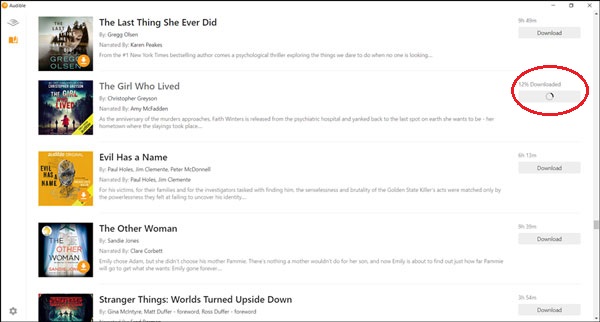
Step 4. Now connect your SanDisk MP3 player to your computer with a USB cable.
Step 5. Select the 'Device' icon and click "Activate Device" to activate your SanDisk on AudibleSync.
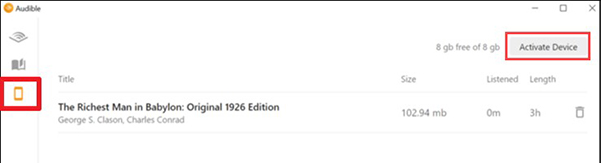
Step 6. Choose the audiobook you want to listen to on your SanDisk MP3 player and then select 'Copy to Device'. Or you can directly drag and drop the audiobook into the SanDisk MP3 player.
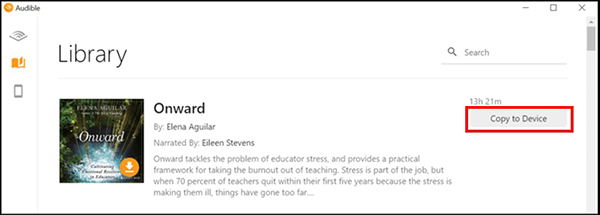
Part 2. How to Download Audible Books to SanDisk by Audible Manager
Similar to AudibleSync, Audible Manager is also a software launched by Amazon for managing Audible audiobooks. It also only works on Windows. Audible Manager allows you to listen to Audible audiobooks, transfer audiobooks to compatible MP3 players, burn Audible books to CD, and more. The following tutorial will show you how to transfer Audible audiobooks to SanDisk MP3 player via Audible Manager.
Step 1. Download and install Audible Manager on your Windows computer.
Step 2. Plug in your SanDisk Sansa Player into your computer via USB cable, your computer should detect it.
Step 3. Launch Audible Manager > Click "Device" menu > "Add New Device". Then you can select your SanDisk device from the popup list.
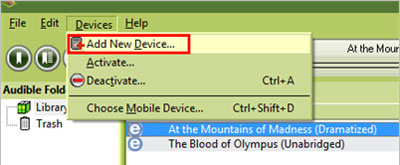
Step 4. Now right-click on your SanDisk MP3 player and choose "Activate".
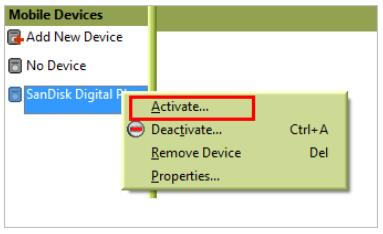
Step 5. When your SanDisk player is activated, you can choose the audiobook you want to listen to and click "Add to Device" to transfer the Audible audiobook to SanDisk Sansa player.
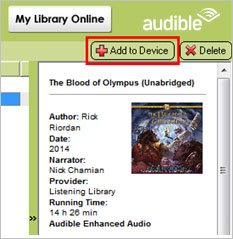
Part 3. How to Download Audible Books to SanDisk for Free on Windows & Mac
"I am a totally Mac guy without Windows computers. I found the Audible Manager is only available on Windows. Does that mean I can't transfer my audiobooks? Please help."
Unfortunately, both Audible Manager and AudibleSync are only available on Windows computers. Additionally, only three SanDisk MP3 players can play Audible audiobooks. If you are using a Mac computer, or have an incompatible SanDisk device, here is the solution.
DRmare Audible Converter allows you to remove Audible protection and convert Audible AA/AAX files to common formats such as MP3, WAV, etc. Since all SanDisk MP3 players support playing MP3 audio files, you can transfer the converted Audible files to SanDisk for offline listening. It supports batch converting Audible audiobooks at 30x speed and maintaining lossless audio quality. Install its free trial now and start listening to Audible books on your SanDisk MP3 player and any other device.

- Strip DRM from Audible audiobooks, Apple Music, iTunes
- Convert Audible AA/AAX to MP3, M4A, M4B, FLAC for different devices and players
- Keep the chapters of your audiobooks or split them to small parts
- 30X faster speed, lossless output quality, free and lifetime updates
- Step 1Import Audible audiobooks

- No matter where you got the Audible audiobooks from, sent by a friend, downloaded online or so, you can simply drag & drop them to the DRmare Audible audiobook converter. This is totally different from other rival products which require you to input the Audible account name and password. Without a doubt, it is the most productive tool.
- Step 2Adjust the output for SanDisk MP3 player Audible

- Since the software is set as MP3 by default, usually you can keep the default settings. But if you want to customize the audiobooks to fix your SanDisk Sansa better, you can also do that in a breeze by clicking the 'format' icon or the 'edit' icon beside the audiobooks you imported.
- Step 3Convert Audible Audiobooks for SanDisk

- When everything is set as you want, you can click the "convert" button. Your audiobooks will be unlocked and converted simultaneously. With 100X speed, your files will be converted like a flash.
- Step 4Copy converted files to your Sandisk
- After converting Audible audiobooks, it will be easiest ever to copy the converted files anywhere. And you don't need Audible Manager anymore. You just need to connect the SanDisk MP3 player to your computer with a USB cable and then copy and paste the converted audiobook files to the SanDisk.
Part 4. Sum Up
Now you know how to download Audible books to SanDisk. If you have a SanDisk MP3 player, such as SanDisk Clip Jam MSC, SanDisk Sport Go or SanDisk Sport Plus, the above three methods will help you sync Audible audiobooks well. But the first two methods only work on Windows computers.
If your SanDisk MP3 player is a model other than these, you can only use Audible on SanDisk using DRmare Audible Converter. It allows you to get rid of Audible's protection and quickly convert AA/AAX files to common MP3 files.
Do you have any other questions? Please don't hesitate to leave them below in the comments section. We will try our best to help you.















User Comments
Leave a Comment