If you're an avid Audible listener, you've likely wished you could enjoy your audiobooks on any device, from your MP3 player to your smartwatch. The catch? Audible's proprietary AA or AAX formats are typically locked to their app. To truly free your listening, you need a way to convert Audible files to MP3.
That's where OpenAudible steps in. This popular software simplifies the process of downloading and converting your Audible books to MP3 or M4B files. New to OpenAudible? This OpenAudible review will walk you through its features, pros and cons, how to use it, and its best alternatives, and help you decide if it's the right Audible assistant for your needs.
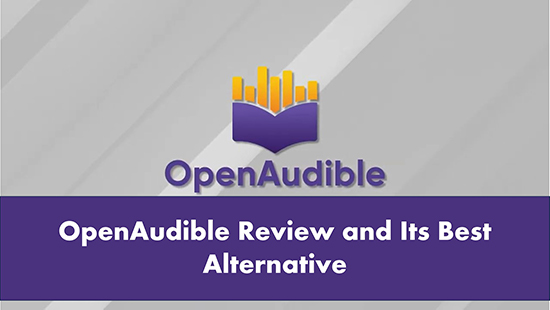
Part 1. What Is OpenAudible: Features and Pros & Cons
OpenAudible is a specialized software designed to give Audible users greater control over their audiobook collections. It helps you download your Audible library and convert it into universally compatible MP3 or M4B files. But unlike many other Audible converters, OpenAudible goes a step further, letting you view and manage your converted audiobooks right within the application. It's also cross-platform, meaning it works seamlessly on Windows, Mac, and Linux.
Key Features of OpenAudible:
- Format Conversion: It allows you to convert Audible files to more universally compatible formats like MP3 and M4B (with chapter information kept).
- Library Management: OpenAudible provides a clean interface to browse and organize your entire Audible library. It can sync with your Audible account, displaying all your purchases and their conversion status.
- Offline Access & Backup: All converted Audible files are local, DRM-free copies. You can have a permanent backup and play them on a wider range of devices, without needing the official Audible app or an internet connection.
- Automation: The software offers automation features to quickly update your library after new purchases, streamlining the process of keeping your local collection current.
- Chapter Splitting: A highly appreciated feature is the ability to split Audible audiobooks by chapter, which can be very useful for navigating long titles on various players.
Pros
 Works on Windows, Mac, and Linux.
Works on Windows, Mac, and Linux. Frees audiobooks from Audible's DRM, converting them to universal MP3/M4B.
Frees audiobooks from Audible's DRM, converting them to universal MP3/M4B. Easily connect to your Audible account
Easily connect to your Audible account 10X faster conversion speed
10X faster conversion speed Conveniently divides long audiobooks into chapters
Conveniently divides long audiobooks into chapters Perserve ID3 tags
Perserve ID3 tags
Cons
 Not support audiobooks playback on its software
Not support audiobooks playback on its software Not free now
Not free now Not support editing ID3 tags
Not support editing ID3 tags No customer support or free update
No customer support or free update Output quality is not lossless
Output quality is not lossless Not support customizing output parameters
Not support customizing output parameters
Is OpenAudible Free?
While OpenAudible used to offer a free tier, that's no longer the case with its latest versions, including 4.5.3 and beyond. To unlock its full capabilities, you'll need to purchase a license.
The standard license for OpenAudible costs $21.95 USD. This includes a year of free updates. If you're looking for a more long-term solution, an optional lifetime upgrade is available for an additional cost, typically $69.95 for unlimited future updates.
| Plans | Yearly License | Lifetime License |
|---|---|---|
| Price | $21.95 | $69.95 |
Is OpenAudible Safe?
Yes. OpenAudible is safe to use. But if you are afraid of being banned from Audible for connecting to your Audible account, you can skip to Part 3 for the best OpenAudible alternative.
Is OpenAudible Legal?
OpenAudible's legality operates in a gray area. While it's an open-source software, it necessitates users to log into their Audible accounts and download audiobooks, which could potentially violate Audible's terms of service. Although Audible hasn't explicitly prohibited the use of OpenAudible, users should be aware of the potential risks involved.
Part 2. How to Use OpenAudible
If you can accept the shortcomings of OpenAudible, now let's see how to use OpenAudible to converts Audible books with detailed steps.
Step 1. Set Up OpenAudible
- Navigate to the official website of OpenAudible and download OpenAudible on your Windows/Mac/Linux computer.
- On OpenAudible's website, click on 'Purchase' to purchase a license. Then you can get the license code from your email.
- Launch the OpenAudible software and click on 'About' > 'License' from the menu.
- Enter your license code in the text box and click on 'Activate'.
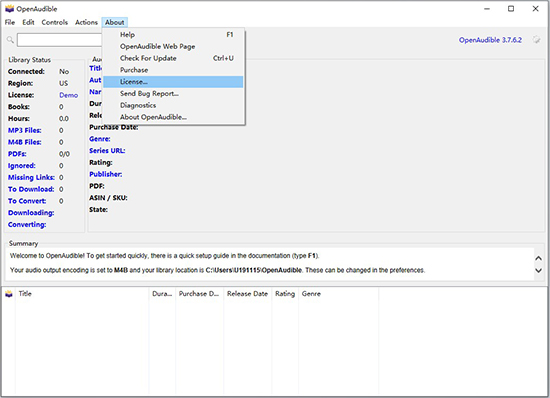
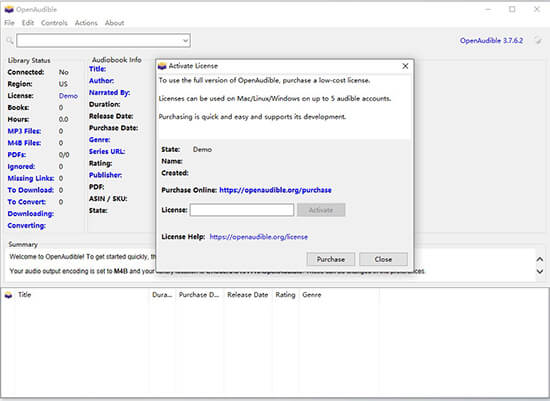
Step 2. Connect to Audible
- Click on 'Controls' > 'Connect to Audible' from the top menu.
- Enter your Audible email and password.
- Then you will see all your Audible audiobooks.
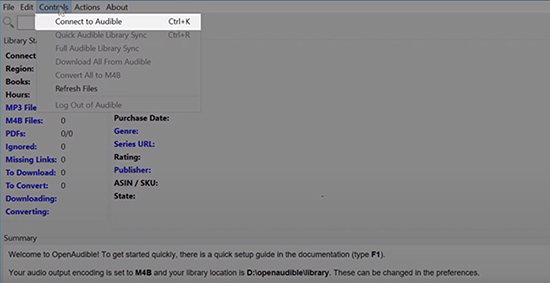
Step 3. Download and Convert Audible Books with OpenAudible
- You will be asked if you want to download the Audible library. If you click 'Yes', it will automatically download all your audiobooks. If you click 'No', you can then choose to download individual books.
- To download single Audible books, select them and choose 'Action' > 'Download'. It will take several minutes to download a book. (You'd better use the official method to download Audible books, because sometimes this software fails to download.)
- After downloading, you can select an audiobook and choose 'Action' > 'Convert to MP3' to start converting it. You can also select convert Audible books to M4B and it provides better output quality.
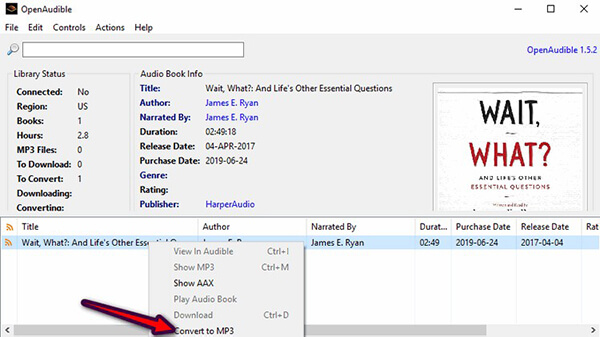
(If you use the official way to download audiobooks, you can import them by clicking 'File' > 'Import Books'.)
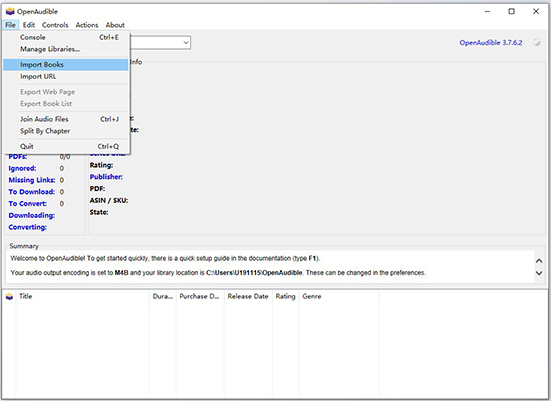
Step 4. Split Audible Audiobooks or Join Them
- In the OpenAudible interface, find the audiobook you wish to split from your list of titles.
- Right-click on the audiobook entry, then click the "Split by Chapter" option or go to "File" and choose the "Join Audio Files" option.
- OpenAudible will then begin processing the audiobook. It uses the chapter metadata embedded in the original Audible file to create new files for each chapter.
Part 3. Best OpenAudible Alternative
OpenAudible is perfect for Audible lovers. But since updating to the latest version, many people are unwilling to pay because of its shortcomings. Therefore, we want to show you the best alternative to OpenAudible - DRmare Audible Converter.
It can convert Audible books to MP3/AAC/M4A/M4B/WAV/FLAC. It supports batch conversion and works 100 times faster. It doesn't require your Audible account, and you can easily drag & drop audiobooks into it to convert. After conversion, you can listen to your favorite audiobooks directly on this program or on your local media player. You can also move the converted Audible books to any other device for playback. Even better, this all-in-one converter also works with Apple Music, iTunes songs and other audio files.
How to Use DRmare Audible Converter
- Step 1Add Audible books to DRmare

Download, install, and open the DRmare Audible Converter. Then you can drag and drop your downloaded Audible books to its main software. Alternatively, you can click on the 'add files' button at the top left to import Audible files.
- Step 2Reset Audible output format and other parameters

You can also skip this step and this software will automatically convert Audible books to MP3 for you. If you have other needs, click on the 'Format' icon at the bottom-left corner. Then you can change the output format, channel, bit rate, and so on. Then click on 'OK'.
- Step 3Convert Audible audiobooks

Click on the 'Convert' icon at the bottom right to start converting Audible files at 100 times faster. When it ends, you can click on the 'Converted' list at the bottom right to view and play Audible audiobooks offline. You can also hit on the 'Converted' folder to find the converted Audible books on your local computer and start listening. If you want to move them to other devices, it is also workable.
Part 4. Free OpenAudible Alternatives
While OpenAudible is a popular choice for managing and listening to Audible audiobooks, there are several free alternatives available that offer similar functionalities. These alternatives cater to users who prefer open-source solutions or are looking for specific features not found in OpenAudible.
1. AAX Audio Converter
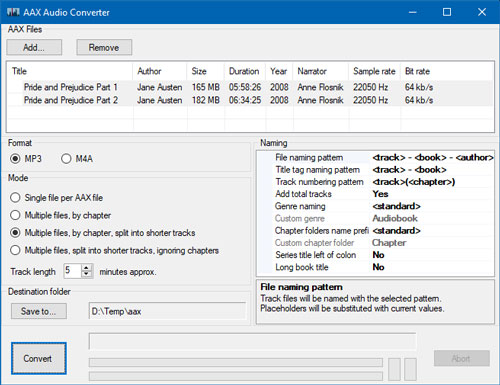
AAX Audio Converter is an open-source software that converts Audible audiobooks from AAX files to MP3 or M4A/M4B formats. It also supports the older .aa files. This free software is compatible with Windows 10 and above. It utilizes FFmpeg for audio processing and offers users customization options for output naming and splitting.
How to Use AAX Audio Converter
Step 1. Go to GitHub Page of AAX Audio Converter: https://github.com/audiamus/AaxAudioConverter
Step 2. Scroll down to locate the exe file used to install this program
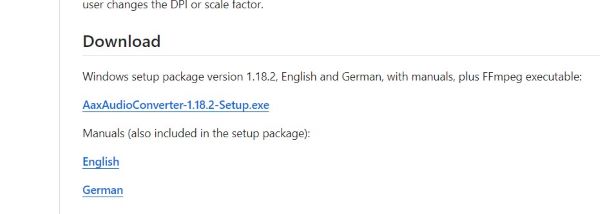
Step 3. After installation, click on "Add" on the top of the program to select desired AAX Audible books to convert.
Note:
If during installation, the program asks you to download .Net Framework, just follow the instructions and download it to your computer.
Step 4. Then you can customize output format as MP3 or M4B.
Step 5. Click on "Convert" to convert your AAX file into MP3 or M4B file.
2. Book Lib Connect
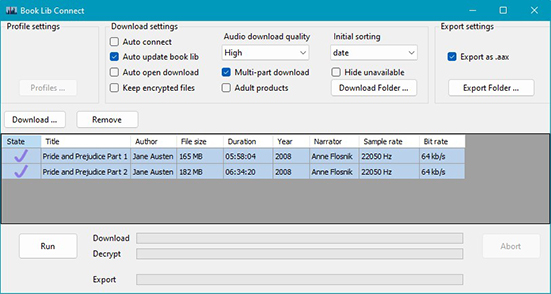
Book Lib Connect is a standalone downloader and decryptor for Audible audiobooks. This free-to-use software allows users to download audiobooks from Audible servers and convert them to M4B files. Book Lib Connect doesn't crack the DRM protection used by Audible; instead, it uses the user's own account information to decrypt the audiobooks. The developers recommend using Book Lib Connect only to download audiobooks that the user has already purchased.
How to Use Book Lib Connect
Step 1. Go to the GitHub page of Book Connect Lib: https://github.com/audiamus/BookLibConnect
Step 2. Scroll down to locate the exe file to install Book Lib Connect, download and install Book Lib Connect.
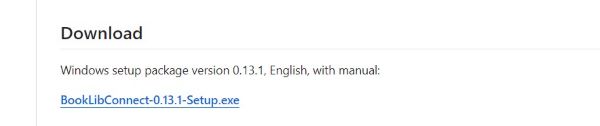
Note:
You may be asked to install .Net Framework if you haven’t, just install it follow the instructions.
Step 3. After you complete the installation, the program will prompt you to add your Audible account as your profile, remember to add it.
Step 4. Click on “Download” on the left, it will open a window that has listed all audible books in your library. Select the ones you want and hit “Add selected” to select them.
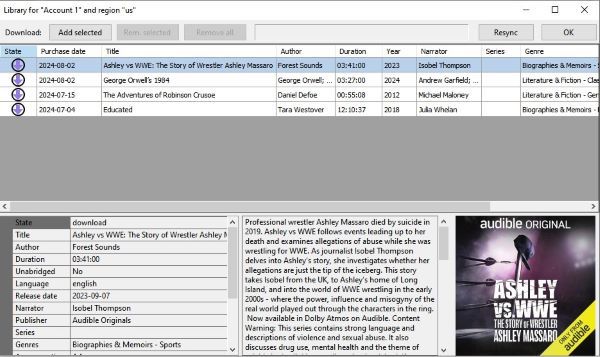
Step 5. Finally, click on “Run” in the main window to begin conversion. you can find the converted books in the downloaded folder you designed.
3. InAudible
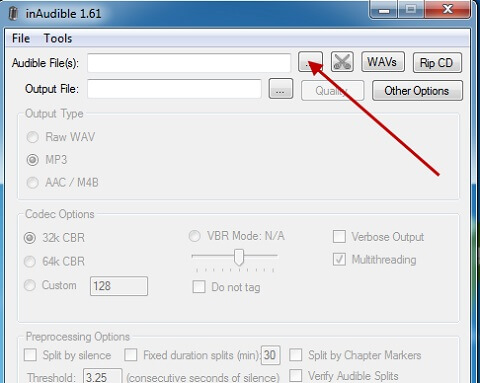
While InAudible is an older project that appears to be less actively maintained, it still functions effectively at present. This versatile tool supports converting Audible book AA and AAX files into various formats, including M4B, MP3, AAC, and WAV. It is compatible with both Windows and Mac platforms, providing flexibility for users.
How to Use InAudible
Step 1. Go to the GitHub page of InAudible: https://github.com/rmcrackan/inAudible?tab=readme-ov-file
Step 2. Click on the green “Code” button, followed by “Download Zip” to download its package.
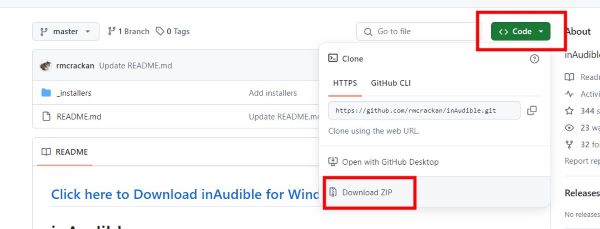
Step 3. Unzip the downloaded package, then unzip the corresponding package for your computer. For example, if you’re using a Windows PC, you should unzip “inAudible197.zip” in it and double click on “inAudible197.msi” to install the InAudible program.
Step 4. After you’ve completed installation. click on the three dots on the right of the input bar of “Audible File” to select the Audible book you want to convert. Additionally, In the output type section, you can specify the output format of the converted file.
Step 5. At last, click on “Begin conversion” button at the bottom to convert, you can locate the converted files in the output folder designated.
Note:
InAudible only supports outputting converted files on a chapter-by-chapter basis.
4. Libation
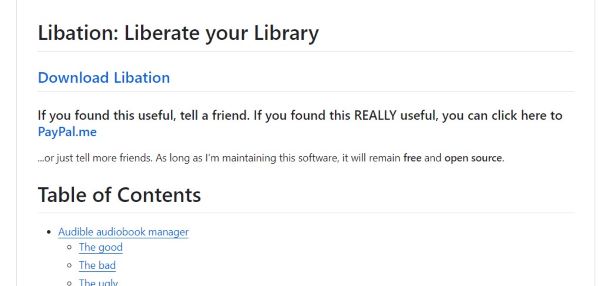
Libation is a personal software project that allows users to convert Audible audiobooks into MP3/M4B files. This software allows users to import their Audible library, download DRM-free copies of audiobooks, and organize their collection using tags. It is available on Windows, Mac and Linux. Some drawbacks of this software are its larger size and less user-friendly interface. The developer acknowledges that the software is still under development.
Step 1. Obtain and set up the most recent version of Libation that matches your computer's operating system here (Remember to hit on “Assets”): https://github.com/rmcrackan/Libation/releases
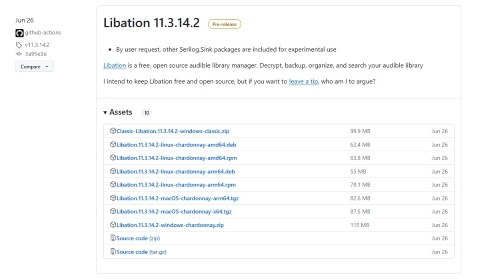
Step 2. Unzip the downloaded file and find the "Libation.exe" file. Double-click this file to start the installation.
Step 3. The first time you launch Libation, you'll see a series of helpful tips to guide you through the program. Follow these instructions to connect your Audible account.
Step 4. Once you've logged into your Audible account, click the "Import" tab in the top left corner. This will scan your Audible library and display it below.
Step 5. To download an audiobook, click the traffic light icon to its left. This will initiate the download process. Alternatively, you can select the audiobook and then click "Liberate" from the top menu, followed by "liberate".
Part 5. OpenAudible VS OpenAudible Alternatives
| Support System | Conversion Speed | Batch Conversion | Keep and Edit ID3 Tags | Split Audible Books | Support Output Format | Output Quality | Customize Output Parameters | Price | Audiobook Playback | Free Customer Support | Support Input Audio | |
|---|---|---|---|---|---|---|---|---|---|---|---|---|
| OpenAudible | Windows, Mac, Linux | 10X | ✔ | ❌(only keep ID3 tags) | ✔ | MP3/M4A/M4B | Not Lossless | ✔ | $18.95/year, then $11.95/year | ❌ | ❌ | Audible files, MP3/M4A/M4B audiobooks |
| DRmare Audible Converter | Windows, Mac | 100X | ✔ | ✔ | ✔ | MP3/M4A/M4B/AAC/WAV/FLAC | Lossless | ✔ | $4.95/month, $7.48/quarter, $24.98/lifetime | ✔ | ✔ | Audible files, Apple Music, iTunes music, etc. |
| AAX Audio Converter | Windows | Not Mentioned | ✔ | ❌ | ✔ | MP3/M4A/M4B | Lossy | ❌ | Free and open-source | ❌ | ❌ | Audible files |
| Book Lib Connect | Windows 64-bit | Not Mentioned | ✔ | ❌ | ❌ | M4B | Lossy | ❌ | Free and open-source | ❌ | ❌ | Audible files |
| InAudible | Windows, Mac | Not Mentioned | ✔ | ✔ | ✔(But can’t output as one file) | MP3/M4B/AAC/WAV | Lossy | ✔ | Free and open-source | ❌ | ❌ | Audible files |
| Libation | Windows, Mac | Not Mentioned | ✔ | ✔ | ✔ | MP3/M4B | Lossy | ✔ | Free and open-source | ❌ | ❌ | Audible and other sources |
As you can see above, DRmare Audible Converter has more powerful functions than OpenAudible and other OpenAudible alternatives. If you are looking for an alternative to OpenAudible, you might consider it. For more economical savings, we recommend that you choose a lifetime license.
Part 6. In Conclusion
For Audible listeners seeking true freedom, OpenAudible is a powerful tool. It expertly removes DRM and converts Audible books to universal MP3/M4B files, letting you listen anywhere, anytime, with the added benefit of local backups.
While it's no longer free, its comprehensive features and one-time purchase offer significant value. However, if cost is a concern, excellent free alternatives like DRmare Audible Converter, AAX Audio Converter, and Libation are also available. Ultimately, whether you choose OpenAudible or an alternative, the goal is to enjoy your audiobooks on your own terms.













User Comments
Leave a Comment