Audible offers a vast library of audiobooks, podcasts, and original content. A common question many subscribers have is: "Can I listen to Audible on my laptop?" The answer is a resounding yes! Whether you're using a Windows PC or a Mac laptop, there are convenient ways to enjoy your audiobooks.
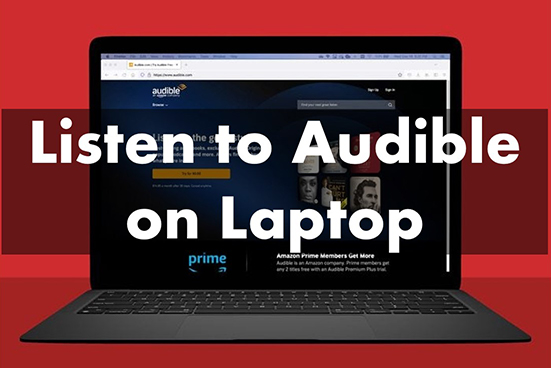
This guide will walk you through the primary methods for playing Audible on laptop in 2025, covering easy streaming via the Cloud Player and downloading books for offline access. We'll also address common issues, like the disappearance of the Windows desktop app, and introduce a solution for gaining ultimate flexibility with your purchased audiobooks.
Part 1. How to Use Audible on Laptop Online by Audible Cloud Player
Audible has an official Cloud Player that allows users to& listen to Audible audiobooks online. It is highly compatible with Windows or Mac, so you can easily use it on your laptop. All you need is a web browser and a stable internet connection. With Audible Cloud Player, you can stream audiobooks without downloading any apps or titles. You can also switch chapters, add bookmarks, and change the playback speed.
Step 1. On your laptop, visit Audible's official website.
Step 2. Log in to your Amazon account or sign up for a 30-day free trial.
Step 3. Click on 'Library' to browse the title you want to listen to.
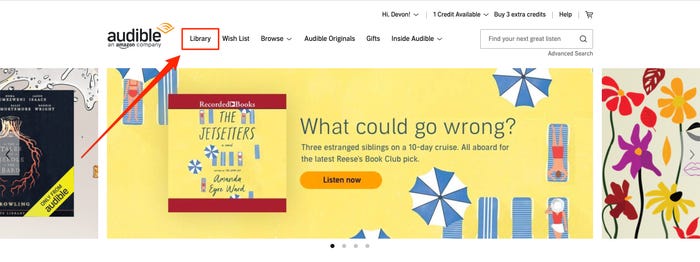
Step 4. Press 'Listen now' next to the audiobook to start playing it online.
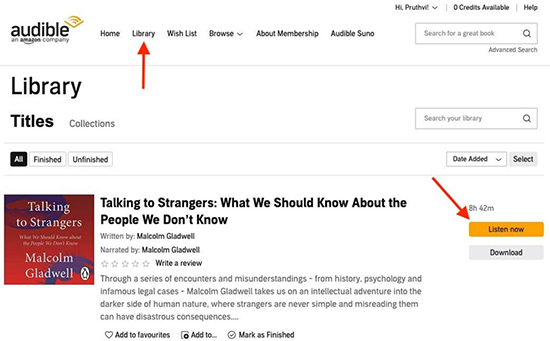
Pros
 Extremely easy to use
Extremely easy to use Requires no installation
Requires no installation Works on Windows, Mac, and Chromebooks
Works on Windows, Mac, and Chromebooks Syncs listening position across devices
Syncs listening position across devices
Cons
 Requires a constant and stable internet connection to stream
Requires a constant and stable internet connection to stream
Part 2. How to Play Audible Books on Laptop Offline by Downloading
If you want to listen without relying on an internet connection, downloading your audiobooks is the way to go. However, the process differs slightly between Windows and Mac, and it's important to understand the status of Audible's desktop applications.
Important Update: What Happened to the Audible Desktop App?
You might be searching for an "Audible app for Windows 10" or wondering why you can't find it. Audible officially discontinued its dedicated desktop app for Windows on July 31, 2022. There is also no official standalone Audible app for macOS laptops.
Currently, Audible directs users to utilize the Cloud Player for streaming or the methods below for downloading files for offline playback using other specific software.
Downloading Audible Books on a Windows Laptop
To download and manage Audible files on Windows, you'll need Audible's utility called AudibleSync.
Step 1. Go to Audible's website and download the AudibleSync app. Install it on your Windows laptop.
Step 2. Log in to the Audible website using your browser and navigate to your Library.
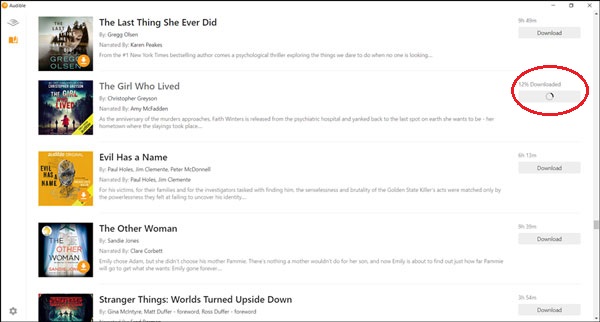
Step 3. Find the audiobook you wish to download and click the "Download" button.
Step 4. The file (in .aax format) will download. AudibleSync is needed to authorize your computer and is primarily used to help you transfer these downloaded files to compatible MP3 players, though it manages the downloaded files on your PC.
Downloading Audible Books on a Mac Laptop
Via Apple Books
Mac users don't need a separate Audible app for downloading; the process integrates with Apple Books app (or iTunes on older systems).
Step 1. Log in to the Audible website using Safari or another browser and go to your Library.
Step 2. Locate the desired title and click the "Download" button.
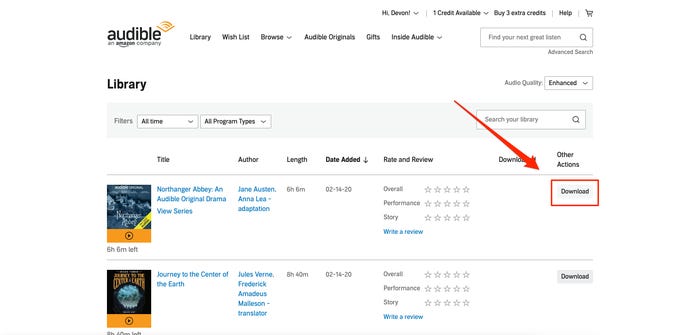
Step 3. Find the downloaded audiobook file (it will have an .aax extension) in your Downloads folder.
Step 4. Open the Apple Books application (or iTunes if you're using macOS Mojave 10.14 or earlier).
Step 5. Drag and drop the downloaded .aax file into your Apple Books library, or use the "File" → "Add to Library" menu option.
Step 6. The first time you add an Audible file, Apple Books (or iTunes) will prompt you to authorize your computer. Enter your Audible account credentials to proceed.
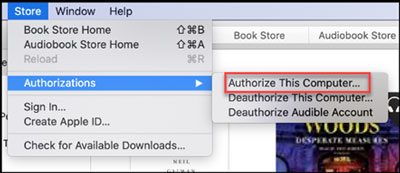
Once authorized and imported, you can play the audiobook directly within Apple Books or iTunes.
Via iTunes
For macOS 10.14.6 or lower, you can also use iTunes to enjoy Audible on Mac:
Step 1. Go to Audible's official website and click on 'Library' to find the book you want to listen to. Then click on 'Download'.
Step 2. Add it o your iTunes library, then you will be asked to 'authorize your computer'. Click on 'Yes' and log in to your Audible account.
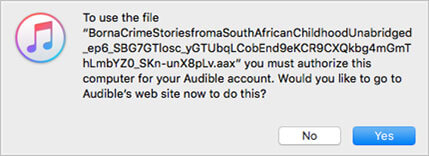
Step 3. After authorization, you can open iTunes and select 'Audiobooks' to listen to the downloaded Audible audiobook in 'Library'.
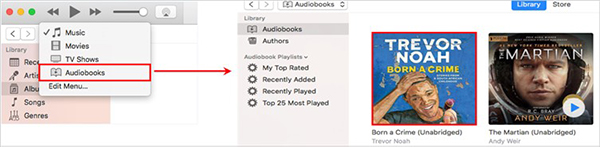
Pros
 Allows for offline listening
Allows for offline listening
Cons
 Files are in the restricted .aax format
Files are in the restricted .aax format DRM limits playback to authorized apps/devices
DRM limits playback to authorized apps/devices Can't easily play on standard MP3 players or systems
Can't easily play on standard MP3 players or systems Requires specific software (AudibleSync/Apple Books) and authorization
Requires specific software (AudibleSync/Apple Books) and authorization
Part 3. Gaining Full Control Over Your Audible Audiobooks on Laptop
Many users wish they had more freedom with the audiobooks they've purchased. You might want to listen on a simple, non-Audible MP3 player, burn a copy for your car's CD player (if applicable), or simply have a backup of your library in a universal format, free from restrictions.
The challenge is that Audible's official downloads, due to the AAX format and DRM protection, are designed to prevent exactly this kind of flexibility.
This is where a specialized tool like DRmare Audible Converter comes in. It's software designed specifically to help you manage your purchased Audible audiobooks more freely.
DRmare Audible Converter works by legally removing the DRM protection from your downloaded AAX (or older AA) files and converting them into standard, widely compatible audio formats like MP3, M4B, .etc.

Converting your Audible files with DRmare provides significant advantages:
Part 4. Conclusion: Enjoying Audible on Your Laptop, Your Way
Listening to Audible on your Windows or Mac laptop is definitely possible and quite flexible in 2025.
- The Audible Cloud Player offers instant streaming gratification, perfect if you're always online.
- Downloading files via AudibleSync (Windows) or directly for Apple Books (Mac) provides official offline access, though it comes with DRM and format limitations.
For users seeking the ultimate freedom to listen to their purchased audiobooks truly anywhere, on any device, without worrying about authorization or proprietary formats, converting the downloaded AAX files using a tool like DRmare Audible Converter is the most effective path.













User Comments
Leave a Comment