Can you remove DRM from iTunes movies? With the convenience of buying or renting movies and TV shows from iTunes, many users enjoy access to a vast digital library. However, a significant drawback is that all iTunes videos are protected by DRM (Digital Rights Management). This protection is designed to prevent unauthorized copying and distribution, limiting playback to Apple's ecosystem only.
For those who wish to watch their iTunes purchases or rentals on non-Apple devices, removing DRM becomes a necessary step. Doing so also allows you to share your purchased movies with family and friends. Fortunately, there are several professional and powerful iTunes movie DRM removal available that can rip DRM from iTunes movies and TV shows. This guide will walk you through the process safely and legally.
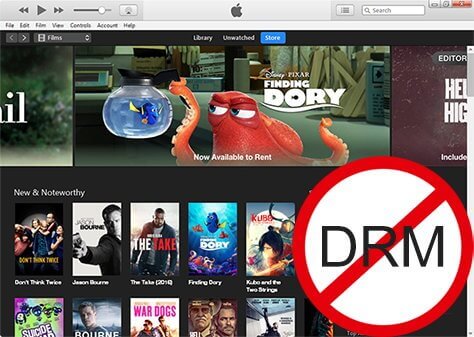
Part 1. How to Remove DRM from iTunes Movies on Mac/Windows
DRmare M4V Converter - Best iTunes Movie DRM Removal
To strip DRM from iTunes movies and TV shows, you need a professional DRM removal for iTunes movies. Among multiple similar iTunes DRM remover, DRmare M4V Converter is highly recommended here.
With advanced iTunes video decryption technology, DRmare M4V Converter is a powerful tool for removing DRM from both purchased and rented iTunes movies and TV shows. It operates at an impressive 30X faster speed while preserving lossless quality, including AC3 5.1 Dolby audio tracks, subtitles, closed captions, and more. The output resolution remains identical to the original files, supporting 1080P HD and even 4K.
In addition to the best DRM removal software for iTunes movies, the DRmare M4V Converter also converts iTunes M4V videos to a variety of common formats like MP4, MOV, MKV, AVI, and more. This flexibility allows you to play your Apple movies on any device or player, such as Windows Media Player or Android phones, without the need for the iTunes app.
Moreover, DRmare offers extra features like the ability to preview and edit iTunes movies. You can add watermarks, apply audio effects, and customize your videos according to your preferences. In short, this software not only removes playback restrictions from iTunes movies but also enhances your viewing experience with its versatile editing tools.

- Get rid of DRM on iTunes movies and TV shows rentals or purchases
- Convert Apple movies to MP4, WebM, 3GP, 4K, AVI, MOV, etc.
- Keep 100% original video quality and meta data, audio tracks, subtitles, AC3 5.1
- Edit iTunes videos in your wanted ways and keep iTunes rentals forever
- Play iTunes M4V videos on multiple devices and platforms without iTunes
How to Rip DRM from iTunes Movies and TV Shows
To use the best software to remove DRM from iTunes TV shows and movies, first, please download and install the DRmare M4V Converter on your PC or Mac. The software supports both Windows and Mac computer. And it offers the free trial for you to try it out. Here we will take the Windows version as an example.
Note:
DRmare M4V Converter for Mac doesn't the latest macOS 14 Sonoma, so you can only use it on 10.12 and lower. Or you can switch to the Windows version, which is applicable for a wide range of OS, including Windows 11, 10, 8.1, 8, 7, Vista, XP.
- Step 1Launch DRmare M4V Converter
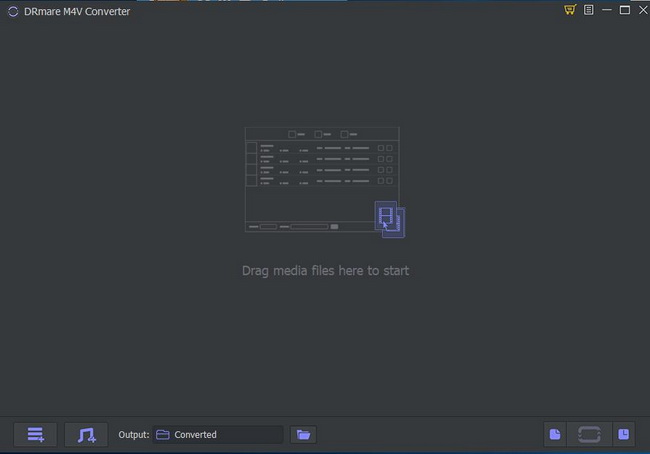
- Double click the DRmare M4V Converter program icon on the desktop to launch it. Then you will see the beautiful and user-friendly interface of it. And iTunes app will be launched at the same time automatically, which aims to help you add DRM-protected videos quickly.
- Step 2Add iTunes DRM movies to DRmare M4V Converter

- You can click the second "Load iTunes Library" button from the bottom left to add DRM iTunes video files. You can either browse the iTunes library or computer folder to choose and import your iTunes M4V movies. Apart from that, you can also drag and drop the iTunes videos to the main screen of this excellent iTunes DRM removal.
- Step 3Choose lossless MP4 format for iTunes movies and TV shows

- To keep the original quality, we would suggest you to choose the original iTunes video format lossless M4V or MP4. It won't change any quality of your video content but just remove DRM from Apple movies. Besides, you can edit the iTunes videos such as adding a watermark, so as to make it look more personalized.
- Step 4Remove DRM from Apple movies

- The settings won't take effect unless you click the "Convert" button at the bottom right. Please just simply tap it. The software will remove Apple DRM from movies and convert iTunes files to MP4 at up to 30X speed in batch. Afterwards, you can locate the DRM-free iTunes video files on the history folder and then watch iTunes movies offline on any device or player as you like.
Video Tutorial: How to Remove DRM from iTunes TV Shows/Movies
Tips:
If you'd like to remove DRM from Apple TV movies, you can sync your videos to the iTunes library and then use DRmare M4V Converter to do this.
Part 2. How to Remove DRM from iTunes Movies Free
Requiem - Free DRM Removal Software for iTunes Movies
When it comes to output video quality and DRM decryption speed, the DRmare M4V Converter is an excellent choice for cracking iTunes movie DRM. However, it does require a purchase to lift the conversion length limit. If you're on a tight budget, consider using free software to remove DRM from iTunes movies: Requiem.
Requiem is a free, open-source software developed by independent developers. It allows you to get rid of DRM on iTunes movies and TV shows without affecting the original video quality. However, it does not retain subtitles or metadata information.
You can download Requiem online at no cost. Note that it requires Java programming skills for advanced settings, especially if you're using a Windows computer. Additionally, Requiem has not been updated for some time, so it only supports older iTunes versions (up to 10.7) and is limited to a maximum video quality of 720P.
How to Crack iTunes Movie DRM for Free on Mac/Windows/Linux
Now, you can follow the steps below and see how to strip DRM from iTunes movies for free by Requiem iTunes movie DRM remover.
Step 1. Check the iTunes version and downgrade iTunes to version 10.7 or below. Besides, please disable the function of automatically update iTunes.
Step 2. Turn off the two-factor authentication with your Apple ID. And then download purchased iTunes movies on your computer again. (Note: Requiem doesn't work with iTunes rental movies.)
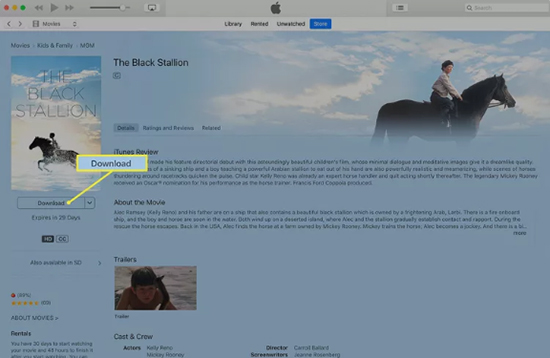
Step 3. Download and then install the Requiem to your computer. Then open it. It will automatically detect iTunes library.
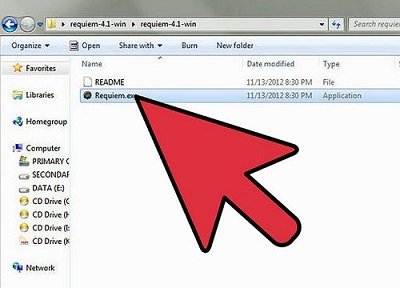
Step 4. Choose target iTunes files to remove DRM protection. After conversion, the protected iTunes files will be replaced by DRM-free videos.
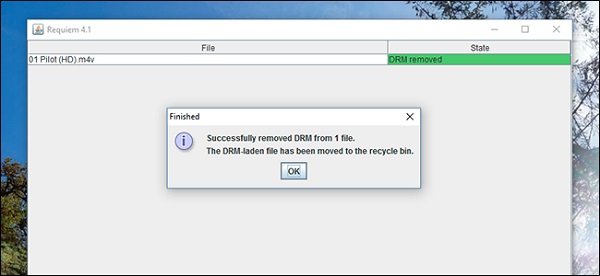
Part 3. Compare 2 Ways to Rip DRM from iTunes Movies and TV Shows
This article explores two effective methods for removing DRM from iTunes TV shows and movies, whether you've purchased or rented them. We'll compare these two iTunes DRM removal tools in detail, helping you choose the best option to unlock your iTunes files and enjoy them freely.
| Features | DRmare M4V Converter | Requiem |
|---|---|---|
| Supported macOS | macOS 10.12 or below | macOS X 10.8 to macOS 10.12 |
| Supported Windows OS | Windows 11, Windows 10, Windows 8, and Windows 7 | Windows 11, Windows 10, Windows 8, and Windows 7 |
| Supported iTunes version | 12.13 | 10.7 |
| iTunes video resolution | 480P, 720P, 1080P | 720P |
| Keep subtitles and meta info | ✔ | ✘ |
| Output video formats | MP4, MKV, M4V, AVI, etc. | MP4 |
| Remove DRM from iTunes rentals | ✔ | ✘ |
| Easy to use | ✔ | ✘ |
| Rates | ⭐️⭐️⭐️⭐⭐ | ⭐️⭐️⭐ |
From the comparison table, the DRmare M4V Converter stands out as the superior choice. It offers faster decryption speeds, supports the latest iTunes versions, preserves full video quality—including 1080P -and retains important features like subtitles and metadata.
Part 4. FAQs about Removing DRM from iTunes Movies
The following are the frequently asked questions we have listed from our users, you can also take a look.
Q1. Are iTunes Movies DRM Free?
A1. No, iTunes movies and TV shows have DRM protection. DRM, or Digital Rights Management, is a technology used by content providers like Apple to protect their digital media from unauthorized copying and distribution. iTunes movies and TV shows are DRM-protected in the M4V format. These movies can only be played on authorized Apple devices or through iTunes.
Q2. Is It Legal to Use iTunes Movie DRM Removal?
A2. The legality of using iTunes DRM removal software varies by country and region. In some places, it is legal to remove DRM for personal use, while in others it is strictly prohibited. It's essential to check your local laws before proceeding.
Q3. Can You Crack iTunes Movie DRM on Mac 10.13 High Sierra or Above?
A3. Unfortunately, you can't do that at least for the time being. Most similar iTunes DRM removal tools don't support 10.13 High Sierra and above macOS operating systems due to its deep encryption, so does DRmare M4V Converter and Requiem. It is highly recommended you to do this on a Windows PC or 10.8~10.12 Mac system.
Q4. Can I Remove iTunes Movie DRM with HandBrake?
A4. No, HandBrake is not compatible with protected iTunes movies and TV shows.
Q5. What Benefits Are of Removing DRM Protection from iTunes Movies?
- Watch your purchased iTunes movies on any Apple-unauthorized device or media player without the iTunes installation.
- Back up iTunes movies and store them on different devices.
- Freely edit iTunes movies by adding some effects and watermarks, etc.
- Keep iTunes rentals on your computer beyond 24 hours
Part 5. The Verdict
In this post, there are two tools to help you remove DRM from iTunes movies and TV shows. Both are powerful and you can select the best iTunes movie DRM removal you like. With them, you can get Apple movies as local video files for use on other devices and platforms.
If you care about the viewing experience, you can use DRmare M4V Converter to keep 100% original video quality. Take control of your digital purchases and enjoy your iTunes movies without limitations.











User Comments
Leave a Comment