SoundCloud is a paradise for discovering new music, from rising artists to exclusive DJ sets and unique remixes you can't find anywhere else. But maybe you want to consolidate your music life into Spotify to share playlists with friends or enjoy its user interface. That brings up the big question: how do you transfer your carefully curated SoundCloud library to Spotify?
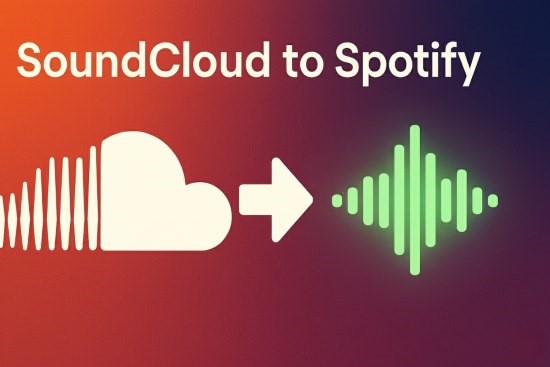
The process isn't always a simple click of a button, because there are two very different types of music libraries. The first is made of official songs that exist on both platforms, and the second is composed of those SoundCloud-exclusive gems. In this complete guide, we'll show you the best methods to transfer SoundCloud playlists to Spotify for every scenario, ensuring no track gets left behind.
Part 1. Transfer SoundCloud Playlists to Spotify with Transfer Services
You have playlists on SoundCloud full of official tracks, and you want to move them to Spotify without spending hours manually searching for every single song. The best way to handle this is by using a third-party playlist transfer service. These tools are designed to read the song information from your SoundCloud playlist and automatically find the matching tracks on Spotify to build a new playlist for you.
How Playlist Transfer Services Work
These services don't actually move audio files. Instead, they act as a matchmaker. They scan the metadata (artist name, song title, album) of each track in your SoundCloud playlist and then search Spotify's massive catalog for an exact match. If found, they add it to a new playlist in your Spotify account. This is perfect for transferring official songs, albums, and your "Liked Tracks" list.
How to Transfer SoundCloud to Spotify with Transfer Services
While there are several services available (like TuneMyMusic or Soundiiz), they all follow a similar, simple process. Here we'll take TuneMyMusic as an example.
Step 1. Navigate to the TuneMyMusic website and select SoundCloud as your source platform.
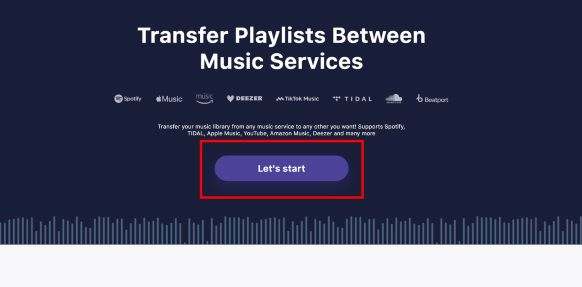
Step 2. Grant the service permission to access your SoundCloud account. You'll be prompted to log in if you aren't already.
Step 3. Select which playlists or liked songs you want to transfer. Most services will display a list of your curated playlists.
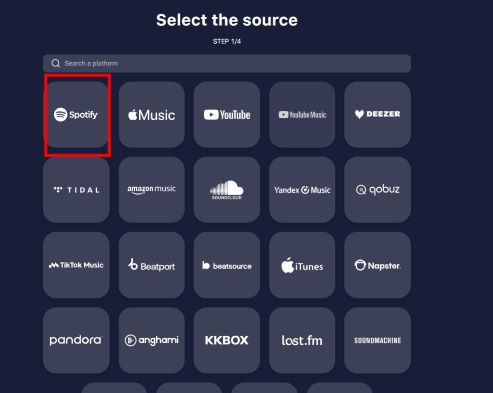
Step 4. Choose Spotify as your destination and log in to your Spotify account, granting the necessary permissions.
Step 5. Start the transfer. The service will begin the matching process. Once complete, your new playlists will be waiting for you in your Spotify library.
Verdict: This method is the fastest and most efficient way to move your library of mainstream or officially released music from SoundCloud to Spotify.
Part 2. How to Get SoundCloud-Exclusive Songs on Spotify
What about the songs that make SoundCloud special? How do you add your favorite remixes, DJ sets, or tracks from emerging artists that don't exist on Spotify?
For these unique tracks, the only answer is to use Spotify's "Local Files" feature. This process involves downloading the audio file from SoundCloud to your computer and then telling Spotify where to find it.
Get the Audio File from SoundCloud
This is the most critical step. You need a high-quality audio file of the track saved on your computer.
First, check if the artist has enabled a direct download. Look for a "Download" button on the track's SoundCloud page. If it's there, this is the best and safest way to get the file.
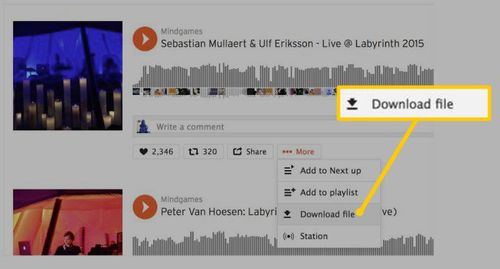
However, most exclusive tracks do not have a download option. Attempting to find a reliable third-party "SoundCloud downloader" can be risky and often results in low-quality audio.
For these situations, the ideal solution is to use a dedicated conversion tool. A tool like DRmare Streaming Audio Recorder, despite its name, functions as a powerful, high-speed converter for SoundCloud. Instead of recording in real-time, it processes tracks at very fast speeds, allowing you to quickly convert any SoundCloud song or playlist into an MP3 or FLAC file. It captures the audio in lossless quality with all the correct song information (ID3 tags), making it ready for your Spotify library.
- Step 1Set Your Output Preferences

Before you begin, open the DRmare software, click the menu icon, and choose "Preferences". In this window, you can select your desired output format for Spotify, such as MP3 or FLAC. You can also customize other audio parameters like bit rate and sample rate to ensure the best quality.
- Step 2Add SoundCloud Music to the Converter
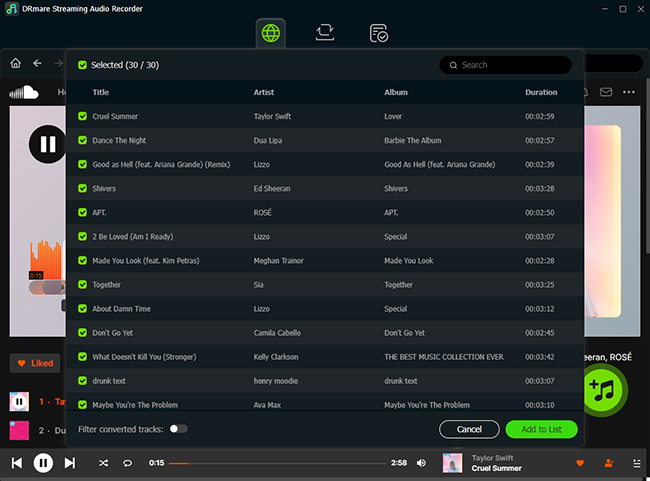
From the main screen, select SoundCloud as your source. Log in to your account, then simply find the playlist, album, or individual track you want to convert. Click the "Add" button (often a '+' icon) , followed by "Add to list" to load the music into the DRmare conversion queue.
- Step 3Download and Convert the Tracks
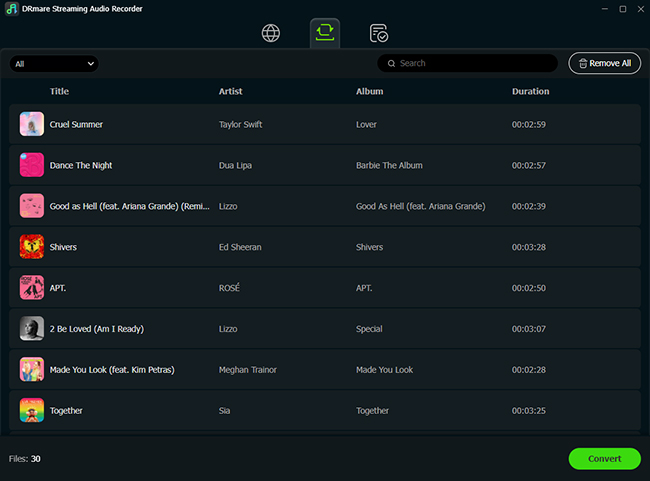
Once your desired music is added to the list, click the "Convert" button. The software will begin downloading and converting the SoundCloud tracks at high speed. When it's finished, the files will be saved directly to your computer, ready to be added to Spotify.
Add the Local Files to Spotify on Your Desktop
Once you have your audio files saved in a folder on your computer (e.g., "My SoundCloud Imports"), you need to tell Spotify where to look.
Step 1. Open the Spotify desktop application on your Windows PC or Mac.
Step 2. Click on your profile name in the top-right corner and select "Settings".
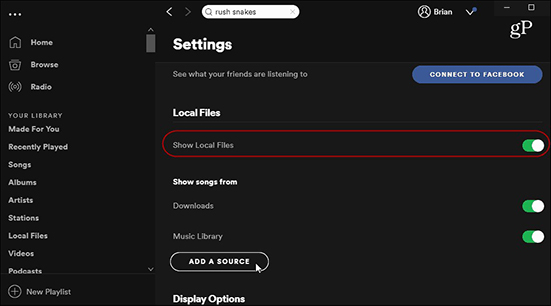
Step 3. Scroll down to the "Library" section and turn on the "Show Local Files" toggle switch.
Step 4. A new section will appear below it. Click "Add a source" and select the folder where you saved your SoundCloud tracks.
Your imported tracks will now appear in the "Local Files" section of your library on the left-hand sidebar. You can play them just like any other song and add them to any of your Spotify playlists.
Sync Your SoundCloud Songs to Your Phone
To listen to these tracks on the go, you need to sync them from your computer to your mobile device.
Step 1. Make sure your computer and your phone are connected to the same Wi-Fi network.
Step 2. On your desktop Spotify app, create a new playlist (e.g., "SoundCloud Gems").
Step 3. Add all the songs from your Local Files folder into this new playlist.
Step 4. Open the Spotify app on your iPhone or Android device. Find the "SoundCloud Gems" playlist.
Step 5. Tap the downward-facing arrow icon at the top of the playlist to download it. The local files will sync from your computer to your phone.
Verdict: This is the essential method for true music collectors. It's the only way to integrate SoundCloud-exclusive content into your Spotify experience for a truly complete library.
Part 3. For Artists - How to Distribute Your Music from SoundCloud to Spotify
You are a musician who uploads your original music to SoundCloud, and you want to officially release those tracks on Spotify and other major platforms.
SoundCloud offers a built-in distribution service directly for artists. This is not a transfer of your existing page, but an official release of your music to all major streaming services.
Requirements for Distribution
This feature is a key part of the SoundCloud for Artists platform and requires a Next Pro subscription. With this plan, you can upload your music and select to distribute it to Spotify, Apple Music, TikTok, and more, all while keeping 100% of your earned royalties from those platforms.
Verdict: This is the official and professional path for creators who want to use SoundCloud as a launchpad to expand their reach across the entire music ecosystem.
Part 4. Conclusion & FAQs
Why are some of my songs missing after using a playlist transfer service?
This is the most common issue. It happens because the song you have on SoundCloud (often a remix, bootleg, or DJ set) does not exist in Spotify's official streaming catalog. The transfer service can only match songs that are available on both platforms. To transfer SoundCloud-exclusive songs to Spotify, you can use DRmare Streaming Audio Recorder can follow the guide in part 2.
Is it legal to download songs from SoundCloud?
Using the official download button provided by an artist is always legal. Using third-party tools to download or record copyrighted tracks for personal use falls into a legal gray area in many regions. It is generally against SoundCloud's terms of service.
My local Spotify files won't sync to my phone. What's wrong?
The most common cause is that your phone and computer are not on the same Wi-Fi network. Also, check your computer's firewall settings to ensure it isn't blocking Spotify's connection. Finally, make sure the Spotify app is open on both devices during the sync.













User Comments
Leave a Comment