SoundCloud is well-known for its vast collection of independent musicians, podcasts, and remixes, and it allows users to upload through both its mobile app and desktop browser. You can upload a song to SoundCloud on your phone or PC effortlessly without other professional equipments. However, some users occasionally run into SoundCloud uploading errors and don't know how to deal with it.
In this guide, we'll walk you through everything about how to upload a song on SoundCloud, including step-by-step methods for mobile and desktop and the quick fixes for common uploading issues. We'll also show you how to download music from SoundCloud and keep your SoundCloud local files permanently for offline listening.
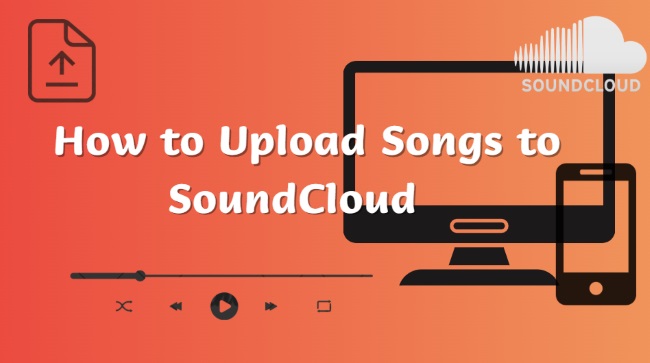
Note:
SoundCloud lets free users upload up to 2 hours of audio per account (4GB max per track). The Artist plan extends this to 3 hours, while Pro and Pro Unlimited users enjoy unlimited uploads. It supports formats like WAV, FLAC, AIFF, ALAC for best quality, and also lossy formats including OGG, MP2, MP3, AAC, AMR, and WMA for standard uploads.
Part 1. How to Upload Music to SoundCloud on Mobile
Uploading songs to SoundCloud on mobile is a simple and flexible way to share your music. You can easily upload and manage your tracks in just a few steps on SoundCloud app, which makes uploading SoundCloud music on mobile an ideal option for users who want to share tracks on SoundCloud anytime. Whether you're using iPhone or Android, the process to upload songs to SoundCloud is almost the same.
1. How to Upload a Song on SoundCloud on iPhone
Before uploading music to SoundCloud from your iPhone, make sure you have the SoundCloud app installed from the App Store. Always update it to the latest version to ensure smooth uploading and compatibility with new iOS features. Here is the step-by-step instruction to add songs to SoundCloud via iPhone.
Step 1. Log in to Your SoundCloud Account: Enter SoundCloud app and sign up with your SoundCloud account.
Step 2. Click the Upload Button: Tap the upward arrow icon in the top-right corner of the app.
Step 3. Select Your Audio File: Choose the audio file you want to upload from your iPhone to SoundCloud.
Step 4. Add Track Details: Enter your track cover, title, genre, description, and tags to help others find your music. Decide whether to make your track public or private. Tap "Save" and your track will begin uploading immediately.
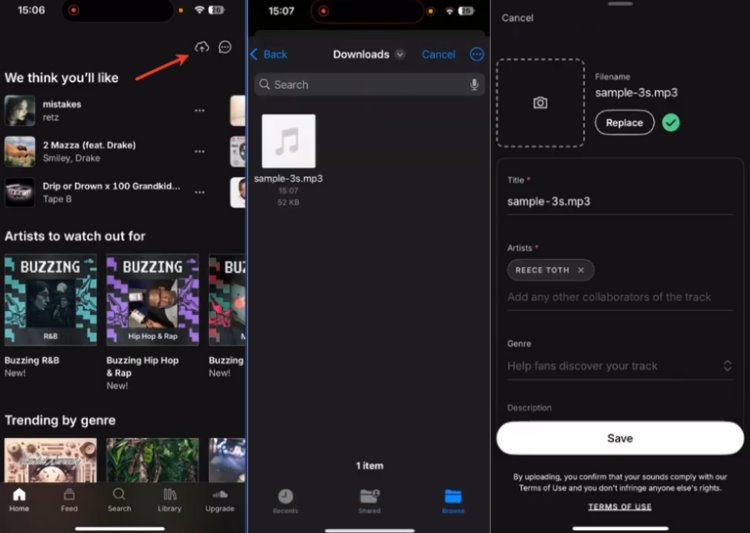
2. How to Upload Music to SoundCloud on Android
The steps of uploading songs to SoundCloud on Android are similar to iPhone and easy to operate. Before getting started, make sure you've downloaded the latest version of SoundCloud app from the Google Play Store.
Step 1. Sign In with Your SoundCloud Account: Launch the SoundCloud App and on your Android device and make sure you are logged in with your account.
Step 2. Locate the Upload Button: Tap the upload icon with an arrow pointing in top-right corner to start the upload process.
Step 3. Choose Your Track: Browse your device storage and select the audio file you want to upload.
Step 4. Fill in Track Information: Add a title, genre, description to your track and choose whether your track should be public or private.
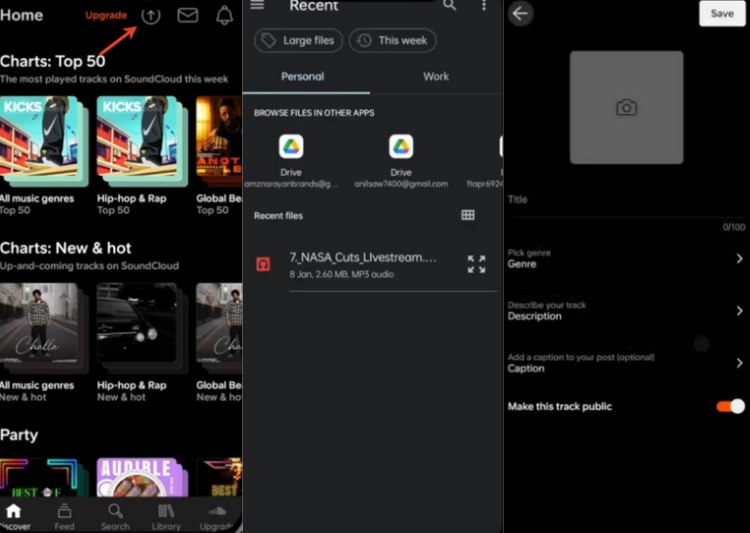
Part 2. How to Upload Music to SoundCloud on Desktop
Although SoundCloud mobile uploads are perfect for sharing songs on the go, you might find it more efficiently to manage larger files, multiple songs, or detailed metadata for uploading music to SoundCloud on desktop. Following these steps will help you get your SoundCloud tracks online quickly and efficiently from your computer.
Step 1. Sign in to SoundCloud: Open a web browser and go to SoundCloud to log in to your account.
Step 2. Open the Upload Page: Click the Upload button in the upper right corner of the page.
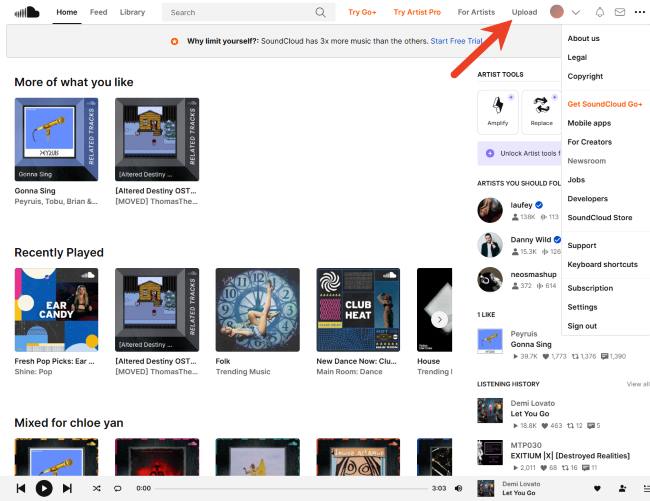
Step 3. Select Your Files: Click "Choose files" and choose tracks from your computer to upload. You can also drag and drop files or select them through the file picker.
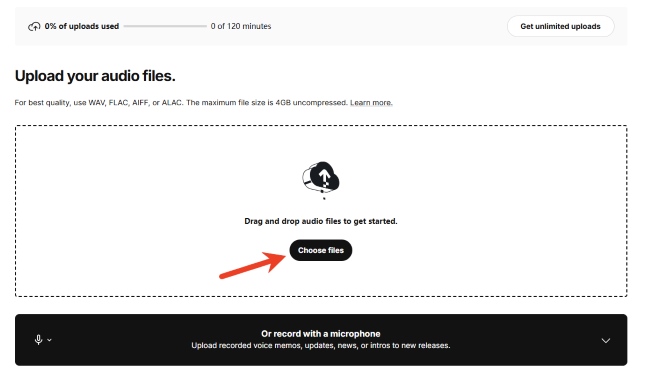
Step 4. Add Track Details and Metadata: Provide your track's title, description, genre, additional tags. Then click the green button "Upload" and your track will upload and be live in a few moments.
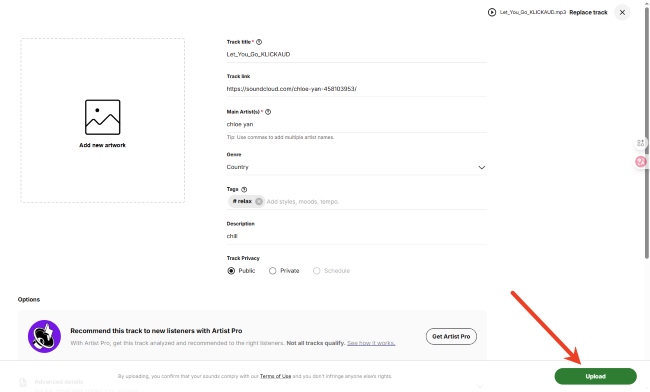
Part 3. Video Guide: How to Upload SoundCloud Songs
Here is a step-by-step video tutorial to help you upload your music to SoundCloud.
Video Guide: How to Upload Tracks to SoundCloud
Part 4. How to Fix SoundCloud Upload Not Working
When uploading music to SoundCloud, you may sometimes see messages like "This track failed to upload" or "Please make sure you are uploading a valid audio file." These errors can occur for several reasons like unverified accounts or unsupported formats, and most of them can be fixed easily with a few simple steps.
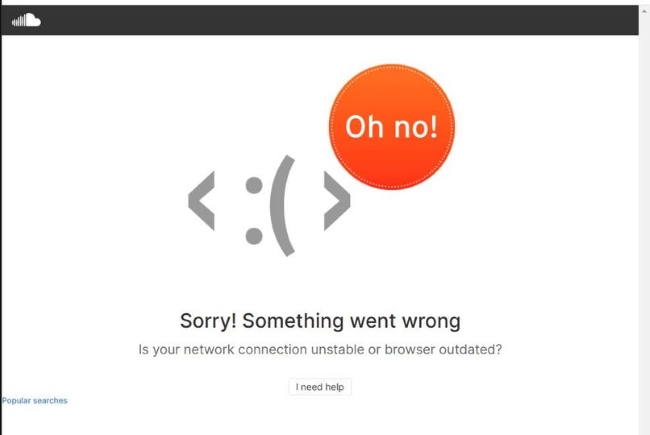
Top 6 Fixes for SoundCloud An Unknown Error Uploading Your File
If you've run into such error uploading your files to SoundCloud, here's how you can fix it quickly :
1. Verify Your Email
One of the simplest fixes is to make sure your email is verified. Without email confirmation, you won't be able to upload tracks. If it isn't, head over to your SoundCloud settings and confirm your email address. This small step can often resolve many upload issues.
2. Check Your Upload Limit
If you're hitting the upload limit, it's probably because you've used up your 3-hour upload time on a free or Artist account. You can free up space by deleting old tracks or upgrade to Pro for unlimited uploads.
3. Use Supported File Formats
Make sure your file is in a supported format like MP3, WAV, FLAC, or AIFF. If you're uploading images, stick to ".jpg" or ".png". In addition, if your track exceeds 4GB, it will not upload successfully. You can try compressing it or uploading in parts.
4. Remove Special Characters
Special characters or emojis in your track title or file name can cause problems. Remember to avoid symbols or unusual fonts in both the file name and metadata.
5. Clear Your Browser's Cache
Try clearing Browser's cache and cookies. Sometimes outdated information can interfere with the upload process. You need update your browser to ensure everything runs smoothly.
6. Ensure a Stable Connection
Slow internet connections can also cause uploads to fail. Check your connection speed and make sure you're connected to a stable network, especially if you're uploading large files.
Tips:
If things still aren't working, check the SoundCloud Status Blog to see if there are any ongoing platform issues. Sometimes just waiting a bit and trying again later can work wonders.
Part 5. How to Download SoundCloud Files to Your Phone or Computer
While you can add local music to SoundCloud, the platform doesn't allow you to download tracks in standard audio formats. Instead, SoundCloud's own downloads are stored in a proprietary format that isn't usable outside the app. To save these tracks as actual local files, you'll need a special tool like the DRmare Streaming Audio Recorder.
With DRmare, you can quickly download and convert SoundCloud songs to multiple formats like MP3 and FLAC on your computer. Also, you can customize your audio settings such as bit rate and channels, and maintain original sound quality and metadata. Once converted, your SoundCloud tracks become standard local files that can be played on any device, whether you're online or offline, without needing a SoundCloud subscription. You can also transfer them to your mobile device for offline listening. Then let's explore how to download SoundCloud songs to your phone or computer.
- Step 1Set Your Download Preferences
Launch DRmare Streaming Audio Recorder and click the menu icon in the top-right corner. From the dropdown, choose "Preferences". In the "Conversion" tab, set your preferred output format and audio quality for your SoundCloud downloads.

- Step 2Choose SoundCloud
Click on the SoundCloud located at the lower right corner of the interface to begin.

- Step 3Log in to Your SoundCloud Account
Click "Sign in" and enter your SoundCloud credentials to access your account. Once logged in, navigate to the playlists you'd like to download.
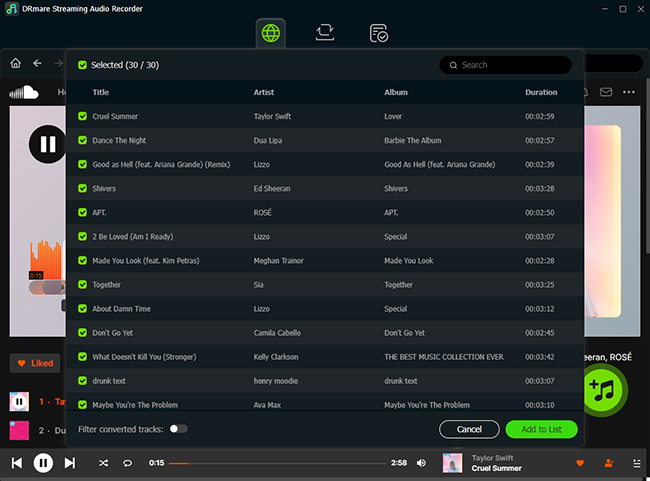
- Step 4Select Your Music and Start Downloading
Pick the playlists you want to save, then click the green "Convert" button at the bottom-right. After the conversion, you'll find all the downloaded tracks listed under the "Converted" section at the top.
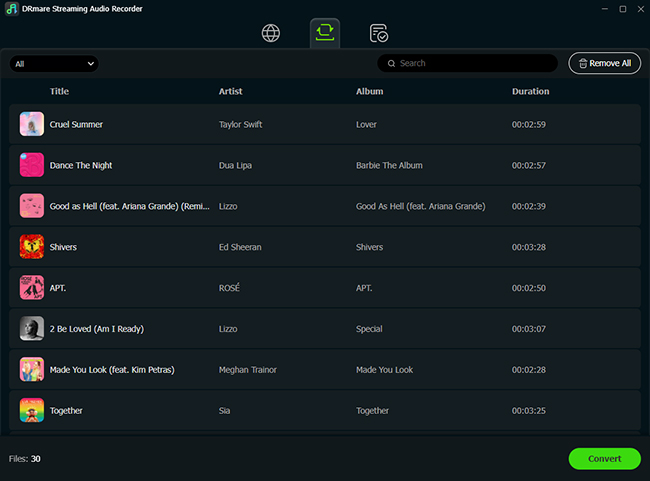
- Step 5Save SoundCloud Playlists to Your Phone
After downloading, locate the DRmare "Output" folder to find your converted files. Then, import them to your music library. On Windows, open iTunes and select "File" and "Add File/Folder to Library", while on Mac, open Apple Music and choose "Import" and "Import Playlist". Then you can enjoy your SoundCloud songs with your phone.

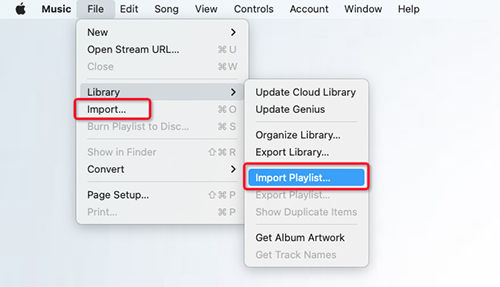
Part 6. Summary
Uploading songs on SoundCloud is quick and accessible across iPhone, Android and computer. Just make sure your files are within SoundCloud's upload limits, use supported formats land verify your email to avoid common upload errors. If you'd like to save SoundCloud music for offline use, DRmare Streaming Audio Recorder make it easy to download and convert tracks permanently in your devices.













User Comments
Leave a Comment