As one of the most popular music streaming platforms, Spotify allows you to create your own favorite playlists and share them with others. You can even make Spotify collaborative playlists with others. However, with so many playlists stored on the Spotify app, it's easy to run out of storage space.
Therefore, it is necessary to delete Spotify playlists frequently. But how do you do that? Read on to learn how to delete a playlist on Spotify on iPhone, Android, Windows, and Mac. You'll also learn how to back up your favorite playlists before deleting them.
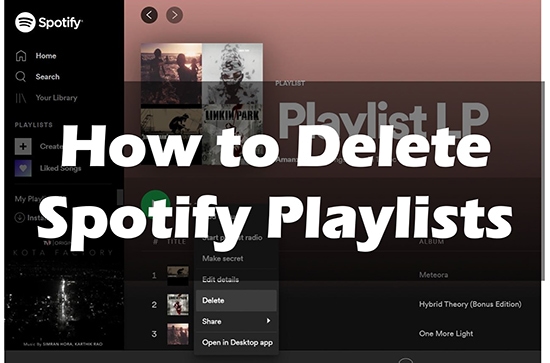
Part 1. How to Delete Playlist on Spotify iPhone/Android
If you are tired of a particular playlist, you can simply remove it from your library. Here is how to delete a Spotify playlist on iPhone, iPad, and Android.
Step 1: Open Spotify on your iOS/Android device and tap on 'Your Library'.

Step 2: Find and open the playlist that you want to delete.
Step 3: Tap on the 'three-dot' icon below the playlist title.
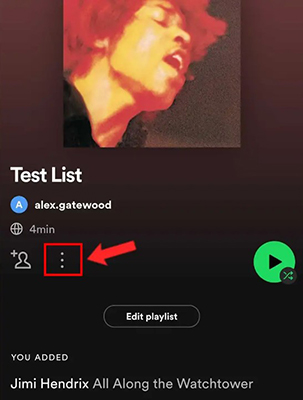
Step 4: Choose the 'Delete Playlist' option from the drop-down menu.
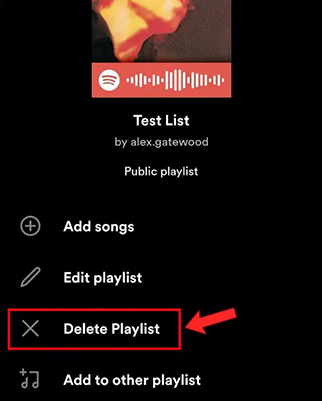
Step 5: Tap 'Delete' to confirm and complete the process.
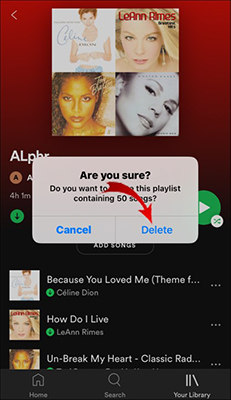
The above steps will make your playlist disappear from your library. You can still recover the deleted Spotify playlist within 90 days if you want.
Part 2. How to Delete Playlists on Spotify Windows/Mac
You can also permanently remove playlists from your library. The steps to delete playlist Spotify on a computer is similarly simple.
Step 1: Open the Spotify app on your computer or navigate to Spotify's web player.
Step 2: Click on the playlist you want to delete from the left bar.
Step 3: Click the 'three-dot' icon and choose the 'Delete' option.
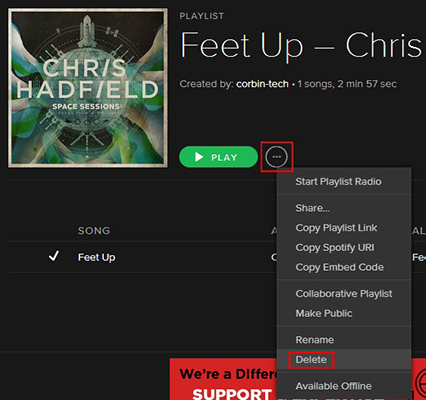
Step 4: Click the 'Delete' button to confirm to remove this playlist from your library.

You can also simply 'right-click' on the playlist title and then choose 'Delete' to delete a playlist on Spotify.
Part 3. How to Delete All Playlists on Spotify
You may want to delete all Spotify playlists to clear your library. However, you are not allowed to select all your playlists for deletion. But you can follow the workaround below to remove all your Spotify playlists.
Step 1: Open the Spotify desktop app on your computer. Click on the 'File' option at the top left.
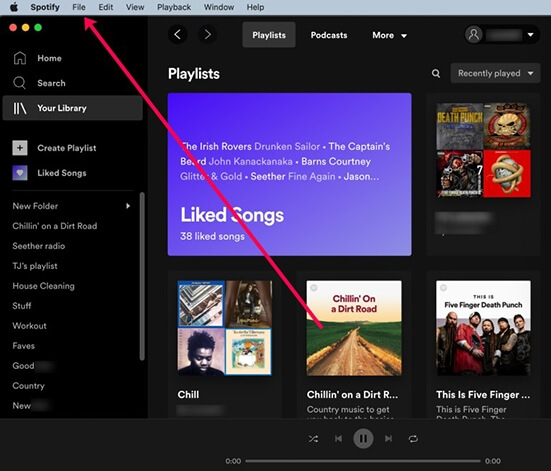
Step 2: Select the 'New Playlist Folder' option.
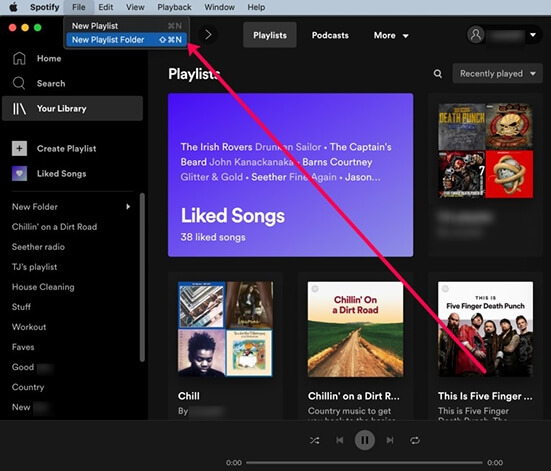
Step 3: Drag and drop all your playlists into the new playlist folder.
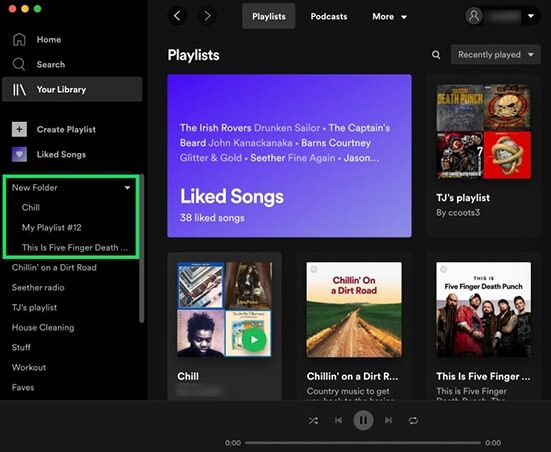
Step 4: Right-click on the 'New Folder' and then choose 'Delete'.
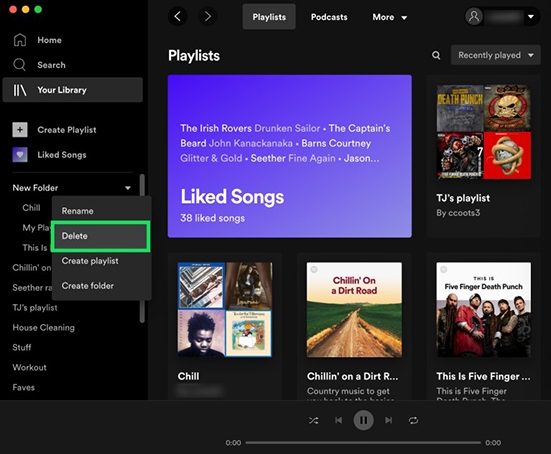
Note: You can only delete all Spotify playlists by using the desktop Spotify app. But once you've created the new playlist folder, you can also drag and drop all your playlists from the Spotify web player.
Part 4. How to Backup Spotify Playlists before Deleting
The sections above explain how to delete a playlist on Spotify Android/iPhone/Windows/Mac. In addition to knowing how to delete playlist on Spotify, it is also a good practice to back up your Spotify playlists before deleting them. Once you create backups of your playlists, you can own them forever. You can listen to these playlists without having to download them again. You can even play your favorite playlists on any device and on any player.
The best tool for backing up Spotify playlists is DRmare Spotify Music Converter. It allows you to download and convert Spotify playlists, songs, albums and podcasts at 5X faster speed. There are six options for output audio formats, including MP3, FLAC, M4A, M4B, WAV, and AAC. After conversion, all playlists will be saved as local offline audio files. You can keep them for as long as you want.

- Download unlimited Spotify playlists without Premium
- Convert Spotify music to MP3 for playing anywhere
- Work at a 5X speed while keeping the lossless audio quality
- Backup Spotify music and keep it for as long as you want
Simply click on the 'Download' button above to get the DRmare Spotify Downloader. Then you can follow the steps below to convert Spotify playlists to MP3 for backup forever.
- Step 1Load playlists to DRmare Spotify Music Converter

- Launch DRmare Spotify Music Converter and go to the pop-up Spotify app to find the playlists you want to back up. Then 'right-click' on the playlist name and choose 'Share' > 'Copy Playlist Link'. Then go to the DRmare software and enter this link into the top 'search' box and click '+' to load the playlist. You can also drag and drop playlists from Spotify to DRmare Spotify Converter.
- Step 2Customize output parameters for Spotify playlists

- Click on the 'Menu' icon and select 'Preferences' > 'Convert'. There you can choose the output format for your Spotify playlists. You can also alter the bit rate, sample rate, and channel according to your needs.
- Step 3Convert and download Spotify playlists

- Simply click on the 'Convert' button to begin the download and conversion process. Once completed, you can locate the converted playlists in the 'Converted' section. You can then backup Spotify playlists for listening forever.
Part 5. FAQs about Deleting Playlists on Spotify
Q1: How Do You Delete a Playlist on Spotify?
Find the playlist you want to delete and click on the 'three-dot' icon to choose 'Delete Playlist'.
Q2: How to Delete Songs from Spotify Playlist?
Locate the song in your playlist and click on the 'three-dot' icon > 'Remove from this playlist'.
Q3: Why Can't I Delete Playlist Spotify?
You cannot delete another user's playlists. Also, you can't delete playlists you didn't create. If you are outside of these situations, please do a clean reinstall of the Spotify app.
Q4: Can You Recover Deleted Spotify Playlists?
Yes, you can restore your deleted Spotify playlists within 90 days. Please note that you can only do this on the Spotify website. You can find your deleted playlists under "Restore Playlists".
This guide explains how to delete a playlist on Spotify and how to delete all Spotify playlists. We hope this is helpful to you. In addition, you can create backups of Spotify playlists to make sure you listen to them on any device. DRmare Spotify Music Converter is the best tool you can use to backup playlists. It allows you to download local files from Spotify with 100% lossless audio quality. The best part is that it doesn't require Spotify's Premium subscription.















User Comments
Leave a Comment