Your Spotify "Liked Songs" library is more than just a list; it's your personal music universe. It's a dynamic, ever-growing collection of tracks that define your taste, power your recommendations, and serve as your go-to soundtrack. But as this collection grows, you may have run into some frustrating limitations. How do you share liked songs on Spotify with a friend? Why are your new Spotify liked songs not syncing to your phone? And is there a way to truly own Spotify liked songs you've spent years building?
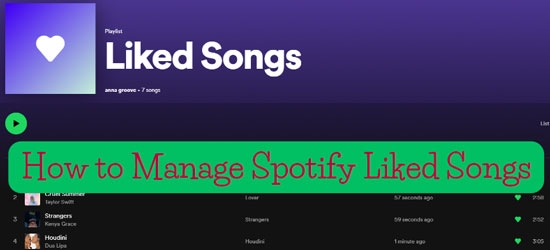
This guide will walk you through everything you need to know about Spotify liked songs. We'll cover how to manage and share your Liked Songs on Spotify, solve the most common technical problems, and ultimately, show you how to take complete control of your Spotify music library forever.
Part 1. What Exactly Are "Liked Songs" on Spotify?
First, it's important to understand what makes Spotify "Liked Songs" different from a regular playlist. When you hit that heart icon, you're doing two things: saving the track to your personal library and teaching Spotify's algorithm what you enjoy. This collection is, by default, completely private and tied directly to your account.
Unlike a standard playlist, you can't add collaborators to make it a collaborative Spotify playlist, make it public with a simple toggle, or share a direct link to it. This unique status is the source of its power for personalization, but also the root of its most common frustrations.
Part 2. The Basics: How to Add and Remove Spotify Liked Songs
Managing your library starts with the two most fundamental actions: liking a new discovery and un-liking a track you've grown tired of.
How to Like A Spotify Song
Adding a track to your Liked Songs is simple on any device.
On Desktop
Step 1. Find the song you want to add to the 'Liked Songs' playlist. You will see a heart icon on the right side of the song.
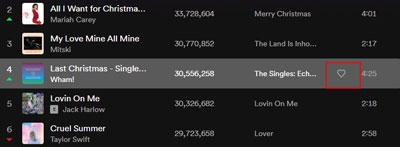
Step 2. Click the icon and then it will be added to your Spotify liked playlist immediately. And the heart becomes green at the same time.
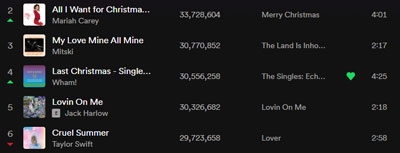
Also, you can use another way to like a song.
Step 1. Locate your favorite song and hit the three-dot icon of the song. You will find more options for the song.
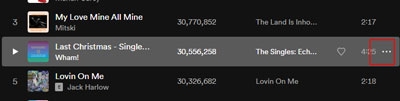
Step 2. Select the 'Save to your Liked Songs' option. You also can see a green heart and find it on your liked songs playlist.
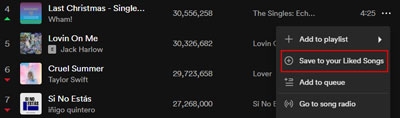
On Mobile
Step 1. Search for your favorite songs and tap the three-dot option.
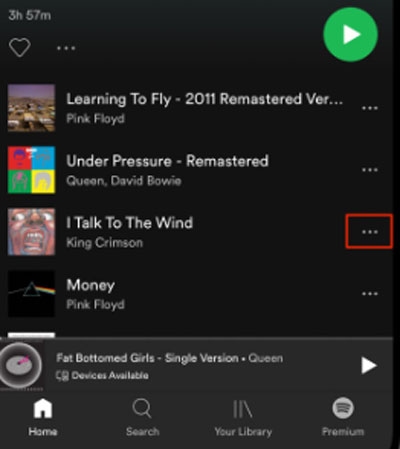
Step 2. When you see a 'Like' option, please hit it. Then you will get your liked songs on the Liked Songs playlist.
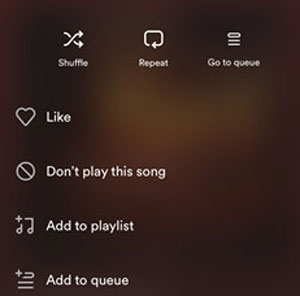
How to Remove Liked Songs on Spotify
If a song no longer fits your vibe, removing it is as easy as liking it.
On desktop
Solution 1: It is handy to remove your liked songs if you are in a playlist which includes the song you plan to remove. What you need to do is to tap the green heart. The song will be deleted from Spotify liked songs playlist.
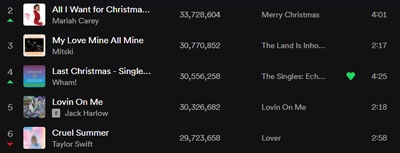
Solution 2: If the songs you want to remove are all on the liked songs playlist, you can select and remove them together. Please press and hold on to the 'Ctrl'/'CMD' button on your keyboard. Then click the songs you want to choose. After you choose, right-click your mouse and tap 'Remove from your Liked Songs'. After you like your favorite songs, you can go to the playlist to play them.
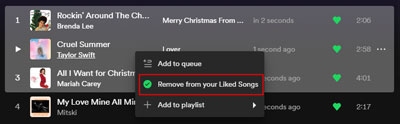
On Mobile
Step 1. Open your Spotify app on your mobile device and find the Liked Songs playlist in your library.

Step 2. Tap the green heart on the right side and then the song will removed from the playlist.
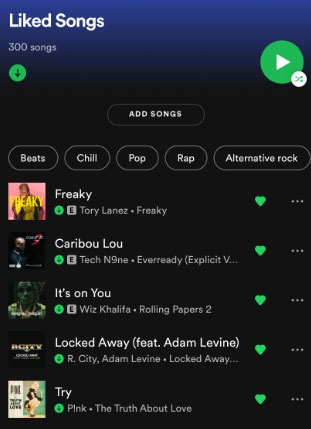
You also can select the three-dot of the liked song and tap 'Remove from this playlist'.
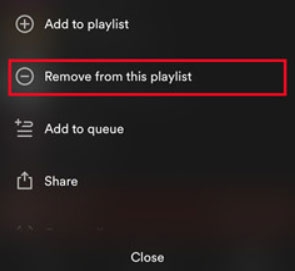
Part 3. How to Share Liked Songs on Spotify
One of the most common questions from Spotify users is how to share their meticulously curated "Liked Songs" library with friends. While Spotify doesn't offer a direct 'share' button for this special, private collection, there is a simple and effective workaround that allows you share Spotify Liked Songs to anyone.
- Step 1Open the Spotify Desktop App
This process cannot be done on the mobile app, so you will need to log in to your account on a Mac or Windows computer. Navigate to your "Liked Songs" section, which you can find in "Your Library" on the left-hand sidebar.
- Step 2Select All Your Liked Songs
Click on the very first song in your list to highlight it. Next, scroll all the way down to the bottom of your library. Once you reach the last song, hold down the Shift key on your keyboard and click on that final track. This action will select every song in between.
- Step 3Create a New Playlist from Your Selection
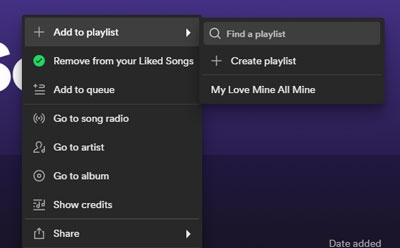
With all the songs highlighted, right-click on any of them. A context menu will appear. From this menu, navigate to "Add to playlist" and then select "Create playlist". Spotify will instantly create a new playlist containing all of your liked songs.
- Step 4Share Your New Playlist
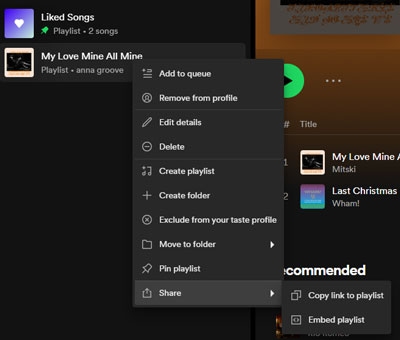
Navigate to the new playlist you just created (it will appear in the left-hand sidebar). Click the three-dots icon (...) located below the playlist's title. From the dropdown menu, select "Share" and then choose "Copy link to playlist".
Part 4. How to Fix Spotify Liked Songs Not Syncing or Showing
Few things are more frustrating than liking a new Spotify song on your computer only to find it missing from your phone. These Spotify Liked Songs not syncing or updating issues are common, but thankfully, they are usually fixable.
Does Spotify Liked Songs Have A Limit?
You might have heard that Spotify has a 10,000-song limit. While that used to be true for the Liked Songs collection, Spotify has since removed that cap—you can now like an unlimited number of songs.
However, there are still two important limits to be aware of:
- Playlist Limit: A standard Spotify playlist can only hold 10,000 songs.
- Download Limit: For offline listening with Premium, you can download a maximum of 10,000 songs on up to 5 different devices.
If your liked songs aren't showing, it's more likely a technical glitch than a limit issue.
A Step-by-Step Guide to Fixing Spotify Liked Songs Not Syncing Issues
Work through these solutions from simplest to most effective to get your library back in order.
- Step 1Simple Fixes: Log Out/Log In & Check Offline Mode
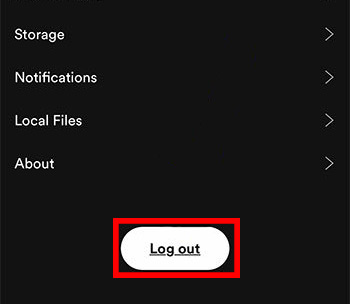
The most common cause of sync issues is a stale connection to Spotify's servers. First, ensure your app isn't stuck in "Spotify Offline Mode". If it's not, simply log out of your account on all your devices and then log back in. This forces a fresh sync of your entire library.
- Step 2Intermediate Fix: Clear the Cache
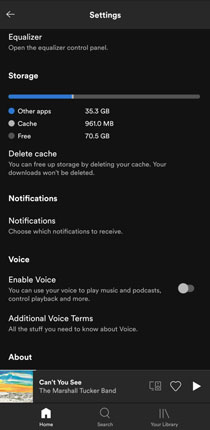
Spotify stores temporary data to help it run faster, but this cache can sometimes become corrupted. Go to the app's settings, find the "Storage" section, and use the "Clear cache" option to clear Spotify cache. This will not delete your downloaded songs but will clear out old data that might be causing the problem.
- Step 3The Ultimate Fix: Perform a Clean Reinstall
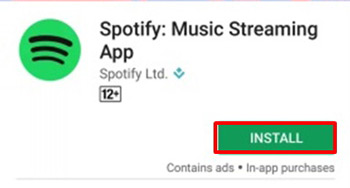
If nothing else works, a clean reinstall is the most reliable solution. This is more than just deleting and reinstalling the app. You must first uninstall Spotify, then manually locate and delete its leftover data folders from your device's file system before reinstalling from scratch. This ensures no corrupted files remain.
Part 5. How to Download and Own Your Liked Songs Forever
Even after solving these issues, you're still faced with a fundamental limitation: your access to this music library depends on your Spotify subscription and the platform's licensing agreements. If a song is removed from Spotify, it disappears from your library. If you cancel your Premium plan, you lose your offline Spotify downloads.
For users who want true ownership and a permanent backup of their meticulously curated library, the best solution is to download it. DRmare Spotify Music Converter is a tool designed for precisely this purpose. It allows you to convert any Spotify track, album, or playlist—including the one you just made from your Liked Songs—into standard audio files.
How to Download Your Entire Liked Songs Playlist
- Step 1Add Your Spotify Playlist to DRmare

First, open the DRmare Spotify Music Converter application. The software features a built-in Spotify web player, so you can log in to your account directly. Find the playlist you created from your Liked Songs, then simply drag and drop the entire playlist onto the green Music icon located in the bottom-right corner of the screen to add it to the conversion queue.
- Step 2Customize Your Output Settings
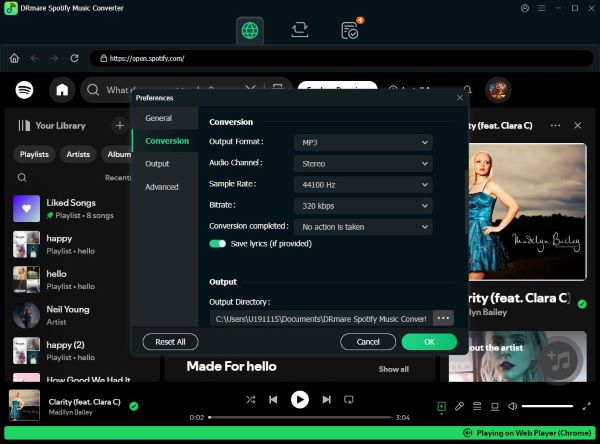
Before converting, you can choose the exact format and quality for your downloaded files. Click the menu icon in the top-right corner and select "Preferences." Under the "Conversion" section, you can set the output format to MP3, FLAC, WAV, or others. You can also adjust the audio quality to ensure your music sounds just the way you like it.
- Step 3Download and Convert Your Music
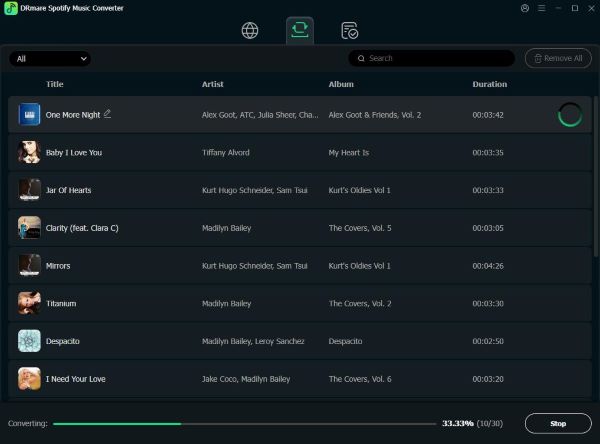
Once you are happy with your settings, click the "Convert" button. DRmare will begin downloading and converting all the tracks in your playlist in a batch process. After the conversion is complete, you can find your downloaded songs in the "Converted" tab, saved as local files on your computer, ready to be transferred to any device.
Part 6. FAQs about Spotify Liked Songs
Why have some of my liked songs disappeared?
There are two main reasons a song might disappear from your library. The most common reason is due to licensing agreements. If Spotify's license to stream a particular song or album expires, the track will be removed from the platform entirely and will, therefore, disappear from your Liked Songs and all playlists. Less commonly, a temporary bug or syncing issue can cause songs to not appear, which can usually be fixed by following the troubleshooting steps outlined earlier in this article.
How can I transfer my Liked Songs to another service like Apple Music?
Spotify does not offer a native tool to transfer libraries to competing services. To do this, you will need to use a third-party music transfer service, such as Soundiiz or TuneMyMusic. These services connect to both your Spotify and Apple Music accounts and can automatically move your playlists, including one created from your Liked Songs, between platforms.
Is it possible to transfer my Liked Songs to a new Spotify account?
Yes, and the process is straightforward. First, convert your Liked Songs on your old account into a standard playlist. Make that playlist public. Then, log in to your new Spotify account, find the public playlist from your old account's profile, and follow it. To add all the songs to your new account's Liked Songs, you can use the desktop app to select all tracks in the playlist (Ctrl+A or Cmd+A), right-click, and choose "Save to your Liked Songs".
How can I clear or remove all liked songs at once?
Unfortunately, Spotify's desktop and mobile apps do not have a "remove all" button. To clear your entire library, you must use the multi-select feature on the desktop app. Go to your Liked Songs, click the first song, scroll to the bottom, hold Shift and click the last song to select all. Then, right-click and choose "Remove from your Liked Songs." For very large libraries, this may need to be done in batches.
Part 7. Conclusion
Your Spotify "Liked Songs" collection is the heart of your listening experience—a personal and evolving soundtrack that grows with you. As we've seen, mastering Spotify liked songs is straightforward once you understand how it works. By learning how to convert your SPotify liked songs library into a standard playlist, you unlock the ability to share your unique taste with friends and organize your music more effectively. When you encounter frustrating Spotify liked songs not syncing issues, a few simple troubleshooting steps are usually all it takes to get things back on track.
Ultimately, you have the power to move beyond the platform's limitations. For those who want to ensure their music is always accessible, independent of subscription status or licensing changes, a tool like DRmare Spotify Music Converter provides the perfect solution. It offers you true ownership, allowing you to create a permanent, offline backup of the library you've spent years building.













User Comments
Leave a Comment