—
It's smart to integrate your existing Spotify music library with PCDJ DEX for crafting compelling sets and taking requests on the fly. However, PCDJ DEX 4, PCDJ DEX 3, and most other DJ software do not work with Spotify directly. But take it easy! There are still effective workarounds that allow you to use Spotify with PCDJ DEX 4 and DEX 3. This guide will walk you through the most reliable method.

Part 1. Why Can't You Use PCDJ DEX 4/3 with Spotify Directly?
Currently, PCDJ DEX is fully integrated with several streaming services that are specifically designed for DJs, including Tidal, Beatport LINK, Beatsource LINK, and SoundCloud Go+. Obviously, there is no Spotify integration. In mid-2020, Spotify ended its direct integration with professional third-party DJ software, including PCDJ DEX 4 and DEX 3.
The primary reason is that Spotify's music is licensed for personal, non-commercial listening, not for public performance or mixing. Due to licensing and API restrictions, you can't simply log into your Spotify account within PCDJ DEX and start mixing tracks. The "downloaded" files you get from Spotify's Premium service are also encrypted and can only be played within the Spotify app itself.
If you'd like to add Spotify playlists to PCDJ for remixing, you have to remove DRM protection and convert them into a common format that PCDJ can read, such as MP3 or FLAC.
Part 2. How to Download Spotify Music for PCDJ DEX 3/4
Since Spotify and PCDJ DEX do not have a direct, official integration, the most reliable way is by preparing your Spotify playlists for use in PCDJ DEX 4 and 3. You can use third-party Spotify downloader to download and convert songs from Spotify into a PDCJ-compatible audio file format (like MP3, WAV, or FLAC).
While there are many tools available, DRmare Spotify Music Converter is a popular choice for this purpose. It can 15X download tracks, albums, playlists, podcast from Spotify to you local computer, whether you have a Spotify subscription or not. At the same time, it converts tracks from Spotify's encrypted format into universally compatible files like MP3, FLAC, M4A, WAV, and AIFF.
During the download process, it preserves the original audio quality and ID3 tags, such as artist, album, title, and album art. This keeps your Spotify music library organized and makes it easy to find tracks within PCDJ DEX. After you build a local music library from your Spotify playlists, you can then manage and mix within DEX 4 without needing an internet connection during your performance.
How to Download Spotify Playlist for PCDJ DEX 4/3
- Step 1Log into Spotify and select music for download
Download and launch DRmare Spotify Music Converter on the computer, and you will see the built-in Spotify Web Player. Tap the "Log In" button to authorize your account and find the playlist or tracks you want to use in PCDJ DEX. Click the "Add" > "Add to List" button to load them to the conversion queue.

- Step 2Reset the output settings of Spotify for PCDJ DEX
For the Windows users, click the top-right menu icon, and choose "Preferences" > "Conversion". For the Mac users, please open Mac's system menu from the top left corner of the screen. Click "DRmare Spotify Music Converter" to open "Preferences" > "Conversion". Now, you can edit the output Spotify settings by changing the parameters of each for PCDJ.

- Step 3Convert and download Spotify music for PCDJ DEX
Hit on the big "Convert" bar to start the conversion. Once the converting phase is done, you can follow the on-screen tips to locate the "Converted" directory. In the current directory, you will find all successful converted audios from Spotify on your local computer.

Part 3. How to Add and Mix Spotify Music in PCDJ DEX 3/4
Once you've converted your Spotify tracks into common files, you have everything you need to start mixing with them in PCDJ DEX 3. These files are no longer tied to the Spotify app and can be imported into your DEX library just like any other music. Here are the simple steps to add your new local Spotify files to your PCDJ DEX library:
Method 1: The "Drag-and-Drop" Method
This is the fastest and most intuitive way to add converted Spotify music to your library.
Step 1. Open PCDJ DEX 3 or PCDJ DEX 4 on your computer.
Step 2. On your computer, open the folder where you saved your converted Spotify tracks.
Step 3. Select the tracks you want to add and simply drag them from the folder directly into the main library browser or an active playlist within the DEX interface.
Step 4. DEX 3 will immediately begin analyzing the files, automatically detecting their BPM (beats per minute), key, and other metadata.
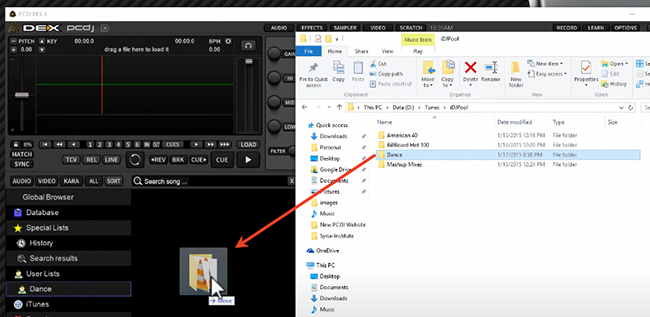
Method 2: Importing from the DEX Browser
For a more traditional approach, you can import Spotify files directly from within the software itself.
Step 1. In the DEX browser pane, click on the "Explorer" tab.
Step 2. Navigate through your computer's folders to find the directory containing your converted Spotify music.
Step 3. Right-click on the folder and select "Add to Database". This will import all the tracks within that folder and its subfolders, ensuring they are all searchable and accessible within your PCDJ DEX music library.
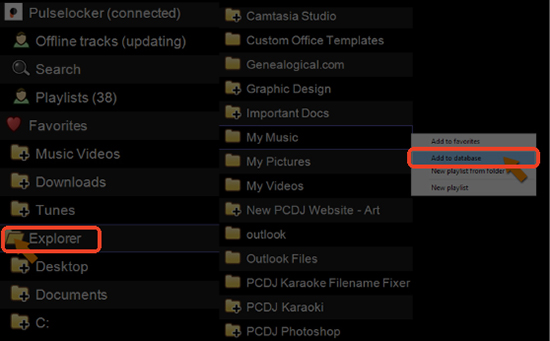
How to Mix Spotify Tracks with PCDJ DEX
Now that your Spotify files are imported, they are ready to be used:
- Load to a deck: You can load any Spotify track onto a virtual deck by double-clicking it, dragging it from your library, or using a supported DJ controller.
- Set cues and loops: Your converted Spotify files will have all the benefits of local audio, allowing you to set hot cues, create loops, and apply effects without any latency or buffering issues.
- Go offline: A major advantage of this method is that you can now take your DJ setup anywhere and mix your Spotify-based playlists without needing an internet connection.
Part 4. In Conclusion
Congratulations on taking this crucial step in your DJ journey. While the lack of direct Spotify integration with PCDJ DEX 3 or 4 might seem like a roadblock at first, you now have a clear and powerful workaround. By using DRmare Spotify Music Converter, you can convert your curated Spotify playlists into local, high-quality audio files that you have full control over.
This not only allows you to mix your favorite tracks in DEX 3/4 but also grants you the freedom to practice and perform without relying on a constant internet connection. With your new skills and a well-prepared music library, you're ready to create amazing mixes and keep the party moving.













User Comments
Leave a Comment