Ever wish you could play a game that can engage with your music library? Spotify has a fun surprise in store! Remember the addictive thrill of Nokia's iconic Snake Game, guiding a pixelated serpent to gobble dots and grow longer? Spotify has tucked away a delightful Easter egg called "Eat This Playlist", essentially a Spotify Snake Game with a musical twist.
This retro-inspired game reimagines the classic by having you control a snake that grows by "eating" the album art of tracks from your chosen playlist, instead of the usual dots or apples. It's a nostalgic throwback cleverly blended with Spotify's music-centric world, offering a uniquely fun and interactive way to rediscover some forgotten favorites within your own collection. Eager to dive into the "Eat This Playlist" Spotify feature? This guide will walk you through the details of how to play the Spotify Snake Game.
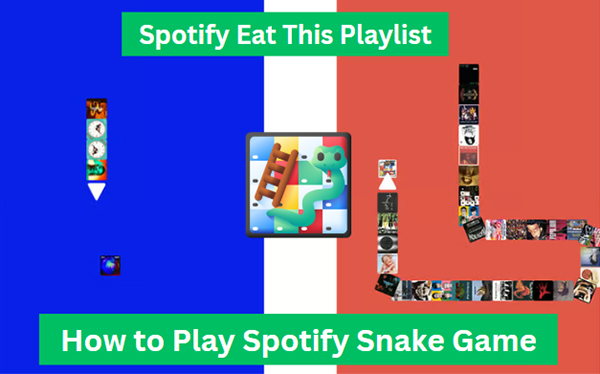
Part 1. What Is Eat This Playlist Spotify Feature: Spotify Snake Game
The "Eat This Playlist" Spotify feature is essentially a hidden rendition of the classic Snake game. Instead of maneuvering a snake to consume static dots or apples, you guide a virtual snake to "eat" the album art of the songs within your chosen Spotify playlist.
With each successful "bite," the snake grows longer, and the next track in your playlist becomes the target. As you play, the currently targeted song starts playing, offering a unique way to listen to your music. During the game, you can also add your favorite songs to Liked Songs on Spotify.
You have to carefully guide the snake, avoiding collisions with the edges or its own body. Running into either will end your current run. Upon game over, tapping 'Try again' lets you restart from your last "eaten" track, not the playlist's beginning. You can compete worldwide by climbing the leaderboards by getting high scores!
- An activated Spotify Premium subscription
- An iOS device
- A Spotify playlist with over 20 tracks
- The latest Spotify version
Note:
Currently, the "Eat this playlist" game is primarily available for iPhone and iPad users on the Spotify mobile app.
Part 2. How to Play Spotify Snake Game on iPhone/iPad
Ready to turn your playlists into a playful challenge? While there might be variations or similar unofficial implementations found online or on Android devices, the official, integrated "Eat this playlist" feature is, at this time, predominantly an iOS-exclusive experience. So, grab your Apple device and get ready to slither through your songs! Here's how to access and play the Eat This Playlist on Spotify on your iPhone or iPad:
How to Get the Eat This Playlist on Spotify
Step 1. Launch the Spotify app on your iPhone or iPad and navigate to any playlist you'd like to play the game with. This can be one of your own creations, a collaborative playlist, or even one curated by Spotify. The more songs, the longer the potential game!
Step 2. Once you're viewing the playlist, look for the three horizontal dots (...) located near the download button. Tap on "these dots" to open the playlist options menu.
Step 3. In the options menu that appears, scroll down to the very bottom. You can find an option that says "Eat this playlist". Tap on it to get the Snake Game on Spotify.
Step 4. The game will instantly load. You'll see the album art of a song in the middle of the screen, representing the food for your snake.
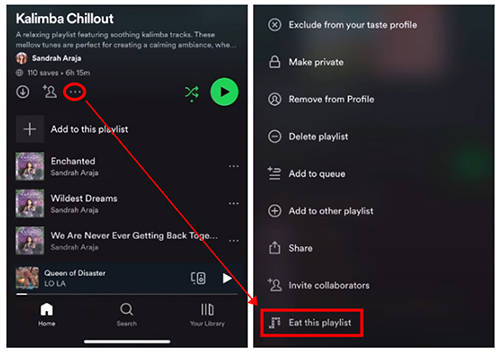
How to Play Snake Game on Spotify
Step 1. Use swipes on your touchscreen to direct the snake up, down, left, or right. A swipe in the desired direction will change the snake's course.
Step 2. Guide the head of the snake to collide with the album art displayed on the screen. Each successful "eat" makes the snake longer, and the next song in your playlist becomes the new target. The song that you just ate will also start playing.
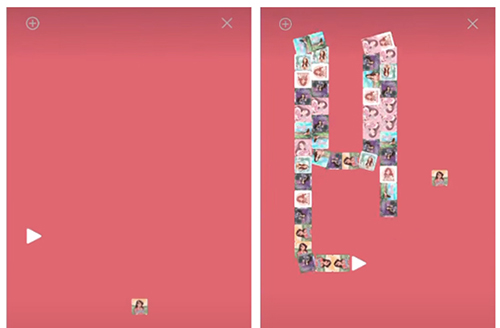
Step 3. The game ends if the snake crashes into the edges of the playing area or into its own growing body. Strategic maneuvering is key to survival! You can click the "Try Again" button to do the Spotify Snake Game again.
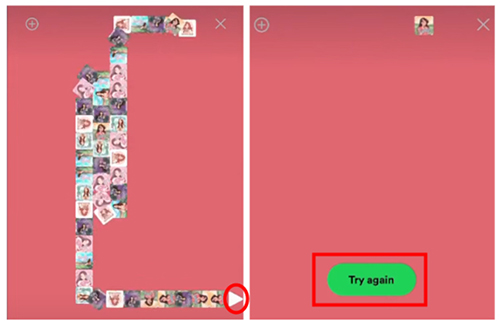
Note:
Once the snake has "eaten" all the songs in the playlist, the game doesn't necessarily end. Instead, the songs in your playlist will likely begin to repeat, offering the potential for an endless game and an ever-growing snake.
Part 3. How to Fix the Eat This Playlist Spotify Snake Game Not Showing
Why don't I have Eat This Playlist on my mobile device? Encountering issues with the Spotify Snake Game not showing up can be frustrating. Here are a few troubleshooting steps you can try:
- Ensure You're on an iOS Device: Double-check that you are using an iPhone or iPad. As mentioned earlier, this feature is only available for iOS users.
-
Update Your Spotify App: Make sure you are running the latest version of the Spotify app. Outdated versions might not have the newest features or could have bugs that prevent them from appearing. Go to the App Store and check for any available updates for Spotify.

-
Restart the Spotify App or Your Device: Force close the Spotify app completely and then relaunch it. This can often resolve temporary glitches or loading issues. Besides, a simple restart of your iPhone or iPad can resolve software-related issues.

-
Check a Different Playlist: Try accessing the "Eat this playlist" option from a different playlist. The issue might be specific to a particular playlist.
- Check Spotify Snake Game Availability in Your Country: Spotify Eat This Spotify feature is not widely available. It's possible that the "Eat This Playlist" game has not yet been launched or is not currently accessible in your country.
- Check Your Spotify Premium Subscription: The Eat This Playlist feature is exclusively available to Spotify Premium subscribers on iOS devices. If you are using a free Spotify account, you will not be able to access the Snake Game. Besides, you can go to the account settings to confirm that your premium subscription status is valid.
Part 4. How to Download Liked Spotify Songs to MP3 for Playback Anywhere
While engrossed in the Spotify Snake Game, you can easily add favorite tunes to your Liked Songs. Although Spotify Premium enables offline listening of these downloads, playback is confined to the Spotify app on authorized devices. To liberate your liked tracks for listening anywhere, you can consider DRmare Spotify Music Converter.
This professional tool, compatible with both macOS and Windows, can download your liked Spotify songs, as well as entire playlists, into versatile formats like MP3, FLAC, WAV, and AIFF. The key advantage? It doesn't even require a Premium subscription for downloading! Plus, all original ID3 tags and metadata are meticulously preserved in the downloaded MP3 files, ensuring an uninterrupted and high-quality listening experience, wherever your adventures take you.
Steps to Download Spotify Songs with a Free Account
Step 1. Install and open the DRmare application on your computer and log in to your Spotify account within DRmare.
Step 2. Navigate to your Liked Songs playlist (or any other playlist you want to download) within the Spotify Web Player. Click the "Add" > "Add to List" button to load them.
Step 3. Click the "Convert" button, it will automatically begin the downloading and conversion process. DRmare Spotify Music Converter will then download and convert the Spotify songs to MP3 format and save them to your local computer.
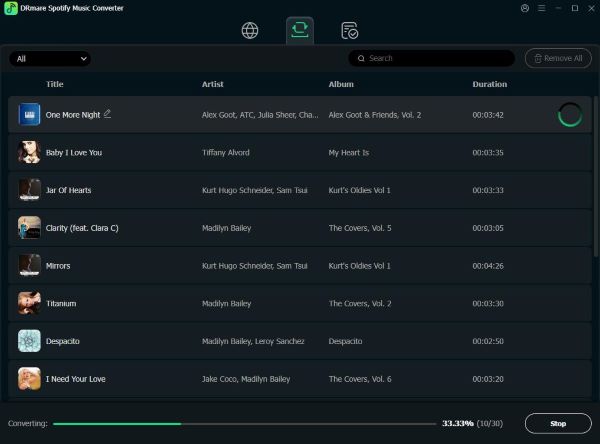
Part 5. FAQs about Spotify Snake Game
Is the Spotify Snake Game available on Android?
No. Currently, the official "Eat this playlist" feature is primarily available for iOS (iPhone and iPad) users. You can't play Spotify Snake Game directly within the Spotify app on Android devices.
Is the Spotify Snake Game only for Premium?
Yes. The Spotify "Eat This Playlist" feature is exclusively available to Spotify Premium subscribers on iOS devices. A Spotify Premium subscription is a prerequisite to unlock and play the "Eat This Playlist" game.
Can I play the Snake Game with any Spotify playlist?
Yes, you are able to play the game with any playlist in your Spotify library, including your own creations and those curated by Spotify.
Can I add songs to my Liked Songs while playing?
Yes! You can click the "+" icon that appears in the top left corner of the game screen to add the currently playing track to your Liked Songs.
What happens when I eat all the songs in my playlist?
Once you've "eaten" all the songs, the playlist will likely loop, and the game can continue indefinitely as long as you avoid crashing.
Part 6. In Conclusion
The "Eat This Playlist" Spotify Snake Game is a delightful hidden feature that adds a playful dimension to your music streaming experience. While currently enjoyed primarily by iPhone and iPad users, it offers a wonderful way to interact with your playlists.
So, the next time you're looking for a bit of fun while listening to your favorite tunes, dive into a playlist, swipe to control your musical serpent, and see how long you can make it grow. It's a unique blend of gaming and music discovery right at your fingertips!








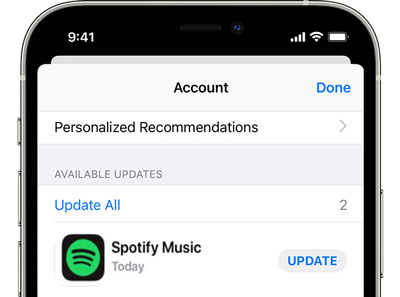
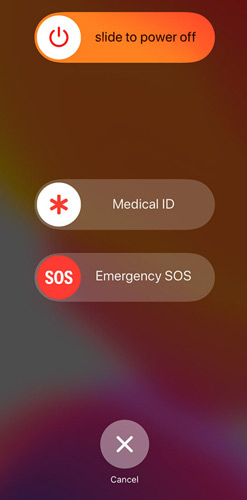





User Comments
Leave a Comment