Spotify has changed the way we listen to music, but its AI DJ feature is a true revolution in music discovery. Imagine a personal radio host who knows your taste inside and out, not only playing songs you love but also introducing you to new favorites with insightful commentary. It's a powerful and futuristic feature that brings a human touch to the algorithm.
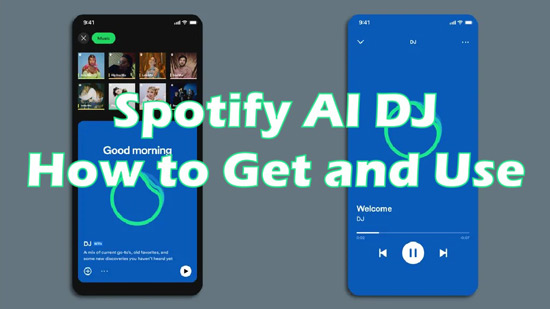
However, many users have questions. How do you use Spotify AI DJ effectively? Why might it not be showing up in your app? And how can you get the most out of it, especially on your computer? This complete guide will answer all those questions and show you how to master your personal Spotify AI DJ.
Part 1. What Is the Spotify AI DJ and How Does It Work?
Launched as a personalized AI guide, the Spotify DJ is designed to be your pocket-sized music expert. At its core, it combines Spotify's powerful recommendation algorithm with generative AI technology to create a dynamic and narrated listening experience.
It analyzes your listening history—your favorite artists, genres, and even the time of day you listen—to curate a personalized stream of music. But it goes a step further. Using a synthetic voice, the DJ provides commentary before some tracks, offering context about the song, the artist, or why it thinks you'll like it. This creates a seamless, radio-like show made just for you.
Meet Your Spotify DJ Hosts: DJ X and DJ Livi

Spotify has invested in making the experience feel authentic. The primary English-speaking voice, "DJ X," is modeled after Spotify's own Head of Cultural Partnerships, Xavier "X" Jernigan. His voice was trained to deliver a natural, engaging cadence.

As of late 2025, Spotify has also introduced a Spanish-language host, "DJ Livi", expanding the feature's accessibility and offering a tailored experience for Spanish-speaking listeners.
Part 2. How to Get AI DJ on Spotify
Where to find AI DJ from Spotify? To access it, you need to check its requirements first. To get it, you need to be a Spotify Premium subscriber. And it is only available in the latest Spotify mobile app on Android and iOS devices. In other words, Spotify AI DJ desktop can not be found. Besides, it only works in some available counties.
After that, follow up below guidelines to see how to get Spotify DJ AI on mobile devices.
Step 1. Go to the Spotify app and sign in to your Premium account on your mobile device.
Step 2. And then press Music Feed on the home page when you open Spotify successfully. You will see AI DJ easily.
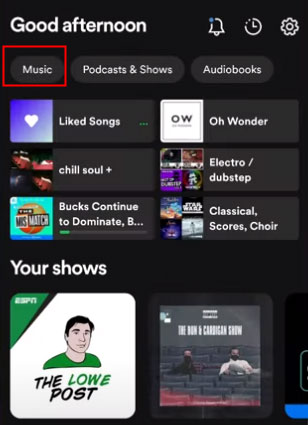
In order to avoid you cannot find it because of some unknown reasons, there is another way to help you get it.
Step 1. Tap the 'Search' section on the lower line. Then, hit on the 'Made for You' bar to move on to the next step.
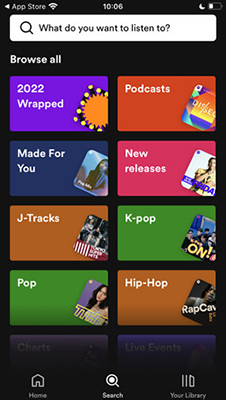
Step 2. Click 'Uniquely Yours' option to get Spotify AI DJ to use.
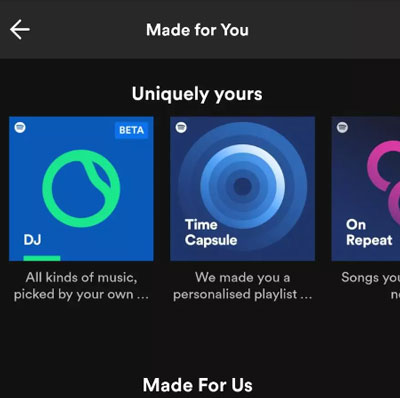
Part 3. How to Use Spotify DJ AI
This part is going to show you how to use the AI DJ on Spotify. It is very easy to reach if you get Spotify DJ AI.
Step 1. Touch the 'Play' button on the DJ card. Then the DJ will stream music to meet your taste.
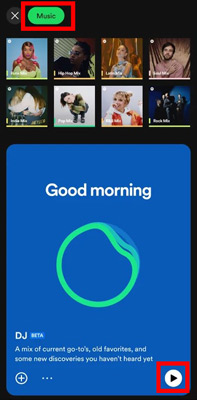
Step 2. If you like the recommended DJ songs, you can tap '+' to add them to your music library. If you are not satisfied with the streaming music, you can again tap the DJ card to select another collection.
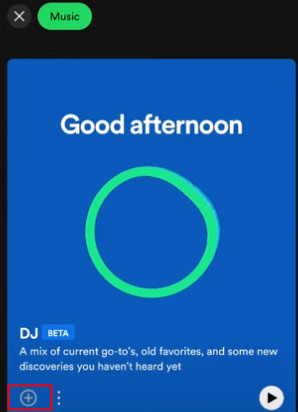
Step 3. On the 'Now Playing' screen, you can click on the 'DJ' button to browse kinds of moods, genres and others.
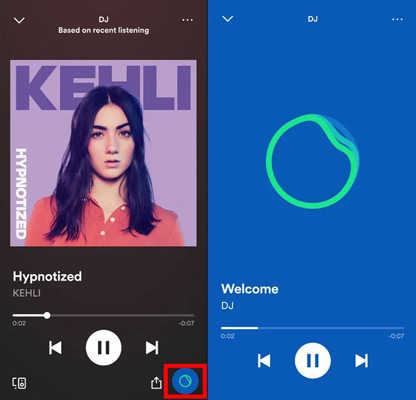
Tips:
A recent update allows you to make specific requests using either voice or text commands. To do this, tap the DJ icon and then the microphone or keyboard icon.
You can be as specific or as general as you like. Try commands such as:
- "Play some chill music for studying"
- "DJ, give me some 90s hip-hop"
- "I want to hear some new indie pop"
- "Clásicos de rock en español" (for the Spanish DJ)
The AI will understand your request and tailor the upcoming music to match your mood or activity.
Part 4. Troubleshooting: Why Is the AI DJ Not Showing Up?
If you can't find the AI DJ in your app, it's likely due to one of a few key reasons. This is one of the most common issues users face, but it can usually be resolved by checking the following.
Are You a Premium Subscriber?
The Spotify AI DJ is an exclusive feature for Spotify Premium members. If you are using the free version of Spotify, you will not have access to it.
Is it Available in Your Country?
While Spotify has expanded the feature to over 60 markets, it is still not available globally. It is confirmed to be in the U.S., Canada, U.K., Ireland, Spain, and many countries across Latin America and Asia. If you are outside these regions, the feature will not appear.
Are You Using the Mobile App?
Currently, the AI DJ is only available on the Spotify mobile apps for iOS and Android. There is no native version for the Spotify desktop app or the web player. This is a significant limitation for users who do most of their listening on a computer.
Part 5. How to Download Spotify DJ Songs without Premium
While the AI DJ is amazing, its limitations—being mobile-only, premium-exclusive, and region-locked—can be frustrating. What if you could listen to your favorite DJ discoveries on your desktop, in your car, or on any MP3 player, forever?
This is where DRmare Spotify Music Converter comes in. It's a powerful tool designed to bridge the gap between Spotify's streaming service and your personal music library. It allows you to download any song, playlist, or album from Spotify and convert it into standard audio files like MP3, FLAC, and WAV.
Here's a step by step guide to download your Spotify DJ songs with DRmare:
- Step 1Add Your Spotify DJ Playlist to DRmare

First, open the DRmare Spotify Music Converter. The software now features a built-in Spotify web player. Log into your Spotify account directly within the DRmare program. Find the playlist where you saved the songs from your AI DJ session, then click the blue "+" button on the right side of the screen to load all the tracks into the converter.
- Step 2Customize Your Output Format and Quality

Before downloading, you can set your preferences for the audio files. Go to the "Menu" icon in the top right corner and select "Preferences", then click on the "Convert" tab. Here, you can choose the output format (MP3 is the most common), and adjust the audio quality by changing the bitrate (up to 320kbps for premium quality), sample rate, and channel. Click "OK" to save your settings.
- Step 3Download and Convert Your Spotify Songs

Once your settings are configured, click the "Convert" button at the bottom right of the main screen. DRmare will begin downloading and converting all the songs from your playlist to your computer at high speed. After the process is complete, you can find all your downloaded music files in the "Converted" section, ready to be played offline on any device.
Part 6. FAQs About Spotify AI DJ
Is the Spotify AI DJ a real person?
No, the Spotify AI DJ is not a live person. It is an advanced AI that uses a synthetically generated voice. However, to make the experience feel more human, the English voice ("DJ X") is modeled on a real person, Spotify's Head of Cultural Partnerships, Xavier "X" Jernigan.
Can I change the Spotify AI DJ's voice?
You can change the DJ's voice and language if you have access to different hosts. As of late 2025, you can switch between the English-speaking "DJ X" and the Spanish-speaking "DJ Livi" in the app's settings. However, there are no other voice customization options available at this time.
Can I use the Spotify AI DJ on my computer or desktop?
Unfortunately, no. The AI DJ feature is currently exclusive to the Spotify mobile apps for iOS and Android. There is no native version for the desktop app or the web player. The only way to enjoy the music discovered by the DJ on your computer is to save the songs to a playlist and use a tool like DRmare Spotify Music Converter to download them for offline listening.
How does the Spotify AI DJ know what music I like?
The AI DJ uses Spotify's powerful personalization algorithm. It analyzes your listening habits, including the songs you play, the tracks you save or add to playlists, the songs you skip, and your favorite artists and genres. It uses all this data to predict what you'll want to hear next and provide relevant commentary.
What should I do if the DJ plays music I don't like?
If you're not enjoying the current selection, simply tap the DJ icon at the bottom right of the "Now Playing" screen. This will prompt the AI DJ to switch to a different genre, artist, or mood. The more you interact with it and "Like" the songs you enjoy, the better it will get at predicting your taste over time.
Do I need Spotify Premium to use the AI DJ?
Yes, a Spotify Premium subscription is absolutely required to use the AI DJ feature.
Part 7. Conclusion
Spotify's AI DJ is a fantastic tool for discovering music that fits your vibe. It's an easy and fun way to find new songs and hear old favorites. But its biggest drawbacks are that it's locked to the mobile app and requires a Premium subscription to use. That's where DRmare Spotify Music Converter comes in. It gives you the freedom to save the music the AI DJ finds for you.
With DRmare, you can download your favorite tracks as MP3s and build a permanent offline library. This means you can listen on your desktop, in your car, or on any device you want, anytime. You get the best of both worlds: smart music discovery from the AI DJ and the freedom to enjoy it anywhere.













User Comments
Leave a Comment