This is a common question echoing across online DJ forums, as many mixers are eager to get Spotify songs within the accessible realm of free software like DJUCED. Unfortunately, direct integration between Spotify and Djuced 18/40 (or any DJ software for that matter) isn't available. However, fear not! we're here to share a practical tip to bridge this gap and guide you on how to connect Spotify to DJUCED for mixing.
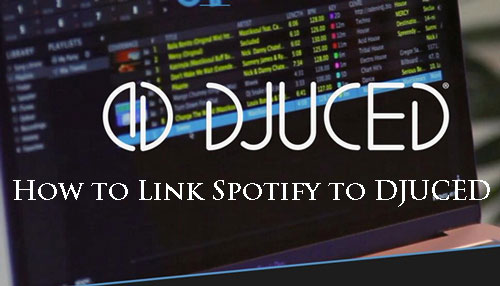
Part 1. Does DJUCED Work with Spotify?
DJUCED stands out as a user-friendly and free DJ software from Hercules, empowering aspiring and seasoned DJs alike. Its robust feature set includes seamless audio track mixing, creative remixing capabilities, and convenient recording options, among others.
DJUCED offers broad compatibility, running smoothly on both macOS and Windows operating systems and supporting an impressive 14 languages. For those eager to delve into the world of DJing, its intuitive design makes the learning curve gentle.
However, a direct DJUCED Spotify integration remains unavailable. Currently, DJUCED DJ software only supports the following streaming music services: Beatport, Beatsource, SoundCloud Go+, and TIDAL. Fortunately, DJUCED 18 and DJUCED 40 software support loading local files encoded in MP3, WAV, AIFF, FLAC, Ogg Vorbis, and M4A format.
Although Spotify songs are encrypted in unique Ogg Vorbis, you can use a third-party tool, like DRmare Spotify Music Converter, to remove Spotify DRM protection and convert them to DJUCED-compatible files.
| DJUCED-supported streaming music services | Beatsource, Beatport, SoundCloud Go+, and TIDAL |
|---|---|
| DJUCED-compatible audio files | WAV, AIFF, FLAC, MP3, M4A, and Ogg Vorbis |
| Spotify audio format | Protected Ogg Vorbis |
| DRmare-output formats | WAV, AIFF, FLAC, MP3, M4A, M4B, and Lossless |
Part 2. How to Make Spotify DJUCED 18/40 Integration
This absence of DJUCED Spotify integration stems from the robust digital rights management (DRM) embedded within Spotify's files. This protection mechanism effectively restricts users from utilizing their Spotify music, even downloaded tracks from premium subscriptions, outside of the official Spotify ecosystem.
DRmare Spotify Music Converter is a professional solution designed to facilitate the connection between Spotify and DJUCED. It excels at removing the protection from Spotify playlists, tracks, podcasts, and more. Furthermore, it empowers you to download these audio files into widely compatible formats such as FLAC, WAV, AIFF, M4A, and MP3.
The conversion process prioritizes high audio fidelity and ensures the preservation of complete ID3 tags. The result? DRM-free Spotify music files that can be seamlessly imported and utilized within DJUCED, unlocking a world of mixing possibilities without the original restrictions.
How to Download Spotify Music for Hercules DJUCED Software
Now you can follow us to see how to use DRmare program to download and save Spotify songs to your computer. Then you are ready to import and get Spotify songs on DJUCED for mixing.
- Step 1Import Spotify tracks to DRmare
Please install and open the DRmare Spotify Music Converter on your computer. Next, go to the Spotify Web Player within DRmare software to find the tracks you like to mix on DJUCED. Then copy the link of the track to the search bar of the DRmare interface. And then, click the 'Download' button to load the tracks. Or you can click the 'Add' > 'Add to List' button to import them.

- Step 2Adjust output format for DJUCED Spotify
As DJUCED supports MP3, FLAC, AIFF, WAV, and M4A formats, here you could choose one of them in the DRmare program. Please click on the 'DRmare Spotify Music Converter' from the top left corner of your Mac system. Then choose the 'Preferences' and 'Conversion' options to set the output audio format for DJUCED. Also, you could define the channel, bit rate, and sample rate of Spotify music files. Later, hit 'OK'.

- Step 3Convert Spotify songs for DJUCED
Touch the 'Convert' button from the bottom right corner to start converting. Then you will see the conversion process on the main interface. Once done, hit the 'Converted' button at the bottom bar to check the converted Spotify tracks on your computer.

Part 3. How to Connect Spotify to DJUCED 18/ DJUCED 40
With your Spotify music now liberated and in a compatible format, the next step is to link Spotify to your DJUCED environment for mixing magic. The process is straightforward, and here are two primary methods to transfer your converted Spotify tracks to DJUCED on both Windows and Mac computers:
Method 1. From the Local Folder
Step 1. Open the DJUCED 18/40 program on your PC or Mac.
Step 2. Find and click 'Finder' under the 'Library' option on the left side of the DJUCED main screen.
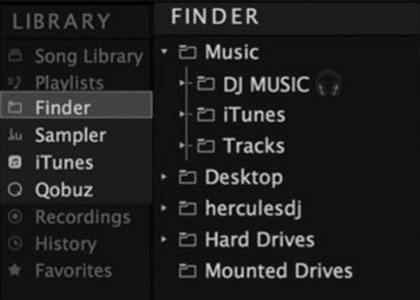
Step 3. Navigate to the folders on your computer where your music files are stored. Select and transfer Spotify music to the DJUCED program from your computer.
Step 4. Drag the Spotify tracks to the timeline of DJUCED for mixing once they are in DJUCED. DJUCED will then analyze the tracks, calculating BPM, creating waveforms, and allowing you to add metadata.
Method 2. Via iTunes Library
Step 1. Open iTunes and hit 'File' > 'Add File to Library' or 'Add Folder to Library. Then you can start to sync Spotify music to your iTunes library.

Step 2. Hit on 'Edit' > 'Preferences' on iTunes.
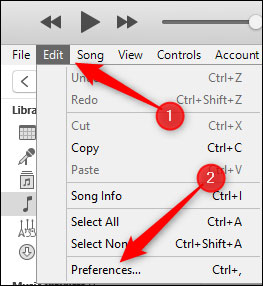
Step 3. Then switch to 'Advanced' and tick 'Share iTunes Library XML with other applications'.
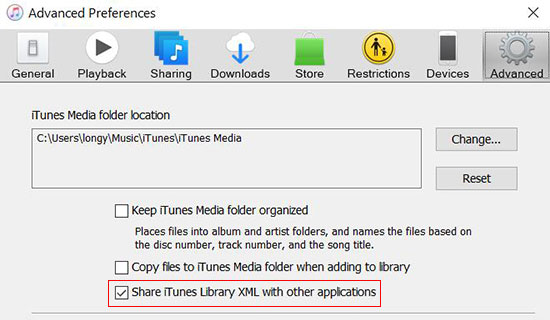
Step 4. Go to the DJUCED program. Then Touch 'Library' > 'iTunes' and you will see your Spotify music in it.
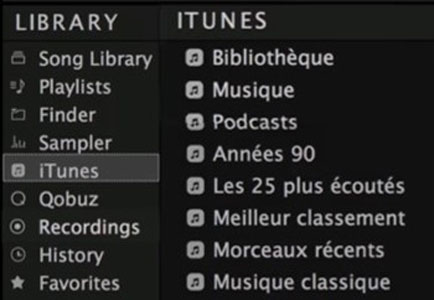
Step 5. Select the Spotify music you want to mix on DJUCED.
Part 4. FAQs about Using Spotify with DJUCED
Which System Can DJUCED Work with?
DJUCED program can work with Windows and Mac operating systems. You can check the details below.
For Windows:
For Mac OS:
Which Streaming Music Services Can Work with DJUCED?
Some streaming music services are compatible with DJUCED. They are Beatport LINK, SoundCloud Go+, Beatsource LINK, Beatport Link, and Tidal.
What Audio Format Does DJUCED Support?
DJUCED supports the following audio file formats for mixing:
How to Use Spotify with DJUCED?
Here's a breakdown of the DJing workflow in DJUCED using your imported Spotify tracks:
- Playback Controls: Use the play/pause, cue, and pitch controls on the virtual deck to manipulate the track's playback.
- EQ and Filters: Adjust the low, mid, and high frequencies using the equalizer knobs. Apply filters to create transitions and effects.
- Tempo and Pitch Adjustment: Use the pitch fader to change the tempo (speed) and/or key of the track. DJUCED often displays the BPM (beats per minute) to help with beatmatching.
- Cue Points: Set and recall cue points within the track for quick jumps to specific parts.
- Looping: Create and manipulate loops of varying lengths to extend sections or build tension.
- Effects: Apply built-in effects (reverb, echo, flanger, etc.) to add flavor to your mix.
- Beatmatching: Manually adjust the tempo of two tracks so that their beats are synchronized, allowing for seamless transitions. DJUCED provides visual aids like waveforms to assist with this.
Part 5. In Conclusion
While DJUCED Spotify integration is not yet available, you can use DRmare Spotify Music Converter to bridge the gap. It can effectively download your favorite Spotify tracks to locally stored audio files without protection. This crucial step unlocks the ability to seamlessly import and creatively mix Spotify music within the DJUCED 18 and DJUCED 40 software.
Furthermore, you can expect to retain the original high-fidelity audio quality of your Spotify selections throughout this conversion process. The added benefit is the newfound freedom to transfer these Spotify songs to any device for offline listening, extending your enjoyment beyond the confines of the Spotify application.













User Comments
Leave a Comment