Bluetooth technology enables seamless wireless audio streaming, making it easy to enjoy Tidal anywhere—whether at home, in your car, or on the go. If you're a Tidal user looking to enjoy your favorite tracks on Bluetooth-enabled devices like headphones, speakers, or car stereos, you're in luck! Playing Tidal over Bluetooth is simple and versatile, allowing you to enjoy high-fidelity sound wirelessly. Here's a step-by-step guide to get started.
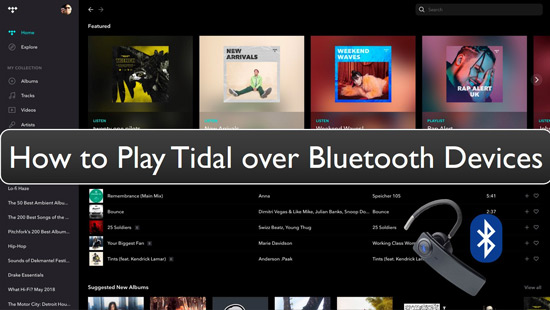
Part 1. Premise Statement: Tidal Audio Is Compressed When Listening via Bluetooth
Whether you're unwinding with music or seeking high-definition audio while traveling, Tidal's seamless integration with Bluetooth devices makes it incredibly versatile. However, the experience may be limited when streaming via Bluetooth. When you play Tidal over Bluetooth, it will pop up a message saying "Audio is compressed when listening via Bluetooth" on Tidal.

Bluetooth technology inherently compresses audio during transmission, resulting in potential quality loss. This compression is due to codec limitations such as SBC, AAC, or aptX, which often do not support the full audio resolution provided by Tidal's premium offerings. (Up to 24-bit, 192 kHz for HiRes quality, and up to 16-bit, 44.1 kHz for HiFi quality).
While Tidal's HiFi and HiRes quality features may experience slight compression over standard Bluetooth codecs, the convenience of wireless listening is unmatched.
Part 2. How to Play Tidal over Bluetooth Speakers
Bluetooth speakers allow you to enjoy Tidal's impressive sound quality anywhere. Follow these steps to connect and stream Tidal on your Bluetooth speakers:
Step 1. Turn on your device's Bluetooth and power on your speakers and set them to pairing mode.
Step 2. Go to your device's Bluetooth settings and select your speaker from the list of available devices. Ensure the speaker appears as "paired."
Step 3. Open the Tidal app, select a track or playlist, and enjoy high-quality music through your Bluetooth speakers.
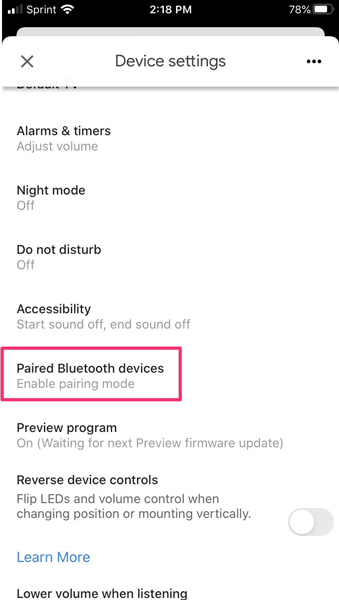
Tips:
If your Bluetooth speaker supports Tidal Connect feature, you can connect Tidal to Bluetooth speakers via the following steps:
- Open Tidal music app and play a favorite song. Go to the "Now Playing" screen.
- At the top-right corner, there is a device icon, you can tap it to choose your Tidal Connect-enabled speaker to stream Tidal music.
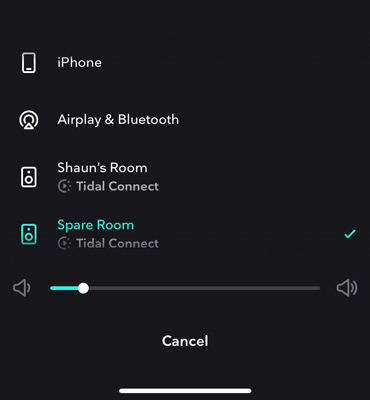
Part 3. How to Connect Tidal to Bluetooth Headphones
The Tidal HiFi Bluetooth headphones can help you enjoy music hands-free, perfect for workouts, commutes, or relaxation. Some of the most straightforward steps to follow to ensure that you can use Tidal HiFi over Bluetooth headphones easily are as follows:
Step 1. Ensure your Bluetooth headphones are powered on and in pairing mode. Check your headphones' manual for specific instructions (often involves pressing and holding a button).
Step 2. Check the location of Bluetooth on the device that you are using. If you are using an Android device, iPhone, or other similar devices, turn on the Bluetooth of the device.
Step 3. Look for your headphones under "Available Devices" and tap to connect. Once paired, your headphones should show as "Connected."
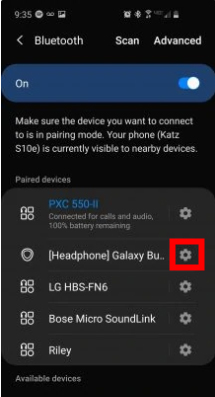
Step 4. Open your favorite Tidal music app and start playing a track. The sound should automatically play through your Bluetooth headphones.
Tips:
You can also use Tidal Connect feature to connect and play Tidal music on Bluetooth headphones.
Part 4. How to Play Tidal via Bluetooth in the Car
Enjoying Tidal while driving enhances your road trip experience. As a Tidal HiFi subscriber, you can easily stream your favorite tracks over your car's Bluetooth system. Here's a step-by-step guide to playing Tidal in your car via Bluetooth:
Step 1. Check if your car has a Bluetooth model integrated with the audio system. It will be a part of the infotainment system of your vehicle.
Step 2. Turn on your car's Bluetooth and set it to pairing mode. On your phone, navigate to Bluetooth settings and connect to the car's audio system.
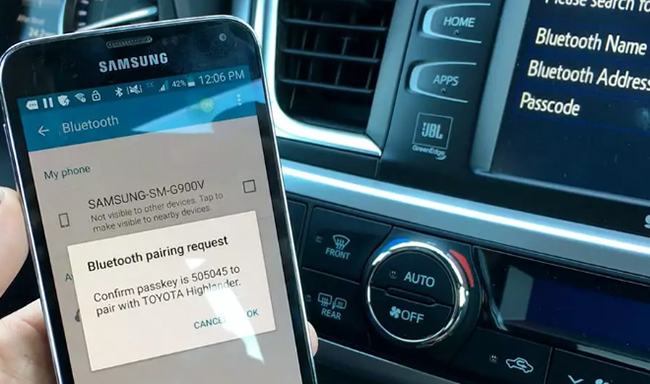
Step 3. Launch Tidal on your phone and start playing music. The audio will stream directly through your car's speakers.
Part 5. How to Listen to Tidal over Bluetooth Offline without Premium
Want to play Tidal songs offline over Bluetooth without a premium subscription? Normally, only Tidal premium users can download songs for offline playback on Bluetooth devices. However, with DRmare Streaming Audio Recorder, you can bypass this limitation and make it happen.
This powerful tool allows you to download and convert Tidal music into formats like MP3, FLAC, WAV, or AIFF at up to 37X faster speeds while preserving the original audio quality. Even if you cancel your Tidal subscription, you'll retain access to all the downloaded tracks, which can be easily played on any Bluetooth-enabled device.
Step 1. Download and install DRmare Streaming Audio Recorder. Click on the 'menu' icon and choose 'Preferences', then it will open a new window where you can adjust the audio format under the 'Conversion' section. There are MP3, FLAC, WAV, AIFF, M4A, or M4B for you to select from. Also, bit rate, audio channel, and others are available to reset as you want.

Step 2. Tap the 'Tidal' icon from the the main interface, and the Tidal Web Player will open automatically. You need to log into your Tidal account, allowing DRmare to browse your library. You can search for favorite songs and click the 'Add' > 'Add to List' button to import them to the conversion list.

Step 3. Hit on the 'Convert' button on the DRmare Streaming Audio Recorder to download Tidal tracks as local files. Once the Tidal audio tracks are converted, you can save them on your computer or any other device for offline listening over Bluetooth.

Part 6. Conclusion
Playing Tidal over Bluetooth is easy and enhances your music experience on speakers, headphones, or car systems. For the ultimate convenience, download your favorite tracks using DRmare Streaming Audio Recorder and enjoy them offline on any Bluetooth device. Whether you're at home or on the go, Tidal's vast library ensures you'll always have great music at your fingertips.













User Comments
Leave a Comment