Tidal offers over 110 million songs and 650000 music videos with great streaming audio quality for users. And it allows its HiFi and HiFi Plus users to download favorite songs, albums, and playlists for offline listening, making it a convenient choice for those on the go or without limited data access. Yet, it's not able to locate these Tidal music downloads and you can't sync them to other devices, like MP3 players.
In this case, you need to draw support from a third-party Tidal to MP3 converter, which can download MP3 from Tidal tracks. So here, we will introduce the top 3 best tools to help you achieve this goal, making Tidal music accessible across different platforms.
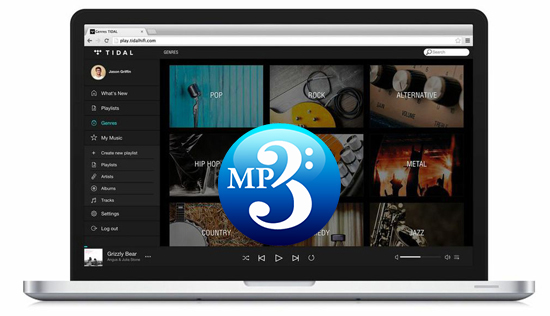
Part 1. Best Way to Convert Tidal to MP3 on Mac and Windows
Tidal songs can't be downloaded as MP3 in an official way. But there are some tools, online or offline, free or paid, that can help you convert Tidal music to MP3 320kbps. Among them, here we'd like to recommend the best tool to you.
DRmare Tidal Music Converter is an exclusive Tidal MP3 converter. It can download Tidal songs to local computer from Tidal Free, Tidal HiFi, and Tidal HiFi Plus. And it not only can download Tidal playlist to MP3 but also FLAC, WAV, AAC, and more. Also, it runs at 5X faster speed while keeping the original quality of Tidal songs, including Tidal HiFi and MQA audio quality.
DRmare Tidal Music Converter is 100% safe and clean to install and use on your computer. With the intuitive interface, it's easy to operate the conversion process. With it, you can sync and play Tidal download MP3 files on all devices anywhere without Wi-Fi connection or internet access. If your devices don't support a Tidal app, you can use any built-in media player to play Tidal MP3 files.

- Download MP3 files from Tidal with ease even using a Tidal Free account
- Convert Tidal music to MP3, FLAC, WAV, and more without touching quality
- Run at 5X converting speed and keep ID3 tags from Tidal songs
- Listen to Tidal songs offline on all MP3-supported devices and players
Pros
-
 Easy of use
Easy of use
-
 Keep original (HiFi, Master) quality
Keep original (HiFi, Master) quality
-
 Preserve all ID3 tags and metadata
Preserve all ID3 tags and metadata
-
 5X conversion speed in batch
5X conversion speed in batch
-
 Archive output Tidal music by album or artist
Archive output Tidal music by album or artist
Cons
-
 Need to upgrade to premium subscription to unlock all features
Need to upgrade to premium subscription to unlock all features
Basic Info:
- Price: free trial, $14.95/month, $29.95/quarter, $79.95/lifetime
- Support OS: Windows and Mac
- Output Format: MP3/FLAC/AAC/M4A/M4B/WAV
- Conversion Speed: 5X
- Output Quality: Lossless
How to Download Music from Tidal to MP3 via DRmare Tidal Converter
To download Tidal MP3 audio files, you need to do some preparation. Please install the DRmare Tidal Music Converter and the Tidal app on your computer. Also, you need to make sure that you have a Tidal account. If you haven't used a trial before, you can get Tidal free trial of HiFi or HiFi Plus plan without spending a cent to get better sound quality. After then, you can see how to download Tidal songs to MP3 within a few clicks below.
- Step 1Open DRmare Tidal Music Converter

- Open DRmare Tidal Music Converter on your computer. Then you can see its main screen. Also, you may notice the Tidal app will show at the same time. Next, go to the Tidal app to log in to your Tidal account.
- Step 2Adjust output format as MP3 for Tidal tracks

- You need to alter the output audio format in the software. But by default, DRmare Tidal Converter to MP3 is set to the standard MP3 profile. So, you don't have to change it. If you want to do some other customization, please go to change it by hitting on the 'menu' icon. Then choose 'Preferences' > 'Convert' on the new screen. You can alter audio channel and bit rate as 320kbps for Tidal downloads if you want. In this window, you can also customize the conversion speed as 1X or 5X.
- Step 3Add Tidal playlist to DRmare Tidal Music Converter

- Go to find the Tidal playlist, song, or album in the Tidal music app. Then hit on it and click on the '...' icon. Next, you can go to copy the track's link address. Next, put the link into the search bar on the DRmare Tidal Music Converter and touch the '+' icon. It will load the Tidal tracks to the main conversion window. Alternatively, you can directly drag and drop the music to the main interface to upload it.
- Step 4Convert Tidal music to MP3 at 5X speed

- Now, click on the 'Convert' button and you can see the process of Tidal music download. When the process completes, you will get MP3 audio files on your computer offline. Then you can hit on the 'history' icon on the bottom bar to check them. At last, you can move Tidal MP3 files to any device you want to play offline.
Video Tutorial: How to Convert Tidal to MP3
Part 2. How to Convert Tidal to MP3 Online Free
The above way requires you to install an extra third-party tool and the Tidal app on your computer. So, is there a workaround to convert Tidal audio to MP3 online? It could be much more convenient. Yes. There are many Tidal to MP3 converter online tools allowing you to download music from Tidal Web Player to MP3. Today, we will meet Apowersoft Free Online Audio Recorder.
As the name suggests, it's a versatile audio recorder online. The highlight of this tool is that it can record songs from streaming music services, including the Tidal HiFi streaming music service. But it only works at 1X and the output Tidal tracks will feature noises. If you can accept its drawbacks, you can refer to the following steps to use it.
Pros
-
 It's free of charge
It's free of charge
-
 No need to install a program on computer
No need to install a program on computer
-
 Download MP3 from Tidal desktop app and Tidal Web Player
Download MP3 from Tidal desktop app and Tidal Web Player
Cons
-
 The output format is limited to MP3 only
The output format is limited to MP3 only
-
 The output quality is not ideal
The output quality is not ideal
-
 The conversion speed is only 1X, which will waste time
The conversion speed is only 1X, which will waste time
Basic Info:
- Price: Free
- Support OS: Online
- Output Format: MP3
- Conversion Speed: 1X
- Output Quality: Lossy
How to Convert Tidal Music to MP3 Online Free
Step 1. Go to the Apowersoft website. Then click the big 'Start Recording' button. If it's the first time to use this software, you will have to install a small launcher on your computer.
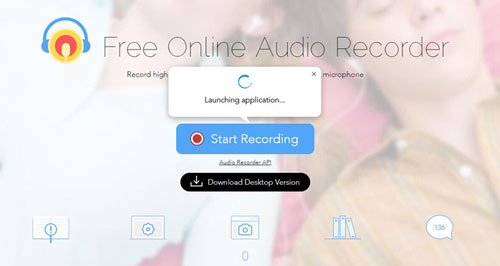
Step 2. Choose 'System Sound' as the audio source and hit the 'Start Recording' again. It will allow you to rip MP3 from Tidal Web Player via the web browser.
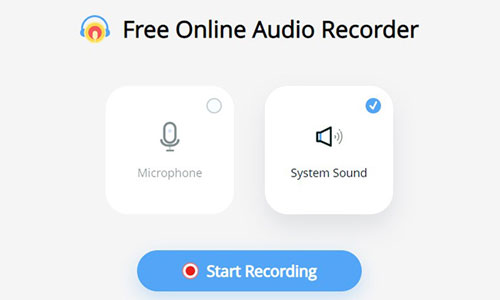
Step 3. Open your most-used web browser to visit Tidal Web Player and play Tidal music you like and touch 'Record' to set up the recording process. No need to personalize the output format, because MP3 is the only and default output format.
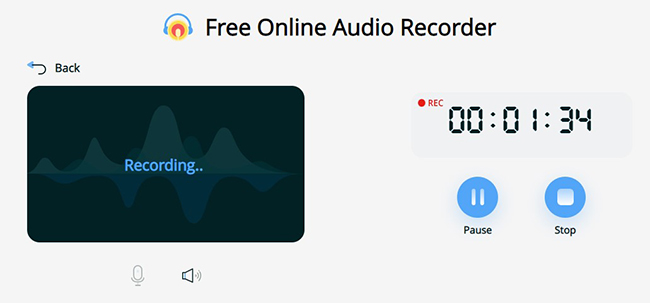
Step 4. Once finished recording, then click the 'Save' button to save all recordings and tap the 'Show in Folder' button to locate all Tidal tracks in the output directory.
Part 3. How to Download MP3 from Tidal for Free
If you master tech-heavy skills, you can also try some open-source tools. Athame is such a Tidal to MP3 converter free. You can find and install it on GitHub. And it is only available for Windows operating system. With Athame, you can download music from Tidal and Google Play Music for normal playback.
Pros
-
 Reliable and completely free software
Reliable and completely free software
-
 It also supports Google Play Music
It also supports Google Play Music
Cons
-
 Need lots of time to convert Tidal format
Need lots of time to convert Tidal format
-
 The conversion process is unstable
The conversion process is unstable
-
 The supported platform is limited
The supported platform is limited
Basic Info:
- Price: Free
- Support OS: Online
- Output Format: MP3
- Conversion Speed: 1X
- Output Quality: Lossy
How to Convert Tidal Playlist to MP3 for Free
Step 1. Go to Tidal Web Player or the Tidal desktop app. Find the tracks you want to save as MP3 files.
Step 2. Hit on the 'Share' > 'Copy Tidal Link' option to get the link.
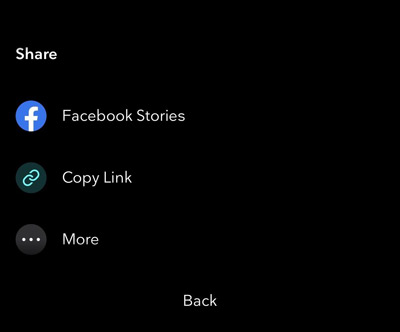
Step 3. Enter Athame and put the link to the URL box. Touch the 'Add' button to load Tidal tracks.
Step 4. Click on the 'Start' button. Athame will start to rip Tidal music to MP3 free for you.
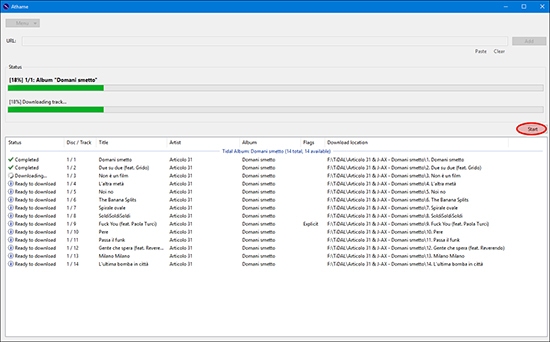
Part 4. Comparison Table of Best Tidal to MP3 Converter
Above are the top 3 best ways to get MP3 from Tidal songs, playlists, and albums. And here you can check out the differences among them in the table below.
| Features | DRmare Tidal Music Converter | Apowersoft | Athame |
|---|---|---|---|
| Operating System | Windows/Mac | Online | Windows |
| Supported Input | Tidal content | Any sound on computer | Tidal/Google Play Music |
| Supported Output | MP3, WAV, M4A, FLAC, M4B, AAC | MP3 | MP3 |
| Download Speed | 5X | Real time | 1X |
| Adjust Output Quality | ✔ | ✘ | ✘ |
| Keep ID3 Tags | ✔ | ✔ | ✘ |
| Price | $14.95 | Free | Free |
| Recommend | ⭐⭐⭐⭐ | ⭐⭐⭐ | ⭐⭐⭐ |
From the comparison tablet, it's easy to conclude that DRmare Tidal Music Converter is the most comprehensive way to help you get MP3 tracks from Tidal.
Part 5. FAQs of Downloading Music from Tidal to MP3
Q1. What Are the Formats of Tidal Music?
A1. Tidal offers three tiers of services. They are Tidal Free, Tidal HiFi and Tidal HiFi Plus. The Free subscription Tidal music is encoded in AAC 160 kbps. Tidal music is in FLAC 1411 kbps/16 bit if you subscribe to Tidal HiFi. For Tidal HiFi Plus users, it streams at MQA 9216 kbps/24 bit.
Q2. Does Tidal Allow MP3 Downloads?
A2. No. Tidal doesn't allow you to save Tidal music as MP3. All downloaded Tidal tracks are cache files, you even can't locate them locally.
Q3. Why MP3 Format Is Preferred by Most People?
A3. Though lossless formats like FLAC have the best quality, they're large in size. And they require HiFi playback devices. MP3 is a lossy format. But it's small in size and the 320Kpbs is good enough for general music fans. And it works on almost all devices.
Q4. What Are the Benefits to Download Tidal Playlist to MP3?
A4. There are lots of advantages to convert Tidal songs to MP3 files. You can check them below.
- Save Tidal songs on the computer for offline listening
- Move Tidal music to any device for playback
- Burn Tidal to CD for saving forever
- Set Tidal songs as ringtones for your mobile phones
- Add Tidal music as background music for your video clips
- Mix Tidal music with DJ programs without any limit
Q5. Can I Play Tidal Music on MP3 Player?
A5. If you have a Tidal compatible MP3 player, you can open the Tidal app on your MP3 player to listen to music directly. If not, you have to convert Tidal tracks to MP3 via the Tidal MP3 converter tools above and then listen to Tidal music on MP3 player with ease.
Q6. Is There a Tidal to MP3 Android Tool?
A6. No. There is no such tool for Android. But you can use the tools above to download Tidal tracks on your computer. Then you can move those Tidal files to your Android device for playing via a USB cable.
Part 6. The Verdict
This post lists the top 3 Tidal to MP3 converters for you. You can choose from them according to your needs. If you want to get lossless quality Tidal songs, you can pick up DRmare Tidal Music Converter. It will download and convert Tidal music in high quality. Also, it allows to adjust output format and other parameters. And it supports to enjoy Tidal audio files offline anywhere and anytime.
Or, if you'd like online or free ways, you can select from the tools above. But they won't output high-quality Tidal tracks and don't offer many functions. Anyway, you can choose the most suitable way to convert Tidal to MP3 and listen to Tidal on all devices and music players.













User Comments
Leave a Comment