Both Amazon Music and Spotify offer vast libraries with over 100 million songs, but they have different approaches to user access. A key difference that influences many users is that Spotify provides its full music library to free users, while Amazon Music does not. This often leads Amazon Music users to consider switching to Spotify, especially if they are looking for a wider selection without a paid subscription.
For those who have decided to make the switch, or for anyone who has a favorite playlist on Amazon Music that isn't available on Spotify, transferring music can be a top priority. If you're looking to move your Amazon Music playlists to Spotify, the following three methods are the best ways to get started.
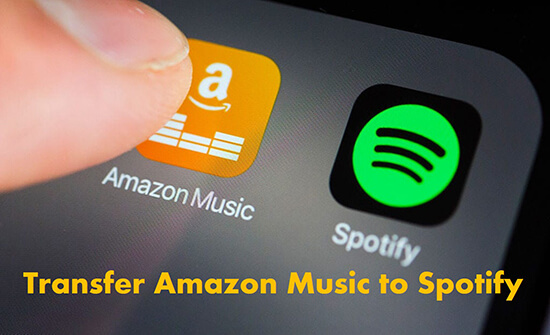
Part 1. How to Transfer Amazon Music Playlist to Spotify via DRmare Streaming Audio Recorder
The best solution to transfer music from Amazon to Spotify is to use the DRmare Streaming Audio Recorder. It has the ability to download and convert Amazon Music to MP3, FLAC, or other common audio formats. This allows you to easily move your Amazon Music files to Spotify or any other platform or device. With it, you can enjoy offline Amazon Music songs on Spotify without a Premium subscription, even if you are a free Amazon Music user.
DRmare Streaming Audio Recorder can batch download Amazon Music songs at a super-fast speed of up to 15X. It also preserves 100% lossless audio quality and all original ID3 tags, giving you a great listening experience. All in all, this tool makes it simple to play your Amazon Music offline for free anytime and anywhere.
How to Import Amazon Music to Spotify
- Step 1Choose Amazon Music output parameters

- By default, the software will download Amazon Music losslessly, which is compatible with Spotify. However, if you want to customize the settings, click the 'Menu' icon, select 'Preferences', and then go to the 'Conversion' tab. Here you can choose your desired output format (like MP3, WAV, FLAC, or M4A), and adjust the bitrate, sample rate, and other parameters. Click 'OK' to save any changes.
- Step 2Add Amazon Music songs to download

- Tap the 'Amazon Music' option to launch the Amazon Music Downloader. Log in to your Amazon Music account using the built-in web player in the DRmare program. Browse and add favorte Amazon Music playlists to the conversion queue by clicking the 'Add' > 'Add to List' button.
- Step 3Convert Amazon Music to Spotify-supported tracks

- Now, click the 'Convert' button at the bottom right to start downloading Amazon Music to computer. All your added Amazon Music songs will be converted as the format you set before. After conversion, you can click the 'Converted' button to find them. Now you are all ready to copy Amazon Music playlist to Spotify.
- Step 4Transfer Amazon Music to Spotify

- Open the Spotify desktop app and click on the 'drop-down menu' and choose 'Settings'. Then scroll down to the 'Local Files' option and turn on 'Show Local Files'. After that, click 'Add a Source' and you can select the converted Amazon Music songs from your computer's folder and click on 'OK'. Once completed, you can find the Amazon Music playlists in 'Your Library' > 'Local Files'. And you can listen to Amazon Music offline on Spotify without subscribing to Spotify Premium.
Part 2. How to Import Amazon Music Playlist to Spotify via Two Online Tools
There are many online transfer tools that allow you to transfer Amazon Music to Spotify, and you don't need to download any software. Here, we've picked the best two for you. However, note that they work by finding the same Amazon songs on Spotify. So, if you have some songs/playlists you can't find on Spotify, they won't work. In this case, you'd better use DRmare Amazon Music to Spotify Converter in Part 1.
1. Soundiiz
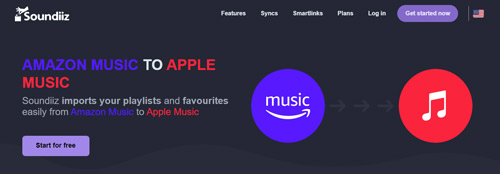
Step 1. Visit Soundiiz's official website and click on 'Get started now' at the top right.
Step 2. Enter your Amazon Music and Spotify account details to connect them to Soundiiz.
Step 3. Choose the playlist you want to transfer and click on 'Transfer'.
Note:
The free service only supports transferring playlists individually, with a maximum of 200 tracks per playlist. For bulk transfers and unlimited songs per playlist, you'll need to pay $4.50 per month to upgrade to Premium.
2. TuneMyMusic
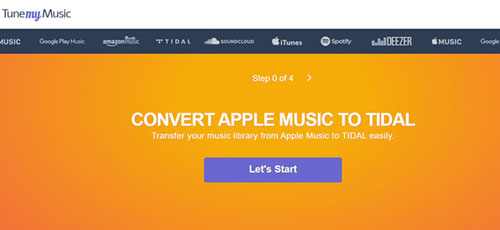
Step 1. Head to the official website of TuneMyMusic and click on 'Let's Start'.
Step 2. Choose Amazon Music as the source and log in to your Amazon Music account. Choose Spotify as the destination and enter your Spotify account information.
Step 3. Select the songs, playlists, albums, or artists and click on 'Start Moving My Music' to start moving them to Spotify.
Note:
TuneMyMusic only allows you to convert up to 500 tracks and there is no automatic syncing. You can upgrade to Premium for $4.50 per month for unlimited conversions and up to 20 automatic syncs.
Part 3. Comparison Among Methods to Move Amazon Music to Spotify
You've learned about 3 ways to move your music from Amazon Music to Spotify. Now, it's time to compare these methods side-by-side to help you decide which one is the best fit for you.
| Method | Free Service | Premium Service | Convert Amazon Music to Common Formats | Download Amazon Music for Free | Play Amazon Music Offline Anywhere |
|---|---|---|---|---|---|
| DRmare Streaming Audio Recorder | Convert 30 seconds of each track | $24.95/month with unlimited conversions |
MP3/AIFF/M4A
/M4B/WAV/FLAC |
✔ | ✔ |
| Soundiiz | Convert up to 200 tracks per playlist, one active sync | $4.5/month with unlimited conversions | ❌ | ❌ | ❌ |
| TuneMyMusic | Convert up to 500 tracks, no automatic syncs | $4.5/month with unlimited conversions, up to 20 automatic syncs | ❌ | ❌ | ❌ |
Part 4. Final Thoughts
If you're moving from Amazon Music to Spotify, you have a few options. For a reliable and high-quality transfer, especially if you want to keep songs that aren't on Spotify, DRmare Streaming Audio Recorder is the best choice. It downloads and converts your music, giving you permanent files and letting you listen offline on Spotify without a Premium subscription.
For a quicker, more automated process, online services like Soundiiz and TuneMyMusic work well. However, they may not transfer every song, and you might need a paid subscription for bulk transfers. Ultimately, your choice depends on whether you prioritize a perfect, high-fidelity transfer or a fast, simple solution.











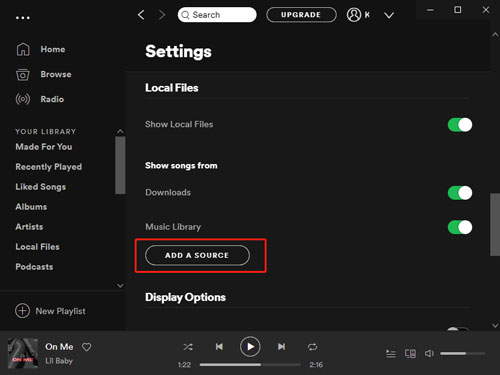





User Comments
Leave a Comment