If you've been a long-time Apple Music user but recently discovered you enjoy Spotify's free service, you might be considering canceling Apple Music subscription and switch from Apple Music to Spotify. However, transferring your carefully curated Apple Music playlists to Spotify Free can be a challenge since Apple Music doesn't offer a native transfer option.
Fortunately, several third-party tools can help you migrate music library between two different streaming music services. Here are five methods to help you transfer Apple Music to Spotify, including both free and paid tools, so you can find one that best fits your needs.
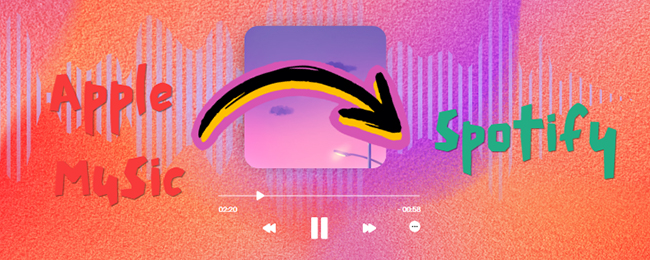
Way 1. How to Convert Apple Music Playlist to Spotify Free by DRmare
DRmare Apple Music Converter is a reliable choice for a complete Apple Music-to-Spotify migration. It serves as a professional Apple Music to Spotify playlist converter for exporting local files between two platforms.
It's well-known that Spotify supports adding local files encoded in MP3 or M4A. In this case, DRmare Apple Music Converter lets you download and convert Apple Music to Spotify-compatible formats like MP3, M4A, and more. After converting your Apple Music files at 30X faster speed, you can easily upload them to Spotify Free or any other platform for offline listening. Even better, it maintains lossless sound quality and ID3 tags and you can enjoy Apple Music anywhere even without a subscription.

- Unlock protection from Apple Music, iTunes songs, Audible audiobooks, etc.
- Convert Apple Music to MP3, FLAC, AAC, M4A, M4B, and WAV
- Batch processing, work at 30 times faster
- Import Apple Music to Spotify, play Apple Music anywhere anytime
Now you can follow these steps to convert Apple Music songs to Spotify-supported files and then move them to Spotify. Before that, please install DRmare Apple Music to Spotify converter on your computer via the 'Download' button above.
- Step 1Load Apple Music playlists, albums
Please download your Apple Music playlists to iTunes or Music app first. After that, you can open DRmare Apple Music Converter and click the "Load iTunes Library" button to browse and import the Apple Music songs, and playlist. In case the files don't show, go to the "Preferences" window of iTunes or Music app. And then enable the option "share iTunes library XML with other applications". Alternatively, you can directly drag and drop files from your local computer to add Apple Music.

- Step 2Customize Apple Music output settings for transferring to Spotify
The formats for local music files supported by Spotify are limited, including MP3 and M4A. Just click the "audio" option at the bottom-right corner and you will see the popup settings window. Choose MP3 or another Spotify-supported format, adjusting bit rate, sample rate, etc., if needed.

- Step 3Start converting Apple Music playlist for Spotify
After that, you can click "Convert" to process all Apple Music tracks. It will convert all the Apple Music playlists automatically with up to 30X faster speed. After conversion, you can click on the "History" list at the bottom-right corner to view Apple Music. You can also head to your computer's "Output" folder to find them.

- Step 4Transfer Apple Music playlist to Spotify Free
- Open the Spotify app on your computer and click on the "drop-down" icon next to your profile.
- Select "Edit" > "Preferences" and you can see all the settings. Scroll down to "Local Files" and turn on "Show Local Files".
- Click on the "Add a Source" button to browse and select your converted Apple Music files. Then click on "OK" and your Apple Music will be imported and copied to Spotify.
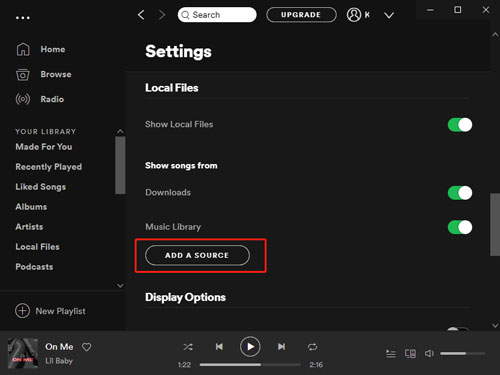
Way 2. How to Transfer Apple Music to Spotify Free by SongShift
For iPhone users, SongShift is a free app that transfers playlists from Apple Music to Spotify by matching songs available on both platforms with an accuracy rate of 96%. It is free to install and use from App Store on iPhone and iPad. Its standout feature is its ability to let users manually fix mismatched songs, ensuring you get the most accurate transfer possible. Besides, it's lack of hard limits on transfers in its free version.
SongShift is user-friendly, but keep in mind that it has ads, limits 200 songs in one transfer, and skips tracks that Spotify doesn't carry. For full Apple Music to Spotify playlist transfers, you'll need to upgrade to the Pro version starting from $6.99/month, which removes ads. Let's see how to add a new Shift to sync Apple Music and Spotify.
Step 1. Download and install SongShift on your iOS device. Launch SongShift, and select Spotify and then Apple Music options under the 'Available Services' to enter your Spotify and Apple Music account information. Tap the 'Connect' button to connect them to SongShift.
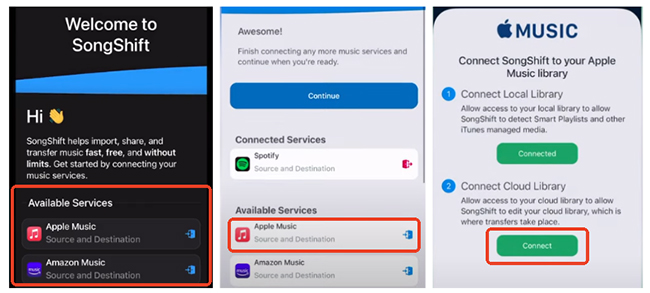
Step 2. Tap the three-dots icon from the top-right corner and choose 'Shift Setup' option. In the new Shift, click the 'Setup Source' to choose 'Apple Music' option under the Playlist, Album, or Song. You can see all your Apple Music playlists. Select the playlists you want to sync to Spotify, and click the 'Done' to confirm it.
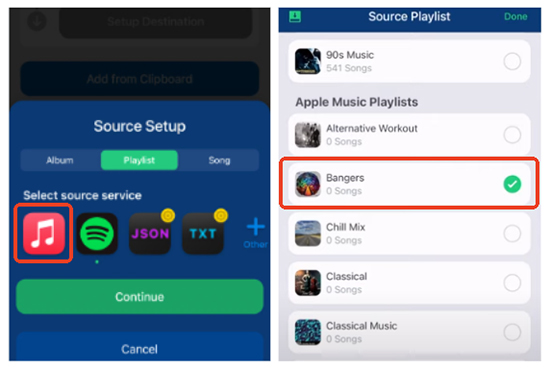
Step 3. You will be notified to set up the destination. Tap on 'Setup Destination' and select 'Spotify' create a new Shift.
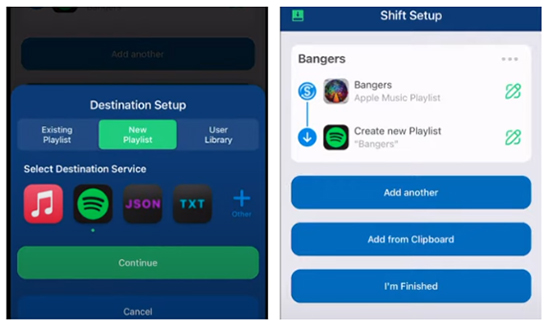
Step 4. Tap on 'I'm Finished', SongShift will handle the rest. It will match all Apple Music songs on Spotify. When you click the 'Confirm Matches', SongShift will automatically move Apple Music playlist to Spotify.
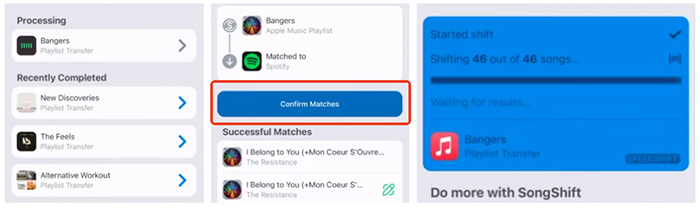
Way 3. How to Transfer Music from Apple Music to Spotify by Soundiiz
Different from the above's Apple Music to Spotify playlist converters, Soundiiz is an online website that enables you to transfers playlists across 40 streaming services without requiring a software download.
It also has a free version to transfer your playlist and music from Apple Music to Spotify at no cost. However, it limits to 200 tracks and you have to transfer playlists one by one. To get multiple transfers, you need to pay for its premium service. While the Soundiiz premium version costs $36 per year, it can save all your collection metadata at one time and allow you to manage your music library and keep your tracks synced.
Step 1. Visit Soundiiz's Apple Music to Spotify official website and click on 'Start for free' at the top right.
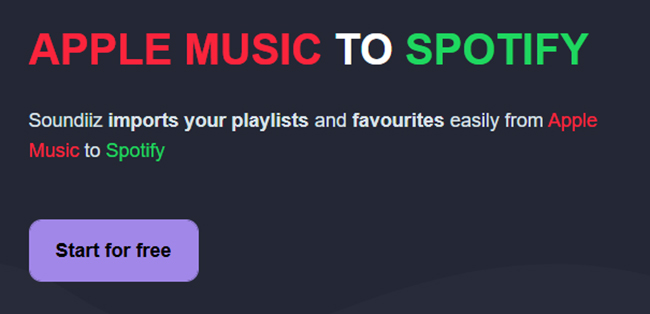
Step 2. Click the 'Sign In with Apple' and 'Sign In with Spotify' respectively to log into your accounts and authorize Soundiiz to access your music library.
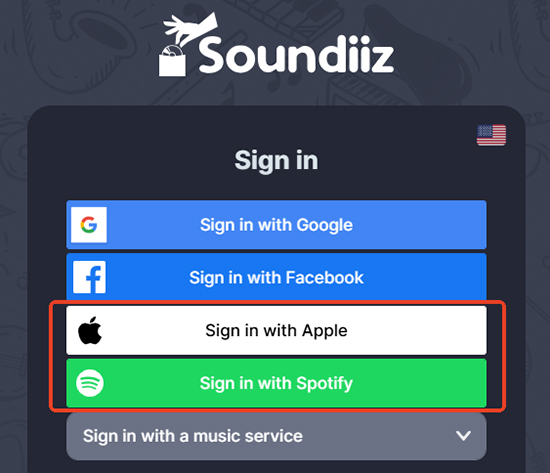
Step 3. Press the big 'Start' button in the Transfer window, choose the playlists you want to transfer, confirm your selection, and save the configuration.
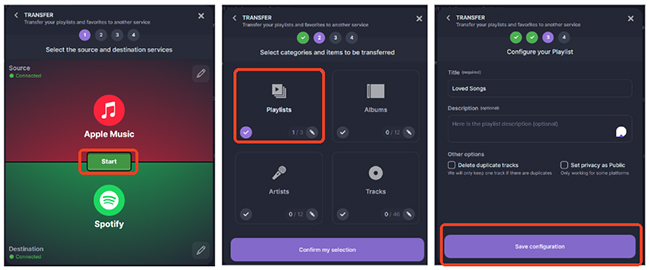
Step 4. Select tracks that you'd like to transfer in the added Apple Music playlist. After confirming it, tap the 'Begin the transfer!' to migrate Apple Music to Spotify.
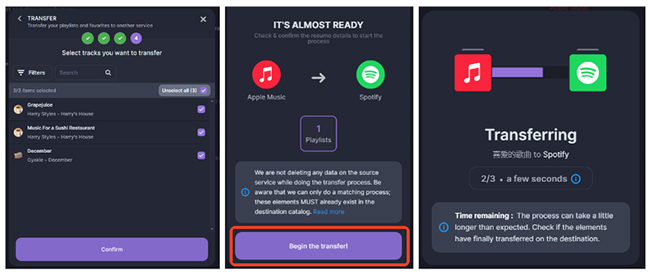
YouTube Video: How to Transfer Apple Music to Spotify via Soundiiz
Way 4. How to Import Apple Music Playlist to Spotify Using TuneMyMusic
Similar with Soundiiz, TuneMyMusic is an online platform that supports transfers between multiple music streaming services, including Apple Music, Spotify, Tidal, YouTube Music, and more. It's free for basic transfers, up to 500 songs.
However, it will feature Tune My Music watermark. You can subscribe to premium plan for $6.5 per month to remove it and get more advanced options, like 20 auto daily syncs, playlist syncing and bulk transfers.
Step 1. Open TuneMyMusic Apple Music to Spotify home page in your browser and select 'Let's Start' to begin.
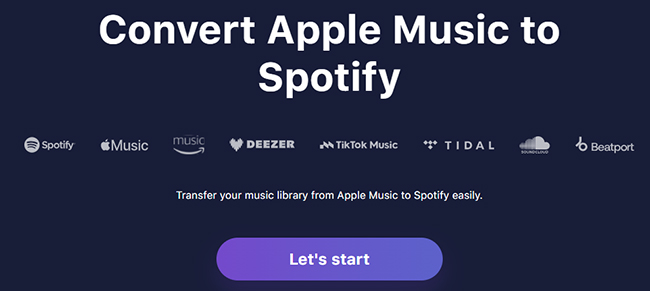
Step 2. Choose Apple Music as your source platform and log in with your Apple Music credentials or directly copy Apple Music playlist URL and paste in the URL address bar. Click the 'Load from URL', you can view your Apple Music playlists. Select the tracks you wish to move to Spotify.
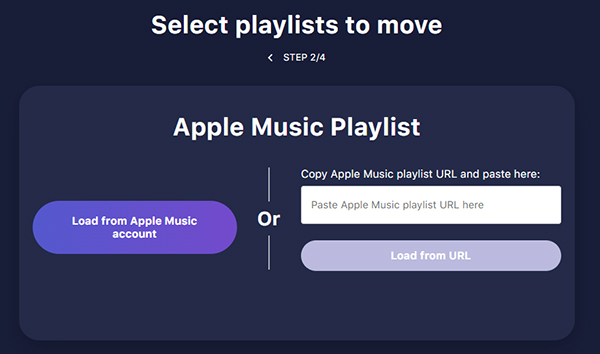
Step 3. Click the 'Choose Destination' button to select Spotify as the destination and log into your Spotify account.
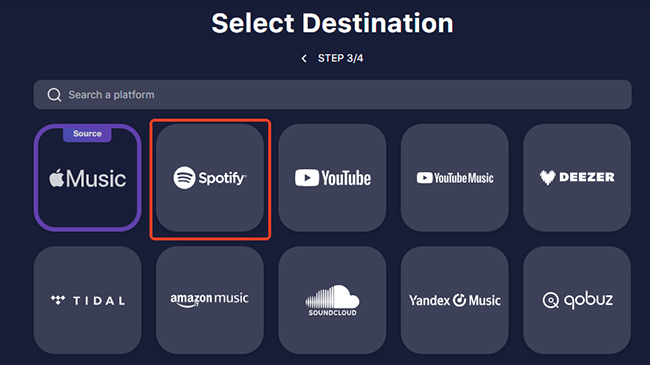
Step 4. Click 'Start Transfer' to begin transferring your selected playlists from Apple Music to Spotify. TuneMyMusic will match songs between the two services and transfer them.
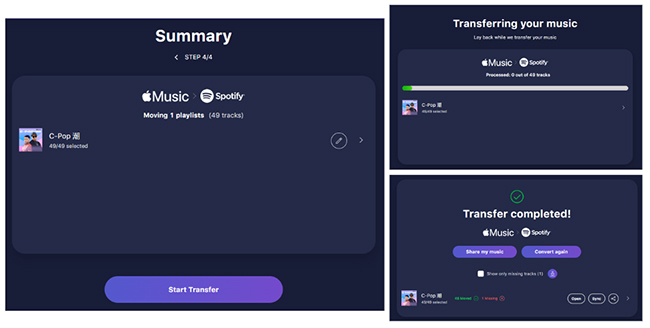
Way 5. How to Transfer Apple Music to Spotify by FreeYourMusic
If you are look for an Apple Music to Spotify playlist converter available for multiple platforms, FreeYourMusic is the solution. It supports transfers across 18 music services, including Apple Music and Spotify. While the free version allows one playlist transfer and up to 600 songs transfer per session, the premium version offers unlimited transfers.
The paid subscription costs $19.99 per quarterly but provides more powerful features for users while exporting Apple Music to Spotify, like auto-sync, rematch, cloud backup, unlimited transfers, and song order.
Step 1. Download, install, and launch FreeYourMusic on your device.
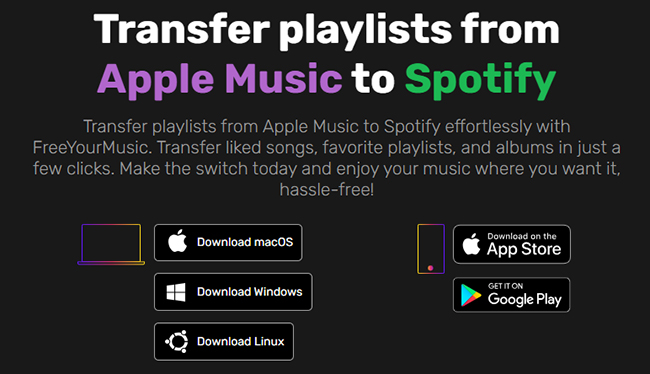
Step 2. Select the 'Transfer' tab and then choose Apple Music as the source platform, and Spotify as the destination. Then connect FreeYourMusic with the accounts.
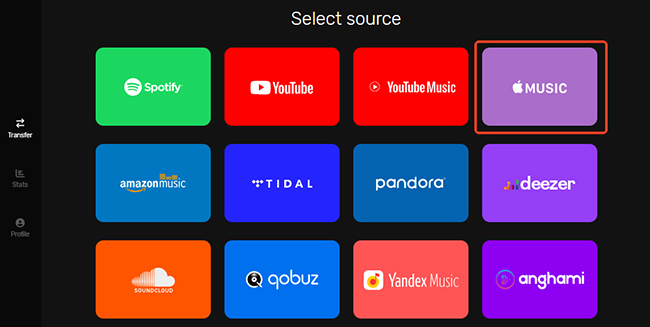
Step 3. Choose the playlists you want to move and then click 'Begin Transfer' and it will export Apple Music playlist to Spotify.
In Conclusion
Comparison Table of the 5 Best Apps
| Apple Music to Spotify Converter | DRmare | SongShift | Soundiiz | TuneMyMusic | FreeYourMusic |
|---|---|---|---|---|---|
| Price | Free trial; $14.95/month; $44.95/year; $89.95/lifetime | Free; $6.99/month; $29.99/year | Free; Soundiiz Premium: $36/year; Soundiiz Creator: $75/year | Free; $6.5/month; $48/year | Free; $19.99/quarter; $49.99/year; Lifetime: $249.99 |
| Support Platform | Windows/Mac | iOS | Online | Online | Windows/Mac/ Linux/Android/iOS |
| Support Input | Apple Music, iTunes, Audible, other popular audio files | 12 streaming music platforms | 40 streaming music platforms | 21 streaming music platforms | 18 streaming music platforms |
| Transfer songs for free | Unlimited but one minute | Up to 200 songs | Up to 200 songs | Up to 500 songs | Up to 600 songs |
| Transfer Speed | 30X speed | 40 seconds | 26 seconds | 38 seconds | 50 seconds |
| Accuracy | 99% | 96% | 98% | 96% | 91% |
| Batch Transfer | ✔ | only for premium | only for premium | only for premium | only for premium |
| Add-on Features | Convert Apple Music to MP3 and other formats, play Apple Music anywhere and anytime | Detect and remove duplicate content | Manage your Albums/Artists/Tracks | 20 auto daily syncs | Auto-sync, rematch, cloud backup |
| Recommends | ⭐️⭐️⭐️⭐️⭐️ | ⭐️⭐️⭐️ | ⭐️⭐️⭐️⭐️ | ⭐️⭐️⭐️ | ⭐️⭐️⭐️ |
Final Thought
Here are top 5 best apps to transfer Apple Music to Spotify Free. If you want a complete migration, DRmare Apple Music to Spotify playlist converter provides a thorough conversion with unmatched quality. Although The other tools will transfer matched tracks, they may miss some that aren't available on Spotify. The big difference between DRmare tool and other programs is that the latter just match your Apple Music songs on Spotify, not moves real files. Anyway, you can choose the method that best suits your preferences, and enjoy all you Apple Music library on Spotify!












User Comments
Leave a Comment