Are you looking to visualize your top Apple Music tracks in a fun, shareable format? That's where Receiptify comes in! Receiptify Apple Music allows users to generate receipt-style images of their most played songs during the last month, the last six months, or all time. This guide will walk you through everything you need to know about using Receiptify for Apple Music, including how to generate and share your personalized Apple Music receipts, fix common issues, the latest news, and even save your favorite tracks forever.

Latest News:
Receiptify officially discontinued support for Apple Music due to recent changes in Apple's data access policies. If you're experiencing issues with Receiptify and Apple Music, you can find more details in Part 3 of this guide.
Part 1. What Is Receiptify Apple Music
Receiptify is an open-source online tool that lets users generate a visual summary of their top tracks in the form of a receipt. Originally launched for Receiptify Spotify, it then integrates seamlessly with Apple Music and Last.fm. The tool can showcase your listening data for the last month, last six months, or all time, giving you a fun, receipt-style snapshot of your music habits.
Why Use Apple Music Receiptify?
While Apple Music provides an annual summary called Apple Music Replay, it lacks the visual and social flair of Spotify Wrapped. Receiptify for Apple Music fills this gap by creating a visually appealing receipt of your top tracks. This can include your most-played songs, listening times, and more, making it perfect for sharing on social media.
Benefits
🎉 1. Showcasing Music Preferences: It serves as a bridge between Apple Music playlists and social circles, offering a unique way to showcase music preferences, discoveries, and memories associated with specific songs or playlists.
🎉 2. Cross-Platform Compatibility: Receiptify is designed to seamlessly integrate with various platforms, making it accessible to a wide range of users, including iOS, Android, and web users.
🎉 3. Insights into Listening Habits: It allows users to easily see their top 10 most-played songs on Apple Music, providing insights into their music preferences and listening habits over specific time periods.
🎉 4. Sharing Listening History: Users can share their listening history in a receipt-style format on social media platforms, offering a fun and engaging way to tell friends about their music preferences.
🎉 5. Keeping Track of Music Stats: Receiptify acts as a digital scrapbook for music experiences, allowing users to look back at their musical journey, relive favorite moments, and cherish memories associated with specific songs or playlists.
Part 2. How to Use Receiptify for Apple Music
You can access Receiptify's official website from your computer or mobile device. Then just log in with your Apple Music account and it will generate a receipt Apple Music containing your top 10 songs. Additionally, you can download your receipts and post them on social media platforms.
How to Make Apple Music Receipt
Step 1. Open your web browser, and ensure that you're using a browser that allows pop-ups, as this is essential for logging in.
For Mac
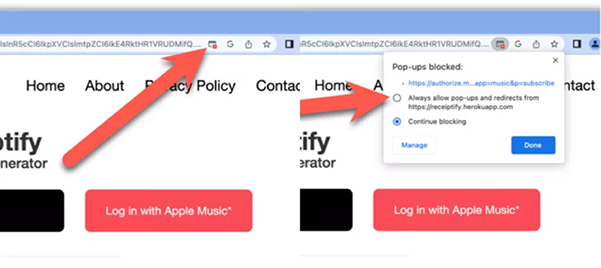
- Open Safari on your Mac.
- Click on the "Safari" tab in the top menu bar.
- Select "Settings for receipting.herokuapp.com..." icon from the drop-down list.
- A settings window will appear. In the "Pop-up Windows" section, choose "Allow".
For iPhone/iPad
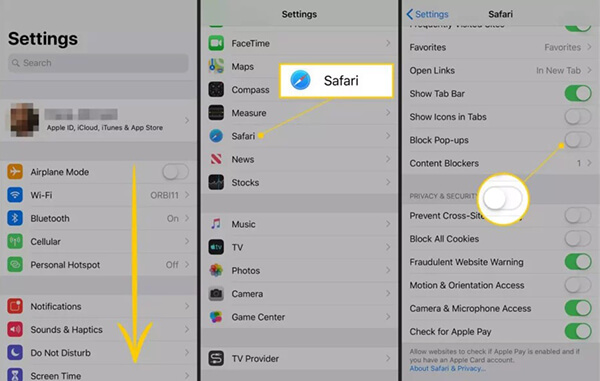
- On your iPhone or iPad, go to the "Settings" app.
- Scroll down and tap on "Safari", then disable the "Block Pop-ups" option.
- Tap on "Allow" when prompted on the Receiptify website.
Step 2. Click 'Log in with Apple Music' and enter your Apple Music account information to login. Then click on 'Allow' to give Receiptify permission on your iPhone.
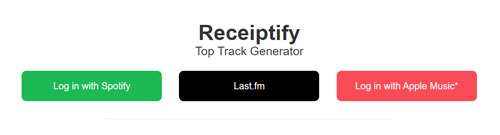
Step 3. Filter either by 'Top Tracks', 'Top Artists', or 'Top Genres'. Receiptify will automatically generate your Apple Music monthly receipt containing your top 10 tracks.
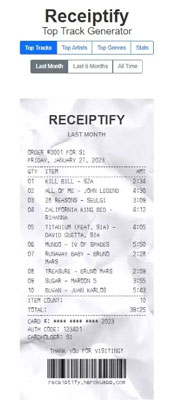
How to Share Receipt for Apple Music
Step 1. Click on the 'Download Image' button beneath the receipt.
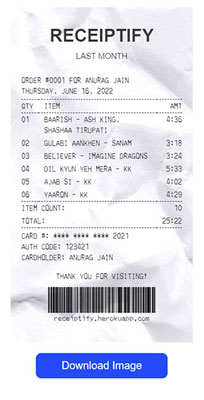
Step 2. Then you will be asked to view or download the image. Select 'Download' and it will download the Apple Music Receiptify to your device.
Step 3. You can then share the receipt with your friends on any social media platform.
How to Fix Common Issues with Apple Music Receipt Generator
While Receiptify generally works smoothly, some users encounter issues when logging in or generating receipts. Here's how to troubleshoot:
1. Allow Receiptify pop-ups in your web browser
If you have blocked pop-ups on your browser or device, then you will find that the Receiptify Apple Music login will not display. Therefore, you need to allow pop-ups in your browser.
2. Check your interner connection
Ensure that you have a stable and strong Internet connection. Receiptify requires an Internet connection to function properly, so try connecting to another network (if available).
3. Refresh the Receiptify website a couple of times
Sometimes Receiptify gets too much traffic and errors may occur. Therefore, you can try refreshing the website. You can close your browser and then reopen the Receiptify website and sign in to your Apple Music account again.
4. Clear your cookies and other site data
If refreshing the website does not work, you can clear your browser cookies and website data. This will improve the performance of your browser and may resolve the issue properly.
5. Use another device or browser to use Receiptify
Switch your computer to a mobile device or switch Safari to Chrome to see if Receiptify works.
6. Contact Receiptify Support
If the above doesn't work, you can seek help from Receiptify's support at https://receiptify.herokuapp.com/contact.html.
Part 3. Does Receiptify Still Work for Apple Music Now?
Latest News about Apple Music Receiptify's Removal
Many Apple Music users have noticed that the Receiptify Apple Music is not showing on the website. If you've been trying to generate your Apple Music receipts and are facing issues, you're not alone.
Receiptify officially announced the removal of its integration with Apple Music. This change has left users frustrated, especially those who enjoyed tracking and sharing their listening habits.
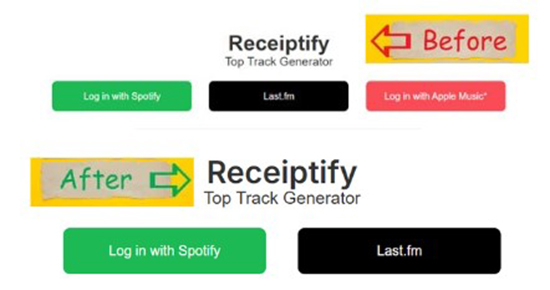
Why Won't Receiptify Work for Apple Music?
The primary reason behind the discontinuation of Apple Music support on Receiptify is the tightening of Apple's API access controls. Apple has been increasingly stringent about how third-party apps and services access user data.
Receiptify relied on Apple Music's API to retrieve users' listening history and generate its popular receipt-style reports. However, due to recent updates to Apple's policies, Receiptify was no longer able to maintain compliance and had to remove this functionality.
How to Fix Receiptify Apple Music Not Working
While Receiptify no longer supports Apple Music, there are a few alternative services that can help you analyze your Apple Music listening habits:
1. Apple Music Replay: This is Apple's official way of letting users review their top songs, albums, and artists of the year. Although it lacks the fun, receipt-style presentation, it's still a reliable way to revisit your favorite tracks.
2. Instafest: This tool, compatible with Apple Music, allows users to generate a festival lineup based on their top artists, offering a creative way to visualize their listening habits.
3. Stats.fm: Another Receiptify Apple Music alternative that provides in-depth stats about your Apple Music library, including top tracks, playlists, and listening history.
Part 4. How to Keep Most-played Apple Music Songs Forever
As shown above, you can post your Apple Music receipts as images on social media platforms, but the shared image may not be clear enough. Also, once your subscription expires, the top downloaded most-listened songs on your Apple Music will no longer be playable. So here is a way to preserve your Apple Music songs and share them as real songs.
You can use DRmare Apple Music Converter to download and convert Apple Music songs losslessly. It is a well-designed software that lets you download any Apple Music track as a frequently used audio file and save it as needed. It supports seven output formats including Lossless, MP3, AIFF, M4A, M4B, WAV and FLAC.
Once you convert Apple Music songs to popular formats, you own them and can share them with anyone. You can listen to downloaded Apple Music songs even after your subscription ends. Best of all, the people you share your music with don't even have to have the Apple Music app. Now please click the 'Download' button above to install the DRmare Apple Music Converter for free. Then follow the steps below to download and keep your Apple Music songs forever.
- Step 1Load Apple Music songs
Open the DRmare Apple Music Converter and log into your Apple Music account. Browse your top best Apple Music songs from the built-in Web Player, click on the 'Add' > 'Add to List' button to import the Apple Music files.

- Step 2Alter the output settings for Apple Music
Now, you can click the 'menu' icon at the top right and choose 'Preferences' option to start changing the output parameters. You can alter the output format, channel, bit rate, etc. for your added Apple Music songs. Finally, click on 'OK' to apply your changes.

- Step 3Download and share Apple Music songs
Click on the 'Convert' button on the right-bottom corner to start converting. It will immediately download and convert your added Apple Music songs at a super-fast 30X speed. When the conversion ends, you can hit the 'Converted' icon to locate your top 10 Apple Music songs. You can then share these songs with your friends. And they can directly listen to Apple Music even without a subscription.

Part 5. FAQs about Apple Music Receiptify
Is Receiptify Safe for Apple Music?
Yes, Receiptify is safe to use and only has access to your Apple Music listening habits. The data Receiptify uses is not shared with any third parties.
Are There Websites like Receiptify for Apple Music?
Can You Still Use Receiptify with Other Platforms?
Yes, Receiptify still supports Spotify and Last.fm. These platforms continue to provide the necessary API access for generating top-track receipts.
What's the Future of Receiptify with Apple Music?
While it's uncertain if Receiptify will reintegrate with Apple Music in the future, the removal highlights the challenges third-party apps face when relying on data from large platforms. Users can keep an eye on the official Receiptify website for updates, but for now, Apple Music receipts remain a thing of the past.
Part 6. In Conclusion
Receiptify was a fantastic tool that allowed users to generate receipt-style summaries of their most played songs. However, due to recent changes in Apple's data policies, Receiptify can no longer support Apple Music. This has left fans searching for alternatives to relive and share their music experiences.
Despite this setback, you can still use other options like Apple Music Replay, Instafest, or Stats.fm to gain insights into your listening habits. And if you want to preserve your favorite Apple Music tracks even after your subscription ends, tools like DRmare Apple Music Converter provide a great solution to download and keep your most-played Apple Music songs forever.













User Comments
Leave a Comment