Apple Music gives you access to a massive library of songs, but downloading your favorite playlists and albums can quickly consume your device's storage. If you're constantly seeing that dreaded "Storage Almost Full" notification, it's time to undownload songs on Apple Music. It can reclaim valuable space while keeping all your tracks saved in your collection.
This guide will walk you through the safe and correct way to undownload music on Apple Music on your iPhone, iPad, Android, Mac, and Windows PC. You won't lose access to your curated library. We'll also show you a clever solution to back up all Apple Music downloads on an external hard drive for offline playback.
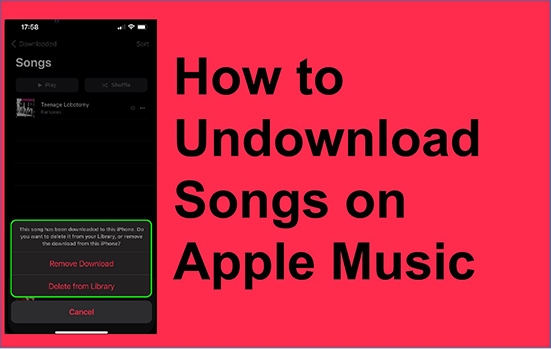
Part 1. The Golden Rule: "Remove Download" vs. "Delete from Library"
Before you touch a single button, it is crucial to understand one key distinction. Apple Music gives you two options that sound similar but do very different things:
- Remove Download: This is the option you most likely want. It deletes the local file from your device, freeing up storage. The song remains in your music library and in all your playlists, and you can still stream it anytime you have an internet connection. This action only affects the device you are currently using.
- Delete from Library: This is a permanent action. It removes the song from your iCloud Music Library entirely. This means it will disappear from all your playlists and from your library across all your devices. Use this option with extreme caution.
Our goal in this guide is to always choose "Remove Download" to safely manage your storage.
Part 2. How to Undownload Songs on Apple Music on iPhone/iPad/Android
If you're running low on storage or simply want to tidy up your downloaded songs, Apple Music makes it easy to remove some downloaded Apple Music songs stored offline. You can undownload individual tracks, albums, or entire playlists and keep them in your library. Here's how to do it on your iPhone, iPad, or Android device.
Remove Downloads from Apple Music on Mobile
Step 1. Open the Apple Music app on your Android or iOS phone or tablet.
Step 2. Tap on 'Your Library' and choose 'Downloaded Music' category to see all your downloads stored on your device.
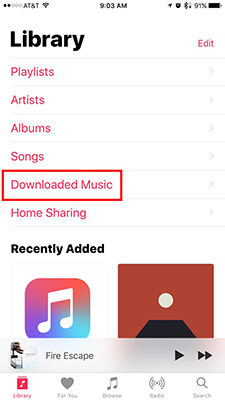
Step 3. Find the song, album, or playlist you wish to undownload. Touch and hold the item (or tap the 'Three Dots' icon next to the item) and then choose 'Remove' > 'Remove Download'.
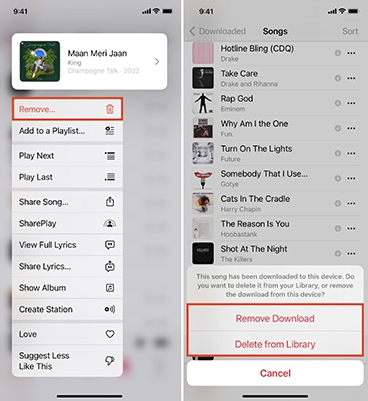
Part 3. How to Undownload Music on Apple Music on PC/Mac
If you use Apple Music or iTunes on your computer, you can also remove downloaded songs to free up space while keeping them in your library. Follow the steps below to undownload Apple Music songs on a PC or Mac.
Undownload Playlists on Apple Music on Mac:
Step 1. Open the Music app on your Mac.
Step 2. Click on 'View' from the menu bar and choose 'Only Downloaded Music'. (Or you can just find the music you want to remove from your 'Library' from the left menu.)
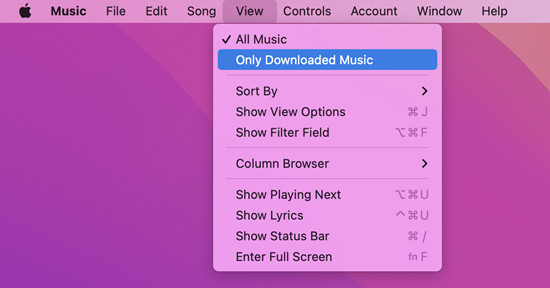
Step 3. Find the item you want to delete and click the 'Three Dots' icon next to it (or right-click on the item). Then choose 'Remove Download'. The local file will be deleted instantly.
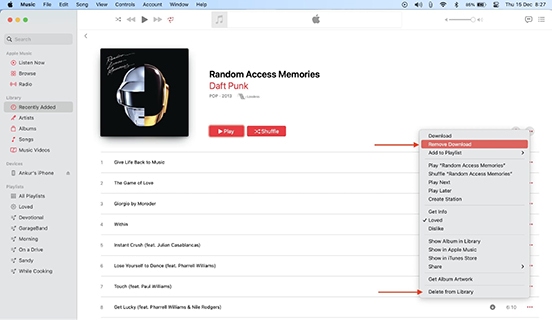
Undownload Apple Music Songs on PC:
Step 1. Open iTunes or Music app on your Windows PC and click 'Library'.
Step 2. Find the item you want to remove and press the 'Delete' key. Then choose 'Remove Download' to remve downloads from Apple Music.
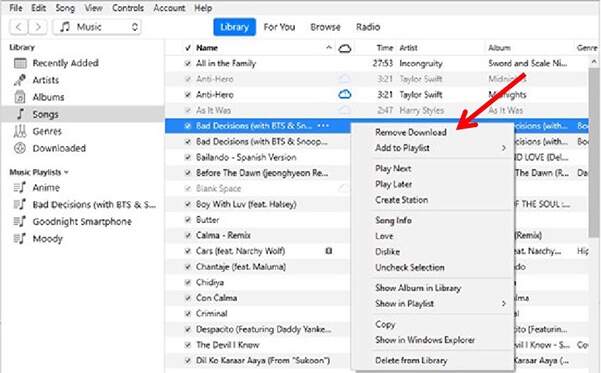
Part 4. How to Undownload All Songs on Apple Music at Once
Deleting numerous downloaded songs individually from your Apple Music library can be tedious and time-consuming. This section provides the most efficient method to remove all music on Apple Music from your device in a single action, freeing up significant storage space instantly.
Mass Undownload Songs on Apple Music on iPhone:
Step 1. Open the Settings app on your iPhone.
Step 2. Tap on the 'General' option and then choose 'iPhone Storage'.
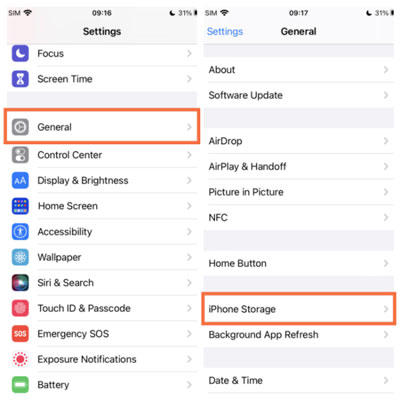
Step 3. Tap 'Music' and click the 'Edit' option. Tap the '-' icon next to 'All Songs'. Then tap 'Delete' to remove songs on Apple Music all at once.
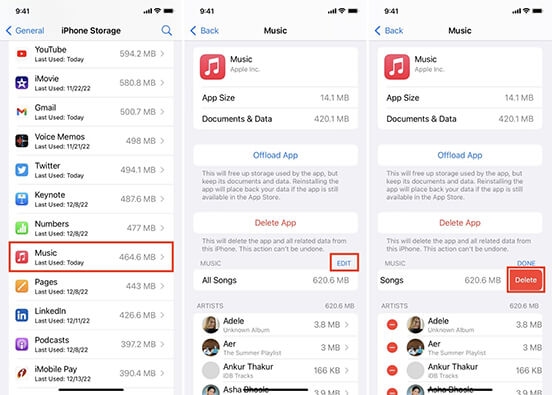
Remove All Downloads from Apple Music on Mac:
Step 1. Open the Apple Music app on your Mac.
Step 2. Click on 'Songs' from the left menu bar.
Step 3. Press the 'Command + A' keys to select all songs.
Step 4. Right-click the songs and choose 'Remove Download' to undownload all songs.
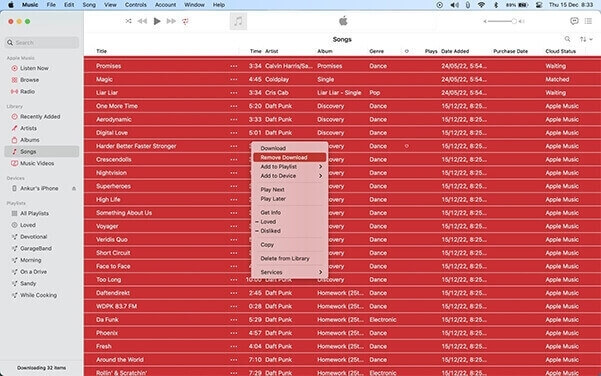
Part 5. Permanently Back Up Apple Music Downloads to an External Drive
If you want to listen to Apple Music offline indefinitely and free your device storage, backing up your music to an external hard drive is the best approach.
You can achieve this using DRmare Apple Music Converter. This tool removes Apple Music's digital rights management (DRM), allowing you to convert protected M4P files into widely compatible formats like MP3, FLAC, and WAV. Crucially, it preserves the lossless audio quality and all ID3 tags.
This process is valuable because without it, your Apple Music access ends the moment your subscription does, and playback is restricted to authorized devices. By converting and backing up your music with DRmare, you create a permanent, portable library that you can access anywhere.
How to Keep Apple Music Downloads in External Hard Drive
Click the above "Download" button to install the DRmare Apple Music Converter. Once installed, open it and proceed to download your desired Apple Music songs below.
- Step 1Import Apple Music downloads into DRmare

- Launch DRmare Apple Music Converter and you will see the built-in Apple Music Web Player. Authorize your account, and you can directly drag and drop songs to 'Add' button to load them. After that, you can unselect some songs and click the 'Add to List' button to add them to the conversion list.
- Step 2Customize Apple Music output download parameters

- Click on the 'menu' icon at the bottom-right corner or 'DRmare Apple Music Converter' from the Apple toolbar and choose the 'Preferences' to open the output settings window. There you are allowed to change the output format, codec, channel, and more. Then click 'OK' to apply your changes.
- Step 3Convert and backup Apple Music tracks

- Click on the 'Convert' button and this software will download and convert all your added songs at a 30X faster speed. When it ends, click on the 'Converted' tab at the top center and you can view and listen to Apple Music offline on this software. Or you can follow the 'Output' path to find them in your computer's folder. These converted files are yours to keep and move to any device.
Part 5. FAQs about Removing Downloads from Apple Music
Can you undownload songs on Apple Music?
Yes. This process is officially called 'Remove Download' in the app. It's designed specifically to free up storage space on your device without deleting the music from your library or playlists.
Will removing a download delete the song from my playlists?
No. The song will remain in all your playlists. You will simply need an internet connection to stream it instead of playing it offline.
Does undownloading music on my iPhone affect my Mac?
No. Downloads are device-specific. Removing a downloaded song from your iPhone will not affect the downloaded copy on your Mac, iPad, or any other device.
How can I see how much space my music is using?
On your iPhone or iPad, go to 'Settings' > 'General' > 'iPhone Storage'. Wait for the list to load, then scroll down and tap on 'Music' to see a detailed breakdown.
Why did all my songs undownload on Apple Music?
Several common issues can cause Apple Music to automatically remove your downloaded tracks. Below are the primary reasons this happens:
- Expired or Suspended Subscription: Since Apple Music is a streaming service requiring active payment, the most common reason for lost downloads is an expired or troubled subscription. Once the subscription lapses, the authorization to play those downloaded, encrypted files is revoked, and they are typically removed.
- Insufficient Device Storage: If your iPhone, iPad, or computer runs critically low on free space, the Apple Music app may aggressively optimize storage by automatically deleting older or less frequently accessed downloads to free up system resources.
- Licensing/Catalog Changes: Occasionally, songs or entire albums are removed from the Apple Music catalog due to expired licensing agreements. When this happens, the corresponding local download will also be deleted from your device.
Part 6. Final Thoughts
Today we guide you on how to undownload songs on Apple Music. It's easy and won't remove them from your library. You can choose to re-download them to your device for offline listening. Even better, DRmare Apple Music Converter lets you convert Apple Music tracks to common audio formats so you can play them on any device even without an Apple Music subscription. Enjoy customizing your offline listening experience on Apple Music!
















Does Apple Music delete your playlist? If yes, step into this post and learn how to stop Apple Music from deleting songs.