Audible is a popular audiobook app that allows users to listen to their favorite books anytime and anywhere. You can use it on a variety of devices, including Android, iOS, Alexa, Fire tablets, and more. Even better, you can listen to Audible on your Apple Watch. Just log in to your Audible account and all your audiobooks will automatically sync with your Apple Watch. Then you can listen to your favorite audiobooks without having your iPhone nearby.
However, some users may experience issues with Audible not working on Apple Watch such as Apple Watch Audible not syncing or showing, Audible books not downloading to Apple Watch, etc. Fortunately, by performing a few troubleshooting steps, you can resolve these issues and continue enjoying audiobooks on your Apple Watch. Read on and check these 9 solutions.
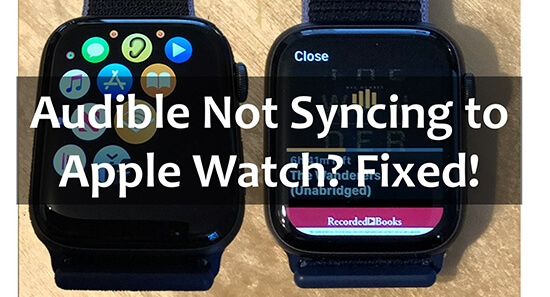
Part 1. Why Is Audible Not Working on Apple Watch?
This frustrating issue can be caused by a variety of factors. Before diving into solutions, it's important to understand why Audible books won't sync, show, or download to your Apple Watch:
- Connectivity Issues – Weak or unstable Wi-Fi or Bluetooth connections can result in Audible Apple Watch sign in failed or disrupt the syncing process.
- Storage Limitations – Your Apple Watch may not have enough free storage to accommodate new audiobook files.
- App or WatchOS Bugs – Software glitches can sometimes prevent downloads from completing.
- Outdated Apps or Firmware – Running an outdated Audible app or watchOS version may cause compatibility issues.
- Unpaired Apple Watch – If your Apple Watch is not paired correctly, syncing may fail.
Part 2. How to Fix Audible Books Not Syncing/Downloading to Apple Watch
Fix 1. Check Your Internet Connection
Please check if there is a problem with the Audible servers. If yes, you will be left with Audible not working properly, thus, Audible won't sync to Apple Watch. If not, maybe it's because you don't have a stable internet connection. And you will find that Audible Apple Watch sync takes forever. So, please make sure you are connecting to a stable and strong network connection. Here are some steps you can try.
Step 1. Make sure that your iPhone is connected to a Wi-Fi network or cellular data.
Step 2. Check that your Apple Watch is connected to the same Wi-Fi network or cellular data as your iPhone. And you are keeping the devices close together during syncing.
Step 3. Check that your internet connection is strong by opening a web browser on your iPhone and trying to load a webpage.
Fix 2. Reset Your Apple Watch
Resetting your watch is the most basic troubleshooting technique. But it may be the solution to fix Audible on Apple Watch not syncing issue. Note, however, that resetting your Apple Watch will erase all data and settings, so it's important to back up all important information before resetting.
Step 1. Press the "side button" until you see the screen with the power button, then release the side button.
Step 2. Press and hold the "digital crown" until you see the "Reset" button.
Step 3. Tap on "Reset" and then tap "Reset" again to confirm.
Once your Apple Watch has been reset, you will need to set it up again and re-sync your Audible audiobooks.
Fix 3. Re-sync Audible to Apple Watch
Some people say that Audible won't authenticate on Apple Watch, saying it's unable to acquire a valid license. If you also meet this problem, you can manually re-sync Audible books to your Apple Watch.
Note:
To sync Audible with Apple Watch, your Apple Watch needs to be Series 3, Series 4, Series 5, Series 5, Series 6, Series 7, Series 8, Series 9, Series 10, or Series 11 with watchOS 5 or higher. Your iPhone device needs to be with the system at iOS 12 or higher.
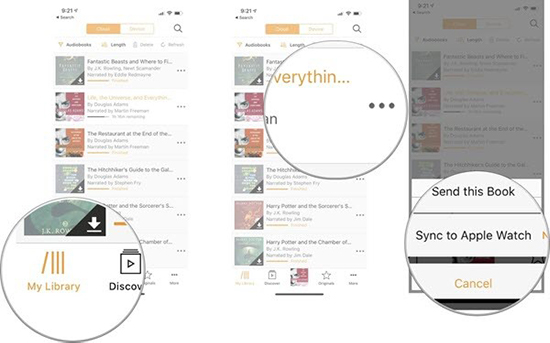
Step 1. Install the Audible app on your Apple Watch.
Step 2. Open Audible on your iPhone and go to your "Library".
Step 3. Find the audiobook you want to sync to your Apple Watch and then tap on the "..." button next to it.
Step 4. Select the "Sync to Apple Watch" option.
Step 5. Then it will take about 20-25 minutes to finish the syncing process. Note that you need to keep your Apple Watch charging or the Audible opening during the syncing process.
Tips:
To ensure the last heard position syncing on your Apple Watch and iPhone, enable the Sync Device Position feature in Audible:
- Open the Audible app. Go to Home or tap on your Profile.
- Select the Settings (gear icon).
- Navigate to Player and toggle on Sync Device Position.
Fix 4. Reboot Your Apple Watch/iPhone
Restarting your device will help clear cache and temporary files that take up valuable storage space and may cause some file conflicts, etc. Restarting your device can also help resolve some application issues and improve performance. Therefore, you can try to restart your iPhone and Apple Watch to solve the problem of Audible app not working on Apple Watch. Here are the steps to reboot your devices:
For iPhone:
Step 1. Press and hold the power button until the "slide to power off" slider appears.
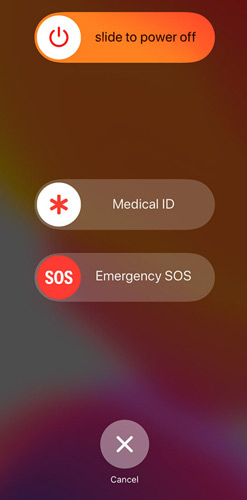
Step 2. Slide the slider to power off your iPhone.
Step 3. After your iPhone has turned off, press and hold the power button again to power your iPhone.
For Apple Watch:
Step 1. Press and hold the side button until the "Power Off" slider appears.

Step 2. Slide the slider to power off your Apple Watch.
Step 3. After your Apple Watch has turned off, wait a minute and reboot your Apple Watch.
Once both devices have rebooted, open the Audible app on your iPhone and check if the Audible books not syncing to Apple Watch issue is resolved.
Fix 5. Reinstall the Audible App and Software OS
Make sure you have the right version of your Audible app and software OS. Below are the requirements for syncing Audible books to an Apple Watch.
- Audible app to version 3.0 or higher
- Your iPhone device with the system at iOS 12 or higher
- Your Apple Watch with OS5 or higher
So, if you don't have the appropriate version, you may meet the problem of Audible not syncing with Apple Watch. And you need to update the Audible app or software operating system as shown below.
For iPhone:
Step 1. Press and hold the Audible app icon and then choose "Delete" to uninstall the Audible app.
Step 2. Go to the App Store and download the latest version of the Audible app.
Step 3. Go to "Settings" and then select "General", and then "Software Update". If there is an update is available, download and install it.
For Apple Watch:
Check that your Apple Watch is running the latest software version by going to "Settings" > "General" > "Software Update". If there is an available update, download and install it.
Fix 6. Unpair and Re-pair
If your phone and Apple Watch are not paired correctly, Audible sync to Apple Watch is not showing. Unpairing and re-pairing your devices helps ensure they are syncing and connecting correctly, which can help resolve any issues you're having with Audible Apple Watch authenticating.
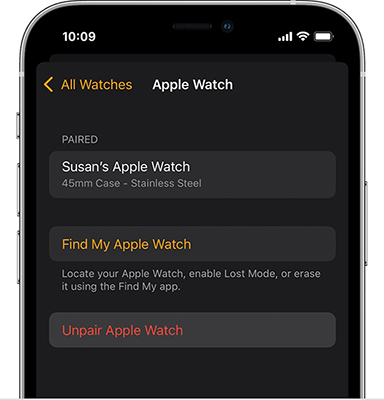
Step 1. Open the Watch app on your iPhone.
Step 2. Tap on "My Watches" and then tap "All Watches" at the top.
Step 3. Tap "i" next to the watch you want to unpair.
Step 4. Tap "Unpair Apple Watch" and then tap again to confirm.
Step 5. Wait for your watch to unpair. Then you can pair it again.
Step 6. To re-pair, turn on your Apple Watch, and hold your watch near your iPhone.
Step 7. Then your Apple Watch pairing screen will appear on your iPhone.
Step 8. Tap "Continue" to confirm the pair.
Fix 7. Check Audible Download Settings
If you have the wrong quality of downloads, the synchronization process will be affected. Also, you need to make sure that the "download by parts" is set to multiple parts. Follow the steps below to fix Audible books not downloading to Apple Watch.
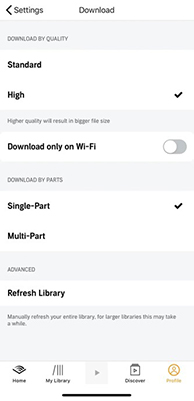
Step 1. Open the Audible app on your iPhone.
Step 2. Tap on your "Profile" at the bottom right.
Step 3. Tap on the "gear" icon to go to "Settings". Then choose "Data & Storage".
Step 4. Set the "Download by Quality" to "Standard", and the "Download by Parts" to "Multi-Part".
Fix 8. Check Storage Space
The size of audiobooks is different. If you are downloading or syncing a very large book and you don't have enough available space on your watch, then obviously, Audible book won't sync or download to Apple Watch. So, you need to check the available space on your Apple Watch.
Step 1. Open the Watch app on your iPhone.
Step 2. Tap on "My Watch" and then select "General", and "About".
Step 3. You can see the total capacity and how much space is available on your Apple Watch.
Fix 9. Sync Audible Books to Apple Watch Manually
Audible books not showing on Apple Watch? If the above solutions are not suitable for you, you can use DRmare Audible Converter to transfer your favorite Audible audiobooks to Apple Watch. This way you won't face any sync issues and can enjoy audiobooks offline without any problem.
It allows you to convert protected Audible audiobooks to common audio files in MP3, AAC, FLAC and other formats. The converted Audible files are yours and you can use them on any device you want. Therefore, you can easily move downloaded Audible files to Apple Watch or other devices. The tool runs 30 times faster and retains lossless sound quality and ID3 tags. Even better, it also works with Apple Music and iTunes audiobooks.

- Download Audible books to play offline on Apple Watch
- Convert Audible audiobooks to MP3, FLAC, M4A, M4B, AAC, and WAV
- Work at 30X faster, keep 100% original audio quality and ID3 tags
- Split Audible books by chapters, by average, or by your preference
Step 1. Install the DRmare Audible Converter by clicking the "Download" button above. Open it and then click on the "Add Files" button at the top left to load Audible books from your library. You can also directly drag and drop Audible files to this software's main interface.

Step 2. Click on the "Format" option at the bottom right to open the output settings window. You can then select the output format to MP3 for playing Audible on Apple Watch. You can also change other settings including the codec, bit rate, sample rate and so on. Then click on "OK".

Step 3. Click on the "Convert" option to start downloading Audible books. You can find the converted audiobook files via the "Converted" icon. Then you can transfer the converted Audible audiobooks to your Apple Watch via iTunes on your computer.

Step 4. Transfer the downloaded Audible audiobooks to iTunes first. Then connect your iPhone to your computer via a USB cable. Click on "Music" > "Sync Music" on iTunes and you can sync the Audible files to your iPhone. Finally, you can pair your Apple Watch with your iPhone and start syncing Audible titles.

Tips:
This way doesn't require you to authorize your Audible account on Apple Watch so you won't meet Audible Apple Watch unable to acquire a valid license issue.
Part 3. FAQs about Apple Watch Audible Not Syncing/Downloading
How to fix Audible on Apple Watch says "You do not have any titles"?
If your Audible app on Apple Watch displays "You do not have any titles," you can try these fixes:
- Sync Your Library – Open Audible on your iPhone, go to Library, and tap Refresh.
- Download Audiobooks – Ensure at least one book is downloaded in Audible > Library > Downloaded on your iPhone.
- Manually Sync to Apple Watch – Tap the three-dot menu (⋮) next to a book and select Sync to Apple Watch while keeping the watch charging.
- Restart Devices – Reboot both your iPhone and Apple Watch to refresh connections.
- Check Apple Watch Storage – In the Watch app, go to General > Storage and free up space if needed.
- Reinstall Audible App – In the Watch app, remove Audible, then reinstall it.
- Verify Subscription – Ensure your Audible subscription is active at Audible.com.
How long does it take to sync an Audible book to Apple Watch?
How many Audible books can I sync to Apple Watch?
The number of audiobooks you can sync to your Apple Watch is unlimited. The only restriction is how much storage your Apple Watch has.
Part 4. In Conclusion
All in all, there are several potential solutions to the problems of Audible not working on Apple Watch, such as not syncing, not showing, or not downloading. Just follow the above 9 solutions one by one and you will be able to resolve the issue and enjoy seamless audiobook playback.
If you want a hassle-free solution, consider using DRmare Audible Converter to manually transfer audiobooks to your Apple Watch. Now, go ahead and get back to enjoying your favorite audiobooks on your Apple Watch!












User Comments
Leave a Comment