Q: "I get an Apple HomePod at my home and I try to sync the Audible audiobooks to it. I have no idea on how to play Audible audiobooks on HomePod. Could you please help me? Thanks in advance!"
HomePod, the smart speaker produced by Apple, enables you to access media files from Audible audiobooks, Apple Music, iTunes purchases, iTunes Match, etc. You will get the easy way to stream audiobooks from Audible on HomePod in the next section. Moreover, another perfect method is listed in this post for you. Just go on reading!
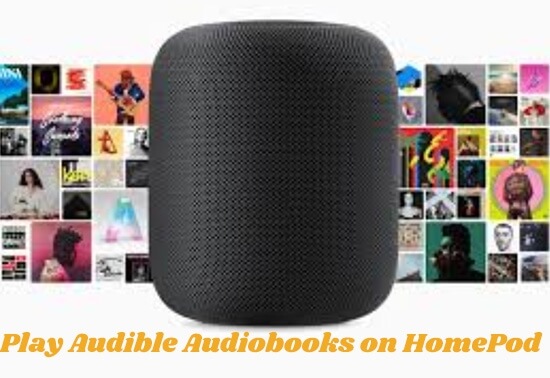
Part 1. Get Audible Audiobooks on HomePod via AirPlay
Firstly, please put Audible audiobooks on your iPod, iPhone, iPad or other devices. Make sure that they are working with the same Wi-Fi network. A guide is for you as below.
1. Open the Audible app on your device.
2. Select the audiobooks you want to play on HomePod from Audible.
3. Find the "AirPlay" button on the left of the top. Choose "HomePod" among the devices. Or you can directly tap on the "AirPlay" icon using the sD Touch.
4. Hit the "Play" button of the Audible books. Finally, you can listen to the audiobooks on your HomePod through AirPlay.
Part 2. Play Audible on HomePod with DRmare Audible Converter
It is good to access Audible books on HomePod following the tips above. But if you don't have IOS devices, like iPhone or iPad, you can not do it. It is universally known that HomePod can play files in iTunes library with Siri voice control. Therefore, you are able to stream Audible books on HomePod after you save the audiobooks on iTunes library.
So how to import Audible audiobooks to iTunes library? You can authorize the Audible account directly, then download Audible books to iTunes library. But here, we will introduce another way to listen to the books on HomePod, which is to use the DRmare Audible Converter. It helps you to convert the Audible books to MP3, FLAC, AAC, WAV, M4A and M4B files. The converted Audible files can then be uploaded to iTunes library for your HomePod. By doing this way, you can play the Audible books on not only HomePod but also other smart speakers.
Actually, DRmare Audible Converter is powerful enough to convert the Audible books for iTunes. It downloads the audiobooks running at a fast speed. In the process, the ID3 tags of the audio books are preserved. You can also edit them manually and customize the output parameters. What's worth mentioning is that the converted Audible files are kept with 100% quality.

- Help to play Audible audiobooks on HomePod losslessly with ease.
- Export Audible books to files of MP3, FLAC, WAV, etc. for HomePod.
- Work in a fast speed, convert Auidble audiobooks in batch.
- Customize output paramaters, split Audible books into segments.
We make you a detailed tutorial on how to put Audible books on HomePod via iTunes library. At first, please download and install the DRmare Audible Converter on your computer. Then do what the following guide shows.
- Step 1Load Audible audiobooks to DRmare program

- Please download the Audible audiobooks on your computer. Then Launch the DRmare Audible Converter. Click the first "Add Files" button to import the Audible books to the DRmare window. Or you can open the folder where Audible books stay. Then drag and drop them to the DRmare software.
- Step 2Customize output format for HomePod

- Hit the "Format" button on the bottom. In the new window, please select the output format you want. Also, please set the codec, channel, bit rate and sample rate to get the perfect output files. On each uploaded Audible file, you can touch the "Edit" icon on it to edit the ID3 tags. What's more, you can decide how to split the books from Audible.
- Step 3Start to download Audible audiobooks

Press on the big pink "Convert" button. The DRmare Audible Audiobook Converter will download the files at once. All of the converted Audible files should be for personal use. When the conversion is done, please get the files in the output folder.
You should be noted that if you use the free version of the DRmare Audible Converter, you will finally get a one-third converted file. If you buy the DRmare tool, you can be given back a whole Audible file.
- Step 4Transfer Audible audiobooks to iTunes library

It's time to transfer Audible books to iTunes library. Two ways are offered to you.
Method 1. Open the folder of the converted Audible books on your computer. Send them to the iTunes library. Wait for the ending of the transfer process.
Method 2. Launch the iTunes app. Tap on the "Files" > "Add to Library" option on the menu bar. Browse the folders and find the folder of Audible books. Hit the "Open" button to add Audible files to the iTunes library.
Now you can ask Siri to play Audible audiobooks on HomePod from iTunes library..
Part 3. To Sum Up
With the two methods above, you can easily play Audible audiobooks on your HomePod. If you have no Apple devices, just follow the second part to get Audible books on HomePod. It is undoubtedly that you could have a nice music trip with your HomePod anytime.
















User Comments
Leave a Comment