As you may already know, Audible has discontinued the Audible Windows 10 app from the Microsoft Windows Store. You are not allowed to download and install the Audible for Windows 10 app or listen to audiobooks through it. So, how to listen to Audible on Windows 10? Read on and learn 5 alternative ways.
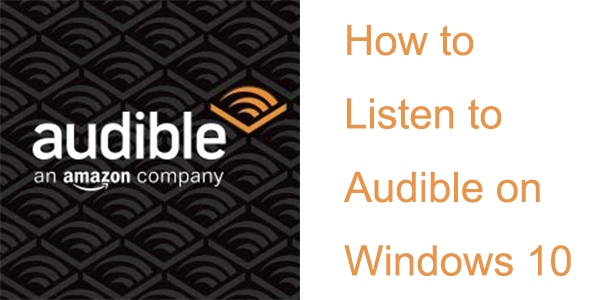
Part 1. Overview of the Audible App for Windows 10
Why is the Audible app for Windows 10 not working? First released in 2015 as Audiobooks from Audible, the app can be installed on a Windows PC to listen to Audible audiobooks. However, it has sent emails to users informing them that the program has been removed. It will not be available on the Microsoft Windows Store starting January 13, 2022. Users who already have the Audible app installed on their PCs will still have until July 31, 2022.
Now, the Audible Windows app is no longer available. You can no longer install it or listen to audiobooks through it. To help you listen to Audible books on Windows 10, we will list 5 Alternatives to Audible Windows App for you below.
Part 2. Alternatives to Audible App Windows 10
If you have met the problem of Audible app not working on your Windows, then you can use the alternatives to Audible Windows 10 app below.
1. Use Audible Cloud Player as Alternative to Audible App for Windows 10
Audible has developed a cloud player that lets you stream audiobooks from your library. The Audible Cloud Player is available for both Windows and Mac computers so you can use it on your Windows 10 computer.
How to Use Audible Cloud Player
Step 1. Just go directly to audible.com in a web browser on your Windows 10 computer and log in to your account.
Step 2. Then select a title from "Library" in the top menu and then click on "Listen now".
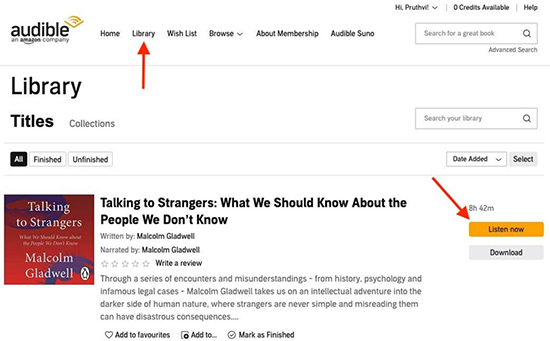
Step 3. You can also click on the "Download" button to download this audiobook for offline listening.
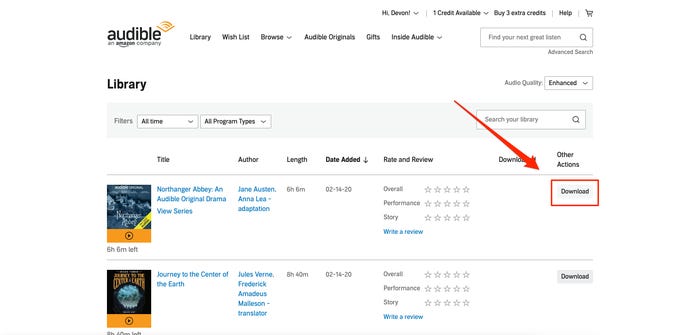
You'll be able to stream, download, bookmark, or change playback speed while playing.
2. Play Audible on Windows via Audible Manager
Audible Manager is a software that allows Audible users to listen to and manager their purchased Audible audiobooks. Although you are not allowed to download audiobooks, you can add the downloaded audiobooks to it for offline playing or transfer them to compatible non-Apple MP3 devices.
How to Use Audible Manager
Step 1. Open Audible Manager and click on "File" > "Add Audio Files" at the top-left corner.
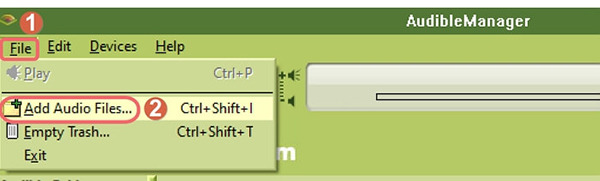
Step 2. Then you can add the downloaded Audible files from your computer to it and click on "Import".
Step 3. After that, you can click on any audiobook to listen to it.
3. Use Windows Media Player as Alternative to Audible for Windows App
Windows Media Player 12 is now a more compatible version than its previous that works on Windows 10. Amazon Audible has officially announced that Windows Media Player supports playing Audible AA/AAX book files. So, importing Audible to Windows Media Player is also a suggested method.
Step 1. Ensure you’ve downloaded the Audible book you want first.
Step 2. Right click on the downloaded AAX Audible book.
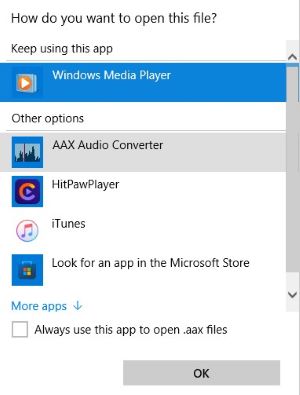
Step 3. In the dropdown menu, select “Open with”, followed by “Windows Media Player”. If you can’t find Windows Media Player, try to click on “Choose another app”, and you should see Windows Media Player there.
Now you should be able to listen to Audible on Windows with Windows Media Player.
4. Listen to Audible Books on Windows by iTunes
iTunes is another alternative to the Audible app for Windows 10. It allows you to manage and play your audiobooks seamlessly. Although Apple has retired iTunes on Mac and replaced it with separate apps for music, podcasts, and TV, iTunes is still available for Windows users.
How to Use iTunes for Audiobooks
Step 1. Ensure you’ve installed iTunes on your computer.
Step 2. Download Audible books you want from Audible website.
Step 3. Select the Audible book and right click on it, select “Open with”, followed by iTunes.
Step 4. It will ask you if you want to add this file as Audiobook, just choose “Add as Audiobook”.
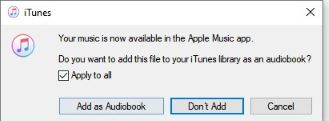
Now you can listen to your Audible books on Windows with iTunes.
Part 3. How to Listen to Audible on Windows 10 without Any Limitations
Don't have an ideal app among the four Audible Windows 10 alternatives above? You can make full use of DRmare Audible Audiobook Converter to listen to Audible audiobooks through any media player on your Windows 10 computer.
It is a smart software that allows you to download all Audible books as any common audio files you want, such as MP3, M4A, AAC, WAV, etc. After conversion, you can play Audible audiobooks on as many players as possible, or transfer them to other devices. 100% original sound quality and all ID3 tags will be kept intact so you can enjoy lossless Audible books anywhere and anytime. In Addition, you can play the converted file right inside DRmare Audible Converter.

- Remove Audible DRM and save audiobooks locally on Windows
- Convert Audible books to common formats like MP3, FLAC, AAC
- Keep all chapters and ID3 tags intact for easy navigation
- Customize output settings like bitrate, codec, and sample rate
Within 3 simple steps, you are able to download Audible and listen to them freely on Windows 10.
- Step 1Add Audible audiobooks to DRmare

Open the DRmare Audible Converter, and you will see its main screen. You can add the downloaded Audible audiobooks in batch to it for conversion. Please hit on the 'add files' button located at the bottom-left corner to select audiobooks.
- Step 2Alter audio parameters for Audible books

You can convert Audible to MP3 as default. You can also output converted audio as other formats such as AAC, M4A, M4B, WAV, and FLAC. Moreover, you can reset the codec, bit rate, and other audio parameters for your added Audible audiobooks. All these changes can be done via the 'Format' icon at the bottom right. Once reset, click on 'OK' to save the changes.
- Step 3Convert Audible audiobooks for Windows 10

Finally, click on the 'Convert' button and the DRmare program will then start the conversion process. When it is done, you can head to the 'Converted' icon to find the converted Audible audiobooks. Now you can listen to Audible books offline with any music player on your Windows 10 computer. And if you can switch to the “Converted” tab to play the converted Audible books inside DRmare Audible Converter.
Part 4. In Conclusion
Why is the Audible app for Windows 10 not working? Because Audible has discontinued Audible for Windows 10, it is not available now. But don't worry because we have come up with 5 best alternative apps to Audible app for Windows to help you listen to Audible audiobooks. And It is worth mentioning that with DRmare Audible Converter, you can use any music player to listen to Audible on Windows 10. After conversion, you can transfer converted Audible books to other devices even if they are not compatible with Audible.












User Comments
Leave a Comment