Listening to an audiobook on your iPhone is a fantastic way to enjoy great stories while commuting, exercising, or relaxing at home. The convenience of having an entire library in your pocket is undeniable. However, getting those audiobooks onto your iPhone can sometimes be confusing, depending on where they come from.

Whether you're looking to buy from Apple, borrow for free from a library, or play your own collection of audiobooks, this guide has you covered. We'll walk you through four proven methods to listen to audiobooks on your iPhone, ensuring you find the perfect solution for your needs.
Part 1. Play Audioboks on iPhone Using Apple Books
The simplest way to start is with Apple's built-in app, Books. It's the official and most integrated experience for any iPhone user.
The Apple Books app offers a clean interface and syncs your progress seamlessly across your Apple devices using iCloud. You can start a book on your iPhone and pick up right where you left off on your iPad or Mac. The app includes essential features like variable playback speed, a sleep timer to automatically stop playback, and easy chapter navigation.
Buying and playing audiobooks is straightforward.
Step 1. Open the Books app on your iPhone.
Step 2. Tap the Audiobooks tab at the bottom of the screen.
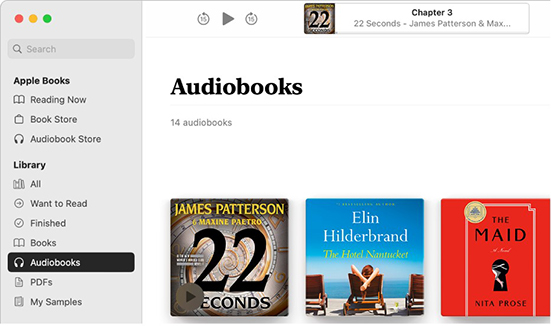
Step 3. Tap Browse Store to explore new releases, bestsellers, and special collections. Once you purchase an audiobook, it will download directly to your library, ready to play.
This method is perfect for users who value convenience and want to stay within the Apple ecosystem.
Part 2. How to Listen to Audiobooks on iPhone for Free
Did you know you can listen to thousands of audiobooks for free? All you need is a library card from your local public library. Apps like Libby and Hoopla connect your library account to a vast digital catalog.
Using Libby
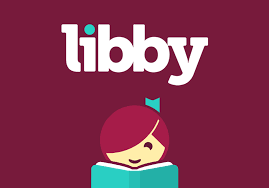
Libby is the most popular app for borrowing digital content. You can browse your library's collection, place holds on popular titles, and download them directly to your iPhone for offline listening.
Using Hoopla
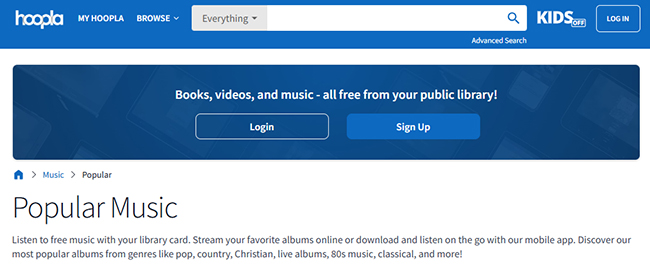
Hoopla is another excellent library app. Its main advantage is that it often has no waitlists, allowing you to borrow available titles instantly. However, your library may limit the number of titles you can borrow each month.
Getting started is simple: download Libby or Hoopla from the App Store, sign in with your library card, and start borrowing.
Part 3. Play Downloaded Audiobooks & MP3 Files on iPhone
Many users have their own collection of audiobook files, whether they are in MP3, M4B, or another format. This method gives you the ultimate control over your library, but it comes with a couple of common challenges.
The first challenge is simply getting the files from your computer to your iPhone. The second, more significant problem is Digital Rights Management (DRM). If you've purchased audiobooks from Audible, for example, their AA or AAX files are protected by DRM, locking them to the Audible app. This prevents you from playing them on other devices or apps.
The Solution for Audible DRM: Unlock Your Library

To truly own the audiobooks you've purchased and play them anywhere, you need to remove the DRM protection. This is where a tool like DRmare Audible Converter becomes essential. It's designed specifically to convert protected Audible AA/AAX files into standard, DRM-free formats like MP3 or M4B.
This powerful software maintains lossless audio quality and preserves all the original chapter information and ID3 tags, so your files stay perfectly organized. With DRmare, you can back up your Audible purchases and listen to them on any app or device you choose.
How to Add Your Converted Audiobooks to iPhone
With your DRM-free files ready, you can now add them to your iPhone. The process differs slightly for Mac and Windows users.
For macOS Users (Using Finder)
Step 1. Connect your iPhone to your Mac with a USB cable.
Step 2. Open Finder and select your iPhone from the sidebar under "Locations".
Step 3. Navigate to the Audiobooks tab.
Step 4. Drag your converted M4B or MP3 files into the Audiobooks section of your Mac's Books app first. Then, in Finder, check the box "Sync audiobooks onto [Your iPhone's Name]" and click "Apply".
For Windows Users (Using iTunes or Apple Devices)
Step 1. Connect your iPhone to your PC with a USB cable and open iTunes or the Apple Devices app.
Step 2. First, add your converted files to your library by going to File > Add File to Library.
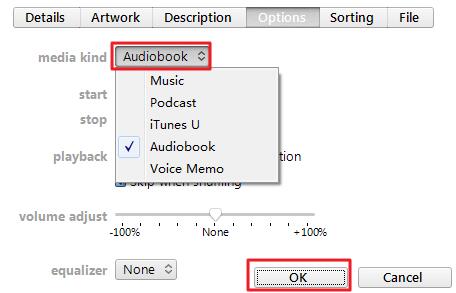
Step 3. In your library, find the imported files. Right-click one, select "Album Info" > "Options", and change the "media kind" from "Music" to "Audiobook". This ensures it shows up in the right place.
Step 4. Select your iPhone icon, go to the Audiobooks section, and sync the files to your device.
Part 4. Find the Best Audiobook App for iPhone to Play Your Files
Once you've transferred your own files to your iPhone, you can listen to them in the Apple Books app. However, for an even better experience with local files, many users prefer a dedicated third-party app.
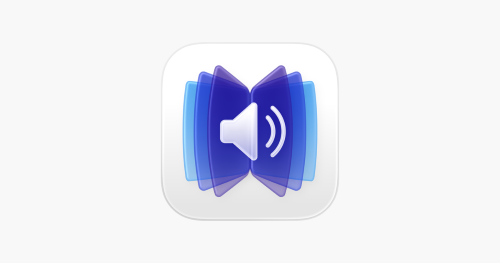
The best app to play audiobooks on iPhone, especially your own files, is often BookPlayer. This completely free app is designed for one thing: playing your personal audiobook collection. It offers a clean interface, robust organizational features, a sleep timer, and excellent CarPlay support. It's the perfect destination for the audiobook files you've converted with DRmare.
Simply import your files into BookPlayer from the Files app on your iPhone to start listening.
Part 5. Conclusion
Your iPhone is a powerful device for enjoying audiobooks, and now you know all the ways to make it happen. You can embrace the simplicity of Apple Books, enjoy free titles from your library, or take full control of your collection.
If you have a library of Audible books you want to set free, give your own files the flexibility they deserve. Download the free trial of DRmare Audible Converter today and discover the freedom of listening to your audiobooks on any app, any time.













User Comments
Leave a Comment