You are not alone with this problem while streaming iTunes and Apple TV to Chromecast. But take it easy! This article will show you why and how to fix it. You can get the complete tutorial on how to cast Apple TV and iTunes movies to Chromecast-enabled devices without any problem. And you can learn more about iTunes, Apple TV, and Chromecast. Now, let's move on.

Part 1. Can You Chromecast Apple TV/iTunes Movies?
Can You Chromecast Apple TV?
When it comes to streaming Apple TV to Chromecast, it could be varied based on the types of video content. For Apple TV+ original TV shows and files, you can do this with the Google Chrome browser. But for purchased or rented movies, you can cast them directly to Chromecast because you can't access them via the web browser. Besides, all videos are protected.
Can You Chromecast iTunes Movies?
In general, you also can't let iTunes Chromecast work together. iTunes movies are encoded in encrypted M4V format and not supported to use on non-Apple devices, including Chromecast. Besides, Chromecast only supports playing MP4 and WebM files on a high-definition television. Apparently, the format of iTunes movies is not compatible with Chromecast.
In conclusion, if you'd like to stream Apple TV and iTunes purchases and rentals on Chromecast, you have to convert iTunes M4V video to MP4 or other plain video formats supported by Chromecast with the help of DRmare M4V Converter. The following sections describe how to do this easily.
Part 2. How to Cast Apple TV to Chromecast via Web Browser
As mentioned above, you can stream Apple TV to your Chromecast-support devices like TV from the Google web browser. However, it's important to note that the process might not be as straightforward as using a dedicated Apple TV device. Here are the steps to Chromecast Apple TV content:
How to Chromecast Apple TV+ Movies and TV Shows
Step 1. Plug your Chromecast into the target device, on which you want to cast Apple TV content. And turn on the Chromecast and keep them under the same WiFi network.
Step 2. Open the Google Chrome browser on your computer and go to the Apple TV+ website.
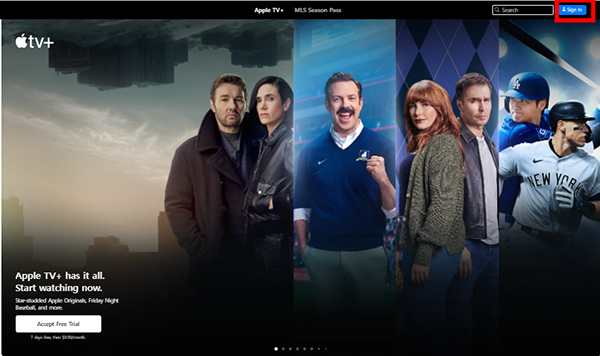
Step 3. Log in with your Apple ID and passwords and locate and play the Apple TV movie you want to cast.
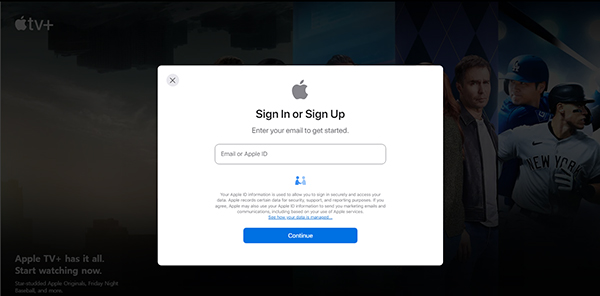
Step 4. Click on the three-dot menu icon in the top right corner of Chrome.
Step 5. Select "Cast" and choose your Chromecast device from the list. Then, playing Apple TV shows will be casted to Chromecast device automatically.
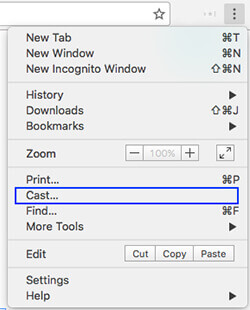
Part 3. How to Cast iTunes/Apple TV to Chromecast [Purchases and Rentals]
From the part above, we know that the movies purchased or rented from iTunes and Apple TV app should be the MP4 or the WebM format. So, in this part, we will show you how to convert iTunes and Apple TV movies to Chromecast-supported formats. In this case, you can cast Apple TV and iTunes on Chromecast freely.
Section 1. Preparations
First of all, you need to prepare three things below.
1. Your Downloaded iTunes Movies/TV Shows
To Chromecast iTunes movies and Apple TV movies from iPhone or personal computer, you have to download them on your iTunes Library. For Apple TV movies, you also have to download them to your iTunes library.
2. DRmare M4V Converter
To convert Apple TV and iTunes movies for Chromecasting anywhere, we'll need a professional M4V video converter, which can convert Apple movies to Chromecast-compatible video files. For an all-featured M4V movie unlocker, DRmare M4V Converter could be the best option.
This smart iTunes to Chromecast converter can convert all kinds of iTunes videos. It includes all the purchased and rented movies from iTunes Store and more. During converting, it won't touch the original video and audio tracks. It keeps the AC3 5.1 audio, CC, audio descriptions, and subtitles for the HD 1080P/720P and SD iTunes movies. The highlight feature of this program is the ability to convert iTunes M4V movies to MP4 and other formats supported by Chromecast. Streaming and watching iTunes movies on Chromecast is no longer a problem with the help of this software.

- Convert iTunes rentals and purchases at a faster speed
- Batch convert iTunes videos without any quality loss
- Convert iTunes M4V to multiple video formats supported by Chromecast
- Support to edit iTunes movies metadata
3. Chrome Browser
To make Apple movies Chromecast integration, the Chrome browser can't be ignored. Please download the latest version of the Chrome browser on your Windows or Mac computer.
Section 2. How to Convert iTunes/Apple TV Movies for Chromecast to Cast
Once you got ready, you can see how to convert iTunes movies for Chromecast step by step in this section. After doing the following steps, you can then easily Chromecast Apple movies to TV.
- Step 1Open DRmare M4V Converter and add downloaded iTunes movies

- Download and install the free version of DRmare M4V Converter on your computer. Then launch DRmare iTunes to Chromecast Converter. And then click 'Load iTunes Library' button. Then a drop-down menu will appear. You can choose the iTunes movies you want to stream to Chromecast from your iTunes library. Click 'OK' and the videos will be loaded to the converter. You are also allowed to add the iTunes M4V movies by drag-and-drop.
- Step 2Customize output settings for Chromecast iTunes movie

- To get iTunes movies cast to Chromecast, choose the output format as 'Lossless MP4' from the profile list. The quality of the output iTunes video will be the same as the original file. All audio tracks including the AC3 5.1 sound, AD, CC, and subtitles will be retained. Or you can choose HD MP4. It lets you set the video parameters, such as video codec, size, bit rate and so on according to your own needs.
- Step 3Convert iTunes to Chromecast

- Click the 'Convert' button in the lower right corner. It will start converting iTunes movies to Chromecast-compatible MP4 files. After conversion, you can click the 'Converted' panel. Then you will find those well-converted iTunes videos, which are available to cast to Chromecast now!
Section 3. How to Cast iTunes/Apple TV to Chromecast for Playing on TV
Congratulations, you should have already got the common iTunes videos now. In this part, let's see how to cast from iTunes to Chromecast on TV from PC and mobile. Then you can watch iTunes videos on your TV. You can do that on Windows/Mac computers or iPhone/Android phones.
Method 1. Cast iTunes/Apple TV to TV via Chromecast from Computer
Tools You'll Need:
- Google Chromecast streaming stick
- HDTV set supports HDMI port
- Chromecast app installed or Google Cast extension for Chrome Browser on your computer
- A stable WiFi connection

Step 1. Plug Chromecast Streaming Stick to HDTV
Plug Chromecast into your TV's HDMI port. Then you'll be directed to the Chromecast setup page. Follow the instructions to set it up.
Step 2. Download Google Cast Extension for Chrome Browser
If you have already installed Cast for your Chrome, you can skip this step. If not, please go to Chrome Web Store to search Google Cast. Then download and install it on your Chrome browser.
Step 3. Add iTunes Movies from Computer to Chrome for Playing
With a Chrome browser open, hit 'CTRL + O' for PC or 'Command + O' for Mac. Then locate the converted iTunes movies you wish to play via Chromecast. You can also copy & paste the path of the video file in the Chrome browser address bar. Right-click on the video file > Properties. Then choose Security Tab > Copy Full video path > Paste in the Chrome browser.
Step 4. Begin to Chromecast iTunes Movies
Click the 'Cast this' tab in the Chromecast streaming menu on the right side of the Chrome address bar. Then you can start the iTunes Chromecast to TV. At last, you can watch and control iTunes movies in any way you like.
Video Tutorial - How to Chromecast iTunes Movies to TV
If the user guide on how to play iTunes movie on Chromecast is hard for you, you can follow the video guide here. It offers an easier way to learn how to watch iTunes movie on Chromecast.
Method 2. Cast from iTunes/Apple TV to Chromecast from iPhone/Android Phone
Also, you can cast iTunes movies/Apple TV movies to Chromecast from iPhone/Android mobile phones to HD TV. Just transfer the converted iTunes videos to Android or iOS mobile devices first. And then you can get Apple movies Chromecast and play on your TV.
Method 3. Cast Apple Movie to Chromecast via VLC
To stream iTunes/Apple TV movie to Chromecast, you can also use some media players like VLC to help you.
- Play the converted iTunes movies on VLC or other media players you want.
- Hit on the 'Google Cast' icon on the Chrome browser.
- Touch the 'down' icon next to your Chromecast. Then select the 'Cast Entire Desktop'.
- After that, movies will be streamed from iTunes to your Chromecast.
Part 4. How to Cast Apple TV/iTunes Movies to Chromecast via Movies Anywhere
Here is an extra tip on how to Chromecast Apple TV and iTunes movies from iPhone with the help of the Movies Anywhere app. By using this app, you can access all your Apple TV content and mirror them to a Chromecast-enabled device easily. Now let's see how it works.
How to Cast Apple TV/iTunes to Chromecast from iPhone
Step 1. Download and install the Movies Anywhere app from the App Store on your iPhone.
Step 2. Launch the app and create a Movies Anywhere account. Then you need to agree with the terms and conditions of Movies Anywhere.
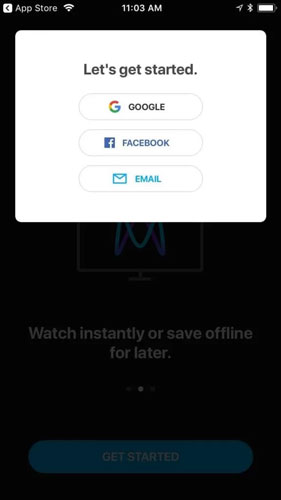
Step 3. Touch on 'More' at the bottom bar. And then choose 'Manage retailers' from the menu.
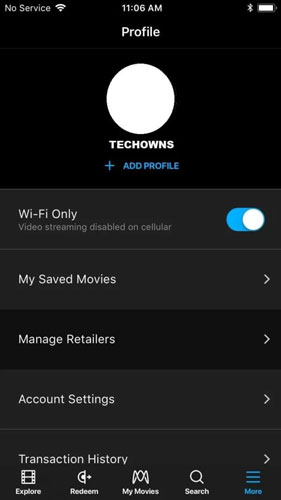
Step 4. Go to iTunes and hit 'Connect' to connect to your iTunes movies or Apple TV movies.
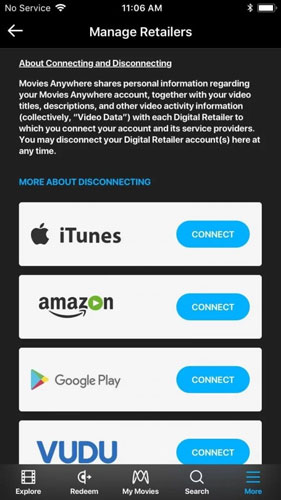
Step 5. Link your account to Movies Anywhere by accepting the terms and conditions.
Step 6. Log in to your account by entering your Apple ID and password. Then wait for your iTunes movies or Apple TV movies synced to Movies Anywhere.
Step 7. Hit on the 'Cast' icon from the top right corner.
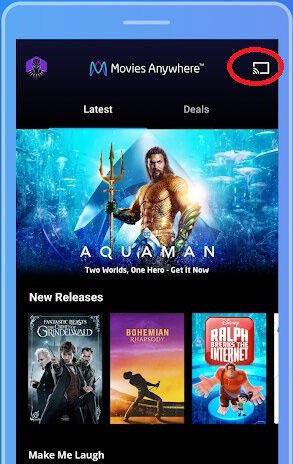
Step 8. Then your iPhone will search for and detect the Chromecast devices. Then choose your Chromecast device.
Step 9. Play any iTunes movie or Apple TV video and it will be streamed to your Chromecast.
Step 10. To stop the casting, touch the 'Cast' icon. Then hit the 'Stop Casting' or 'Disconnect' option.
Note:
Now Movies Anywhere app is only available in the USA. Not every movie studio allows their content to be used on Movies Anywhere. The studios with official support are Disney, Universal, Fox, Warner Bros and Sony Picture.
Part 5. Know More about Chromecast, Apple TV and iTunes
What Is Chromecast?
Chromecast is a media player device developed by Google. It can be plugged into your TV's HDMI port via a USB cable. The contents on the device can be "cast" onto your TV.
Chromecast is quite similar to Roku Streaming Stick and Apple TV. It is a great streaming box that lets you enjoy lots of video channels from YouTube, and more on the TV sets.
Also, you can throw content from your Chrome browser to the big screen. You can do that via your phone or computer when linking Chromecast to your TV.
The standard version comes in three distinct colors: black, coral, and lemonade. And it features three built-in antennas, a malleable HDMI cord, and support for 802.11ac and 5 GHz bands.
To get the best performance from your 4K TV, you can use Chromecast Ultra. It comes with 4K streaming ability yet faster, smoother and more reliably.
What Is Apple TV?
The Apple TV app is a streaming application developed by Apple that consolidates content from various streaming services, cable TV providers, and Apple’s iTunes Store and Apple TV+. The app provides a unified experience for discovering, watching, and managing TV shows, movies, and other media content.
What Is iTunes?
iTunes allows users to manage and enjoy their music, movies, and more they already had. And users can buy content they want on iTunes. Besides, iTunes Store owns a large number of HD movies and TV shows. But all the iTunes movies are protected to avoid users to playing them on non-Apple devices.
Part 6. In Conclusion
You can only direct Chromecast Apple TV+ movies to other devices for playback via the web browser. For purchases and rentals from iTunes or the Apple TV app, you need to use DRmare M4V Converter to convert the video format and unlock protection in advance. Then, you can get three ways to cast Apple TV and iTunes to Chromecast-enabled devices. And you can play iTunes movies offline on any device you want. If you have subscribed to Movie Anywhere, you can do this via this app from your iPhone.
If you have another way to cast from iTunes and Apple TV to Chromecast, please write it down in the comment part.






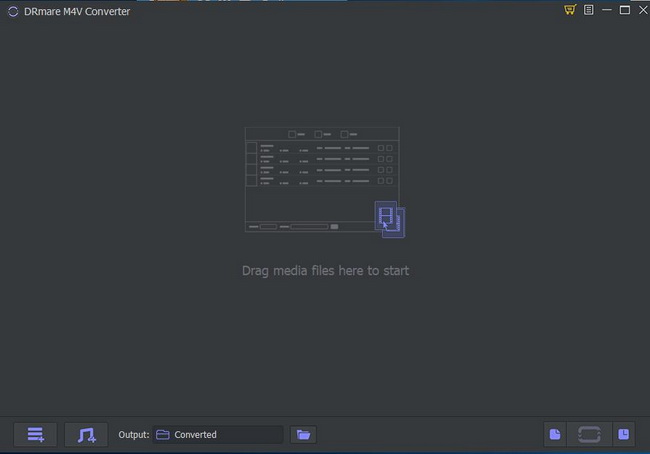







User Comments
Leave a Comment