Recently, when I hang out on Apple Discussion Thread, I have realized that more and more Apple users asked this question: How do I watch iTunes purchases and rentals on my Hisense TV? -- I have bought and rented some video files (TV episodes & Movies) from iTunes store, and I can enjoy these iTunes videos on my MacBook and iPhone freely.
However, when I stream these iTunes movies and TV shows to my new Hisense TV, there seems be something wrong happened and I’m not permitted to play these programs on Hisense smart TV directly. I wonder to know whether only Apple TV can stream iTunes movies to Hisense TV or not? I mean that apart from Apple TV, is there any other solution to watch iTunes purchased movies on Hisense TV, since I don’t equip with an Apple TV at home?
So here, in order to solve most of iTunes users’ peradventure of using iTunes and Hisense TV, the article would include the simple yet professional way to play iTunes protected and rented videos on Hisense TV.
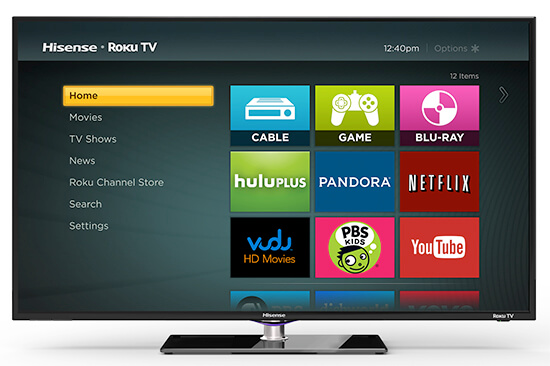
Part 1. Can We Play iTunes Movies on Hisense TV Directly
With built-in Roku streaming box, Hisense TV is able to access more than 4500 streaming channels and over 500,000 movies and TV series. Plus, by adopting 4K resolution and HDR technology, Hisense smart TV can make your TV entertainment brighter and more realistic.
Although iTunes store is selling 4K and HDR resolution videos, there is no iTunes application on Hisense TV, and Roku operating system is not compatible with iTunes digital content. In fact, besides Hisense TV, other smart TVs, like Samsung smart TV, LG smart TV and TCL smart TV are not allowed to watch iTunes movies and TV shows on them due to different formats and protected FairPlay DRM technology.
But, if you own an Apple TV 4K, Apple’s streaming player, you can stream iTunes videos to any smart TV for watching directly. Since Apple TV 4K can support streaming 4K resolution iTunes purchased movies, only if your Hisense smart TV can play 4K videos, you can play iTunes 4K movies on Hisense TV via Apple TV with ease.
Part 2. Alternative to Apple TV 4K – Watch iTunes DRM Videos on Hisense TV
If you are the one who don’t own an Apple TV 4K, things will be totally different to play iTunes protected movies on Hisense TV from using Apple TV media player. From what I mentioned above, in order to prevent iTunes users sharing iTunes digital files without authorization, there is FairPlay DRM copyright protection in iTunes purchases and rentals. With the intention of watching iTunes DRM M4V videos on amazing Hisense smart TV, removing DRM protection from iTunes store and converting DRM M4V to Hisense supported formats are the inevitable things you need to do.
DRmare M4V Converter is the most professional and extraordinary iTunes DRM removal tool to remove DRM protection from iTunes purchases and rentals you can find, which means that you can keep iTunes rented videos permanently. DRmare M4V Converter can work at 30X faster speed to get rid of DRM lock and convert iTunes M4V to multiple common formats, like MP4, MOV, AVI, MPEG, WMV, 3GP, Webm, etc. with lossless video and audio quality. With the help of this DRmare iTunes DRM cracker, playing iTunes videos on Hisence smart TV is smoothly.

- Quickly break DRM lock from iTunes purchases and rentals
- Support converting iTunes videos to a lot of hot devices like Hisense TV
- Ultimate user friendly interface which makes converting video easiest ever
- Lifetime free software updating and 24/7 fast technical support
Part 3. Quick Tutorial on Streaming iTunes Videos to Hisense TV
The following article is a detailed tutorial to guide you to convert iTunes DRM M4V Movies to Hisense compatible DRM-free video files and sync unprotected iTunes Movies to Hisense TV. Before getting started, please download and install DRmare software on Hisense smart TV at first.
- Step 1Add iTunes downloaded movies to DRmare

- Launch DRmare iTunes to Hisense Converter, slightly touch the "Add Files" button, and you will see the list of iTunes library will show up automatically. And then you can choose wanted iTunes downloaded DRM videos from iTunes library according to your requirement. Also you can drag and drop iTunes videos to the interface of this smart software directly. But this way is only suitable for a few iTunes files you have.
- Step 2Set output format for Hisense smart TV

- The default output format of this iTunes DRM M4V Converter is MP4 Lossless. If you need to change the converted format, you can click the "Format" to open a new window, where you will see various audio formats, video formats, as well as devices for your choice. By the way, iTunes to Hisense Converter enables you to personalize the converted iTunes files, such as bit rate, frame rate, video size, etc.
- Step 3Remove DRM & convert iTunes videos for Hisense TV

- Once you finish customization, please tap the "Convert" button at the bottom right of the main screen and DRmare M4V Converter will automatically start its video conversion. You need to wait for a few minutes for the completion of conversion process, and you can find out DRM-free iTunes movies on converted folder.
Part 4. How to Import iTunes DRM-free Movies to Hisense TV
Now, there is no limitation from playing iTunes movies on Hisense TV, since iTunes movies and TV shows are released from DRM protection. Then, you can use the following simple ways to convert and watch iTunes movies on Hisense smart TV.
Play iTunes Movies on Hisense TV via USB Cable
There is no doubt that the humble HDMI connection is the simplest way to connect your computer and TV. You just need to find an USB cable to connect the HDMI ports between your computer and TV, and then you can simply copy and paste iTunes movies to Hisense TV directly.
Play iTunes Videos on Hisense TV via Wireless Connection
The other way to connect Hisense TV and your computer is wireless network. Almost all Hisense smart TVs can support a way to connect to your computer wirelessly with Anyview or Miracast or older Screen-Mirroring. You just need to connect both devices to the same home network, and then playing iTunes movies on Hisense TV will happen.















User Comments
Leave a Comment