You hear a fantastic song playing in a coffee shop or during a movie, and in seconds, Shazam tells you exactly what it is. This moment of discovery is magical, but the real goal is to add that track to your personal music library so you can enjoy it anytime. Manually searching for each song later is a chore that can break the seamless experience.
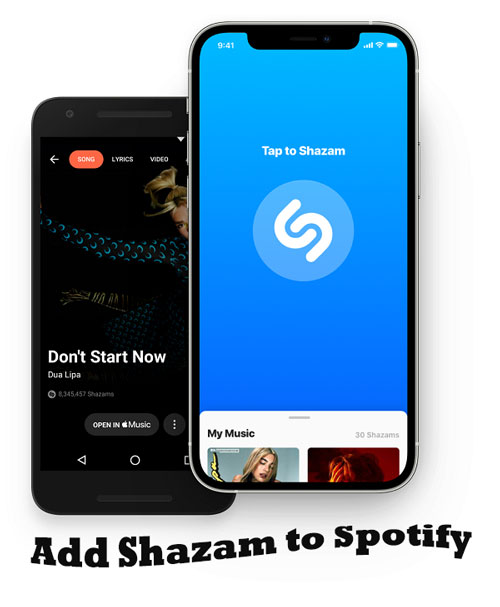
Fortunately, by connecting Shazam to your Spotify account, you can create an effortless bridge from discovery to playback. This integration automatically saves your Shazamed songs into a dedicated playlist, ensuring you never lose track of a new favorite. This guide will walk you through the entire process, from the initial connection to troubleshooting common issues, and finally, show you how to permanently own your music discoveries.
Part 1. How to Connect Shazam to Spotify
The process of linking Spotify to Shazam is straightforward and can be done directly within the Shazam app settings. The steps are the same no matter you are using an iPhone or an Android device.
Step 1. First, ensure Spotify and Shazam app are installed in your phone. Then open the Shazam app. Swipe up from the main screen or tap the Library button in the top-left corner.
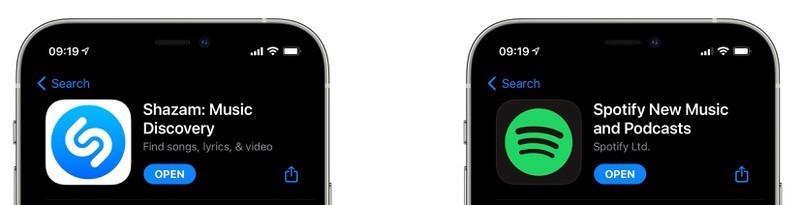
Step 2. Tap the Settings gear icon in the top-left corner of the "My Music" screen.
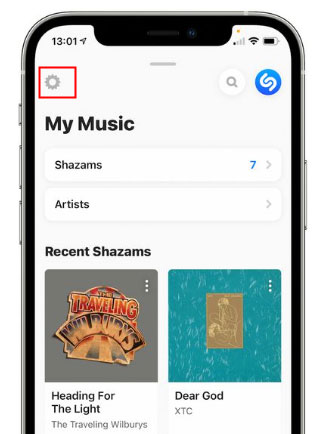
Step 3. Under the "Streaming" section, find the Spotify option and tap the Connect button next to it.
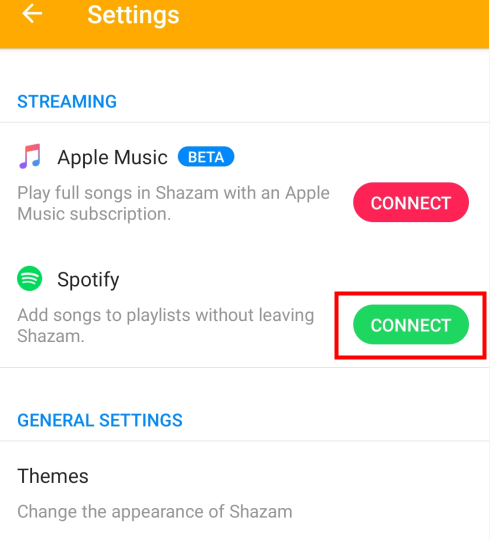
Step 4. A screen will appear asking you to authorize Shazam to access your Spotify account. Review the permissions and tap Agree. Your accounts are now linked.
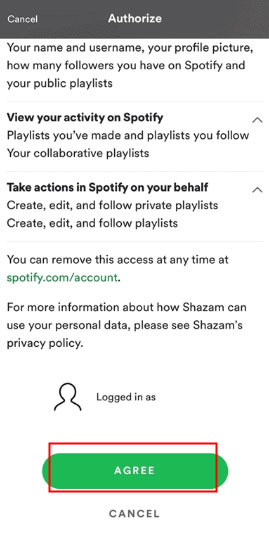
Part 2. How to Sync Shazam with Spotify Playlist
Step 1. Once the Shazam app has connected to your Spotify account, you can create a "My Shazam Tracks" playlist in Spotify. To do so, go into Shazam's "Settings" and toggle on the "Sync Shazams to Spotify" section.
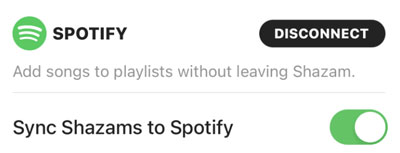
Step 2. Tap on the "Settings" gear and switch the "Auto-add" Shazam feature Spotify "ON". This step will enable the feature for automatic playback.
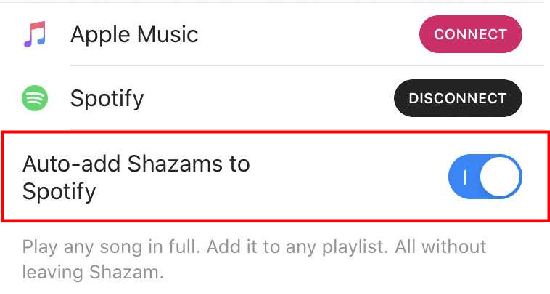
From this point forward, every new song you identify with Shazam will be automatically added to this playlist. This ensures your music discoveries are instantly saved and ready to be played. You can also tap the Spotify button next to any track within the Shazam app to immediately open and play the full song in Spotify, providing a seamless listening experience.
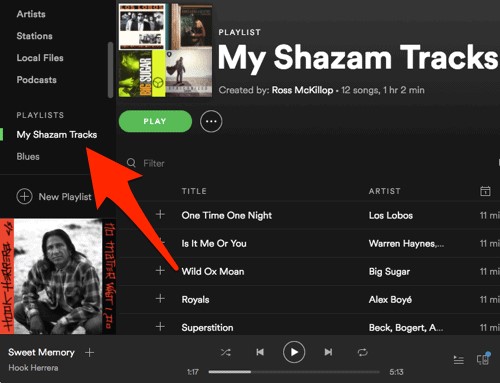
A fantastic feature is the ability to sync your entire past Shazam history. If your old songs don't appear automatically, simply go back to Shazam's settings, disconnect from Spotify, and then reconnect. This action often triggers a full sync of your previously identified tracks.
Part 3. What to Do When Shazam Won't Sync to Spotify Playlist
Sometimes the connection doesn't work as expected. If you find that Shazam won't sync with Spotify, don't worry. These common issues are usually easy to fix.
Connection Failed or Spotify Option is Missing
If you can't connect or the Spotify option doesn't appear in Shazam's settings, the first step is to ensure both apps are updated to the latest version from the App Store or Google Play Store. An outdated app is often the primary cause of connection issues. If updating doesn't work, try restarting your device to clear any temporary glitches.
New Songs Aren't Appearing in Your Playlist
The most common reason for sync failure is a broken link between the two apps. The best solution is to reset the connection.
Step 1. Launch Shazam and head to the "Settings" option. Then, tap on the "Disconnect" tab to stop the syncing feature.
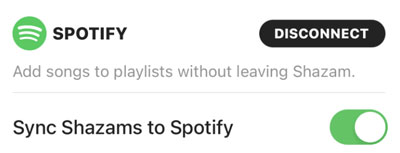
Step 2. Next, open the Spotify app and go to "My Shazams Track playlist". Then tap the three dots in the upper-right corner to delete the playlist.
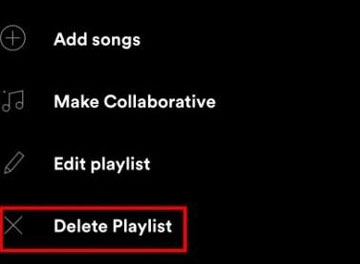
Step 3. Finally, connect Shazam to Spotify again.
Part 4. Save Your Shazam Discoveries on Spotify Forever
Having your "My Shazam Tracks" playlist is incredibly convenient, but your music is still "rented". It's locked within the Spotify ecosystem, meaning you need a Premium subscription for offline listening, and songs can occasionally disappear due to licensing changes. For those who want to truly own their music discoveries, there is a better way.
This is where a tool like DRmare Spotify Music Converter becomes invaluable. It allows you to download your entire "My Shazam Tracks" playlist and convert the songs into universal audio formats like MP3, FLAC, or WAV. By doing this, you create a permanent, offline archive of your music that is free from any platform restrictions.
Using the software is simple:
- Step 1Add Your Shazam Playlist to the Converter

First, launch the DRmare Spotify Music Converter and log into your Spotify account using the built-in web player. Navigate to your library to find your "My Shazam Tracks" playlist. Select the playlist and then drag and drop it onto the green music icon located in the bottom-right corner of the software to load the songs.
- Step 2Set Your Preferred Audio Format

Before converting, click the menu icon in the top-right corner and select "Preferences". In the "Conversion" section of the settings window, you can choose your desired output format, such as MP3, FLAC, or WAV. You can also customize other audio parameters like the bit rate and sample rate to match your quality needs.
- Step 3Download and Convert the Songs

Once you have configured your settings, click the "Convert" button to begin the download process. The software will convert all the songs from your Shazam playlist into your chosen format and save them as local files on your computer. After the conversion is complete, you can find your downloaded tracks in the "Converted" tab.
Part 5. FAQs about Shazam and Spotify
Where is my "My Shazam Tracks" playlist on Spotify?
After you connect the two apps and enable syncing, the "My Shazam Tracks" playlist is automatically created in your Spotify library. To find it, open the Spotify app, go to "Your Library", and look under the "Playlists" section. If you can't see it immediately, try using the search bar within your library to search for "Shazam".
Why aren't my new Shazams syncing to my Spotify playlist?
This is a common issue that is usually easy to fix.
- Check the Connection: First, go into Shazam's settings and ensure it still shows you are connected to Spotify and that the "Sync Shazams to Spotify" option is turned on.
- Reset the Connection: The most effective solution is often to disconnect and reconnect. In Shazam's settings, tap "Disconnect" next to Spotify. Then, follow the steps in Part 1 to connect the accounts again. This re-establishes the link and often resolves syncing issues.
- Update Both Apps: Make sure both your Shazam and Spotify apps are updated to the latest version from your device's app store.
How do I sync my old Shazam history to Spotify?
When you first connect your accounts, Shazam should automatically sync your past discoveries. If this doesn't happen, disconnecting from Spotify in the Shazam settings and then immediately reconnecting usually triggers a full sync of your entire song history, adding all your previously Shazamed tracks to the Spotify playlist.
Can I Shazam a song that is already playing on Spotify?
Yes, you can. If a song is playing from your phone's speaker on Spotify (or any other app), you can open Shazam and it will listen through the microphone to identify it. On many modern devices, you can also use features like "Pop-Up Shazam" on Android or the Control Center integration on iPhone to identify music that is playing directly through your headphones.
Do I need Spotify Premium to connect Shazam to Spotify?
No, you do not need a Spotify Premium subscription to connect the two services. You can connect a Spotify Free account to Shazam, and it will still create the "My Shazam Tracks" playlist and add your discovered songs to it.
The main difference lies in the playback experience within Spotify. With a Free account, you can listen to your Shazam playlist with ads and primarily on shuffle mode (on mobile). With Spotify Premium, you get the full on-demand, ad-free listening experience and the ability to download the playlist for offline use.
How do I disconnect Spotify from Shazam?
Disconnecting the two apps is just as easy as connecting them. If you no longer want your Shazams to sync, follow these simple steps:
1. Open the Shazam app on your device.
2. Navigate to your Library or "My Music" screen.
3. Tap the Settings gear icon (usually in the top-left corner).
4. Under the "Streaming" section, you will see that you are connected to Spotify. Simply tap the Disconnect button next to the Spotify logo. Your accounts will be unlinked, and Shazam will stop syncing new songs.
Does Spotify have its own built-in Shazam feature?
No, Spotify does not have its own integrated music identification function like Shazam. You must use the Shazam app to identify songs playing around you. The integration works by sending your Shazam discoveries to your Spotify account, not the other way around.
Part 6. Conclusion
Connecting Shazam to Spotify is the best way to automatically save every new song you discover. With this guide, you now know how to link the apps, manage your playlist, and solve any sync issues that come up.
For those who want to take the next step and truly own their music, DRmare Spotify Music Converter offers the perfect solution. It allows you to easily download your entire "My Shazam Tracks" playlist as permanent audio files. This gives you the freedom to listen offline on any device, forever. Download a free trial to start building a music library that's truly yours.













User Comments
Leave a Comment