Does Rekordbox work with Apple Music? Great news for DJs! As of March 25, 2025, Rekordbox now officially supports direct integration with Apple Music, fundamentally changing how you can access and play music for your sets. This significant update comes from AlphaTheta Corporation, the creators of Rekordbox, and extends to both their software and selected hardware systems.
Gone are the days when Digital Rights Management (DRM) restricted Apple Music's vast library from DJ software. This new Rekordbox Apple Music integration allows DJs to seamlessly incorporate tracks and curated playlists from Apple Music's catalog of over 100 million songs into their Rekordbox workflow. Let's see how to connect and use Apple Music on Rekordbox now!

Part 1. How to Connect Apple Music to Rekordbox DJ
The long-awaited integration between Apple Music and Rekordbox is finally here, transforming how DJs prepare and perform. You can now seamlessly access and play tracks from Apple Music's extensive catalog directly within your Rekordbox setup. This section will guide you through the straightforward process of linking your Apple Music account to Rekordbox and beginning to incorporate its vast library into your DJ workflow, ensuring you're ready to leverage this powerful new feature for your next set.
What You Need to Use Apple Music on Rekordbox
To take advantage of this integration, ensure your Rekordbox software and compatible hardware are updated to the following versions:
- rekordbox for Mac/Windows: Version 7.1.0 or later
- rekordbox for iOS: Version 4.4.0 or later
- OMNIS-DUO firmware: Version 1.21 or later
- XDJ-AZ firmware: Version 1.21 or later
How to Import Apple Music to Rekordbox
Now that you're ready, let's dive into the practical steps to integrate Apple Music into your Rekordbox DJ experience.
Step 1. Open Rekordbox on your computer or iOS device. In Rekordbox (desktop version), look for the 'Streaming' category in the browser pane on the left side of the screen. On iOS, navigate to the relevant section for music sources.
Step 2. You should see an option for 'Apple Music' among the listed streaming services. Click or tap on it. Rekordbox will prompt you to log in with your Apple ID credentials associated with your Apple Music subscription.
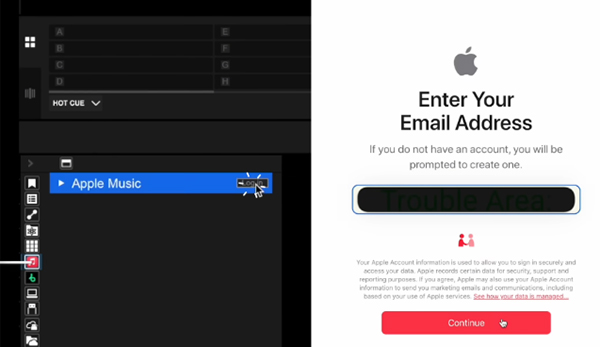
Step 3. Follow the on-screen instructions to authorize the connection. This process involves a secure pop-up window managed by Apple. Click the 'Open Rekordbox' and 'Continue' to connect Apple Music to Rekordbox.
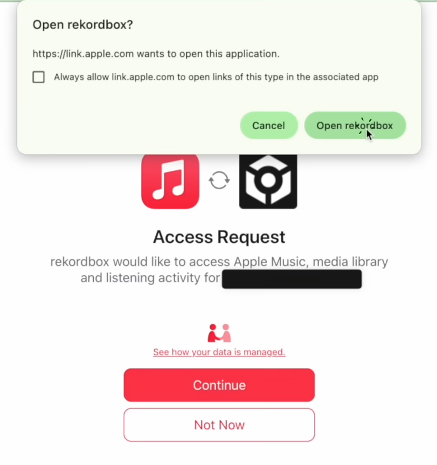
Step 4. You'll be able to browse your saved Apple Music library, including your playlists, albums, and songs. You can also utilize the search bar within the Apple Music section of Rekordbox to find new tracks or artists from Apple Music's vast catalog.
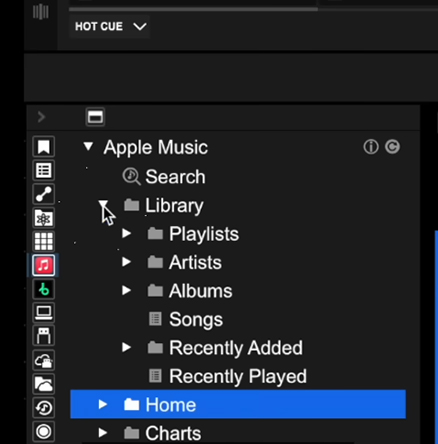
Step 5. Simply drag and drop tracks from the Apple Music section directly into your Rekordbox collection playlists, or even into a deck for immediate playback.
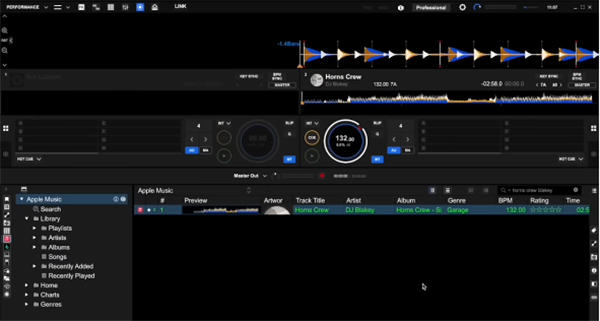
How to Use New Streaming Features (Rekordbox for Mac/Windows ver.7)
Rekordbox ver. 7 introduces enhanced features specifically designed for streaming integration:
- Streaming Radar: This intelligent recommendation engine will suggest tracks that complement your current selection, helping you discover new music that fits your style.
- Collaboration Playlist: Engage with other DJs by creating and sharing collaborative playlists. This feature allows multiple users to contribute to a single playlist, perfect for back-to-back sets or communal music discovery.
Part 2. How to Connect iTunes to Rekordbox
Rekordbox also allows you to connect with iTunes, enabling you to browse iTunes playlists on Windows and Mac. If you have purchased songs from iTunes or uploaded some tracks into iTunes, you can directly import iTunes music to Rekordbox. Here's how to:
Tips:
Only unprotected music files (like AAC, MP3, or AIFF) purchased from the iTunes Store will work.
Check File Compatibility: To tell if a song in iTunes is protected, select the song and click 'File' > 'Get Info'. On the 'Summary' tab, check the 'Kind' field to see if the song is protected.
Rekordbox iTunes File Format Not Supported: If your iTunes file format is not supported by Rekordbox, you can refer to in Part 3 for a workaround with the help of DRmare Apple Music Converter.
How to Connect iTunes to Rekordbox
Step 1. Open iTunes or Music app on your computer.
Step 2. Click on 'File' > 'Preferences' (or 'Edit' > 'Preferences' on Windows).
Step 3. Navigate to the 'Advanced' tab. Check the box for 'Share iTunes Library XML with other applications'. Click 'OK' to save your settings.
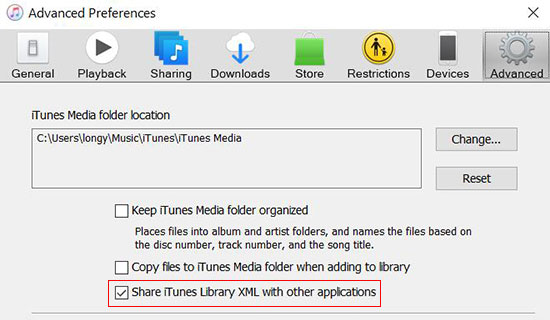
Step 4. When XML sharing is enabled, you can connect to your iTunes library within Rekordbox.
How to Sync Music from iTunes to Rekordbox
Step 1. Launch the Rekordbox software on your PC or Mac and choose the 'Import' > 'iTunes' tab.
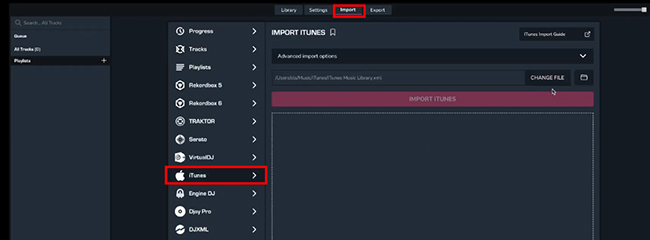
Step 2. Click the 'CHANGE FILE' button to choose the target file in iTunes to export, including a folder or XML file.
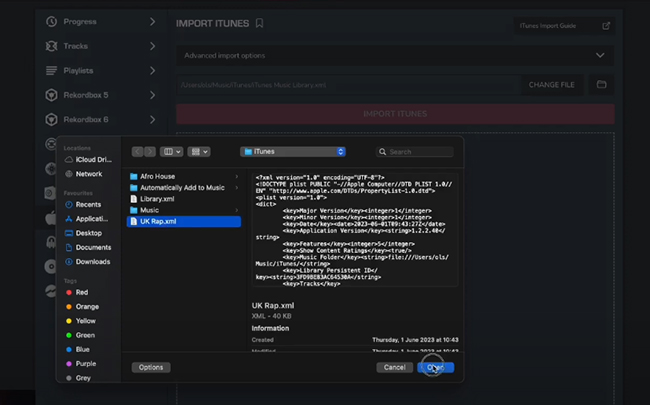
Step 3. Tap the 'Import iTunes' button, all your songs from iTunes will be transferred into Rekordbox. The imported playlist will display under the Playlists category in Rekordbox.
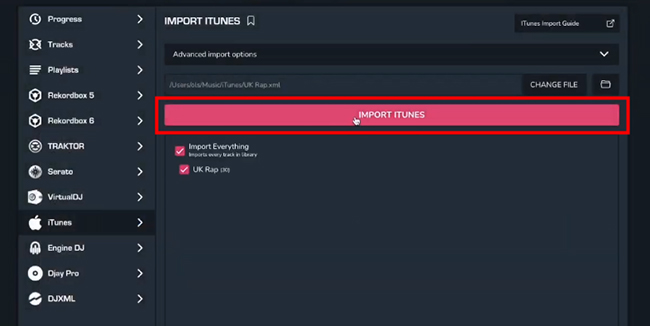
Step 4. Browse through the playlists to find the tracks you want. Drag and drop songs into your 'Collection' or directly into your DJ set. Rekordbox will analyze the iTunes tracks so you can start mixing and using iTunes on Rekordbox right away.
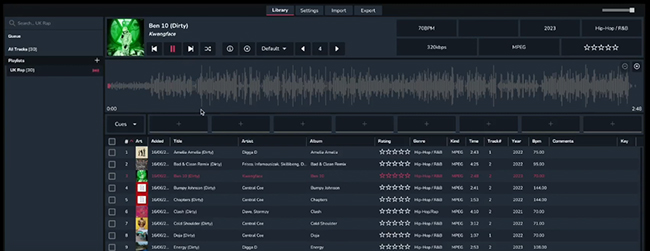
Part 3. Better Way to Use Apple Music on Rekordbox Offline
If you'd like to use Apple Music with Rekordbox offline or you just encounter the error message "Rekordbox iTunes file format not supported", you can refer to the solution in this part.
Rekordbox accepts uploading files encoded in MP3, WAV, AAC, FLAC, ALAC, or AIFF formats. Apple Music and iTunes music files are protected and encoded in the M4P format, you can use a third-party tool to do format conversion. DRmare Apple Music Converter is an excellent tool for this task. It can convert Apple Music, iTunes songs, and even audiobooks to formats like MP3, WAV, AIFF, FLAC, and more.
With DRmare Apple Music Converter, the original sound quality and all metadata information will remain intact, making it easier for you to manage your music files in Rekordbox offline. Plus, the conversion speed is up to 30x faster, so you can get your iTunes songs and Apple Music tracks as Rekordbox-compatible files as quickly as possible.
How to Download iTunes Music and Apple Music for Rekordbox
Now, let's walk through how to convert iTunes purchases and Apple Music tracks into Rekordbox-compatible formats. Before we begin, make sure you've downloaded and installed DRmare Apple Music Converter on your computer. Simply click the "Download" button above to complete the free installation.
| Platform | Supported Audio Formats |
|---|---|
| Rekordbox Import | MP3, WAV, AAC, FLAC, ALAC, AIFF |
| Apple Music | Protected M4P |
| iTunes Purchases | AAC |
| DRmare Apple Music Converter Output | MP3, WAV, AIFF, FLAC, M4A, M4B |
- Step 1Load Apple Music to DRmare software
Please double-click the DRmare program icon on the desktop of your computer to launch it. Then you will see the main interface of the program. Click the "Sign In" button to sign into your Apple ID. You can browse and find music files and click the "+" > "Add to List" button to import them to this software's Convert interface.

- Step 2Choose audio format for Apple Music Rekordbox DJ
Launch the setting mode via the "menu" icon at the top right of the main interface and "Preferences". Then you could select an output audio format for Rekordbox Apple Music sync. You can choose to convert Apple Music files to MP3, FLAC, and so on. Besides, you could personalize the sample rate, channel, bit rate and more. And then please remember to click "OK" to save your settings.

- Step 3Convert Apple Music for Using on Rekordbox
Once all the settings are ready, you could click the "Convert" button to begin the 30X conversion. Just wait for it until the conversion process finishes. After that, all the Apple Music files are converted and stored on your computer. You can touch the "Converted" > "Open Folder" option to locate the converted Apple Music files on your PC. You can also directly listen to Apple Music offline on this software.

You now have compatible Apple Music and iTunes files for Rekordbox DJ. Then let's see how to use Rekordbox with Apple Music offline on computers or mobile devices.
How to Import Apple Music to Rekordbox on PC/Mac
Way 1. Drag and Drop
Step 1. Open the Rekordbox program on your computer.
Step 2. Touch and highlight the 'Collection' button from the left side of Rekordbox.
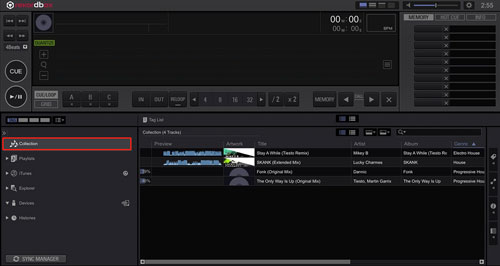
Step 3. Locate the converted Apple Music files on your computer. Then drag and drop them to the Rekordbox track window.
Step 4. Once added, Rekordbox will analyze your imported Apple Music files and you can use Apple Music in Rekordbox.
Way 2. Use the 'File' Button
Step 1. Launch the Rekordbox program from your computer.
Step 2. Click on the 'File' option from the top menu bar.
Step 3. Choose 'Import' > 'Import Folder' from the list.
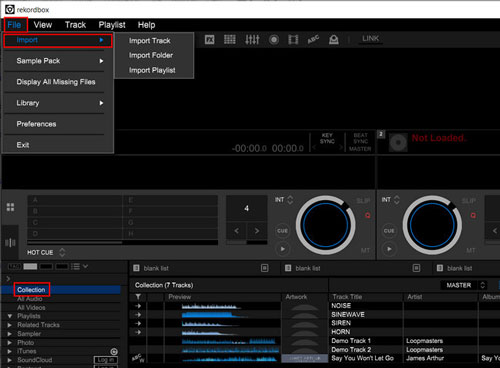
Step 4. Choose the converted Apple Music folder. Then click 'OK' to get Apple Music on Rekordbox.
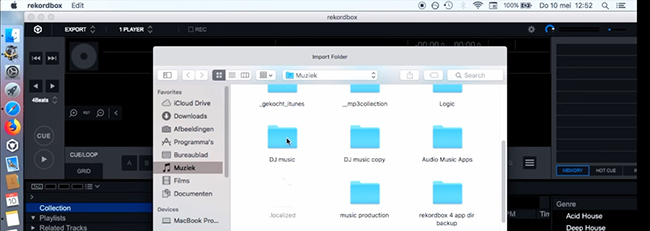
Way 3. Use the iTunes Option
Step 1. Open iTunes and choose 'File' > 'Add Folder to Library'. Then choose your converted Apple Music files to add them to iTunes.

Step 2. Follow the steps in Part 2 to transfer Apple Music to Rekordbox for mixing.
YouTube Video: How to Use Apple Music on Rekordbox
How to Add Apple Music to Rekordbox on iOS/Android
Rekordbox mobile version doesn't automatically access your device's storage to import local music as the desktop version does. Fortunately, you can still sync iTunes and Music playlists to Rekordbox for iOS from Rekordbox for Mac or Windows.
Step 1. Connect your computer and mobile device to the same internet connection.
Step 2. Launch Rekordbox on your mobile device, and select 'Connect to Rekordbox (Mac/Win)'.
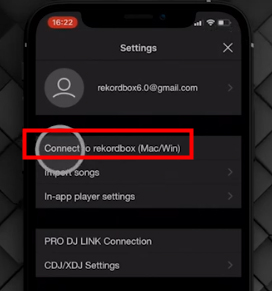
Step 3. On your computer, open Rekordbox and click 'Search Mobile' in the top toolbar.
Step 4. Then the playlist you imported to Rekordbox on your PC will be synced to your phone.
Step 5. You can also click on the desired Apple Music playlist and select 'Mobile Library Sync' > 'Transfer to Mobile Device'.
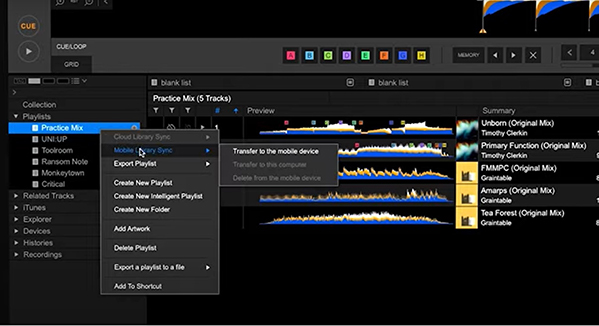
Part 4. FAQs about Rekordbox Apple Music Integration
Does Apple Music Work with Rekordbox?
Yes. Rekordbox now offers direct, native integration with Apple Music. Pioneer DJ's AlphaTheta Corporation has officially updated Rekordbox software and selected hardware to support Apple Music's vast streaming library of over 100 million tracks. You can directly use Apple Music with Rekordbox now!
Do Rekordbox Stems Work with Apple Music?
Which Music Streaming Services Work with Rekordbox?
Why Do I See 'Rekordbox iTunes File Format Not Supported'?
How Can I Export Rekordbox Playlist to iTunes?
Exporting a playlist from Rekordbox to iTunes is straightforward, here's how to do it:
- Open Rekordbox on your computer. Navigate to the Playlists section and select the playlist you want to export.
- Right-click on the chosen playlist and select 'Export Playlist' > 'Export as M3U'. Save the exported M3U file to a location on your computer where you can easily find it.
- Launch iTunes on your PC. Click on 'File' > 'Library' > 'Import Playlist'. Browse to the location where you saved the M3U file and select it. The tracks from your Rekordbox playlist will now appear in your iTunes library.
Part 5. In Conclusion
Now, with the Rekordbox Apple Music integration, you can directly browse your iTunes and Apple Music library, search for new songs, and add them to your Rekordbox playlists for mixing. If you meet the Rekordbox iTunes file format not supported issue, you can use DRmare Apple Music Converter to solve it with ease. Besides, this way allows you to use Apple Music with Rekordbox DJ offline. It's time to update your Rekordbox software and experience the future of DJing with Apple Music!













In this guide, we introduce the 11 best DJ apps that work with Apple Music and share tips on how to DJ with Apple Music tracks with any DJ software.