Aspiring music producers understand that top-tier audio creation hinges on powerful software. Among the industry's leading digital audio workstations (DAWs), FL Studio> stands out as a preferred choice for professionals. It serves as a complete virtual studio, offering everything needed to compose, arrange, record, mix, and master high-quality audio. While FL Studio supports a vast array of music file formats, it notably does not natively support M4P files, which are the protected audio format primarily used by Apple Music.
Therefore, to seamlessly import Apple Music tracks into your FL Studio projects for incorporation, a crucial preliminary step is necessary: converting these Apple Music files into a format compatible with FL Studio. This article will provide a comprehensive guide to make it possible, unlocking its full potential for your creative endeavors. Let's explore the process.
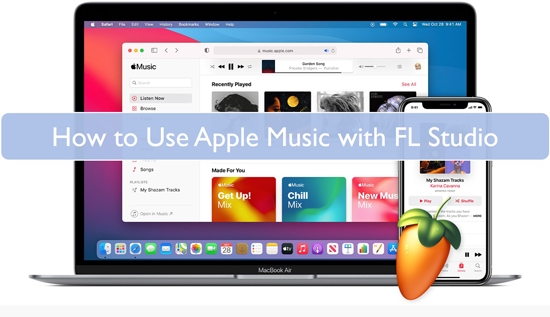
Part 1. FAQs about Using Apple Music Songs in FL Studio
What Audio Files Does FL Studio Support?
Available for Windows and macOS, FL Studio boasts broad compatibility, supporting a wide array of audio file formats for both importing and exporting, making it highly versatile for music production. Commonly supported audio formats for import and export include:
- WAV (.wav):
- MP3 (.mp3):
- OGG (.ogg):
- FLAC (.flac):
- AIFF (.aiff):
- MIDI (.mid):
Why Can't You Add Apple Music to FL Studio?
Tips:
The core solution involves removing the DRM and converting Apple Music tracks into MP3, WAV, FLAC, and AIFF formats compatible with FL Studio with the help of a third-party Apple Music Converter.
(Apple Download)
Part 2. How to Download Apple Music to FL Studio-supported Files
Given FL Studio's inability to directly support Apple Music's protected format, a specialized tool is essential for integration. DRmare Apple Music Converter is a highly recommended solution, designed to effortlessly convert Apple Music tracks into common audio formats supported by FL Studio.
DRmare utilizes advanced decryption technology to remove DRM protection from Apple Music files without touching the original quality. This versatile tool also offers significant customization: you can personalize Apple Music parameters, like bitrate, channel, and codec, to suit your specific project needs. Its impressive conversion speed further enhances its appeal, delivering both quality and efficiency in one package.
How to Convert Apple Music Songs to Use with FL Studio
- Step 1Import Apple Music audio files into DRmare
Launch the reputable DRmare Apple Music Converter from your computer and authorize your Apple Music account within it. You can visit your Apple Music library and select the songs, albums, or playlists you wish to convert by clicking the "Add" > "Add to List" button.

- Step 2Customize output format of Apple Music for FL Studio
Before you start the conversion process, the software allows you to customize the output format of Apple Music to fit the usage on FL Studio or other devices and platforms according to your specifications. Click on the "menu"> "Preferences" > "Conversion" option to customize output format, audio codec, channel, output file name, and more.

- Step 3Convert Apple Music for FL Studio
After adjusting all your settings, all you need to do is click on the 'Convert' icon in the bottom right corner of the software. DRmare Apple Music Converter will start converting all your Apple Music files at a superfast speed. Even with incredible speed, the software maintains the high quality of your audio files. After the conversion, you can find the converted Apple Music files for FL Studio via the 'Converted' section.

Part 3. How to Import Apple Music into FL Studio
Once your favorite Apple Music tracks are converted to FL Studio-compatible files, importing them into your projects is simple. Just follow these steps to get your music into FL Studio:
How to Put Apple Music on FL Studio
Step 1. Open FL Studio and click on the Channel Rack button from the toolbar. Click on the "+" icon and choose the "Audio Clip" option from the rundown menu.
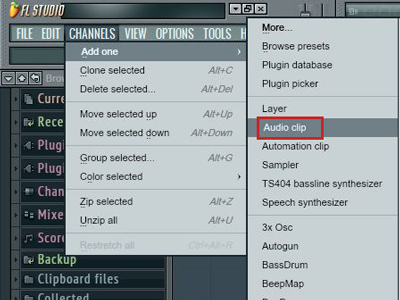
Step 2. Then click on the newly created "Audio Clip" channel and choose the "folder" icon to browse and upload the Apple Music audio files from your computer system.
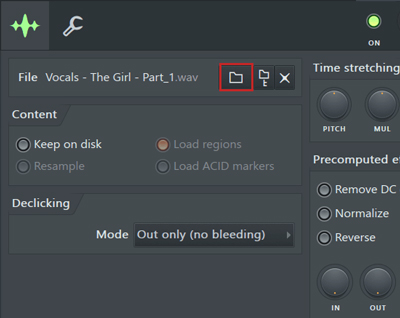
Step 3. After exporting the converted Apple Music audio files from the destination folder, drag them to the track on the desired track. Place it on the track where you want to play the song. Now, you can easily use Apple Music songs in FL Studio.
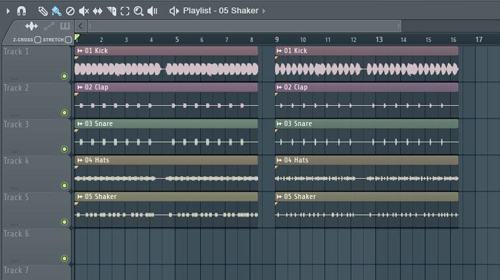
Tips:
You can also choose to simply drag and drop the audio file directly into the FL Studio Playlist window, the Channel Rack, or even into an Edison instance (for advanced editing).
Part 4. Conclusion
Audio mixing is a core strength of FL Studio, allowing DJs and music producers to craft captivating melodies and sets using its high-quality editing tools. However, directly working with Apple Music tracks in their default M4P format presents a significant hurdle. Thankfully, DRmare Apple Music Converter provides a seamless solution. It quickly converts and imports Apple Music to FL Studio, effectively removing any limitations and opening up boundless creative possibilities for your mixes and productions.













User Comments
Leave a Comment