It can be incredibly frustrating when Apple Music keeps skipping songs halfway through randomly, especially after you've already tried basic troubleshooting steps like reinstalling the app and logging in again. You're definitely not alone; many Apple Music users report similar issues across various devices. Fortunately, you can still take several steps to play Apple Music smoothly again.
Apple Music skipping songs can be due to various factors, including minor server bugs, internet connection problems, software glitches, or corrupt music files. Let's explore some common causes and how to fix them on PC, Mac, iPhone, and Android.
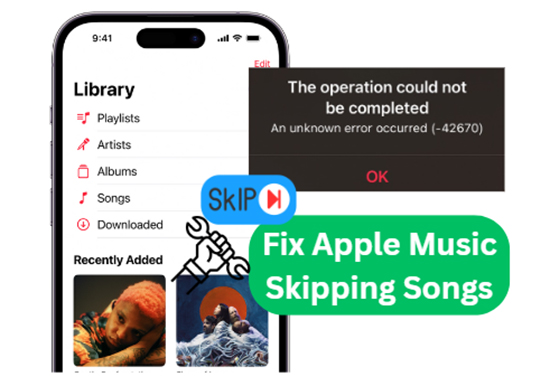
Part 1. Why Does Apple Music Keep Skipping My Songs Randomly?
Situations of Apple Music Skipping Songs on Different Devices
Apple Music users across different devices, including iPhones, Android, Windows PCs, and Macs, have reported issues where songs skip unexpectedly after a few seconds, like at 15 seconds, 30 seconds, etc. Here's a breakdown of situations reported by users:
On iPhone: Apple Music keeps skipping through multiple songs and eventually lands on one that plays. This happens both on Wi-Fi and cellular data with downloaded or streamed tracks.
On Android: Some songs always randomly skip halfway through, and deleting and re-downloading the tracks doesn't resolve the issue.
On Mac: Despite having an authorized Mac and a great internet connection, Apple Music keeps skipping tracks during playback.
On PC: Songs skip parts of songs automatically when attempting to play any track or album while using the Music app from Microsoft Store.
Why Is My Apple Music Skipping Songs Halfway Through?
Before diving into the fixes, let's explore why this problem occurs. There are several reasons why Apple Music is skipping songs like a CD:
1. Apple Music Server Issues: Sometimes, the problem is on Apple's end. Server maintenance or temporary outages could cause Apple Music to skip songs.
2. Poor Internet Connection: If your internet connection is weak or unstable, Apple Music may buffer or skip songs, especially when streaming.
3. Software Glitches: A bug in the Apple Music app can interfere with proper playback. Especially when Apple devices have major version upgrades, such as iOS 18 and macOS 15, Apple Music always has some unexpected bugs, including Apple Music skipping every song, in the middle of songs, or end of songs.
4. Corrupted Cache or Music Files: If temporary app data or a specific downloaded track is damaged or corrupted, Apple Music may skip it rapidly during playback.
5. Unavailable Songs: Some songs may no longer be available on Apple Music due to licensing issues or regional restrictions. You won't be able to hear them and thus Apple Music will just skip.
6. Account Problems: If there's an issue with your Apple Music subscription or account authentication, the app might behave erratically.
7. Low Storage Space: Lack of available storage can interfere with Apple Music, especially when downloading songs for offline playback.
Part 2. How to Fix Apple Music Skipping Songs on PC/Mac/iPhone/Android
Now that we understand the possible reasons behind the problem, here are the top fixes you can try:
Fix 1. Check If Apple Music Songs Are Still Available
Music on Apple Music is provided by artists or record labels through contracts with Apple. If the contract expires, the songs will be removed and those Apple Music songs will disappear. Therefore, when this song is played, it will be skipped.
Or maybe you've gone to another place and that Apple Music song is not available in your region. An easy way to determine if the songs are still available is to try playing them or check if they are greyed out. To avoid Apple Music pausing or skipping, you can delete songs from your playlist.
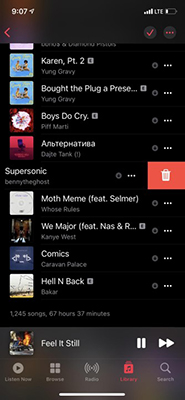
Fix 2. Reset Your Mobile Network or Wi-Fi
As an online streaming streaming service, you need to have a good network to stream songs online. Even if you download the songs offline, it will still need to check if you are a legal user who has subscribed to the service constantly. If the device has been offline for a long time, Apple Music problems may occur.
You can try turning on and then turning off the airplane mode. Or just switch between cellular data and WiFi. Another way is to click "Settings" > "General" > "Reset" > "Reset Network Settings" to start from scratch.
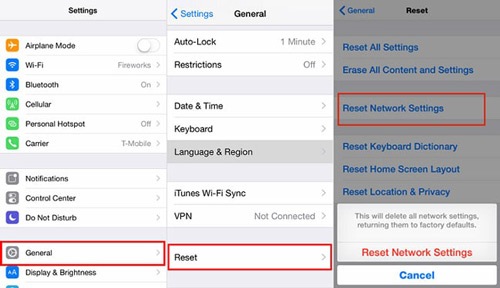
Fix 3. Restart Your Device
Restarting your device usually resolves Apple Music skipping songs issues. You may have too many applications running in the background and the device cannot bear the load, causing the Apple Music application to not work properly.
You can restart your device at any time to fix this issue. Just hold down the "Home" and "Power" buttons together for a few seconds and select "Restart" in the pop-up window. Then check if the problem still exists.
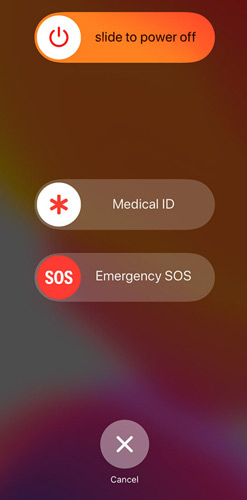
Fix 4. Re-download Your Apple Music Tracks
If Apple Music songs are interrupted during downloading, you will not be able to listen to these songs offline. Please delete them via Remove Download and start downloading them again one by one. Or if the music is corrupted, you can't play it properly. You need to re-download Apple Music songs to fix skipping issues.
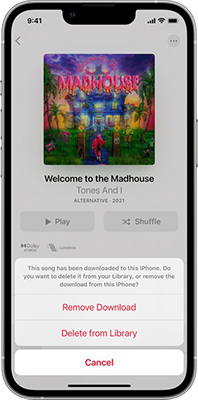
Fix 5. Sign Out and Sign In Your Apple Music
All the songs you downloaded from Apple Music are related to your Apple ID. To avoid iPhone music skipping issue, please make sure you have signed in with the correct Apple ID and password. We'd suggest you try once again to sign in and sign out.
Step 1. Open the Apple Music app on your device.
Step 2. Look for the "Account" option and select "Sign Out".
Step 3. Once you've signed out, you can then sign back in using your Apple ID and password.
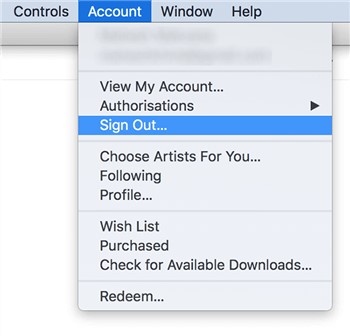
Fix 6. Clear Apple Music Cache or Delete Files
Corrupted app data could be causing the issue. While Apple Music doesn't offer a direct cache-clearing option, deleting and reinstalling the app can effectively reset it. If you are using a Windows PC, you can try to delete all the files and folder in C:\ProgramData\Apple Computer\iTunes.
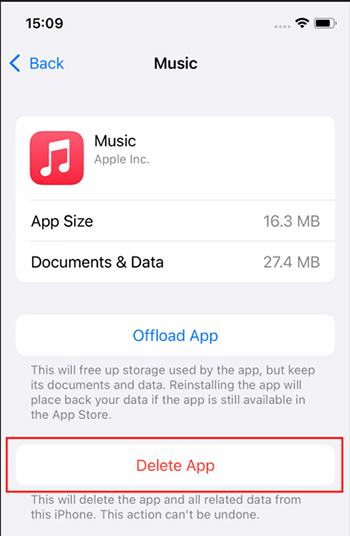
Fix 7. Check Apple Music Crossfade Settings
The crossfade feature in Apple Music allows you to blend the end of one track with the beginning of the next, creating a seamless transition between songs. It allows you to customize the crossfade timing. But the crossfade duration you set may be too long, causing Apple Music keeps skipping issues. To check your Apple Music crossfade time, you can refer to this post: Apple Music Crossfade.
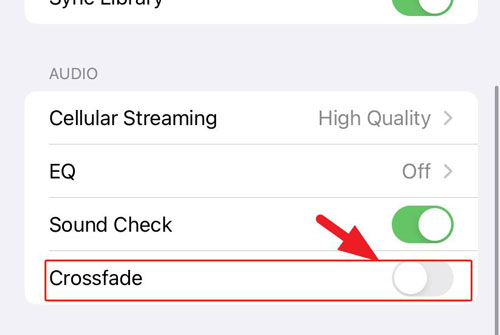
Fix 8. Re-sync Your Apple Music Library
Apple Music's sync library feature allows you to keep your songs, albums, playlists, and other content consistent across all your devices. This helps maintain a consistent experience when accessing your music on different devices and may also resolve some playback issues. So, you can try enabling the sync library feature on your device.
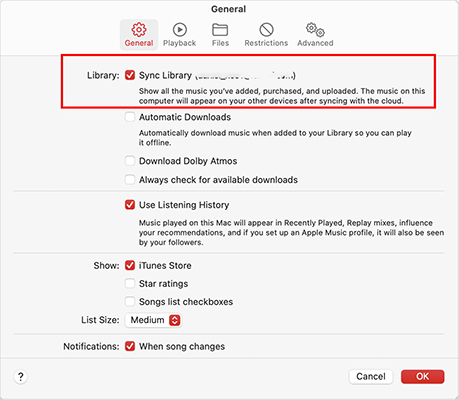
Fix 9. Turn Off Dolby Atmos on Apple Music
One possible reason for Apple Music skipping a beat, especially if it happens when the track starts, could be the Dolby Atmos feature. When a song with Dolby Atmos starts playing, your device detects it and switches to Dolby mode. This transition may cause a brief pause or skip in playback.
Disabling Dolby Atmos can be an effective workaround for this issue, particularly if you're using high-end speakers or devices like the MacBook Pro.
- Open the Music app on your device and tap Music > Preferences.
- Under the Playback section, scroll down to find Dolby Atmos.
- Choose Off to disable Dolby Atmos.
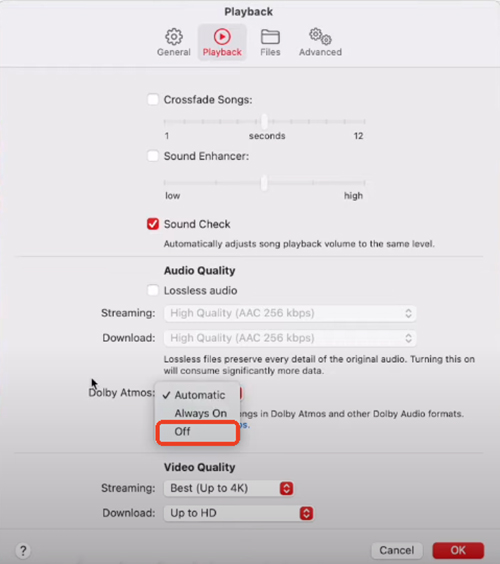
Tips:
If your Apple Music is skipping in the car, you can also try to not choose “Lossless” as the audio quality to fix this issue.
Fix 10. Free Up Storage Space
Low storage can also cause Apple Music to behave unpredictably, particularly when downloading songs or playing cached files. Check your available storage space by going to Settings > General > iPhone Storage. Delete unused apps or large files that you no longer need to free up space for Apple Music to operate smoothly.
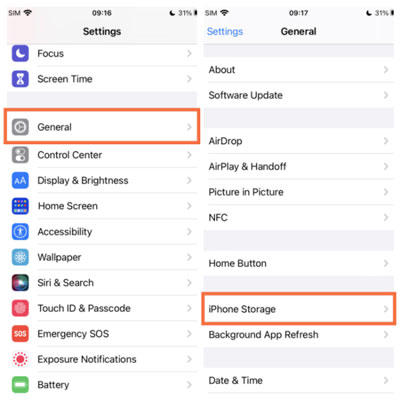
Fix 11. Update the Apple Music App and Your Device
Apple is aware of this playback skip issue and they are constantly updating the Music app to improve the listening experience. To make sure your music app runs well and doesn't get any skip errors, update the Apple Music app. This takes a few minutes.
In addition, in order to increase the overall stability of the device and avoid incompatibility issues, you can also try to update your device system.
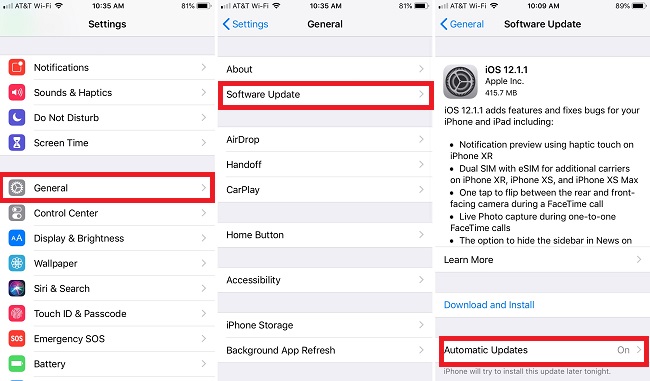
Fix 12. Turn to Apple Support
If you encounter any problems with Apple products or services, you can contact Apple Music to get professional help. You can choose to email, schedule a call, or chat immediately.
Also, you can simply submit a ticket from the Apple community, too, the professional experts will help you as soon as possible.
Part 3. How to Avoid Apple Music Skipping Songs In the Future
The problem of Apple Music skipping tracks is very annoying. If you encounter this problem, you can repeat the above process. One long-term solution to avoid these issues is to convert your Apple Music tracks to offline audio files using a tool like DRmare Apple Music Converter.
This software allows you to convert Apple Music to MP3, FLAC, or other common formats, so you can play your tracks without worrying about app or server issues. By doing this, you can play your music on any device, without needing a subscription or dealing with playback interruptions.
This will help you solve any Apple Music skipping problems. And the process is not difficult at all. Now follow the steps below:
- Step 1Import Apple Music tracks for conversion
Download, install, and open the DRmare Apple Music Converter on your PC. You will notice that there is a built-in Apple Music Web Player. Authorize your account and find the Apple Music playlists that you want to listen to and back up. Click the 'Add' > 'Add to List' button to import audio files.

- Step 2Customize Apple Music output preferences
The default output format of DRmare Apple Music Converter is MP3 and it is compatible with most devices and music players. If you want to convert Apple Music to other common formats, you can click on the 'menu' icon at the top right, and choose 'Preferences' to reset the output format. There you can also customize the codec, channel, sample rate, bit rate and so on.

- Step 3Convert and download Apple Music
Finally, just click on the 'Convert' button to start converting Apple Music files at a 30x rate. Once the conversion is done, you can follow the 'Output' folder to find and listen to Apple Music offline on this software. You can also use your local media player to open and listen to these Apple Music tracks. And you don't need to worry about any Apple Music skipping songs issue.

Part 4. In Summary
Apple Music keeps skipping songs halfway through randomly is a common issue, but by following the solutions outlined above, you should be able to resolve the problem. Whether it's resetting your network settings, restarting the app, updating your software, re-downloading songs, re-syncing your library, using a tool like DRmare Apple Music Converter to convert your tracks, etc. you have plenty of options to enjoy uninterrupted listening.













User Comments
Leave a Comment