The PlayStation 4 (PS4) is a popular gaming console that not only allows you to play a wide range of games but also offers the ability to stream music, enhancing your gaming experience. One of the music streaming services that PS4 users often want to access is Apple Music, known for its vast library of songs, curated playlists, and exclusive content.
However, the process of playing Apple Music on PS4 can be a bit intricate as the PS4 does not offer native support for Apple Music. This article will guide you through various methods to get Apple Music in PS4, ensuring you can enjoy your favorite tunes while gaming.

Part 1. Is Apple Music on PS4
Does PS4 have Apple Music? Unfortunately, Apple Music is not directly available on PS4. Unlike its successor, the PlayStation 5 (PS5), which offers seamless integration with Apple Music, the PS4 does not have a direct Apple Music app. However, there are several workarounds that dedicated users have explored to stream Apple Music for PS4.
Part 2. How to Play Apple Music on PS4 via USB Flash Drive
The key reason that you failed to have Apple Music on PS4 is that there is no Apple Music app on PlayStation 4. But the good thing is that PS4 supports to play local music files via the USB flash drive. So we need to convert DRM-protected M4P Apple Music to a USB drive with a third-party Apple Music converter.
To solve the problem, we can use DRmare Apple Music Converter. It is a one-stop Apple Music DRM removal tool. It is designed to remove DRM protection from Apple Music. And it can convert Apple Music files to plain audio formats, like MP3, AAC and M4A for PS4 compatibility. Thanks to this smart software, you can stream 100% original quality Apple Music on PS4, including all ID3 tags.
Also, you can change the bit rate, audio channel and more for Apple Music files you want. Besides, this tool can batch-convert Apple Music songs at a fast rate which will save you time. After that, the local Apple Music tracks will be on your computer and you can move them to USB drive or other devices for offline use.

- Bypass DRM copyright technology from Apple Music streams
- Convert Apple Music M4P to MP3 and other common formats
- Customize output parameters, like ID3 tags and chapter info
- Convert any audio file at 30X faster speed with lossless quality kept
How to Convert Apple Music to PS4 Supported Format
Before starting, please download and install DRmare Apple Music Converter on your computer. By the way, you need to download Apple Music songs on PC iTunes you like in advance.
- Step 1Import DRM Apple Music to DRmare

- Please click the first "Add File" button at the bottom-left corner of the DRmare main interface. Then you can choose Apple Music files from the Apple Music library to DRmare tool.
- Step 2Define the output format for Apple Music

- Since PS4 can support MP3, AAC and M4A audio formats, you can define the suitable format as the output format for PlayStation 4 via the "Format" button. Also, you can customize the other output parameters, like sample rate, codec, bit rate, channel, ID3 tags and others.
- Step 3Remove DRM and convert Apple Music for PS4

- Please touch the "Convert" button to launch the conversion process. DRmare Apple Music Converter will start to convert Apple Music to your set audio files. Of course, the DRM protection will be removed too. After that, you can locate the unprotected Apple Music in the destination folder on your computer.
How to Download Apple Music on PS4 via USB Drive
Step 1. Connect your computer with a USB flash drive. You can transfer DRM-free Apple Music songs to USB drive from your computer via copying & pasting action. To make it easier to find, you can create a folder namely Music on your USB drive.
Step 2. Connect the USB storing Apple Music files to a USB port of PS4. Once connected, you can enter into the content area and click the USB Music Player button.
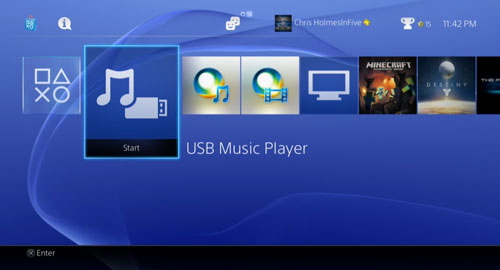
Step 3. Now, you can highlight a favorite Apple Music song and press the X icon to play it on PS4.
Step 4. Also, you can copy these Apple Music songs to PS4 by pressing the Triangle button and choosing Copy.
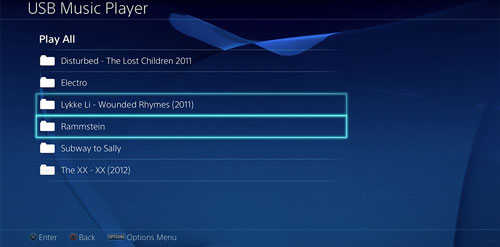
Part 3. How to Connect Apple Music to PS4 via DLNA Media Server
To follow this way to make Apple Music PS4 possible, you should get a DLNA server on your iPhone. DLNA refers to Digital Living Network. It can help share music, videos and more media files to other devices online. If you don't have the DLNA service on your iPhone, you can look for some such apps that have the same function as DLNA server from the App Store.
Besides, you need an Apple Music subscription to help stream Apple Music to PS4 in this way.
Step 1. Connect the DLNA server with PS4
Open the Media Player app on the PS4 via 'PlayStation Store' > 'Apps' > 'Catalog'.
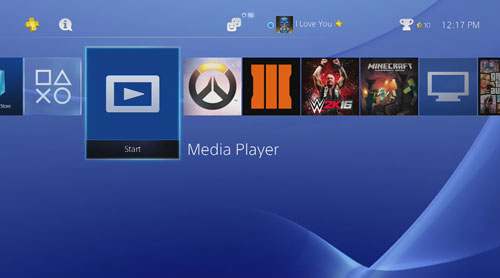
Step 2. Choose DLNA Server on iPhone
Now, choose the existing DLNA server on your iPhone. If you don't have one, you can download and install iMediaShare on your iPhone. Also, make sure that you have downloaded Apple Music songs on your iPhone already.
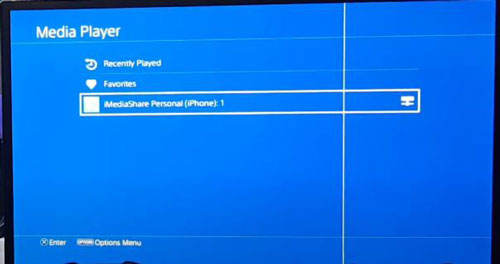
Step 3. Listen to Apple Music on PS4
Once iPhone and PS4 are connected to the same WiFi network, then you can choose Apple Music songs for enjoying on PlayStation 4.
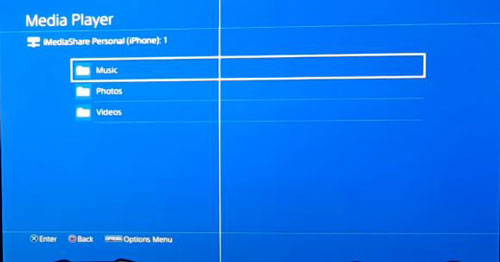
Part 4. How to Use Apple Music in PS4 via Apple Music Web Player
Though there is no Apple Music app for PS4, you can get PS4 Apple Music to work with an Apple Music web player. This web-based player allows you to stream music directly from your Apple Music account without the need for a separate app. One of the benefits is that it allows you to control your Apple Music playback directly from your console, without having to switch between apps or devices.
Step 1. Turn on your PlayStation 4 and head to the 'System' from its home screen.
Step 2. Choose the 'Internet Browser' option from the content section.
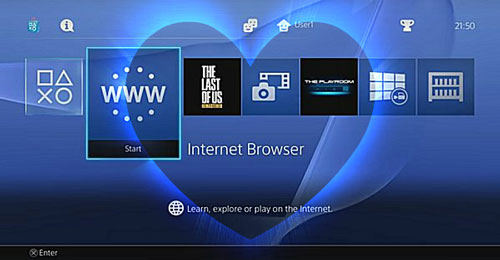
Step 3. Touch the triangle icon. Then type and go to Apple Music web player in the search area.
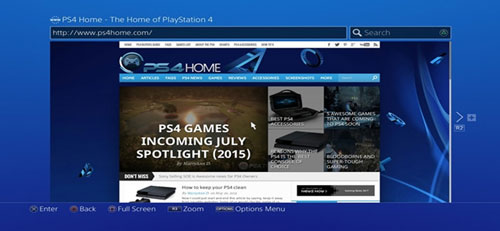
Step 4. Log in to your Apple Music account and start to get Apple Music on PlayStation 4.
Part 5. How to Troubleshoot Apple Music Not Playing on PS4
Encountering issues while trying to play Apple Music on your PS4? There could be several reasons for this. It could be due to an unstable network connection, incompatible music file format, or issues with the DLNA Media Server. Don't worry, we've got some troubleshooting tips for you.
1. Check Your Network Connection
One of the most common reasons is an unstable network connection. To solve this issue, check your internet connection and make sure it's stable enough to stream Apple Music. You can also try resetting your router or modem to see if it improves your connection.
2. Check the Music File Format
Another reason why Apple Music might not play on your PS4 is if the music file format is not compatible with your console. Ensure that the Apple Music files you're trying to play are in a compatible format, such as MP3 or AAC with the help of Rmare Apple Music Converter.
3. Update Your PS4 Software
Updating your PS4 software can also help fix any issues with Apple Music playback. Check for any available updates and install them if there are any.
4. Use a Different DLNA Media Server
If you're using a DLNA media server to put Apple Music on PS4, it might be causing issues with Apple Music playback. Try using a different DLNA media server to see if it resolves the issue.
5. Check the Volume Slider
If you are not hearing any audio when playing Apple Music track on your PS4, the volume slider for “Music” audio may be turned all the way down. The PS4 lets you control game vs music audio volume independently, so make sure to check the volume slider for music.
Part 6. FAQs about Apple Music and PS4
Can You Download Apple Music on PS4?
No, you can't. There is no Apple Music app on PS4 due to Apple Music PS4 not being integrated.
Does Apple Music Work on PlayStation?
What Music Apps Work on PS4?
There are several streaming music apps that work with PS4, including Spotify, Pandora, Apple Music, YouTube Music, and SoundCloud.
Part 7. In Conclusion
Even though there is no official Apple Music PS4 app , there are several ways to play your favorite tracks on your console. Whether it's through a USB flash drive, a DLNA media server, or the Apple Music web player, you can enjoy an immersive music experience while gaming.
By the way, DRmare Apple Music Converter would be a great helper for you. With it, you can convert and save Apple Music to USB drive for use on PS4. Not only that, you can transfer the converted Apple Music files to other devices or platforms for playing offline. So, get ready to game on with your favorite tunes playing in the background!















User Comments
Leave a Comment