Picture this: you're getting ready for a party, the mood is set, and you're about to hit play on your perfect Spotify playlist. You reach for your phone, ready to blast the music through your awesome wireless speakers using Spotify Connect, but nothing happens. Silence. Frustration starts to creep in. We've all been there! Spotify Connect is a game-changer when it works, but when it doesn't, it can really throw a wrench in your plans.
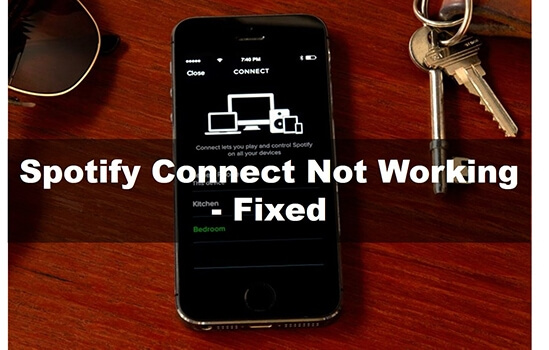
The good news is that "Spotify Connect not working" is a common issue, and there are plenty of solutions to get your music flowing again. This article will walk you through the common causes, provide a comprehensive troubleshooting guide to help you ditch connectivity woes altogether.
Part 1. Why Is Spotify Connect Not Working
Before we jump into solutions, let's understand what might be causing your Spotify Connect problems:
- Network Issues: A weak or unstable Wi-Fi connection can prevent Spotify Connect from working correctly.
- Device Compatibility: Older or uncommon devices might not be compatible with Spotify Connect.
- Outdated Software: Make sure your Spotify app and the software on your devices (like speakers) are up-to-date.
- Account Problems: An expired Spotify subscription or incorrect login details can cause issues.
- Firewall/Antivirus: Security software might block Spotify Connect.
- App Issues: Corrupted cache or app data can interfere with Spotify Connect.
- VPN/Proxy: Using a VPN or proxy can sometimes cause problems.
- Conflicts: Other services or apps might conflict with Spotify Connect.
Part 2. Troubleshooting Spotify Connect Not Working
Now that you have a better understanding of the possible causes, let's explore the solutions to fix Spotify Connect doesn't work:
1. Network Connectivity
1. Same Wi-Fi Network
First and foremost, ensure all devices involved – your phone, computer, speakers, etc. – are connected to the same Wi-Fi network. This is essential for Spotify Connect to function. When connecting to a speaker for the first time, it's especially important to have all devices on the same Wi-Fi network.
2. Make Sure Your Internet Connection is Stable
A spotty internet connection can cause problems with Spotify Connect. Check your internet speed and stability to ensure it's not the source of the issue.
3. Restart Your Router
A simple router restart can often resolve network glitches. Unplug your router, wait 30 seconds, and plug it back in.
4. Try a Different Network
If possible, try connecting your devices to a different Wi-Fi network to rule out any issues with your current network. You can also try connecting to a mobile hotspot to test this.
5. Change Network Frequency

Some users have reported success by switching their Wi-Fi network frequency between 2.4 GHz and 5 GHz. Experiment with both frequencies to see if it makes a difference.
6. Make Sure Your Device is Properly Connected to Your Wi-Fi Network
Sometimes, a device might appear connected but still have connectivity issues. Try disconnecting and reconnecting to your network to see if that resolves the problem.
2. Device and Software Updates
1. Update the Spotify App
Make sure you have the latest version of the Spotify app installed on all your devices. You can usually find updates in your device's app store.
2. Update Device Software
Check for firmware updates for your speakers, smart displays, or other devices you're trying to connect to. These updates often include bug fixes and performance improvements that can resolve compatibility issues.
3. Check Device Compatibility
Refer to Spotify's official documentation or the device manufacturer's website to ensure your device is compatible with Spotify Connect.
4. Make Sure Your Device Has at Least 250MB of Available Memory
Insufficient memory can sometimes cause apps to malfunction. Check your device's storage and free up space if needed.
3. Account and App Settings
1. Log Out and Log In
Try logging out of your Spotify account and then logging back in. This can sometimes refresh your connection and resolve login-related issues.
2. Try Logging into the Device Using Your Spotify Credentials
If your device isn't showing up in the Spotify app, try logging into the device itself using your Spotify account credentials. This can sometimes help the app recognize the device, even if it's not on the same Wi-Fi network.
3. Clear Spotify Cache
Clear Spotify cache and data on your devices. This can often resolve issues caused by corrupted data.
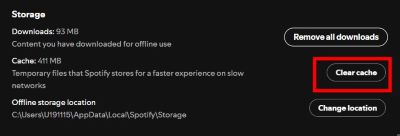
4. Disable "Show Local Devices Only"
On your mobile device, go to Spotify settings and disable the "Show local devices only" option. This will allow the app to see devices on other networks, which might be necessary in some cases.
5. Allow Spotify to Display Over Other Apps
If Spotify Connect stops working on Android TV, ensure Spotify has permission to display over other apps. This setting can sometimes interfere with Connect functionality.
6. Sign Out Everywhere and Reset Your Password
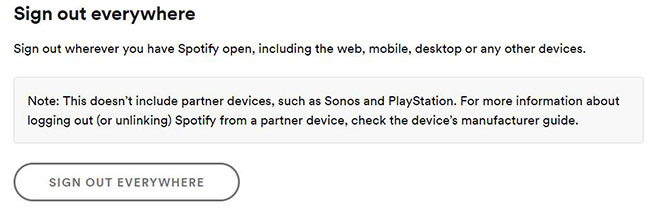
If you suspect unauthorized access or are experiencing persistent issues, sign out of Spotify on all devices from your account page, and reset your password for added security. This comprehensive refresh can often resolve stubborn account-related problems.
7. Check Your Device is Not in Offline Mode
Ensure your device is not in offline mode, as this will prevent Spotify Connect from working.
8. Make Sure the Spotify App "Show Local Devices Only" Setting is Set to Off
This setting can sometimes prevent Spotify Connect from detecting devices on other networks.
4. Firewall and Security Software
1. Check Firewall Settings
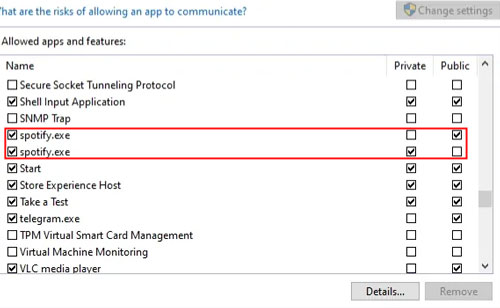
Make sure your firewall is not blocking Spotify. You might need to add Spotify as an exception in your firewall settings to allow it to communicate with other devices.
2. Temporarily Disable Antivirus
Try temporarily disabling your antivirus software to see if it's interfering with Spotify Connect. If it is, add Spotify as an exception in your antivirus settings.
3. Temporarily Disable Any Security Software Installed on Your Computer
Security software can sometimes interfere with network connections. Try temporarily disabling it to see if it resolves the issue.
5. Advanced Troubleshooting
1. Restart Devices
Restart all devices involved, including your phone, computer, speakers, and router. This can often resolve temporary glitches and refresh connections.
2. Flush DNS Cache
On Windows, open the Command Prompt as administrator and execute "ipconfig /flushdns" to clear the DNS cache. This can sometimes resolve connectivity issues related to DNS resolution.
3. Try a Different DNS
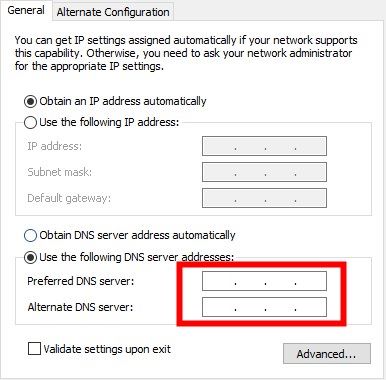
You can try using a different DNS server, such as Google Public DNS (8.8.8.8 and 8.8.4.4), to see if it resolves the issue.
4. Check for Spotify Outages
Visit the Spotify Status page or their social media channels to see if there are any known Spotify outages or issues affecting Spotify Connect. If Spotify's servers are down, there's not much you can do but wait for them to resolve the issue.
5. Disable VPN or Proxy
If you're using a VPN or proxy, try disabling it temporarily to see if it resolves the issue. VPNs and proxies can sometimes interfere with network connections and prevent Spotify Connect from working correctly.
6. Clean Uninstall the Spotify App
If you suspect the Spotify app itself is corrupted, try uninstalling it completely and then reinstalling it from the app store.
7. See if the Issue Happens on a Different Device, or When Using the Web Player
If the issue doesn't occur on a different device or when using the web player, it could be an issue specific to your original device.
8. Close Any Other Apps You Aren't Using
Having multiple apps running can sometimes consume system resources and affect performance. Close any unnecessary apps to free up resources for Spotify Connect.
Part 3. Spotify Connect Alternatives
While Spotify Connect is a great way to enjoy your music, it's not the only option. Here are a few alternatives you can consider:
- AirPlay: Apple's AirPlay allows you to stream music wirelessly to compatible devices like Apple TV, HomePod, and other AirPlay-enabled speakers. It supports various music services, including Spotify.
- Google Cast (Chromecast): Google Cast lets you stream music from your phone, tablet, or computer to Chromecast devices, Google Nest speakers, and other compatible devices. It also supports a wide range of music services.
- Bluetooth: Bluetooth is a widely supported wireless technology that allows you to connect your phone or computer to speakers, headphones, and other devices. While it might not offer the same range or audio quality as Spotify Connect or AirPlay, it's a convenient option for many users.
Part 4. Ultimate Solution to Fix Spotify Connect Not Working
Troubleshooting can be a real headache, and sometimes, you just want a simple and reliable way to enjoy your music. If you're tired of battling connectivity issues and want more control over your Spotify listening experience, consider DRmare Spotify Music Converter.
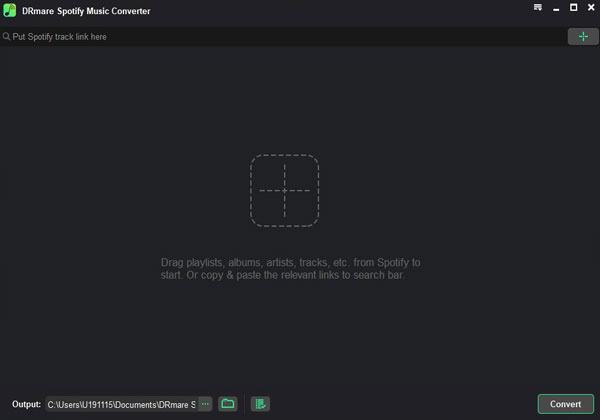
DRmare Spotify Music Converter downloads your Spotify songs, playlists, and albums, converting them to popular formats like MP3 so you can enjoy them offline on any device. With DRmare, you can say goodbye to ads, even with a free Spotify account, and keep the original audio quality. It removes DRM protection, converts to various formats for compatibility with all your devices, and downloads at up to 5X speed. Plus, it keeps your music organized by preserving ID3 tags.
Part 5. Conclusion
Spotify Connect is a fantastic feature when it works seamlessly, but connectivity issues can be frustrating. By following the troubleshooting steps in this article, you can often resolve common problems and get your music playing again.
However, if you're looking for a more reliable solution for offline playback and greater flexibility, DRmare Spotify Music Converter offers a compelling alternative. It allows you to download your favorite Spotify tracks, remove DRM restrictions, and enjoy your music on any device without relying on an internet connection. So, whether you choose to troubleshoot your Connect issues or opt for the convenience of DRmare, you can reclaim control of your music and enjoy an uninterrupted listening experience.













User Comments
Leave a Comment