You're in the middle of a great Spotify playlist, and suddenly a song comes on that you simply can't stand. You just want it gone. But when you look for a "hide" button, it's either missing or you're not sure what will happen if you press it. The process of hiding and unhiding songs on Spotify can be confusing, especially since the feature works differently on mobile versus desktop.
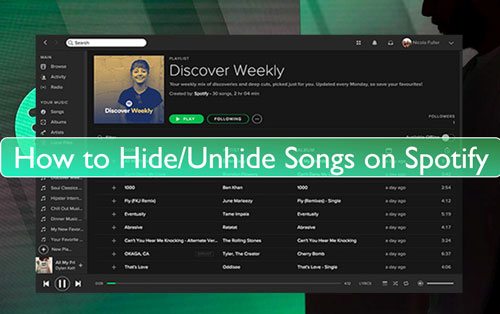
This guide will clear up the confusion. We'll walk you through every scenario, from officially hiding songs on mobile to the best workarounds for desktop, and even how to unhide a Spotify song you "Liked" and accidentally hid.
Part 1.How to Hide Songs on Spotify
First, it is important to know this feature has two major limitations: it is only available for Spotify Premium subscribers, and it only works on the mobile app (iOS or Android). This feature is designed for playlists you don't own, such as Spotify's "Discover Weekly", "Release Radar", "Daily MiX", or playlists created by other users.
Step 1. Open a Spotify-generated playlist or another user's public playlist on your mobile device.
Step 2. Find the song you want to hide. Tap the three-dot menu (⋮) located to the right of the song's title.
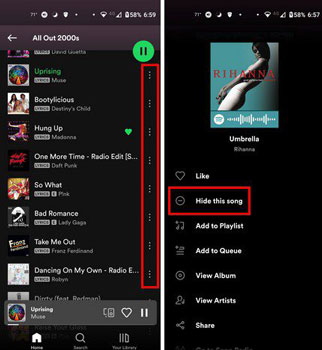
Step 3. A menu will pop up from the bottom. Tap "Hide this song". The song will immediately grey out and will be skipped every time it comes up in that playlist.
Part 2. Why Can't I Hide Spotify Songs on Desktop?
If you're on your PC or Mac frantically searching for the "Hide song" button, you're not crazy—it does not exist on the desktop app. This is one of the most common frustrations for users. You cannot hide a single song on the desktop app in the same way you can on mobile.
However, Spotify provides a more permanent, if less precise, alternative: "Don't play this artist".
Step 1. On your Spotify desktop app, go to the artist's main profile page (you can get there by clicking their name on any song).
Step 2. Click the three-dot menu (...) located under the artist's name, next to the "Follow" button.
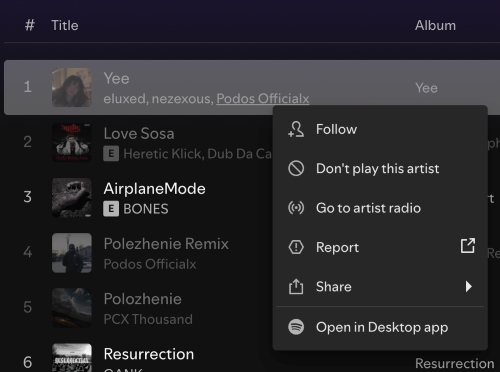
Step 3. From the dropdown menu, select "Don't play this artist." This will block all songs by that artist from playing in auto-generated playlists, Daily Mixes, and artist radio stations.
Note:
This is a major step that blocks the entire artist, not just the one song you dislike.
Part 3. How to Unhide a Spotify Song You Hid
If you've hidden a song by mistake, you can easily bring it back.
On Mobile Device:
Step 1. Start the Spotify app from your iOS or Android device.
Step 2. Click on the 'Home' tab > 'Settings' icon. Then find the 'Playback' option.
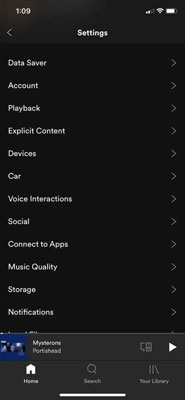
Step 3. Now, switch 'Show unplayable songs' on or switch 'Hide unplayable songs' off.
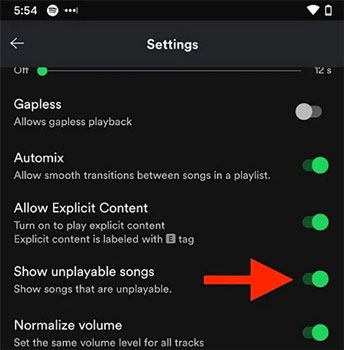
Step 4. Back to the playlist or album that contains hidden song. Then click on the 'three dots' menu near the song.
Step 5. Touch the 'Hidden' option to recover hidden songs on Spotify.
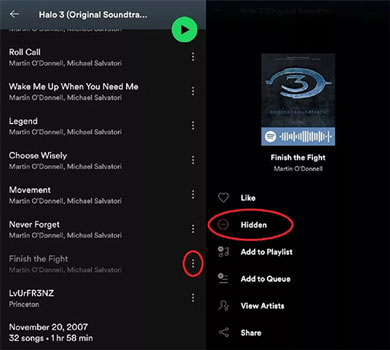
On Desktop:
Step 1. Launch the Spotify desktop app from your Windows or Mac computer.
Step 2. Touch the 'menu' icon and choose the 'Settings' option from the list. And then locate 'Display Options'.
Step 3. Here please switch 'Show unavailable songs in playlists' on.
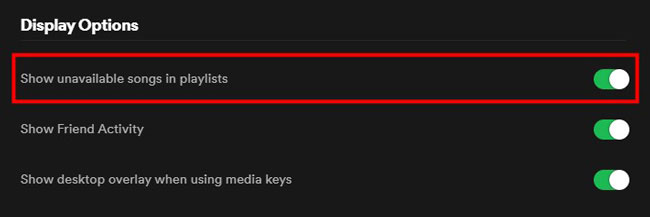
Step 4. Locate the target playlist and click the 'Hidden' option next to the song.
Part 4. Help! I Accidentally Hid a Song from "Liked Songs"
This is one of the most frustrating and common problems. You accidentally hit "Hide" from a Daily Mix or radio station, and now the song has vanished from your main "Liked Songs" library. Don't worry, there's an easy fix that doesn't involve scrolling through thousands of songs.
We call it the "Re-Like" Trick.
Step 1. Use the Spotify Search bar to find the song by its name or artist.
Step 2. Navigate to the song (you can find it in the search results or by going to its album). You will see the green heart (💚) is still lit, even though it's hidden. Tap the green heart to "Un-like" the song.
Step 3. Wait just a moment for it to register. Now, tap the heart outline again to "Re-like" it. This action forces the song to reset its status in your library, removing the "hidden" flag and bringing it back into your "Liked Songs" playlist.
Part 5. The Ultimate Solution for Total Control Over Your Spotify Library
As we've seen, Spotify's native options are limited. Free users have no way to hide songs. Desktop users can only block entire artists. Even Premium mobile users can only hide songs in playlists they don't own. What if you just want total, simple control over your own library?
This is where DRmare Spotify Music Converter provides a perfect and permanent solution.
Instead of navigating Spotify's complex rules, this software allows you to download your entire Spotify library—including your "Liked Songs", custom playlists, and albums—and convert them into common audio files like MP3, FLAC, and more.
Once your music is downloaded, you have the ultimate control. You can create your perfect offline playlist and simply delete the files of the songs you never want to hear again. It's the only way to guarantee a song is gone for good, on any device, without blocking an artist you otherwise like. This method works for both Premium and Free users, finally giving you full ownership of your listening experience.
Part 6. FAQs about Hide or Unhide Songs in Spotify
Can I Unhide Songs on Spotify in Bulk?
Unfortunately, no. Spotify does not currently offer a feature to unhide all your hidden songs at once. You must unhide them individually. To do this, you first need to make them visible by enabling "Show unplayable songs" in your app's Settings. Then, you must go into each playlist where you hid songs and manually tap the red minus icon (🚫) or use the three-dot menu for each song you wish to unhide.
Why Can't I Hide Songs from Other's Playlists?
The "Hide this song" feature is actually designed for playlists you don't own, which includes other users' public playlists and Spotify's auto-generated playlists (like Daily Mix or Discover Weekly).
If you are unable to see the "Hide this song" option, it is almost certainly due to one of these two reasons:
-
You are not a Spotify Premium subscriber. The "Hide" feature is only available for Premium accounts.
-
You are not using the mobile app. The feature is only available on the Spotify iOS and Android apps, not on the desktop or web player.
If you are a Premium user on the mobile app, you should be able to hide songs from others' playlists. You cannot, however, "Hide" a song from a playlist you created yourself—the option for your own playlists is "Remove from this playlist."
Will the Songs I Unhide on Spotify on One Device Appear on Other Devices?
Yes. Hiding and unhiding are tied to your Spotify account, not your specific device. When you unhide a song on your mobile app, that action syncs across your entire account. The song will immediately become playable again on your desktop, web player, and any other devices where you are logged in.













User Comments
Leave a Comment