There's nothing quite like the fusion of iconic rock-and-roll aesthetics and modern digital streaming. Pairing a Marshall speaker with Spotify promises a powerful audio experience, but getting them to work together can sometimes be confusing. Different Marshall models offer different connection methods, leaving many users wondering why a feature that works for a friend doesn't work for them.
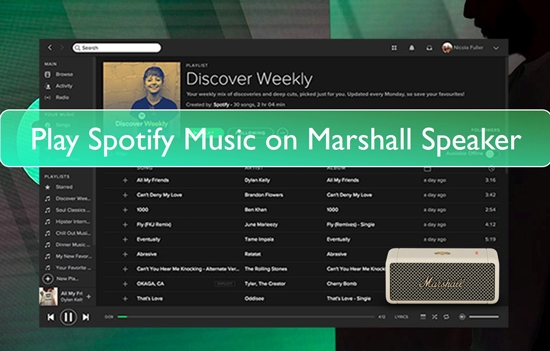
This guide will clear up the confusion. We'll walk you through the most important distinction between Marshall speaker types and provide step-by-step instructions to help you play spotify on Marshall Speaker. Whether you have a Wi-Fi-enabled model or a classic Bluetooth speaker, you'll learn how to enjoy your favorite Spotify tracks on Marshall Speaker.
Part 1. Identify Speaker Type Before Connecting Spotify to Marshall Speaker
Before trying to connect Spotify to Marshall Speaker, the first step is to identify what kind of Marshall Speaker of yours is. Modern Marshall speakers generally fall into two categories, and the connection methods available to you depend entirely on which one you have.
Wi-Fi Enabled Speakers
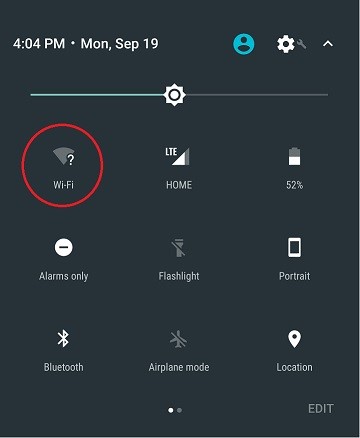
Certain Marshall speaker lines were built with Wi-Fi capability specifically to support features like Spotify Connect and multi-room audio. These are typically the "Voice" models (with Amazon Alexa or Google Assistant) and the older "Multi-Room" series.
- Examples: Acton II Voice, Stanmore II Voice, Acton Multi-Room, Stanmore Multi-Room.
- Key Feature: These speakers can connect directly to your home Wi-Fi network to stream music from Spotify without relying on your phone as a middleman.
Bluetooth-Only Speakers

More recent generations of Marshall's home lineup have focused on streamlined connectivity, prioritizing high-quality Bluetooth and other inputs like Aux and HDMI. While they provide excellent sound, they do not have built-in Wi-Fi and therefore do not support Spotify Connect.
- Examples: Acton III, Stanmore III, Woburn III, Emberton II, Willen.
- Key Feature: These speakers rely on a standard Bluetooth connection from your phone, tablet, or computer to play audio from the Spotify app.
Understanding this difference is the key to a hassle-free listening experience. Now, let's get into the specific methods to use Spotify with Marshall Speaker.
Part 2. Play Spotify on Marshall Using Spotify Connect for WiFi Speakers
If you own a compatible Wi-Fi-enabled Marshall speaker and have a Spotify Premium account, Spotify Connect is the most seamless way to play music. It allows the speaker to stream audio directly from the internet, preserving your phone's battery and delivering higher-fidelity sound.
Step 1. Ensure your Marshall Voice or Multi-Room speaker is turned on and connected to the same Wi-Fi network as your smartphone or computer.
Step 2. Open the Spotify app on your device and begin playing any song.
Step 3. Tap the Connect icon at the bottom of the playback screen (it looks like a speaker in front of a monitor).
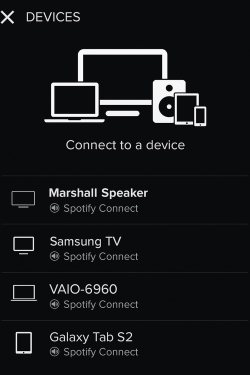
Step 4. A list of available devices will appear. Select your Marshall speaker from the list to transfer the audio. The speaker will take over the stream, and you can continue to use your phone as a remote control.
Part 3. Listen to Spotify on Marshall Via Bluetooth For Bluetooth-only Speakers
Bluetooth is the universal wireless method that works for every modern Marshall speaker, from the largest Woburn to the portable Emberton.
Step 1. Press and hold the Bluetooth button on your Marshall speaker until the indicator light begins to flash, putting it into pairing mode. For some models, you may need to select "Bluetooth" as the source first.
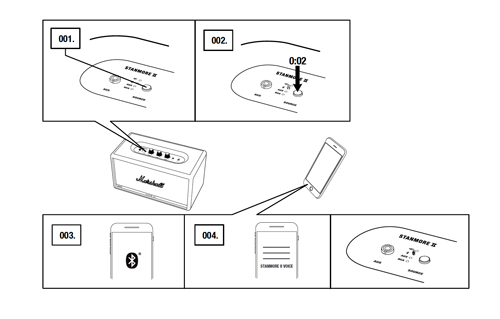
Step 2. On your phone, tablet, or computer, open the Bluetooth settings menu.
Step 3. Scan for new devices. Your Marshall speaker's name (e.g., "STANMORE III") should appear in the list.
Step 4. Select your speaker from the list to complete the pairing process. Once connected, any audio you play in the Spotify app will be sent directly to your Marshall speaker.
Part 4. The Ultimate Offline Solution for Every Marshall Owner
Both Spotify Connect and Bluetooth are great, but they have limitations. Spotify Connect requires a Premium subscription and a constant, stable Wi-Fi connection. Bluetooth streaming works for everyone, but it drains your phone's battery, and audio can be interrupted by phone calls and notifications.
There is a better way to achieve uninterrupted listening freedom on any Marshall speaker. The solution is to create your own offline library of Spotify music.
This is where a tool like DRmare Spotify Music Converter becomes invaluable. It allows you to download any song, album, or playlist from Spotify—even with a free account—and convert the tracks into universal audio formats like MP3, FLAC, and WAV.
By using this method, you can save your music directly to your phone, a USB drive, or an old MP3 player. From there, you can play your downloaded songs on your Marshall speaker via Bluetooth or a 3.5mm aux cable without needing an internet connection, a Premium subscription, or worrying about interruptions. It gives you complete control over your music for a truly seamless experience.
How to Use DRmare Spotify Music Converter
- Step 1Log In and Set Preferences

First, launch the DRmare Spotify Music Converter. The program features a built-in Spotify web player, so your first action is to log in to your Spotify account directly within the software. After you are logged in, click the menu icon in the top-right corner and select "Preferences." Under the "Conversion" tab, choose your desired output format (MP3 is recommended for universal compatibility) and set the audio quality.
- Step 2Add Spotify Music to the Conversion List

With your preferences set, use the built-in player to browse and find the songs, albums, or playlists you want to download. To add them, simply drag your chosen music and drop it directly onto the green Music icon located in the bottom-right corner of the window. After dropping the files, click "Add to list" to confirm your selection.
- Step 3Convert Your Spotify Songs

Once your music is added to the list, click the "Convert" button found under the "Converting" tab. The software will immediately begin downloading and converting the tracks into DRM-free audio files, saving them directly to your computer.
- Step 4Play Your Local Files on a Marshall Speaker
After the conversion finishes, click the "Converted" tab to see all your downloaded songs. These are now standard MP3 files that you own. To play them, connect your computer to your Marshall speaker via Bluetooth. Then, using any media player on your computer, play the downloaded files for a seamless, offline listening experience.
Part 5. FAQs about Playing Spotify on Marshall Speaker
How do I connect my Marshall speaker to Spotify?
You have three main options depending on your speaker model:
- Spotify Connect: For Wi-Fi enabled models (like the "Voice" or "Multi-Room" series) with a Spotify Premium account.
- Bluetooth: The universal method for all modern Marshall speakers.
- Aux Cable: A wired 3.5mm connection that works with any speaker with an aux port.
Why can't I see my Marshall speaker in Spotify Connect?
This is usually because your speaker is a Bluetooth-only model (like an Acton III or Stanmore III) and does not have the necessary Wi-Fi hardware to support this feature. If you have a Wi-Fi model, ensure both the speaker and your phone are on the same Wi-Fi network.
Do Marshall speakers have Spotify Tap?
Spotify Tap is a feature that allows you to launch Spotify instantly by pressing a button. This functionality is primarily found in Marshall's headphone lineup, such as the Major V, and is not a standard feature on their home speakers.
Part 6. Conclusion
Playing your Spotify library through a Marshall speaker delivers a truly satisfying audio experience. The key is knowing which method your speaker supports. For Wi-Fi models, Spotify Connect offers seamless, high-quality streaming for Premium users. For all other models, Bluetooth provides a reliable and universal wireless connection.
However, for the ultimate in flexibility and control, creating an offline library with a tool like DRmare Spotify Music Converter ensures your music is always ready to play—anytime, anywhere, and on any Marshall speaker, free from the constraints of subscriptions or internet connectivity.













User Comments
Leave a Comment