"Does Tidal work on iPad?" iPad is a kind of tablet that can take photos, play music, and so on. Also, you can play games, connect to your social account and more with it. When it comes to playing music on iPad, today we will focus on how to control Tidal from iPad.
Here you will get two ways on how to play Tidal on iPad. Then you will get Tidal iPad to work with ease. Now, follow the tutorials below and learn more how to make it.
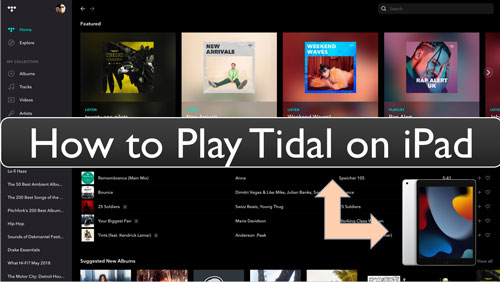
Part 1. How to Get Tidal iPad to Work with Tidal Free Trial or Premium Plan
To use Tidal on iPad, you need to install the Tidal app on your iPad in advanced. Tidal allows users to enjoy over 60 million songs in its app. Besides, it offers the subscriptions like Tidal HiFi and HiFi Plus to users to better enjoy Tidal songs.
Here we will show you how to play Tidal on iPad. There are two solutions for you to achieve. You can make it with a Tidal free trial or a HiFi plan.
To get Tidal iPad to work with Tidal free trial, you need to get a 30-days free trial from Tidal official website first. Then you can enjoy Tidal on iPad with your Tidal free account. But when the free trial ends, you need to upgrade your free account to the premium account. Then you can go on to use Tidal on iPad.
If you had become a Tidal HiFi subscriber, you can listen to Tidal on iPad offline with high quality. And you can access Tidal playlists, shows, podcasts and more as you want.
Part 2. How to Play Tidal on iPad by DRmare Tidal Music Converter
From above, you can use the Tidal free trial or HiFi subscription to get Tidal iPad to work. Yet, if you want to save budgets and enjoy Tidal music on iPad without any limit, then you can try this method.
In this part, we will show you how to get Tidal for iPad with the DRmare Tidal Music Converter. This tool is a powerful tool for Tidal music users. It can convert and download music from Tidal as plain audio formats so that you can use the Tidal music on any device and player like iPad for use offline.
Also, it can convert Tidal music to MP3, FLAC, AC and more audio formats with lossless audio quality. And it can keep full ID3 tags and allows you to reset the audio bit rate and more for the Tidal songs you want.
After the converting, you can get the local Tidal audio files for use on iPad or other devices as you want.

- Easy to use and download Tidal songs with ease
- Convert Tidal to FLAC, AAC, MP3, M4B, etc.
- Support to change output streaming quality and parameters
- Batch convert Tidal songs and work at 5X faster speed
How to Download Music from Tidal for iPad by DRmare Tidal Music Converter
To get Tidal iPad for use offline, here you can follow the steps below and learn how to use DRmare Tidal Music Converter to help you. With it, you can download Tidal music as local files to your computer. Then you can move the converted Tidal songs to iPad for playing without any limit.
- Step 1Open DRmare Tidal Music Converter and set audio format of Tidal iPad

- Download and then install the DRmare Tidal Music Converter onto your computer. Then open it at once. And then you need to log in to your Tidal account by hitting on the 'Log in' button. Or if you don't have a Tidal account, just click on the 'Sign up' button to acquire a new one. Then go on to sign in your Tidal account on DRmare Tidal Music Converter.
- After then, go to the Menu icon at the top right corner on DRmare and click on it. Then choose 'Preferences' option. Next, hit on the 'Advanced' option to load the settings window. Here you can reset the output audio format of Tidal for iPad, like FLAC, M4A, MP3 and more. Also, you can alter the audio channel, sample rate and so on for Tidal music as you want. Then click 'OK' to confirm.
- Step 2Add music from Tidal into DRmare program

- Find the Tidal music playlist you like on the built-in Tidal web player on DRmare program. Then click on the playlist you want. At this time, you will see the 'add files' button at the right side on DRmare. Now, touch on this button and the playlist you chose will be loaded into the conversion window.
- Step 3Start to get Tidal iPad audio files

- Now, touch on the 'Convert' button to start to convert and download Tidal songs onto computer for use on iPad. You can then see the conversion process. After the process done, you can go to the 'history' icon to find the converted Tidal songs on your computer. Then you are ready to move Tidal music to iPad for playing.
- Step 4Play Tidal on iPad
Now, you can go on to get Tidal iPad to work as you got the local audio files. Here let's check out how to play Tidal masters on iPad below.
Step 1. Find a USB drive and connect it with your computer.
Step 2. Find the converted Tidal music on your computer. Then copy and paste the Tidal files to your USB drive.
Step 3. Link the USB drive to your iPad via the USB port.
Step 4. Locate the Tidal music files on your iPad. Then you can start to play Tidal on iPad directly without any restriction.
Part 3. The Verdict
In this post, you had got three ways on how to get Tidal iPad to run. For the ways at Part 1, you need to get the Tidal free trial or subscribe for its premium plan. If you don't want to pay for Tidal subscription in the future, you can use the method at Part 2 to help play Tidal on iPad. You can make it via the DRmare Tidal Music Converter. With this tool, you can convert and save Tidal songs to your computer for use offline. You can then put Tidal music on iPad or other devices for listening with ease.













User Comments
Leave a Comment