"Can I use Tidal on Galaxy Watch 4?" Of course. Tidal has cooperated with the Samsung Galaxy Watch for a long time. The connection of Tidal Galaxy Watch allows Galaxy Watch owners to enjoy Tidal music conveniently.
For users who are new to Galaxy Watch 4, Galaxy Watch 5 or Galaxy Watch 6, they really don't know how to get Galaxy Watch Tidal. If you have the same question, please go ahead with this article. Here we would like to share tips with you on how to reach the aim. Now, let's see how to do that.

Part 1. How to Link Tidal to Galaxy Watch by Tidal Wearable App
In order to use Tidal on Galaxy Watch, you can use the Tidal wearable app to help you. Besides, you need to have a Tidal HiFi or HiFi Plus account. If you don't own one, then please sign up and get one of them in advance. And then, let's check how to get Galaxy Watch Tidal via the Tidal wearable app below.
Step 1. On your mobile phone, go to the 'Galaxy Watch' app. Find and install the Tidal wearable app on it. On Android devices, please search for 'Tidal' and then install. While on iOS devices, you need to tap 'Recommended Watch Apps' > 'View More' > 'Tidal'.
Step 2. Please connect your phone with the Galaxy Watch, for example, Galaxy Watch 4/5/6. Then launch Tidal on your watch and you will see a code which helps connect Tidal to Galaxy Watch.
Step 3. Now, enter link.tidal.com Samsung on your computer or phone.
Step 4. Log in with your Tidal account and type the code shown on your Galaxy Watch to link it to your account.
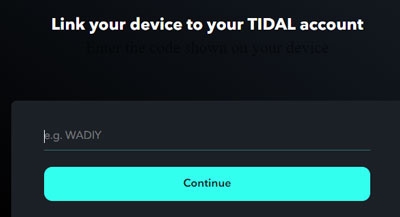
Step 5. Now you can find and play Tidal offline on your smartwatch with ease.
Part 2. How to Get Tidal Galaxy Watch via Samsung Internet Browser
You also can use the Samsung Internet Browser on your watch to use Tidal but you need to connect to the Internet to use the Samsung Internet Browser app. In this way, you do not need to use the Tidal wearable app.
Step 1. Go to the 'Play Store' on your Samsung Galaxy Watch and then install 'Samsung Internet Browser'.
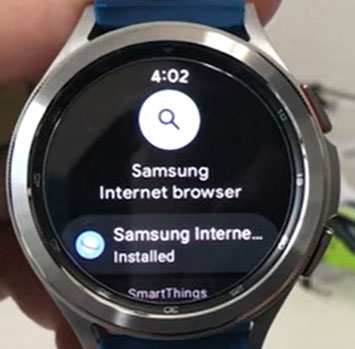
Step 2. Open the installed app and go to Tidal official website on it.
Step 3. Log into your Tidal account and play music. This step is similar to using the Tidal web player on the computer.
Part 3. Get Tidal for Galaxy Watch - DRmare Tidal Music Converter
Here, we would like to introduce an alternative way for you to get Tidal on Galaxy Watch. Because the Samsung Galaxy Watch allows users to import and upload media files to it for enjoyment, we could add the local Tidal audio files to the Galaxy Watch. And you can play them on Galaxy Watch.
When it comes to getting Tidal music as local files, we need to use a third-party tool to help. That is because Tidal music files are with special audio format that we need to change.
Now let's meet the DRmare Tidal Music Converter. It is the tool that can convert Tidal's special audio format to plain audio format. It can convert Tidal music to FLAC, Samsung Galaxy Watch-supported formats and more audios. Besides, it can convert Tidal audio tracks in batches while keeping original audio quality and ID3 tags. And you can edit the Tidal audio channel, bit rate, sample rate, etc. as you like.
| Tidal's audio formats | AAC and FLAC |
| Audio formats supported by Galaxy Watch | MP3, AAC, WAV, M4A, 3GA, OGG, WMA, AMR, AWB and OGA |
| Output formats from DRmare | FLAC, MP3, WAV, AAC, M4A, and M4B |
At last, when conversion is done, you can get the converted Tidal music files and can upload Tidal to Galaxy Watch for listening offline on the go.

- Convert Tidal songs at 5X faster speed
- Save ID3 tags and original streaming quality
- Output plain audio formats like AAC, WMA, etc.
- Get Tidal to Galaxy Watch and other devices for playback
How to Convert and Play Tidal on Galaxy Watch
- Step 1Add Tidal music tracks to DRmare
- In the first step, please go to DRmare's official website to download the right version of the DRmare Tidal Music Converter on your computer. Then open it once installed. At this time, you will see the Tidal program is also displayed. Now you need to go ahead to the Tidal app to get the URL of Tidal tracks you like. Once got, copy and paste them to the search bar of the DRmare program. And then, you also need to hit the 'Plus' button to let DRmare analyze and load the tracks for you.

- Step 2Define Tidal audio preferences for Galaxy Watch
- In this step, you need to adjust the output audio parameters of Tidal for Galaxy Watch. You could hit the menu icon from the top right corner. Then you will see a list. Next, choose the 'Preferences' to show the setting window. In there, you need to click the 'Convert' option and then you can start to set the parameters for Tidal music. You just need to hit the down arrow to select each parameter as you want. After that, hit 'OK' to save the settings.

- Step 3Convert Tidal to Galaxy Watch
- At this step, you can click the big 'Convert' button to download Tidal HiFi music on your computer. Once finished, all the Tidal music tracks you added will be converted and stored in the target folder on your computer. You could click the 'Converted' button on DRmare to find Tidal music files.
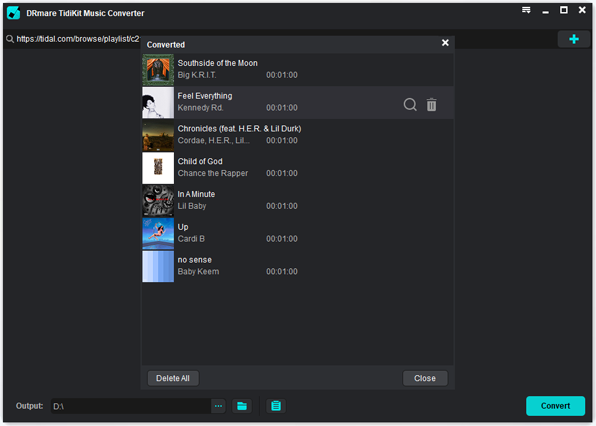
How to Add Music from Tidal to Samsung Watch
When you get Tidal Music Galaxy Watch downloads, you need to upload them to your smartwatch.
For Android: Transfer Tidal Music to Galaxy Watch via Galaxy Wearable App
Step 1. Sync the local Tidal audio files to your phone from your computer via the Bluetooth connection.
Step 2. Make sure that your Samsung Galaxy Watch 4 or other Samsung Galaxy Watches is linked to your phone.
Step 3. Open the Galaxy Watch app. Tap the 'Home' bar and click the 'Add content to your watch'.
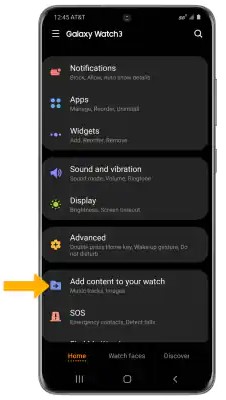
Step 4. Please hit the 'Add tracks' option in the new interface.
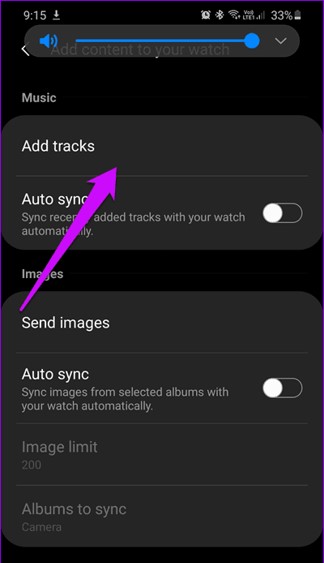
Step 5. Select the Tidal songs you like and hit 'Done' to begin to add audio from Tidal to Galaxy Watch.
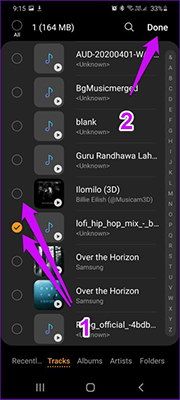
Step 6. Then you can open the 'Music' app on Galaxy Watch to play Tidal on Galaxy Watch directly without Tidal.
For iOS: Import Songs from Tidal to Galaxy Watch via Gear Music Manager
Step 1. Make sure your Galaxy Watch and computer are connected to the same network.
Step 2. Go to the 'Music' app and hit the 'Phone' icon. Please choose 'Watch' as the music source on your smartwatch.
Step 3. On the Now Playing screen, scroll down and tap 'Music Manager' > 'START'.
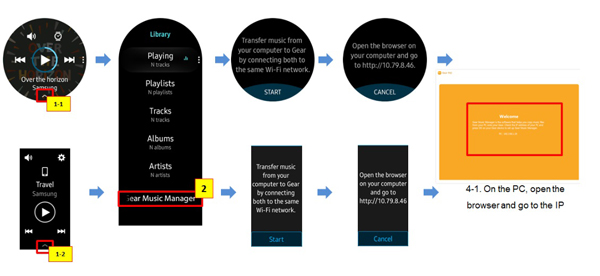
Step 4. Open a browser on your computer and go to the IP shown on your Samsung Galaxy Watch.
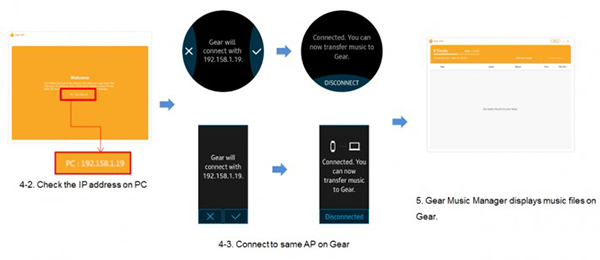
Step 5. Please confirm the connection of the Galaxy Watch and computer. Then you will see Music Manager's main interface.
Step 6. Now, you can click the 'Add new tracks' option. Then choose the downloaded files from your computer and hit 'Open'. The Tidal files will be transferred to your watch.
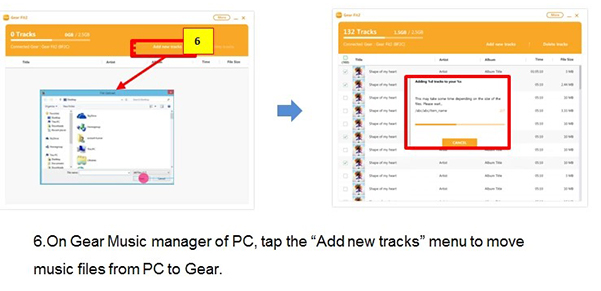
Step 7. Finally, hit the 'OK' button on the browser and the 'DISCONNECT' button on your watch. You are able to play Tidal music on Galaxy Watch 5 and also on Galaxy Watch 4 and 6.
Part 4. How to Control Tidal from Galaxy Watch
To have a better user experience on Tidal Galaxy Watch 4 or other watches, you can control your watch freely.
Manage Tidal Galaxy Watch Manually
Play/Pause Tidal Song: Tap the 'Play' or 'Pause' icon on the screen or press the volume buttons.
Skip to the Next Tidal Track: Swipe your finger left or right, or try to rotate the bezel.
Volume Adjustment: Press the volume buttons on your Galaxy Watch or swipe your finger up or down on the screen.
Music Control Widget: Add the music control widget to the main screen of the Samsung Galaxy Watch for convenient access to Tidal music playback controls.
Control Galaxy Watch Tidal by Bixby
There is a convenient way to control your smartwatch when you listen to music. It is to use the voice assistant like Bixby on Galaxy Watch.
Step 1. Please long-press the 'Home' button on your Galaxy Watch to activate Bixby. Or use a wake-up command such as "Hi Bixby".
Step 2. Then you can say something to it, such as "Play Tidal music", "Increase volume", "Bixby, search for Taylor Swift" and more.
Part 5. FAQs about Tidal Galaxy Watch
Q1: How Does Tidal Work on Galaxy Watch?
A1: There is a Galaxy Watch Tidal integration. You can install and log into your Tidal account to enjoy Tidal music on the watch directly.
Q2: What Music Apps Can Work on Galaxy Watch Like Tidal?
A2: You also can use Apple Music, Spotify, Deezer, YouTube Music, Pandora and Amazon Music.
View also: How to Use Spotify on Samsung Galaxy Watch
Q3: How to Fix Tidal Not Working on Galaxy Watch4/5/6?
A3: Here are some methods for you to resolve the issue.
1. Try to reset your network on the Samsung Galaxy Watch.
2. Clear the cache on Tidal or Galaxy Watch.
3. Update the latest version of Tidal or Galaxy Watch.
4. Use the DRmare Tidal Music Converter to save Tidal songs first and then import them to your watch.
Part 6. Summary
Using Tidal Galaxy Watch integration provides a convenient way to enjoy a high-quality music directly from your wrist. You also can have hands-free experience to enjoy Tidal music by voice commands. Additionally, the DRmare Tidal Music Converter helps you get resources from Tidal to play without a Tidal HiFi or HiFi Plus subscription.













User Comments
Leave a Comment