An extensive Apple Music library, especially with downloaded tracks and iTunes music purchases, can quickly consume your phone's internal storage. Saving your Apple Music, including iTunes songs, to an SD card is a great way to free up space while keeping your entire collection available for offline playback.
However, the process to download music from Apple Music to SD card differs depending on your device and whether the songs are from an Apple Music subscription or an iTunes purchase. This guide gets straight to the point. Find the section below that matches your situation for the correct instructions.

Part 1. How to Save Apple Music to SD Card on Android Devices
Android users are in luck, as the Apple Music app has a built-in setting for this. You can change the download storage location as SD card on your Android device. Then all the songs you download will be automatically stored on the SD card for offline listening, saving storage space on your phone. Here's how to set it up:
How to Move Apple Music to SD Card on Android
Step 1. Make sure you have the latest version of the Apple Music app. If you don't have it, just update it from the Google Play Store.
Step 2. Launch the Apple Music app on your Android device and tap the three-dot menu icon (⋮) in the upper-right corner to select "Settings".
Step 3. Scroll down until you see the "Download Location" section and tap on it. From the pop-up list of options, please select "SD Card".
Step 4. You will receive a prompt if you want to move all your currently downloaded Apple Music, along with any future music, to your SD card. Please click "YES" to confirm it.
From now on, any Apple Music you download for offline playback within the Apple Music app will be saved to your SD card instead of your phone's internal storage.
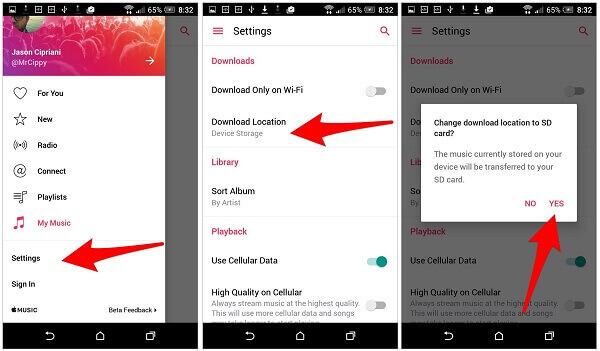
Note:
Apple Music downloads saved on your SD card are protected by DRM technology. All files can only be played through the Apple Music app or iTunes app on that specific device and cannot be transferred or played elsewhere. If you'd like to use an SD card as a bridge to listen to Apple Music offline anywhere via the SD reader, you can skip to Part 3 to complete the process with the help of DRmare Apple Music Converter.
Part 2. How to Transfer Music from iTunes to SD Card on PC
If you have music that you've purchased from the iTunes Store, you own those files. Most of this music is DRM-free, meaning you can copy it to an SD card using a computer and play it on any compatible device, like a car stereo or another computer.
How to Locate Your iTunes Music Files
First, you need to find where the iTunes music files are stored on your computer.
- On a Windows PC: Open the File Explorer. Your iTunes music is typically located at:
C:\Users\[YourUsername]\Music\iTunes\iTunes Media\Music. - On a Mac: Open Finder. Your library is usually found at:
Macintosh HD/Users/[YourUsername]/Music/Music/Media/Music.
How to Add iTunes Music to Your Micro SD Card
Step 1. Insert your SD card into your computer's card reader. It will appear as a new drive.
Step 2. Open two windows: one showing your computer's iTunes music folder and the other showing your empty SD card.
Step 3. Select the iTunes music files or folders you want to move. You can then drag and drop them directly into the SD card's window to copy them over.
Part 3. How to Download Music from Apple Music to SD Card Permanently
While an SD card offers portable, plug-and-play storage, you can't simply copy your downloaded Apple Music tracks and expect them to work on devices like a car stereo or portable speaker. This is because Apple Music files (in M4P format) are protected by Digital Rights Management, which restricts playback to authorized devices running the Apple Music app. Even more frustrating, if you cancel your Apple Music plan, all Apple Music downloads will automatically disappear from your SD card.
But don't worry, there's a solution to download and copy Apple Music to an SD card for permanent backup and playback on any device with the help of DRmare Apple Music Converter. It's a well-designed tool to convert protected Apple Music and iTunes tracks into common audio formats like MP3, M4A, FLAC, and WAV. It creates a perfect copy of the original song, ensuring the audio quality and all metadata, such as the title, artist, and album art, are fully preserved.
Once converted, you can freely transfer these songs to any external storage device, including an SD card for safekeeping and easy access. This allows you to insert the SD card into any compatible player and enjoy your Apple Music collection offline, without any limitations.
How to Put Music on SD Card from Apple Music to Listening Anywhere
- Step 1Import Apple Music Files to DRmare
Launch the DRmare Apple Music Converter on your computer and click the "Log In" button to enter your Apple ID name and password. After that, you can browse your Apple Music library and click the "Add" > "Add to List" button to load songs for conversion.

- Step 2Configure Apple Music Output Format for SD Card
Now, you can adjust the output settings. Click the "Menu" icon at the top right corner of the DRmare interface to choose the "Preferences" option. In the "Conversion" section, you can choose your desired output format, the audio codec, the sample rate, bit rate, etc. Click "OK" to save your changes.

- Step 3Save Apple Music to Your Local Computer
After adding all desired songs, go to the "Converting" section, and click the "Convert" button from the bottom right to start the conversion. It can convert Apple Music M4P files to MP3 or other formats at up to 30X faster speed. The converted songs will stored on your computer's local folder and you can move them anywhere including an SD card.

- Step 4Copy Apple Music to SD card
Now that your Apple Music tracks are DRM-free, you can easily transfer them to an SD card.
- Locate the downloaded Apple Music files in the 'Converted' folder on your computer.
- Insert your SD card into your computer's SD card slot or an external card reader.
- Select the converted songs or folders you wish to transfer. Right-click (or Ctrl-click on Mac) and choose "Copy."
- Navigate to your connected SD card in "My Computer" (Windows) or "Finder" (Mac). Open the desired folder on your SD card where you want to store the music.
- Right-click and choose "Paste" to transfer the files. Safely eject your SD card from the computer.
Part 4. FAQs about Downloading Apple Music to SD Card
Can Apple Music save on SD card on Android?
Yes, the Apple Music app for Android has a built-in setting that allows you to save downloaded music directly to an SD card for offline listening.
Can I play music in my car that I moved to the SD card?
How to fix Apple Music won't recognize SD card?
Here are the most common fixes if Apple Music on Android won't recognize your SD card, starting with the simplest.
- Check App Permissions: Go to your phone's Settings > Apps > Apple Music > Permissions and make sure "Storage" or "Files and Media" access is allowed.
- Re-Mount the SD Card: The easiest way is to restart your phone. Alternatively, go to Settings > Storage, unmount the SD card, then physically remove and re-insert it.
- Verify SD Card Formatting: Ensure the card is formatted as "Portable Storage," not "Internal Storage," as this can affect how some apps see it.
Part 5. In Conclusion
You now know how to save your Apple Music to an SD card. If you're on an Android device, simply changing the download location to your SD card will move all your downloaded songs there. For iTunes music purchases on your computer, you're largely in the clear. Since most of these files are unprotected, a simple copy-and-paste to an SD card provides universal playback on compatible devices like car stereos.
Besides, DRmare Apple Music Converter offers a powerful solution to download Apple Music to an SD card. It allows you to play these Apple Music tracks by simply inserting that SD card into other devices like a car stereo or a portable speaker. Now, you can manage your extensive Apple Music library, prevent storage woes, and ensure your favorite tracks are always available for offline enjoyment, no matter where you are or what device you're using.













User Comments
Leave a Comment