Unlike some competitors, Apple Music doesn't offer a permanent, ad-supported free plan. This means the subscription cost can be a hurdle for new users who want to explore its full features and music library before committing. If you're looking to dive into Apple Music library without opening your wallet, you've come to the right place.
There are several ways for both new and existing users to get free Apple Music, often lasting for multiple months. These methods give you complete access to all features, including ad-free listening, offline downloads, and spatial audio. This guide will walk you through every method available today to get Apple Music for free, including a forever way.
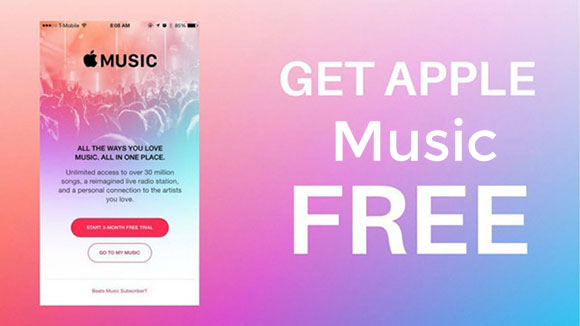
How Much Does Apple Music Cost?
Apple Music boasts a massive library of over 100 million songs, along with curated playlists, exclusive content, and live radio. While there isn't a free tier, Apple Music provides excellent value through its four primary subscription plans:
| Plan | Price (per month) | Key Features | Best For |
|---|---|---|---|
| Individual | $10.99/month | - Ad-free streaming - Full music library access - Offline downloads - Exclusive content |
A single person who wants full access to all features. |
| Family | $16.99/month | - All features of the Individual plan - Up to 6 separate accounts - Each member gets a personal library and recommendations |
Households with multiple users who want to share a subscription. |
| Student | $5.99/month | - All features of the Individual plan - Free access to Apple TV+ - Requires student verification (e.g., through UNiDAYS) |
Enrolled university students looking for a discounted rate. |
| Apple One | Starting at $16.95/month | - Bundles Apple Music with other services like Apple TV+, Apple Arcade, and iCloud+ - Can be an Individual or Family plan |
Users who subscribe to multiple Apple services and want to save money. |
Method 1. How to Get a 1-3 Month Free Apple Music via Free Trial
While Apple Music is a subscription-only service with no free tier, it provides an official free trial option to all premium plans before committing to a subscription. Every new subscriber is entitled to a one-month free trial (sometimes up to 3 months) directly from Apple.
Getting an Apple Music free trial is the most straightforward way to experience Apple Music without paying. You can begin your free trial directly from the Apple Music app on your iPhone, iPad, or iPod touch. If you're using a computer, simply open the iTunes app on a Windows PC or the Music app on a Mac.
🎈 Who is eligible: New subscribers to Apple Music
Get Free Apple Music on iTunes on Windows PC
Step 1. Launch iTunes on Windows PC and select the "Music" category from the drop list on the top.
Step 2. Click the "For You" tab menu, you will see the free trial offer, and just click "Choose Your Plan" button.
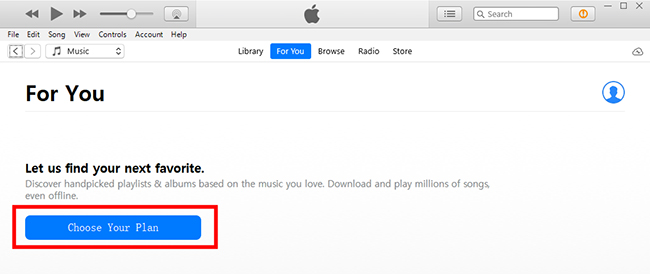
Step 3. Choose the subscription type "Individual", "Family", or "College Student".
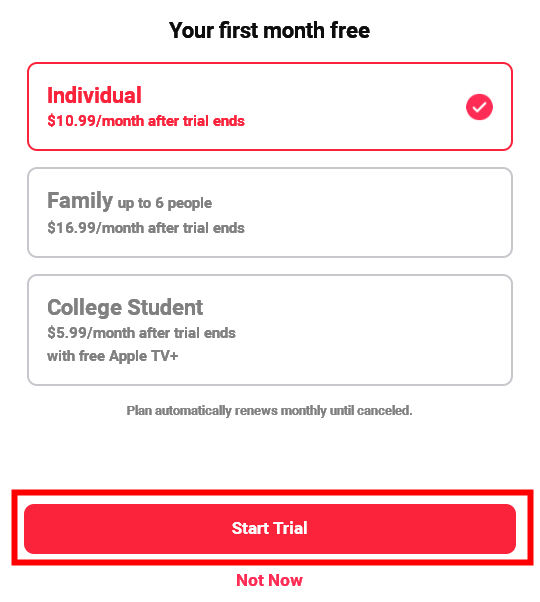
Step 4. Login with your existing Apple ID and password. Confirm your payment info, and you can start to get free Apple Music trial for 1 month.
How to Get Free Apple Music Trial on iOS/Mac
Step 1. Open the Apple Music app on your iPhone, iPad, or Mac, or directly navigate to Apple Music plan page on your web browser. Click the "Try 1 Month free" button.
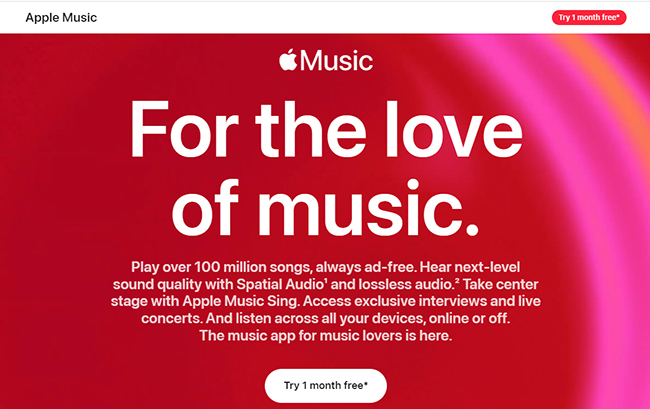
Step 2. It requires you to authorize your Apple ID and password. If you don't have it, please create a new one.
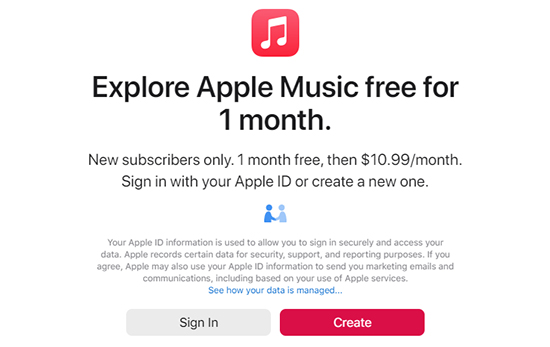
Step 3. Fill in with your payment method with related info, confirm your subscription, and click the "Subscribe" button to get 1 month free Apple Music trial.
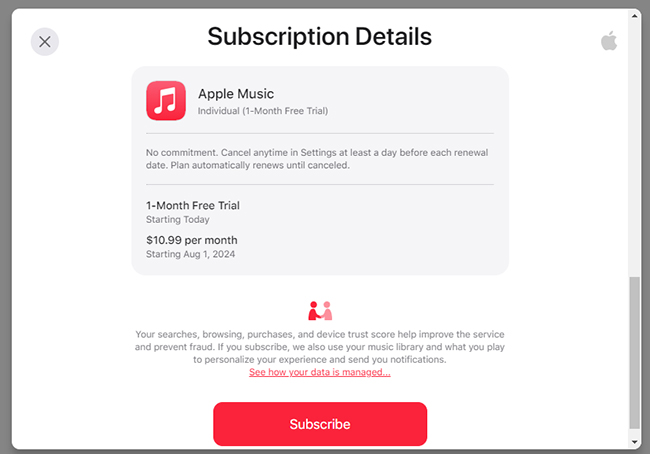
Method 2. How to Get a 1-Month Apple Music Free Trial with Apple One
Apple One is a subscription bundle that combines several of Apple's premium services, including Apple Music, Apple TV+, Apple Arcade, Apple Fitness+, Apple News+, and iCloud+, into a single, discounted monthly payment.
It's a great way to save money if you're already using or planning to use multiple Apple services. If you're a new subscriber, signing up for an Apple One plan grants you a one-month free trial for any of the included services you don't already have. This means you can get a full month of free Apple Music, along with other services, at no initial cost.
🎈 Who is eligible: New or existing users of Apple Music; New subscribers to Apple One
Step 1. To get a 1-month free trial of Apple Music through Apple One, please make sure your device is updated to the latest OS.
Step 2. Go to the Settings app on your device and tap the your name at the top of the screen.
Step 3. Select "Subscriptions" and then "Apple One" to choose the Apple One plan that suits you. Start the free trial and enjoy Apple Music along with other Apple services.
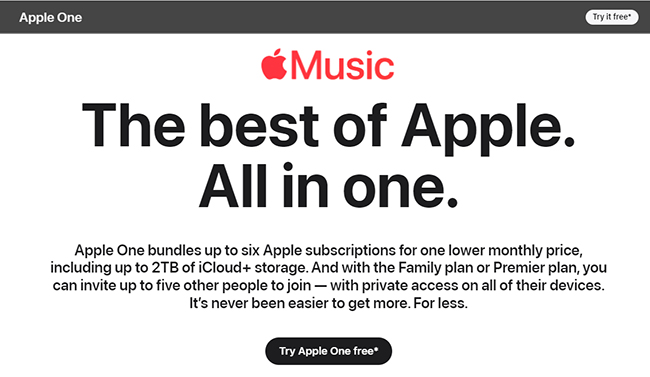
Method 3. How to Redeem a 1-Month Free Apple Music Code via Shazam
Shazam, the popular music recognition app owned by Apple, offers a special promotion for Apple Music. By using a unique QR code available through Shazam's promotions, you can often get a one-month free trial of Apple Music. This is a great option for both new and existing Apple Music users to enjoy a month of ad-free Apple Music with no commitment. You can cancel the subscription at any time.
🎈 Who is eligible: New or existing users of Apple Music; New subscribers to Shazam
Step 1. Navigate to Shazam's official website.
Step 2. Use your mobile phone to scan the free Apple Music code displayed on Shazam's website.
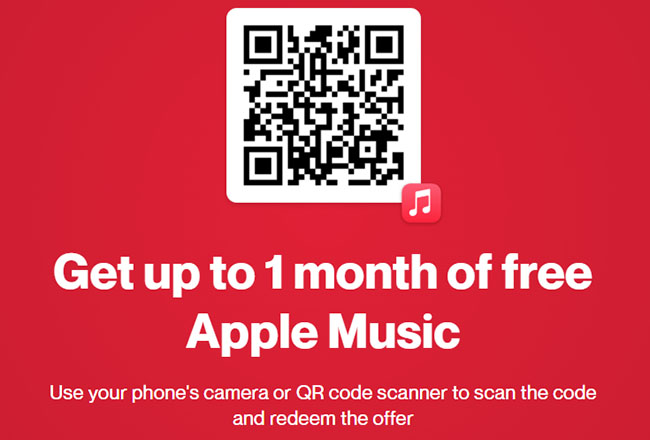
Step 3. Tap on 'REDEEM' and follow the on-screen instructions to get 1 month of free Apple Music subscription with Shazam.
Method 4. How to Get 2-Month Apple Music for Free via Target Circle
Target Circle, the free loyalty program for Target shoppers in the U.S., partners with Apple to offer extended free trials for various services, including Apple Music. While the specific Apple Music and Target Circle offer can change, these promotions often provide an extended free trial (for example, two to four months) for new and eligible returning Apple Music subscribers. All you need to do is sign up for a free Target Circle account and claim the offer through their platform.
🎈 Who is eligible: New Target Circle subscribers and those who haven't yet tried Apple Music
Step 1. Create a Target Circle account on the Target Circle website or its Target app.
Step 2. Go to the webpage of Target partners.
Step 3. Sign up with your email address and then find the 'Apple Music free for 2 months' option. Then follow the instructions to get this offer and enjoy free music with no ads on Apple.
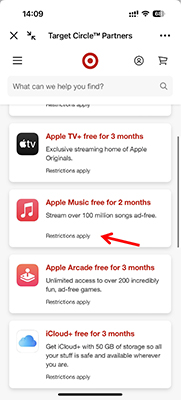
Method 5. How to Get Apple Music for Free for 2 Months via Djay
The Djay app, a popular music mixing application by Algoriddim, offers an extended free trial for Apple Music subscribers. This promotion allows you to get a free trial of up to two months of Apple Music. This offer is a great way for DJs and music enthusiasts to access Apple Music's catalog of over 100 million songs directly within the Djay app. The promotion is subject to terms and conditions that are available within the app.
🎈 Who is eligible: New and eligible returning Apple Music subscribers.
Step 1. Download the free version of the Djay app from the App Store on your iPhone, iPad, or Mac.
Step 2. Once the app is installed, open it and navigate to the music library section. Look for the "Apple Music" option in the list of available services.
Step 3. Tap the "Sign in to Apple Music" button. If you are eligible for the free trial, you will be presented with a promotion banner to redeem your extended trial directly through the app.
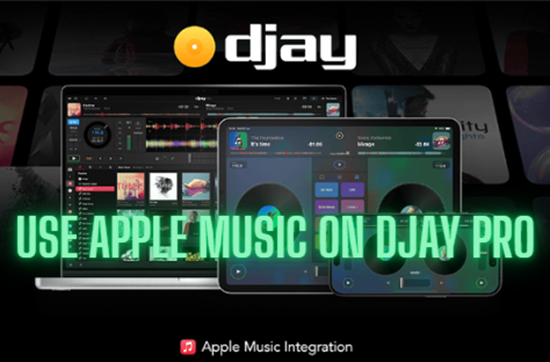
Method 6. How to Get Free Apple Music Subscription for 2 Months via Apple ID Balance
Apple offers a special promotion where you can get an extended free trial of Apple Music by adding funds to your Apple ID balance. While this offer is not always available and may be limited to specific regions (such as the U.S.), it is a great way to get a longer trial than the standard one month. For example, a past promotion offered a two-month free trial of Apple Music for new or eligible users who added $25 or more to their Apple ID balance.
🎈 Who is eligible: Apple Music 1-month free trial user
Step 1. Open the App Store or iTunes Store on your device.
Step 2. Tap on your profile at the top and then choose 'Add Money to Account'.
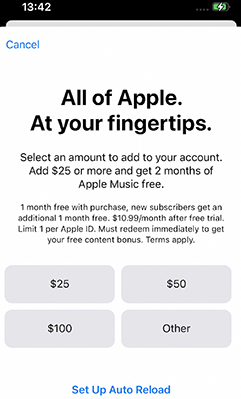
Step 3. Select your preferred payment method and complete your purchase to play free music in Apple Music.
Method 7. How to Get Apple Music Free for 3/4 Months via Best Buy
Best Buy frequently runs promotions that offer extended free Apple Music subscription. These deals are an excellent way to get more than the standard one-month trial. Best Buy's offers are for new or returning subscribers only, and the length of the trial can vary:
- 3-Month Offer (No Purchase Required): Best Buy often provides a free 3-month trial of Apple Music. You do not need to buy a product to get this offer; you just need a BestBuy.com account to claim it.
- 4-Month Offer (with a Membership): For those who are My Best Buy Plus or My Best Buy Total members, a longer trial of four months is often available. This is a great perk for members who already pay for these premium memberships.
🎈 Who is eligible: 3 Months: New or existing users to Apple Music; 4 Months: new Apple Music subscribers only
Step 1. Enter Best Buy's official website and log in to your account or create a new one.
Step 2. Search for Apple Music to find - 3 months Apple Music page on Best Buy or 4 months Apple Music page on Best Buy.
Step 3. Click the yellow 'Add to Cart' > 'Go to Cart' > 'Check Out' button. Then wait for the Apple Music free code be sent to your Gmail.
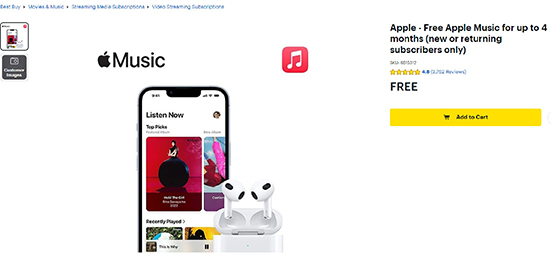
Step 4. Then you can click on the Apple Music redeem code free and click 'Redeem Now' to get your subscription and enjoy free music without ads on Apple.
Method 8. How to Get Apple Music 3 Months Free via ISTYLE
ISTYLE, a prominent electronics and accessories retailer, frequently hosts promotions and giveaways. It also offers opportunities for users to get free Apple Music 3 months for both new and returning subscribers. All visitors are valid for this offer without requiring a device purchase.
🎈 Who is eligible: 3 Months: New users to Apple Music; 2 Months: returning Apple Music subscribers
Step 1. Check ISTYLE's website to visit promotional announcements of Apple Music. Click the "Get Now" button under the Apple Music option to participate in this promotion.
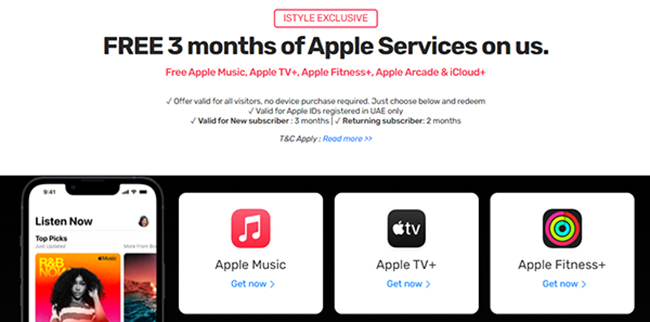
Step 2. You have to type the name and email address to sign up for ISTYLE newsletter, and get the Apple Music free code to enjoy music.
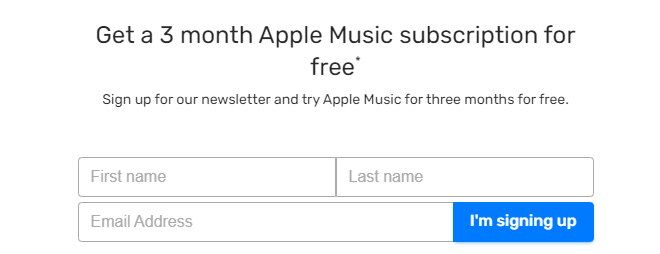
Note:
This giveaway is designed for promotional purposes and is not for resale or cash redemption. The offers are valid only in the UAE and require an iTunes account. Eligible participants must be over 18 years old and comply with all terms and conditions specified by ISTYLE and Apple.
Method 9. How to Get Free Apple Music 6 Months via Apple Product Purchases
Apple frequently offers a free Apple Music for 6 months to new or returning subscribers who purchase and activate an eligible audio device. This promotion is an excellent opportunity to try Apple Music's full features for an extended period. Eligible devices typically include a range of products like:
- AirPods: AirPods (2nd & 3rd generation), AirPods Pro, and AirPods Max.
- HomePod: HomePod and HomePod mini.
- Beats: Select Beats headphones and speakers, such as Beats Studio Buds, Powerbeats, Powerbeats Pro, Beats Solo Pro, Beats Fit Pro, Beats Studio Buds, and Beats Studio Pro
To redeem this offer, you must pair your new eligible device with an iPhone or iPad running the latest iOS. The offer will appear as a banner in the Apple Music app, and you must claim it within 90 days of activating your new product.
🎈 Who is eligible: Users who purchase the following eligible devices.
Step 1. Make sure your iPhone or iPad is running the latest version of iOS or iPadOS. Then you need to pair your device with your iPhone or iPad.
Step 2. Launch the Apple Music app on your iPhone or iPad and log in with your account.
Step 3. If you can't see the offer when opening the app, then click on the 'Listen Now' tab. Then you can touch the 'Get 6 months free' option.
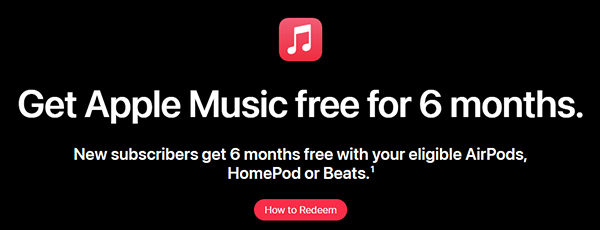
Method 10. How to Get Apple Music Free 6 Months via Verizon
Verizon frequently partners with Apple to offer exclusive promotions for its subscribers. Depending on your plan, you may be eligible for an extended free trial of Apple Music. Many of Verizon's select Unlimited plans, such as Unlimited Plus, Welcome Unlimited, and 5G Get More, include a six-month free trial of Apple Music for new and eligible returning subscribers. To claim this offer, you simply need to add it to your account.
🎈 Who is eligible: New and existing subscribers to Apple Music; Verizon Unlimited subscribers
Step 1. Please activate your Verizon Unlimited plan on your smartphones.
Step 2. Navigate to vzw.com/applemusic using a web browser on your device. Or you can go to the 'Account' option in the My Verizon app to click the 'Add-on' section.
Step 3. You should choose the plan that you'd like to enroll in Apple Music. Please don't forget to accept the Terms and Conditions.
Step 4. You will receive a text message. Then you can open or download the Apple Music app for iOS or Android.
Step 5. Now, you get an Apple Music subscription with Verizon. You can start to listen to Apple Music without paying on your smartphone.
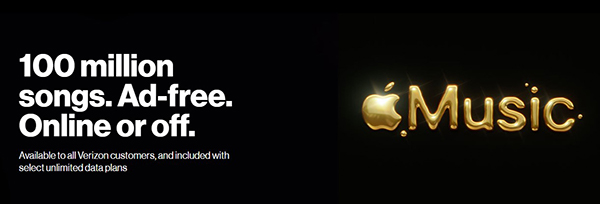
After adding the perk, you will receive a text message with a link to activate your free six-month Apple Music subscription. If you have a previous Apple Music subscription, your playlists and library will be saved as long as you use the same Apple ID.
Method 11. How to Get Apple Music for Free by EE (6 Months)
EE offers new and existing pay-monthly mobile customers a 6-month free trial to Apple Music, Apple News, and more. It will not use your mobile data allowance. Not only that, EE's All-Rounder plan also comes with a range of Inclusive Extras, including Apple Music, among others. For an additional fee of $5 per month, you can opt for Apple One, which includes Apple Music, Apple TV+, Apple Arcade, and 50GB of iCloud storage.
🎈 Who is eligible: New subscribers to Apple Music; new or existing customers of EE who pay monthly or SIM only phone plans on a 12 month or more minimum
Step 1. If you're not a customer, you'll need to sign up for the EE network first.
Step 2. Text "Music" to 150. Or, you can install the My EE app, go to "Plans & Extras" > "Extras" > "Get More Extras", and follow the instructions to get a free 6-month subscription of Apple Music.
Step 3. You'll receive a text with a link you can follow to verify your Apple Music membership.
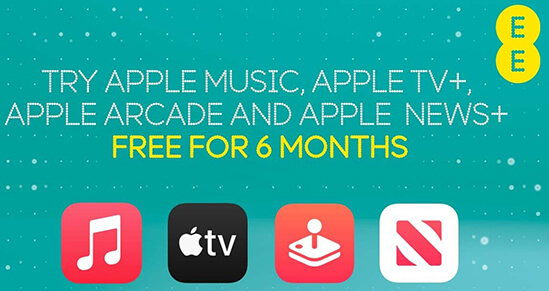
Method 12. How to Redeem Free Apple Music Offer on PS5 Console (6 Months)
Apple Music and PlayStation have partnered to enhance the entertainment experience for PS5 users by integrating Apple Music directly into the console. In addition, this cooperation offers an exclusive six-month Apple Music subscription to PS5 users. This promotion allows users to enjoy unlimited access to Apple Music's extensive library directly from their PS5 console without spending a cent.
🎈 Who is eligible: New users to Apple Music
Step 1. Power on your PS5 and navigate to the Media tab. Locate and download the Apple Music app from the "All apps" section on PlayStation.
Step 2. Launch the Apple Music app. Sign in with your Apple ID or create a new account if needed.
Step 3. Follow the on-screen instructions to redeem the Apple Music offer
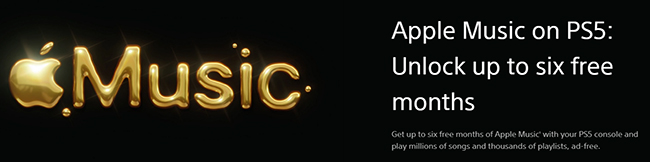
Method 13. How to Get Apple Music for Free Forever
While all Apple Music free subscriptions are time-limited, there is a way to keep your favorite songs playable forever, even after you cancel your subscription. This method involves using a third-party software tool to download and convert the songs you've downloaded during your subscription period into a standard format, such as an MP3 file.
One such tool is DRmare Apple Music Converter. It's designed to help you bypass the restrictions on Apple Music files, which are tied to your active subscription. It can convert Apple Music tracks, playlists, and albums to popular formats like MP3, FLAC, and WAV. Once converted, these files are saved to your computer. Because they are no longer tied to your Apple Music account, you can listen to them on any device and keep them permanently.
🎈 Who is eligible: New or existing users of Apple Music
How to Get Apple Music Free Hack Forever for Existing Users
- Step 1Import Apple Music to DRmare Software
After downloading and installing the DRmare software on your computer, launch it. The program has a built-in Apple Music web player. You will need to click the "Sign In" button to log in to your Apple ID. This gives the software access to your music library and playlists. Now, you can select the songs you want to convert by clicking the "Add" > "Add to List" button.

- Step 2Select a new format for Apple Music downloads
Apple Music songs are encoded in protected M4P format and you will lose them once your Apple Music subscription expired. So you can change the output format to MP3, M4A, M4B, AIFF, WAV, or FLAC. To do that, simply click on the the "Menu" icon and select "Preferences" > "Conversion". There you can also customize the bit rate, sample rate, and other parameters. Then click on "OK".

- Step 3Get Apple Music for free forever
Click on 'Convert' to start converting and downloading Apple Music songs. When it is done, all the Apple Music songs will become common files. You can find them by clicking the 'Converted' > "folder" icon. Now, even if you end your Apple Music plan, songs won't disappear anymore.

Tips: Crack Apple Music Free on iOS/Android
Some websites provide a modified version to crack Apple Music on iOS and Android devices, such as iOSGods. You can replace the official app with the hacked Apple Music app and use a free Apple Music membership. However, it is not secure and stable and may result in your account being banned. So you'd better use the DRmare software to hack Apple Music for free to avoid unexpected problems.
FAQs about Getting Apple Music for Free
Is Apple Music Free?
No, Apple Music is a subscription-based service with no free tier. To access its full library and features, you need to subscribe to one of its premium plans.
Is There an Apple Music Free Trial?
How Long Is Apple Music Free Trial?
The official free trial typically lasts for 1 month. Sometimes, Apple will launch special offers to extend the free trial to 3 months, such as Black Friday. In short, the length of the free trial can vary, but it's usually around one month to three months for new users who sign up for the service.
What Is the Cheapest Way to Get Apple Music?
Above, we have introduced you to 13 ways to use the Apple Music service for free. The cheapest way is to get a few months of free trial of Apple Music using any of the above methods, and then use DRmare Apple Music Converter to download and backup all your favorite Apple Music songs during the membership period. This way, even if your subscription expires, you can still use Apple Music forever. You can use any music player and move these songs to any device for playback.
Which Methods of Getting Free Apple Music Have Expired?
While many methods exist to get a free Apple Music trial, some promotions have a limited-time validity and have since expired. Here are some promotions that are no longer active:
- iPlace-MTS (Brazil): This offer, which expired on September 19, 2024, provided new users in Brazil with a three-month free trial.
- Barclaycard (UK): This promotion for Barclaycard holders in the UK, which ended on September 22, 2023, gave new Apple Music subscribers five months of free access. Returning subscribers could get four months free.
- O2 (UK): As part of a partnership with Apple, O2 offered its customers an extended free trial of Apple Music. This promotion, which ended on March 28, 2024, provided up to six months of free access to new Apple Music users who joined or upgraded to an eligible O2 plan.
Why Can't I Redeem My Apple Music Subscription?
If you have previously enjoyed an Apple Music trial, you may not be eligible to redeem other offers. Beyond that, you need to make sure you qualify the deals and make sure the offer is still active.
How to Cancel Apple Music Free Trial?
If you don't unsubscribe from your free offer, it will unknowingly charge you for renewing your Apple Music subscription. To avoid being charged, set an alarm to cancel your Apple Music subscription before it expires. Here is how to:
- Open your iTunes app on your Windows computer, and go to the account settings by clicking the "Account" > "View My Account" option. (For iOS and Mac users, please find the "Account" under your device's Settings app.)
- In the Account Information section, click "Manage" next to Subscriptions. This will take you to your subscription details. Tap "Cancel Free Trial" to cancel Apple Music subscription.
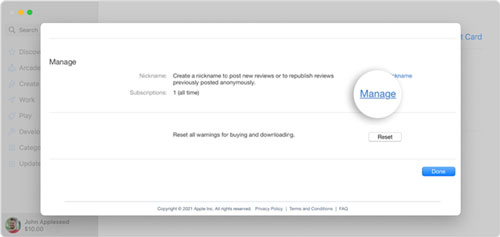
In Conclusion
Apple Music is a comprehensive service providing users with access to a vast library of songs that users can stream on demand. If you can't afford continual Apple Music subscription fees, this article lists the top 13 effective options to get free Apple Music for 1 month, 2 months, 3 months, 4 months, 5 months, 6 months, and forever.
Choose the most suitable way to get an Apple Music free trial and use DRmare Apple Music Converter to convert and save Apple Music as local tracks without protection. Then, you can get Apple Music for free forever and play free music anywhere, anytime.













User Comments
Leave a Comment